
Mozilla's Firefox is one of the most used web browsers on computers along with Google Chrome, Opera and others. That is why there are millions of users who use it daily around the world, of which almost all, at least once, have had the problem that indicates that "A web page is slowing down your Firefox browser", which is something that there are many doubts about, and then we talk.
If you want to know why this message appears and what to do about it so as not to present the problem, here we tell you all about it and what they are the most practical and effective solutions.
When the message that a web page is slowing down your Firefox browser appears, the web page you are trying to access usually stops loading. Users report that this persists even after the website is reloaded or refreshed. Therefore you should try the following:
Update your browser to the latest version available

First of all, you must make sure that your browser has the latest version available, as this may be the cause of the error that shows that a web page is slowing down your Firefox browser. To do this, click on the icon with three horizontal bars in the upper right corner of the screen, then click on the Help button and, finally, on the About Firefox button. There you can check that you have the latest version or not, and, if so, update it.
Clear your Firefox browsing data
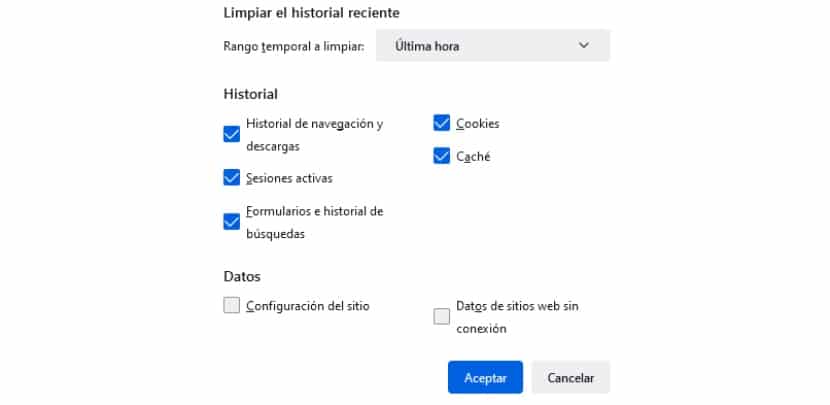
The second thing to try is to clear the browsing data from the Firefox browser. This includes the cache and cookies. To do this you must do the following:
- Open the Firefox browser.
- Click on the icon with three horizontal bars that appears in the upper right corner of the browser, just below the "X" icon, which is the close icon.
- Once you have displayed the new menu that will appear below, go to the section of History and click on it.
- Subsequently, click on the button Clear recent history.
- Then a window will open showing boxes marked from the Browsing and download history, Active sessions, Forms and search history, Cookies y Cache. We recommend at the beginning, at least to test if the problem is solved like this, leave only the Cookies and Cache boxes checked. If the problem persists, try again and check all. Now, regarding the time range to clean, try also to select the time from which the message began to appear; in the same way, if it does not work from that moment, check the All option.
For a more thorough cleaning, also check the boxes below, which are Site settings y Offline website data. This should clear the message that a web page is slowing down the Firefox browser.
Disable installed plugins
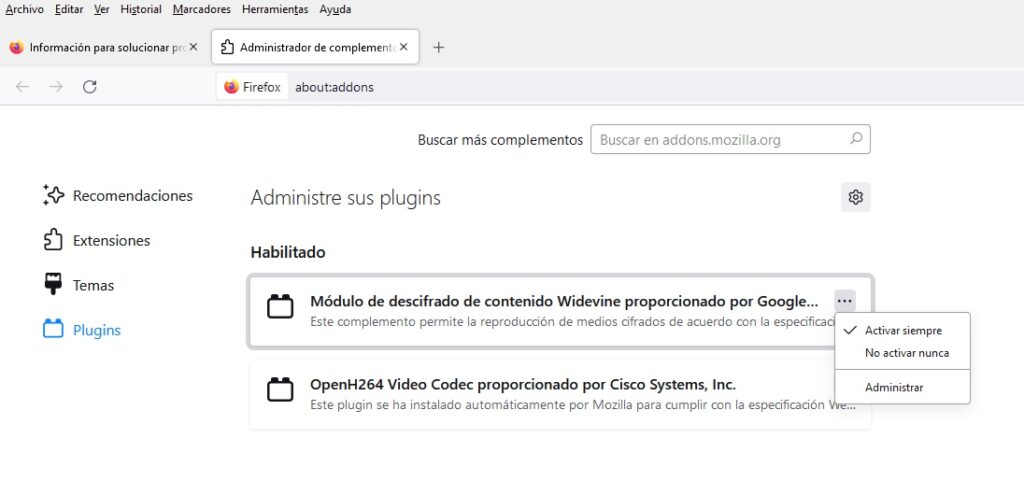
There are two plugins that are installed by default, and they are the "Widevine content decryption module provided by Google Inc." and "OpenH264 Video Codec provided by Cisco Systems, Inc." These do not cause the Firefox slowdown error, but others may. Therefore, both do not touch, unlike others that you have installed manually or have been installed by an external program automatically. If this is the case, check and do the following:
- Open Firefox and click on the icon with three horizontal bars in the upper right corner of the browser.
- Then click on Plugins and themes.
- Then find the button Plugins and check if there are other plugins installed, apart from the two already mentioned. If there are, click on their respective three-point icons that appear in the upper right corner of their boxes and choose the option to Never activate. Later, restart the browser and verify that the error is a thing of the past. Similarly, you can undo this action through the same section.
Disable Mozilla's Firefox hardware acceleration
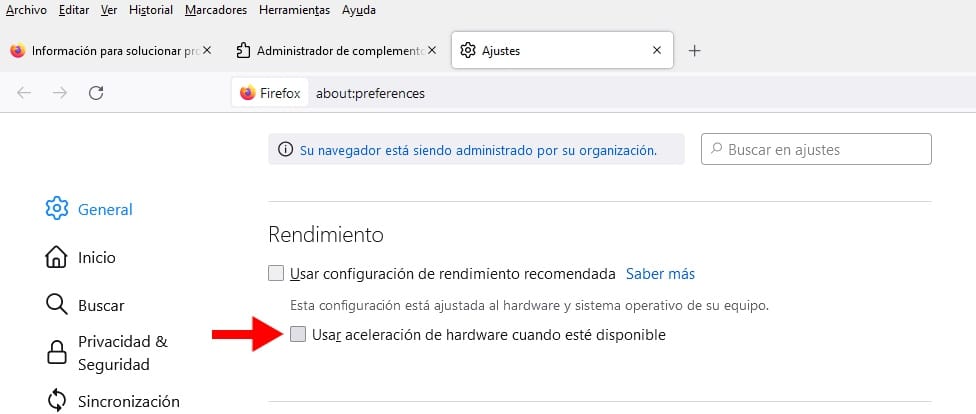
If the "A web page is slowing down your Firefox browser" error still appears, try disabling Firefox hardware acceleration. To do this, you must carry out the following steps that we indicate below:
- Open the browser and go to the icon with the three horizontal bars in the upper right corner, and then click on it.
- Then click on the section Settings.
- Once you are there, the first section in which you will find yourself will be in General. Scroll down until you find the section Performance.
- Now generally, the entry of Use recommended performance settings it is enabled by default. Deactivate it and then click on theUse hardware acceleration when available to deactivate this function.
Start Firefox in Safe Mode
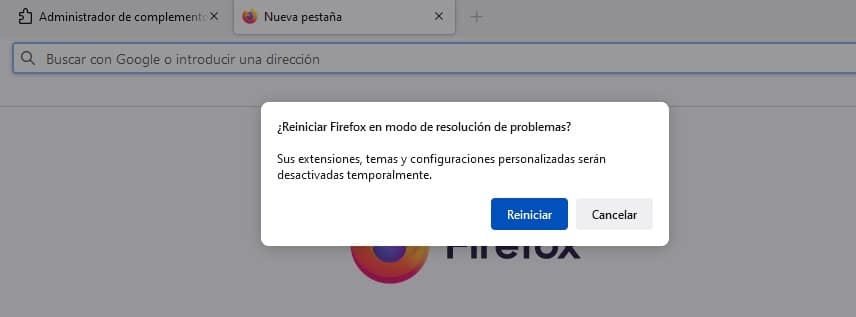
When you start Firefox in Safe Mode, extensions, themes and custom settings are temporarily disabled until the browser is restarted. In this way, you can navigate as if the browser were just installed and without any modification, so it should be another possible solution to the slowdown error caused by a web page in Firefox.
To start the browser in Safe Mode, all you have to do is press the icon with three horizontal bars, and then press on Help and finally in Troubleshooting mode. Then you have to restart, clicking on the button that appears later.
Thus, this problem would disappear, at least while in Safe Mode. If it works normally, it would be known that the problem would be related to some configuration or adjustment made previously; in that case, please do the following.
Reset Firefox to factory settings

If with Safe Mode the browser worked correctly and did not present the problem of the slowdown message, then restore it to its factory settings, something that you can also do without having tried the browser's safe mode first, of course. For it, copy and paste the following into the address bar: "about: support", without the quotes, of course.
Later, in the box on the right, click on the button Reset Firefox and confirm the action.
Update the graphics card driver and any other that are outdated
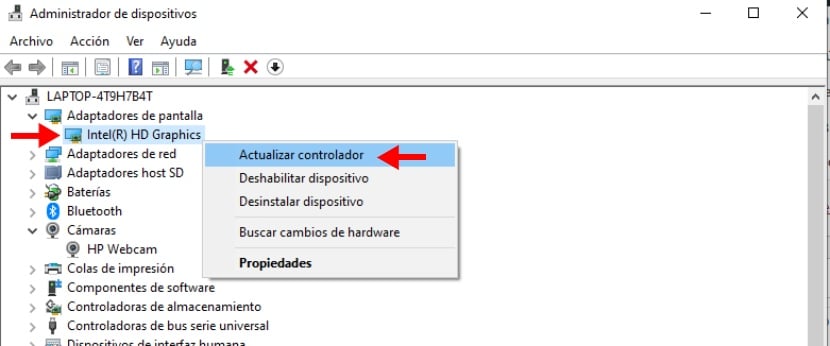
They are to import whether or not the problem of slowing down a web page appears in Firefox, the drivers of the components and devices of a Windows computer must always be up to date. In the same way, in this specific case, the graphics card driver must be updated, since the problem may lie in it, as they are web pages that consume many system resources and, therefore, require a graphics card. that lightens the load.
To update your computer's graphics card driver, you need to open the "Device Manager". To do this, you must type that name in the Windows search bar, which is located in the lower left corner of the screen, next to the start button. Then you have to look for the entry "Display adapters", and then display it. Finally, right-click on Intel (R) HD Graphics and then, in the options window that appears, on "Update driver".