
The fact that Avast Secure Broser starts by itself It is a bit annoying in terms of your user experience on your computer while you play, work or watch any movie, right? This needs to be fixed. Avast as such is a good antivirus only that sometimes, it has bugs like this that can be somewhat unfortunate. In fact Avast belongs to Avast Antivirus Group, a company that is dedicated body and soul to fighting malware and other viruses that we can find on the Internet and that are harmful to our computer and therefore to our security.
It can be said that this company is already an expert in anti virus issues. Specifically, it works with different devices, such as mobile phones, laptops and desktop personal computers. In fact by now it can be said that Avast is one of the most used antivirus on the planet. Therefore, you will be happy to use it daily and leave your security in their hands, but errors such as Avast Secure Browser starting by itself, may drive you crazy in many moments. That has a solution and you will find it (hopefully) in this article.
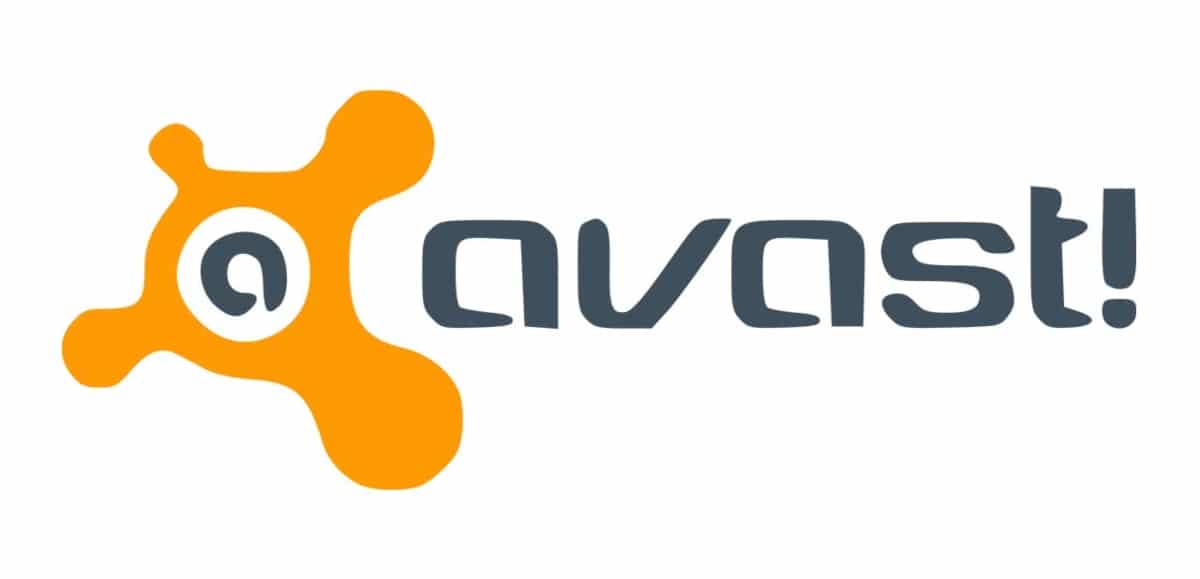
As extra information in case you are an Avast user and you do not know it, you have to know that there are two versions of Avast, the free one and the one they call Pro, which is paid. Basically the difference between them is that the pro version will have all the updates from Avast instantly and without problems, directly. This will make your device, whatever it is, is always safe from any malware update. In addition to the famous Avast Secure Browser, which is the subject that we have in question and we know that many users have complaints as a browser in order to start alone.
We go there with the different solutions for the problem that this new Avast browser starts up by itself and uses different resources on your computer.
Solution to Avast Secure Browser starts by itself
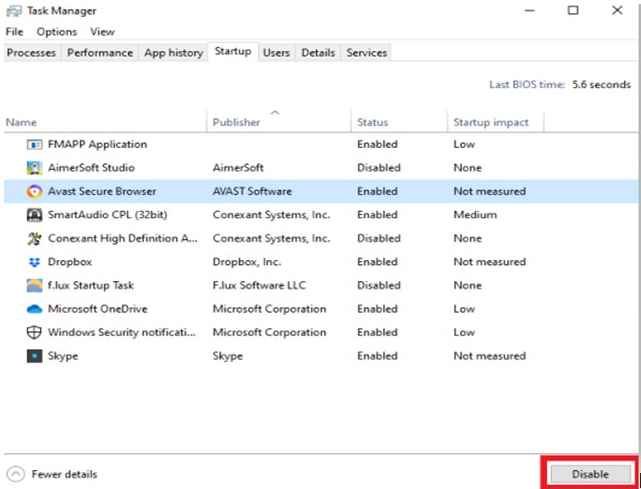
In order to fix this bug, and before proceeding to uninstall it, we are going to try to fix it from the task manager. To be able to enter the task manager, you will have to press, as you already know, the control + shift + escape buttons, or also enter from control + alt + delete and choose the task manager option from the menu that appears.
Well, we are inside task manager. Now go to the start option in the administrator, in that menu you will be able to see all the applications installed on your personal computer. Now among them, look for the one called Avast and once you have it, click with the right mouse button on it and click on disable option. You have it in the image above in case it clarifies better how to do it. Of course, it will come out in Spanish for you.
In this way you will ensure that the Avast Secure Browser, the Avast Secure Browser, does not start only when you start your operating system, making everything start slower and you lose life time for no reason. Therefore, if this has worked for you, we can consider the bug that Avast secure browser starts by itself as fixed. In case it has not been fixed and it starts again, we can proceed with the uninstallation of the browser. We teach you in the next section.
Uninstall the Avast Secure Browser browser
The previous method has not worked for you, so we are going to try to uninstall it so that it stops bothering us when starting our pc and above all, so that you stop consuming resources without our permission. Something that we guarantee makes your personal computer go slower. In order to uninstall Avast Secure Browser you have to follow the following steps:
We will have to open the configuration of your Windows operating system, and that is done using the keys Win + I. You can also get to that menu from the very beginning, applications. You know, the traditional way from the drop-down start menu. There's no way to get lost.

You are inside? Well then it's time to search and delete. Find the Avast Secure Browser in the list of installed applications. Now proceed to remove it. For this you have to click on the uninstall button. You will only have to follow the typical steps of uninstalling all the programs and thus you will be able to get rid of this secure Avast browser that annoys you so much. It will disappear from the system and you will never see it again when you start your operating system every day.
Avast Secure Browser won't open?

It may work well for you in general and you do not want to uninstall it, but the failure is that it does not open, quite the opposite of the above. Then you have to try another way than it depends on you downloading a third-party program that cleans the registry. Doesn't that sound like how these programs work? We explain how it is done in the following paragraphs.

You'll have to search for programs on Google under the search for "Registry cleaners". Once you have yours, what you are going to do is what all those programs do, scan your operating system and it will find all the files that our beloved secure browser, Avast Secure Browser, uses to start up. Once it is detected, the program will repair (or so we hope) the registry for the next start.
Basically what these programs do is clean all those errors at startup and corrupted files in the paths that can make your program in question unable to start. You can take advantage of this program that you have downloaded to clean the files that Avast leaves lying around. It's going to be good for you and everything.
Can't find a registry cleaner program on Google? We leave you a list of the best known ones below:
- Advanced SystemCare
- Defensebyte Computer Optimizer
- Registry Repair
- CCleaner
- Wise Registry Cleaner
- JetClean.
- Easy Cleaner.
We hope we have solved your problem that Avast secure browser starts by itself and in case you have not, you can comment in the comment box below, much more in depth, what happens to the browser so that we can investigate it. See you in the next article!