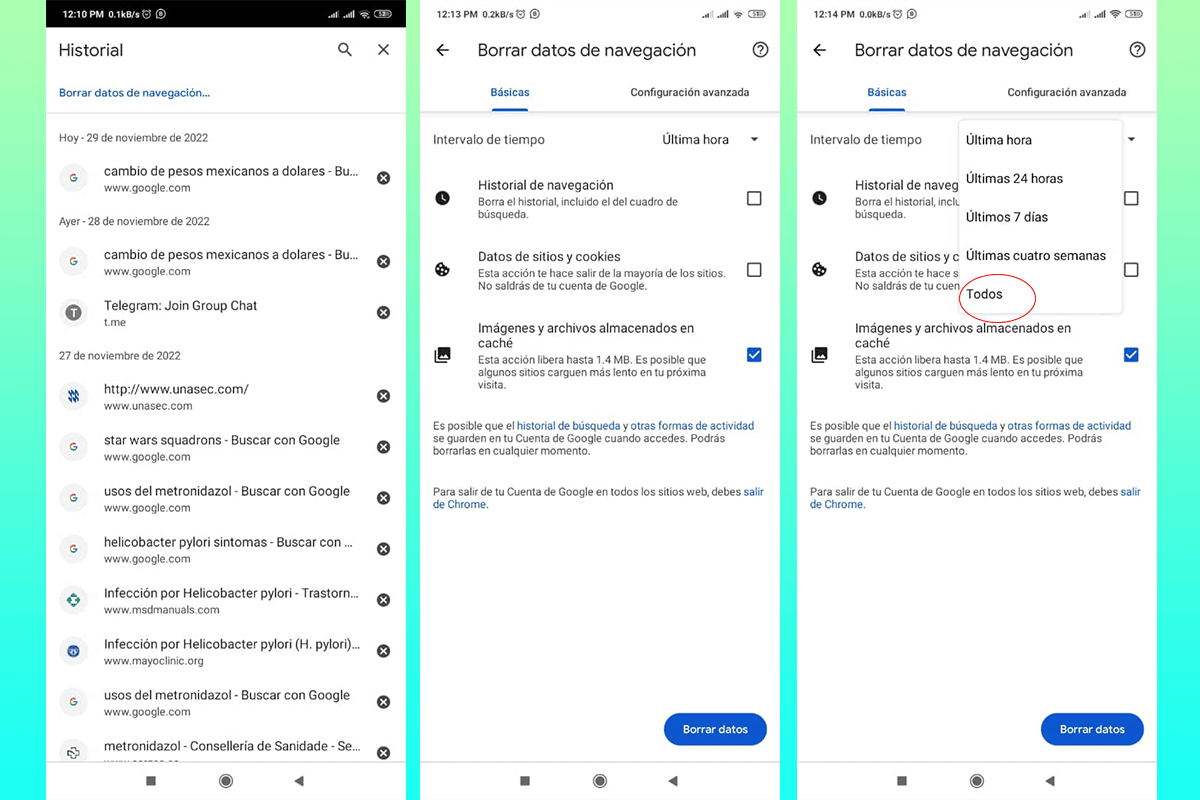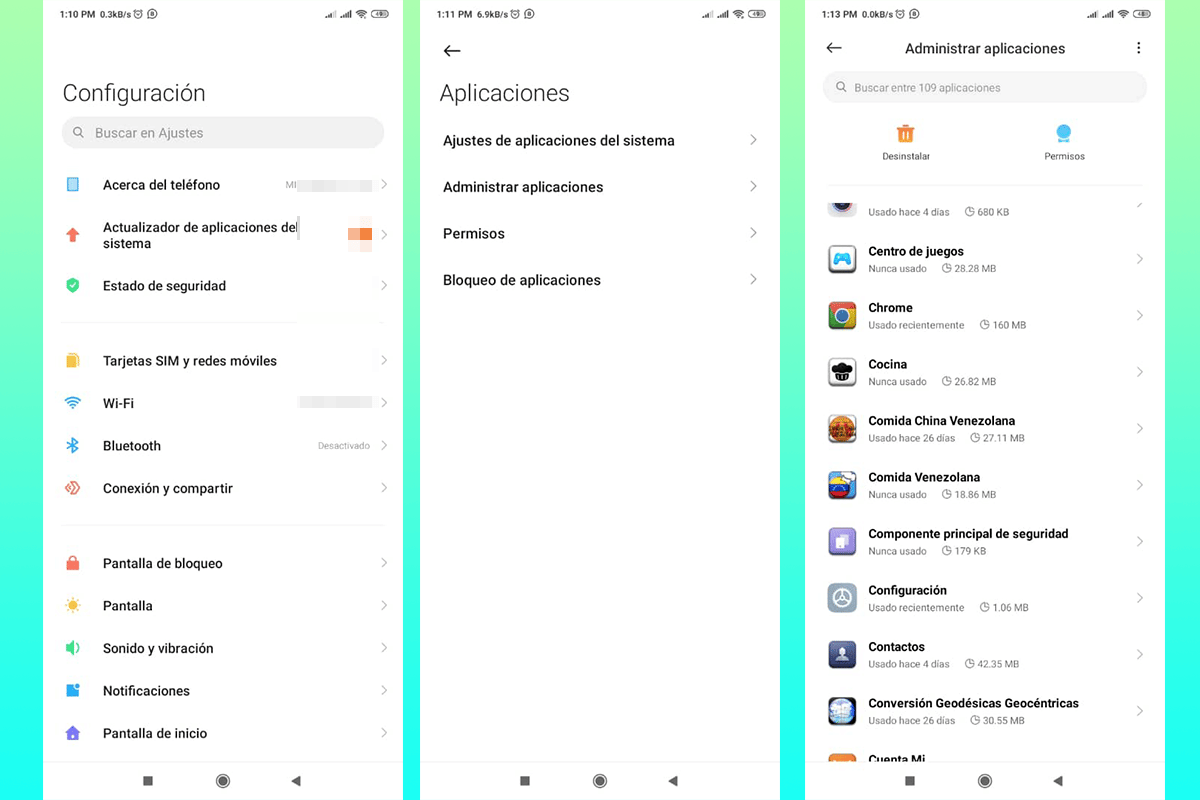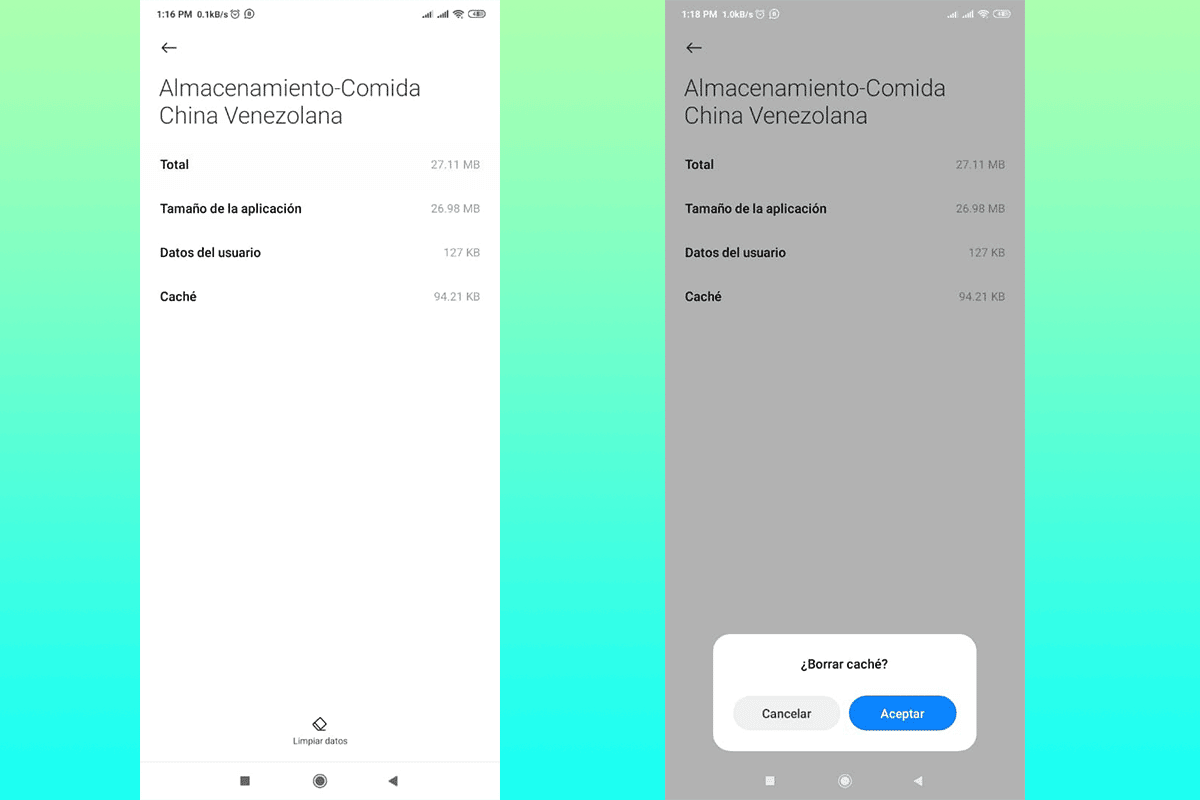Clear mobile cache to free up space It is one of the simplest techniques and one that contributes to the speed of your team. In this article we tell you how to do it in a few steps.
Clearing cache not only frees up space, and believe us it's a lot, but it will help you optimize your computer in an excellent way, taking full advantage of its features at all times.
Ways to clear mobile cache to free up space

In this section we tell you how to excellently clean web browser and application cache in a few simple and quick steps. Although there are applications that perform the cleaning, we believe that it is not always necessary to depend on them.
Clear web browser cache
The steps to follow are similar in the various browsers you use on your mobile device, but this time we will carry out the example with the help of Google Chrome. East Browser comes default on Android devices and it is also widely used on devices with iOS.
This is the methodology to follow to clear the mobile cache to free up space, in a particular case, your Chrome web browser:
- Open your Chrome app as usual on your mobile device.
- Locate the button with three vertically aligned points in the upper right area of the screen.
- In the options menu we must click on “History”, which will take us to a new window.
- Here you will find all the last visits made, but the first option will be of interest to us, “Clear browsing data”, where we must press gently.
- A new window will be displayed, where we can choose which are the elements that we are interested in deleting from our mobile. The option to delete the cache is the last one.
- It is important that in the upper right corner you choose the option “All”, which will allow you to completely remove the cache in the maximum time of browser operation.
- Click on the button "Delete data”, located in the lower right corner and a pop-up window will appear, indicating that we must confirm what we are doing. Click on "Delete” and a few seconds later, the job is done.
If you look closely, in the clear cache option that we had active, the space that will be freed will appear, which gives you a clear idea of the storage consumed by the browser. We recommend repeating this process biweekly or monthly.
The process done before will not delete your search history or stored cookies, only the memory space consumed by the cache.
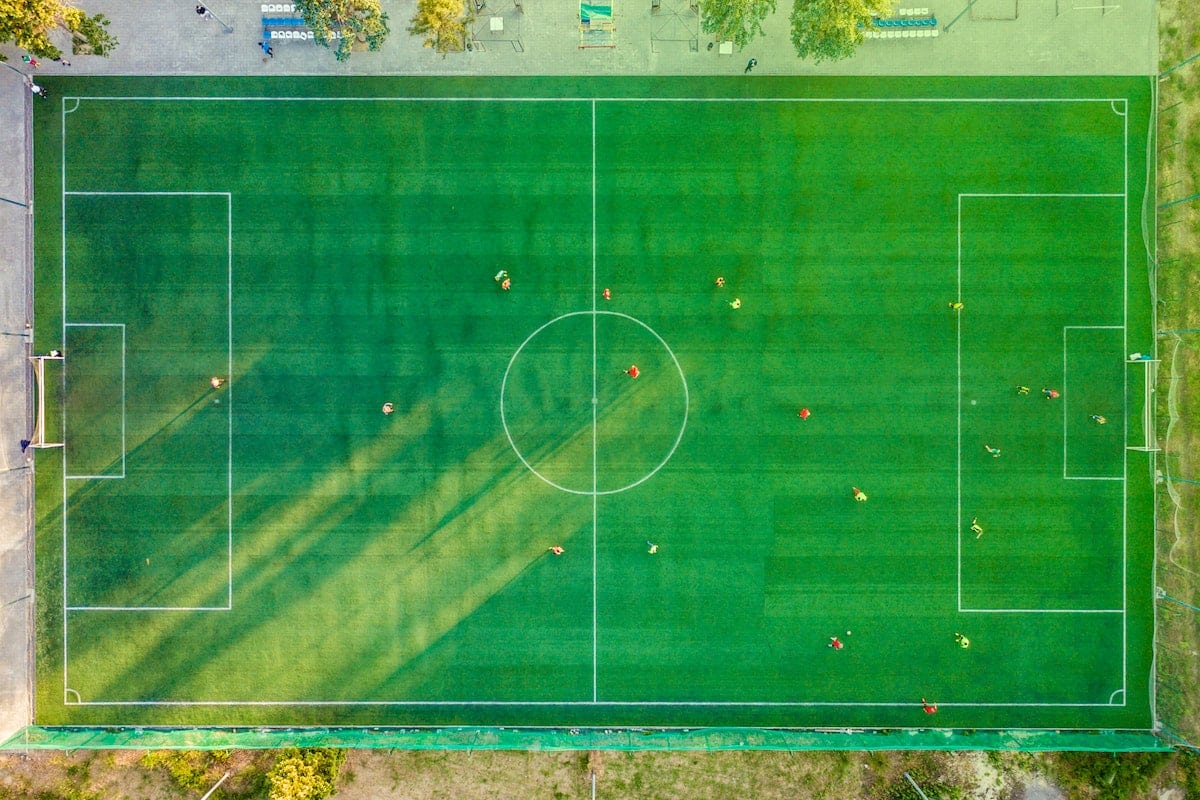
Clear cache of mobile applications
In this opportunity we will see how to delete the cache of our mobile applications. Depending on how it is used, it can take up a lot of storage space. It is vital that you perform this procedure from time to time to ensure not only your computer's memory, but also its efficient operation.
Performing the procedure without any additional application can be somewhat tedious, since we must perform it manually, application by application. The steps that we must follow to clear the mobile cache to free up space for the apps are as follows:
- Go to the option "Configuration”, in it you control all the elements of the mobile.
- Find the option "Applications”And click on it.
- On the new screen, click on “Manage applications".
- Here, after a few seconds, all the third-party apps that you have installed on your mobile device will appear. Here you must choose the first application to which you will clear its cache.
- Once you have entered the application, you must click on "Storage” and it will display new information about the use of memory space on your computer.
- At the bottom of the screen you will find a button called “Clean data”, there we must click.
- A pop-up window will appear, for you to confirm what type of data you want to delete, in our case we are interested in "Clear cache”. Subsequently, it will ask us to confirm the information. We click on “Accept” and in a few seconds the cache will be deleted.
We will know that the process has concluded when we see the cache option at 0 B. We must repeat this process in all the applications that we consider are consuming a lot of storage space.
What is the cache used for?

The cache, or known simply as a cache, is a system that allows to save certain elements already used previously. This allows both browsers and applications to load faster.
the cache consists of temporary files, such as scripts, images, thumbnails, video snippets, or even animations. These elements, although it is true that they allow you to maximize the load of applications, take up space in the mobile storage.
Some applications control the cache and clean it constantly, such as Spotify, this with the intention not to occupy storage space exclusively with their temporary files, however, some, such as Facebook, YouTube, Instagram or Twitter, require manual cleaning.
There are applications that help to exclusively clean the cache of some applications. Nevertheless, it is recommended to clear the cache in general to keep the mobile with enough free storage space and optimize the operation of the device.