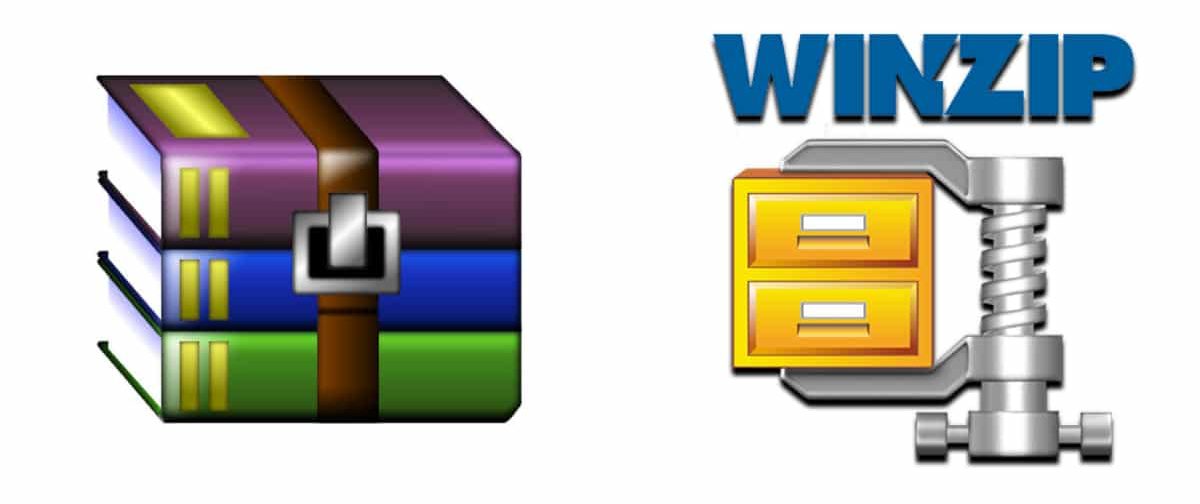A file ZIP allows you to store several files or files within one through a process called "compressing". This allows us to organize a series of files in one, being much easier to transport or send.
A ZIP file is one of the most popular compression algorithms in the community. In Windows operating systems, we can compress files or folders in ZIP no need for an additional program for it. We show you how to do it.
We commonly use third-party programs to carry out a series of actions or configurations. But on certain occasions, we do not know that Windows incorporates a series of tools to be able to carry them out. It is the case of the creation of compressed folders (ZIP). We can perform this action without downloading any program.

How to create a ZIP file with Windows
To create a ZIP file we need to carry out a few simple steps. We show you:
- To convert a series of files into a single ZIP file, we must select those we want.
- For example, we select four images / documents. We right click and press Send to.
- Click on the option Compressed folder (zipped).
- The ZIP file will be automatically created in the same location as the original files and with the same name.
- To change the name of the folder, we right-click and select Rename.
- We put the name we want and apply the changes.
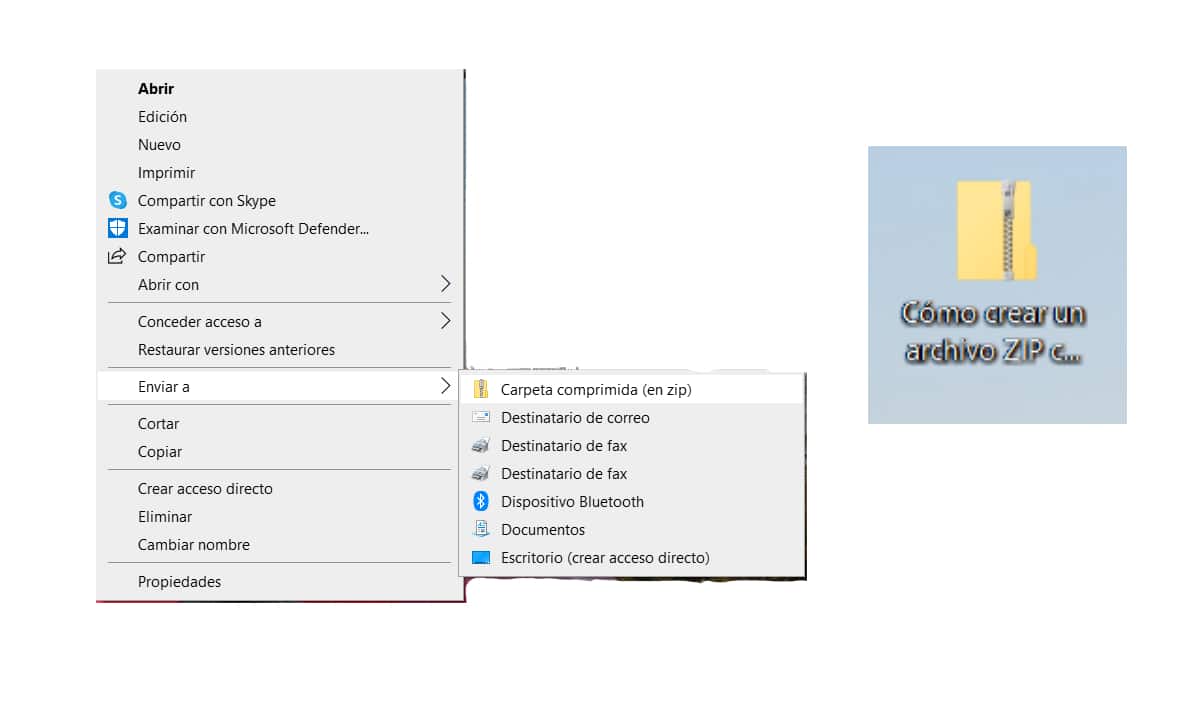
How to create a ZIP file with WinZIP
Although it is not necessary, since all Windows computers incorporate the tool to create ZIP files, we can also download a program called WinZIP to create ZIP files. To do this, we must do the following:
- We download and install WinZIP.
- We open the tool and click on Create a new ZIP file.
- We click on Next and we follow the intuitive process of the application.
- We will simply have to follow the steps indicated: add files, choose the destination of the zip file and compress.
- It is a method just as effective as the one offered by Windows, but with more tools and features.
You can also create a RAR archive with WinRAR
We can also create RAR files using an external program called WinRAR. This program is very effective for compressing files and there is also a version completely free. To compress files in WinRAR, we will follow these steps:
- Download and install WinRAR.
- Once the application is installed in Windows, we select the files that we want to compress.
- We click on Add to file and we select ARR.
- We click on accept to create a RAR file.
We can also compress RAR files by using other online programs such as ConvertFiles o Zamzar or downloadable programs like squeeze.
Differences between a ZIP and RAR file
ZIP and RAR files are very similar, both allow to store and compress a multitude of files and have a lot of capacity. However, they have some difference:
- To compress ZIP files you don't need to download any program, only have a Windows computer.
- If you want to compress in RAR format, you will need to download an external program like WinRAR.
- Most files on the Internet are ZIP files. Both formats are used, but these are more frequent.
- The format ZIP can be unzipped on any Windows computer. However, if you don't have WinRAR, you won't be able to open a RAR file.
- ZIP files are created faster than the RARs.
- The RAR format allows more features than the ZIP, so we will use it if we want to provide more advantages such as the recovery record, blocking of files that avoid their modification by mistake, etc.
- WinRAR allows create and repair RAR archives, create self-extracting archives, supports solid compression, translation and many additional features.
Ultimately, the ZIP format is the most widely used and will not work for any occasion. In addition, to compress files we will not need to download any type of program.
How to unzip the files from the ZIP archive
Now, if what we want is to decompress the files that are inside the ZIP archive, we will follow these simple steps:
- We right-click on the ZIP file in question and click on Remove all.
- We select the destination for the extraction of the files and click on Extract
As a simpler method, we can also do the following to decompress ZIP files:
- We enter the ZIP file and select the files that we want to remove from the folder (unzip).
- We drag these files in the location we want and that's it.
What is the use of creating a ZIP file
Compressing and creating a ZIP file offers us multiple advantages, among which the following stand out:
- The main objective is save many files into one with much less weight (compress).
- When compressing a file, it does not affect the content or structure of the files. It simply reduces the space it occupies.
- Allows send many files by email without the need for them to take up a lot of weight.
- It allows us to compress and agglutinate many files in a single file and put a password to protect the confidentiality of your files.