
So you can customize the clock on the lock screen of your Android
Android users are already used to customizing everything. And among so many customization possibilities, one has become quite popular lately, and that is customize lock screen clock on android. It is not a part of our mobile software that we usually look at when we think of giving our mobile a unique design, and that is exactly what makes it so special.
That is why in this article we want to explain how to customize the clock on the lock screen of your android. And thus, the unique appearance of your mobile will arouse the curiosity of anyone from the first moment you turn on the screen to unlock it, read notifications or see the time.
Customizing the Android lock screen clock
Basically, In Android you can customize the lock screen clock in two ways. The first would be to use the configuration options for said clock that the operating system brings by default. In this way, you can do some basic customization of the clock format, although in general you cannot go into too advanced design settings.
Another way to customize your lock screen clock is through specialized personalization apps. There are countless of them in the Android Play Store, so we will recommend some of the best ones and we will teach you the basic steps to use them.
Option #1: Default Basic Customizations
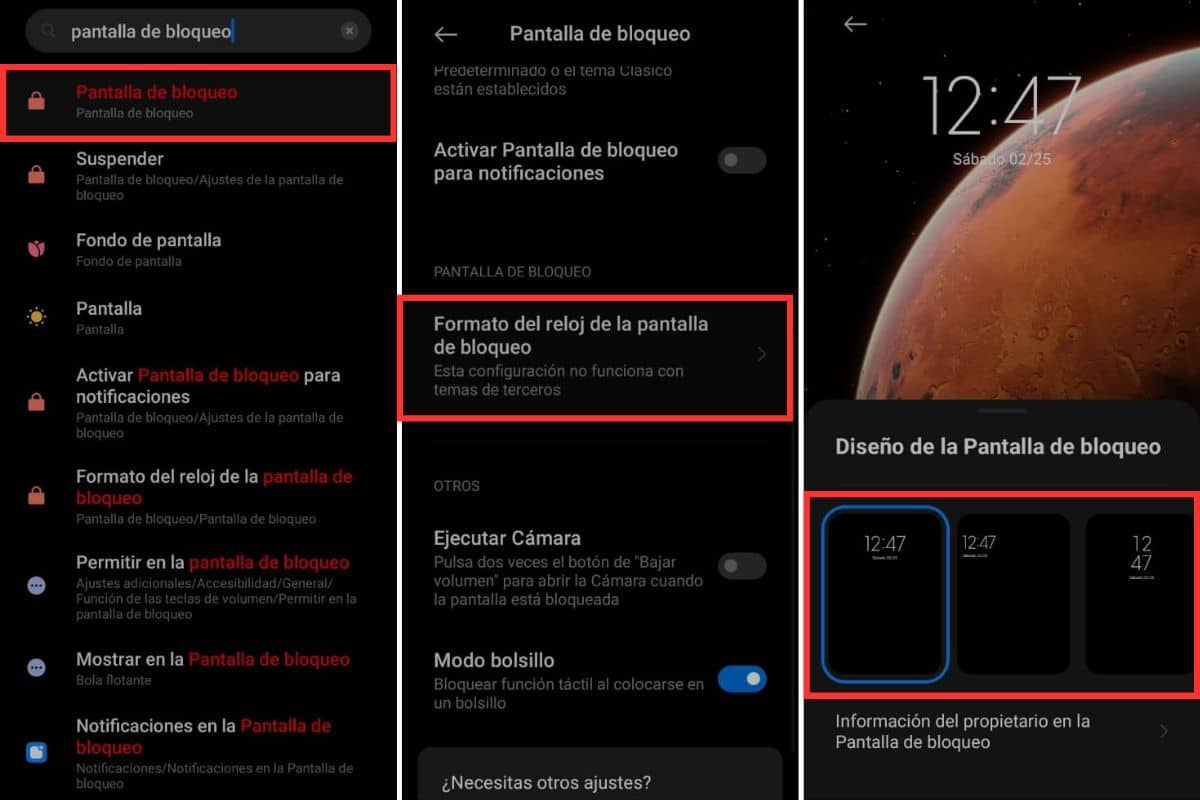
We will first teach you how to make basic Android lock screen clock customizations using the default customization options that your phone comes with. To do this, you can enter the settings and select a format for the clock other than the one you were already using. Follow these steps to do it:
- Enter the Settings from your phone.
- Tap on the search bar at the top of the screen.
- Look for the terms «Lock screen" (or something similar).
- Select the option that best matches your search.
- Now, on the new screen, go to Lock screen clock format.
- You will be able to see various design options for the lock screen clock.
- Choose your favorite clock format for your mobile screen.
Option #2: Apps to customize the lock screen
Although the previous option already allows us to choose different formats for the lock screen clock, as we anticipated, with this option too advanced design adjustments cannot be made. That's why we want to recommend some apps where you can choose very unique designs for your watch. These are:
Lock Screen Clock Widget App
The first, Lock Screen Clock Widget App, which have infinite possibilities in terms of clock designs supercool for your lock screen. In this application you can choose between all kinds of unique styles, between digital, analog, wristwatch styles, among others.
Also, each clock design is customizable, since you can choose the color and animation, from several cool designed animations for time transitions.
Always on Display Amoled Clock
Always on Display is a feature on mobile phones with AMOLED or OLED screens whereby the screen continues to display limited information (such as the time) after the device has been locked. So, as you can guess, this app allows you emulate the Always on Display on mobiles that do not have this function from the factory.
Best of all, with this app you can be very selective with the data that is displayed on the screen while the phone is locked. Not only will you be able to choose to show the time with a uniquely designed clock, you can also enable notifications to be displayed and a wallpaper image, date, battery, etc.