
If you think the time has come delete your facebook account, either because you have stopped using this platform, you do not want to continue being a source of data for Mark Zuckerberg or you have tired of seeing how every so often, a new security scandal is uncovered without consequences for the company, in This article is going to show you the steps to follow.
Closing the Facebook account can be motivated by an irrepressible impulse that does not make us wonder what closing it really means. Closing the account on this platform means lose all the images, videos and information that we have published in this social network, as long as we have not made a previous backup.
Before proceeding to temporarily delete or deactivate your Facebook account, you may want to take a look at other articles where we show you how download videos from facebook, how to create an avatar on Facebook, how to know who visits our profile, if they have blocked you or the reasons and solutions when Facebook does not work.
Deactivate account vs Delete Facebook account
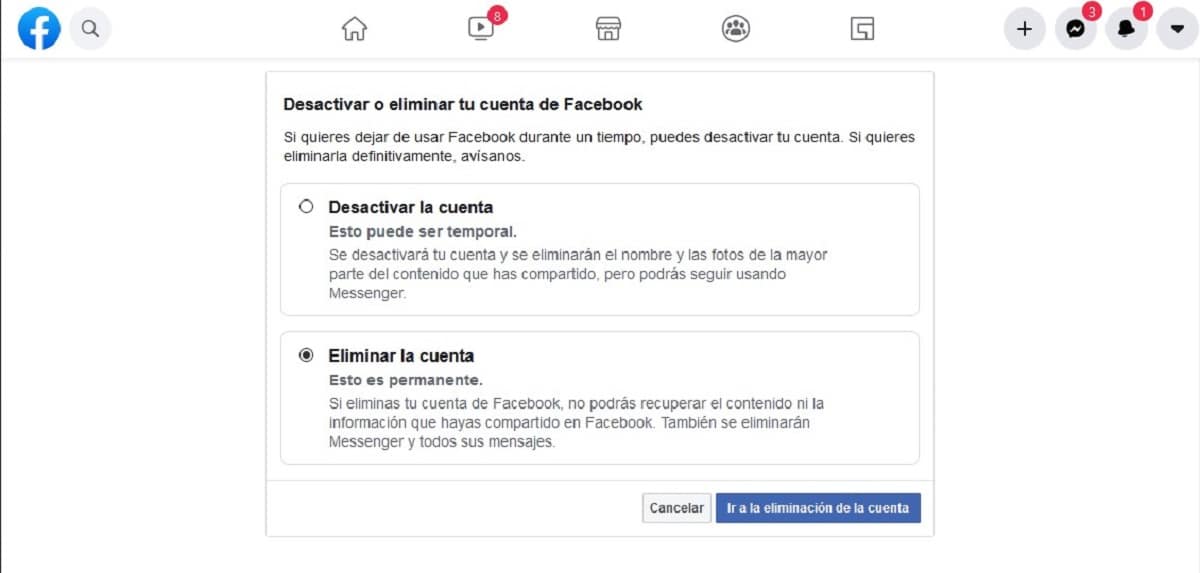
The first thing we should know about the process of canceling our Facebook account is that the company offers us two options:
- Deactivate account
- delete account
Deactivate Facebook account It means disappearing the social network, so no one will be able to search for us, see our biography, send us messages ... This process allows us to resume our activity on the platform whenever we want, when we feel ready to return to it, having it at our disposal again, and of all users, the data we had until we deactivated the account.
Even if the account is deactivated, our friends can continue to send us invitations to events, tag us in photos or invite us to groups.
Delete Facebook account that is to say goodbye completely to the platform. This process, unlike deactivating the account, is irreversible, that is, we will not have the option to return to the platform with all the content that we had published. Facebook gives us a period of 14 days to change your mind and get your account back.
The only information that is not deleted from Facebook are the conversations that we have been able to have with other people, since these will be kept in the conversation of our interlocutors. The maximum period in which Facebook guarantees that it deletes all our data is 90 days.
How to download all content published on Facebook
Before proceeding to delete our Facebook account, the first thing we must do is a backup of all the content that we have published on this social network, both the images and the videos and publications.
Before you back down from a process that can be long and very tediousYou should know that Facebook makes a tool available to us that allows us to do this whole process automatically.
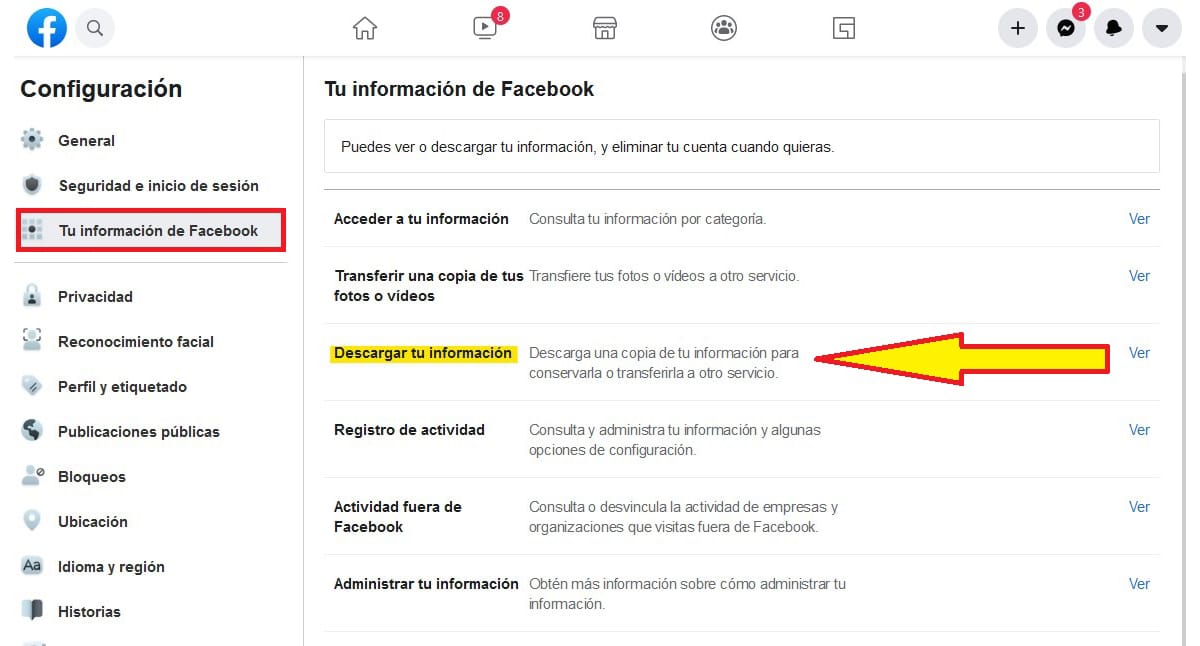
For backup Facebook, we must follow the steps that I detail below:
- The first of all is to access the Facebook page through our browser and access the options of Configuration and Privacy - Setting.
- Within configuration, click on Your Facebook information.
- In the right column, click on Download your information.
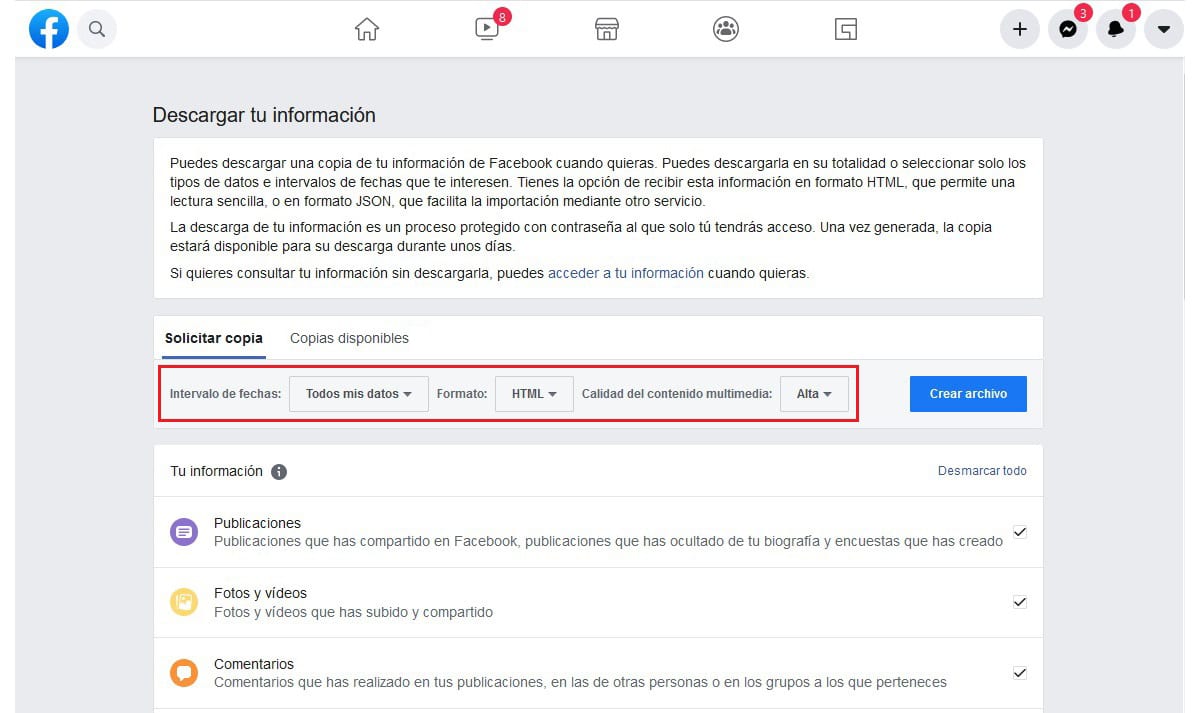
- On the next screen, we must select:
- Date range: All my data
- Format: HTML
- Quality of multimedia content: High
It is preferable select HTML format instead of JSON, since this will allow us to navigate through all our data in an organized way through a link.
El JSON format, It is a plain text format that we can open in any application but it does not include a link, so we do not have the option of finding the content easily.
- Next, we must confirm that all the boxes of our account information (Publications, Photos and videos, comments, Friends ...) are marked. If there is any information that we do not want to keep, we can uncheck the corresponding box.
- Finally, we click on Create File.
At that moment, we will receive an email message in the account associated with the platform in which you thank us for requesting a copy of our information.
When the backup has been created (it will depend on the amount of content we have published), we will receive a new email with a link to download the content.
How to deactivate the Facebook account
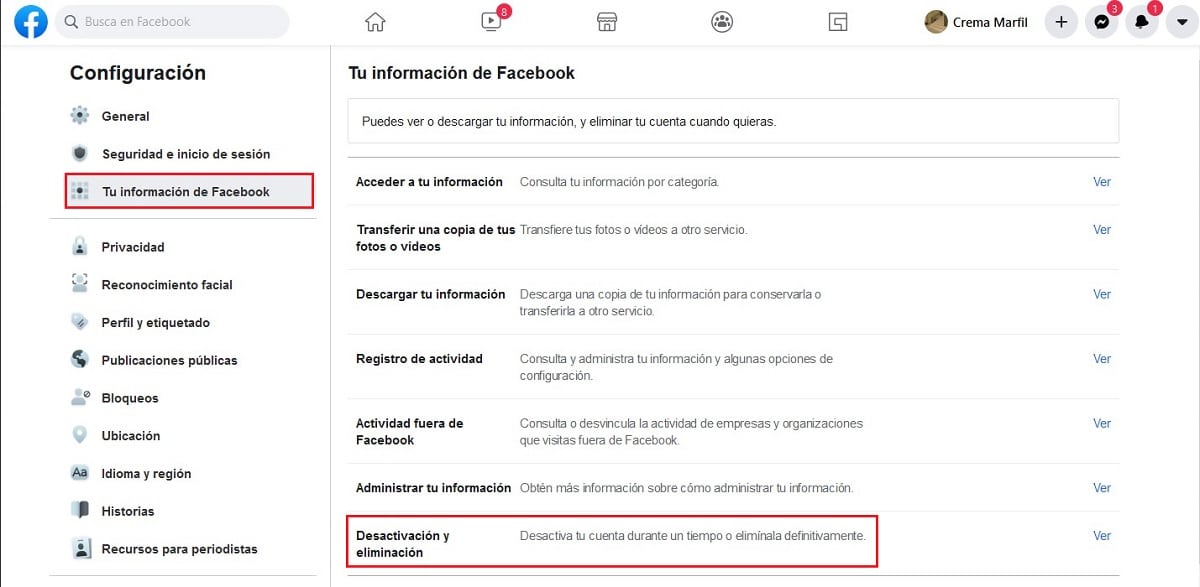
- Once we are on the main Facebook page, we access the configuration options by clicking on our image and then on Configuration and Privacy - Setting.
- In the Left column, click on Your Facebook information. Now, we go to the right column and click on Deactivation and removal.
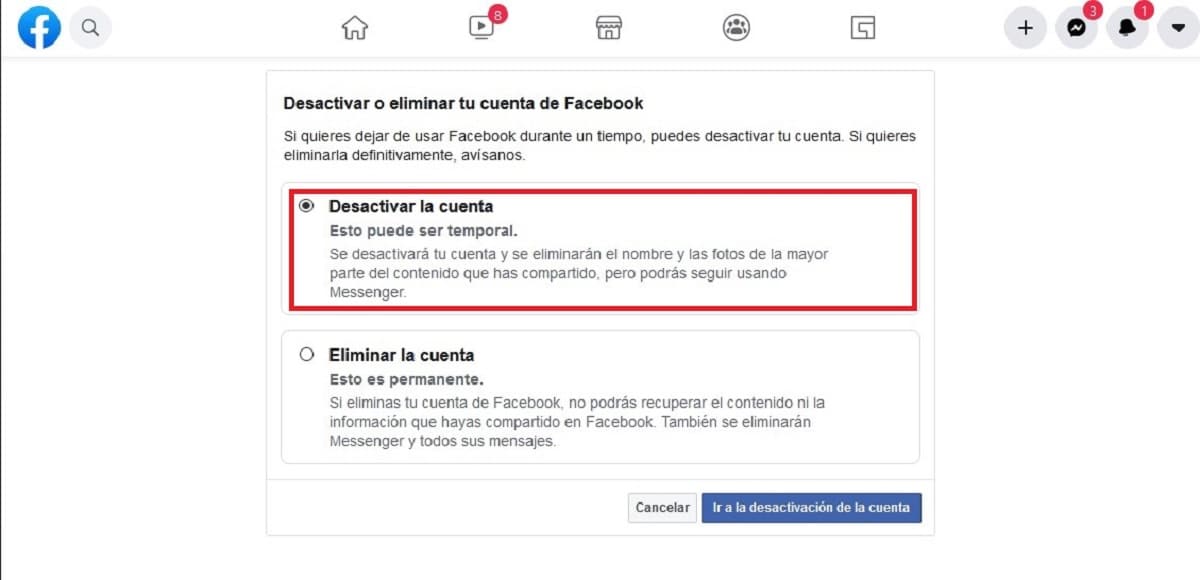
- On the next page, click on Deactivate account and we conform in Go to account deactivation.
- Next, we have to confirm that we are the legitimate owners of the account entering our password. This intermediate process is to prevent anyone who has access to the Facebook account opened in a browser from deactivating or deleting the account.
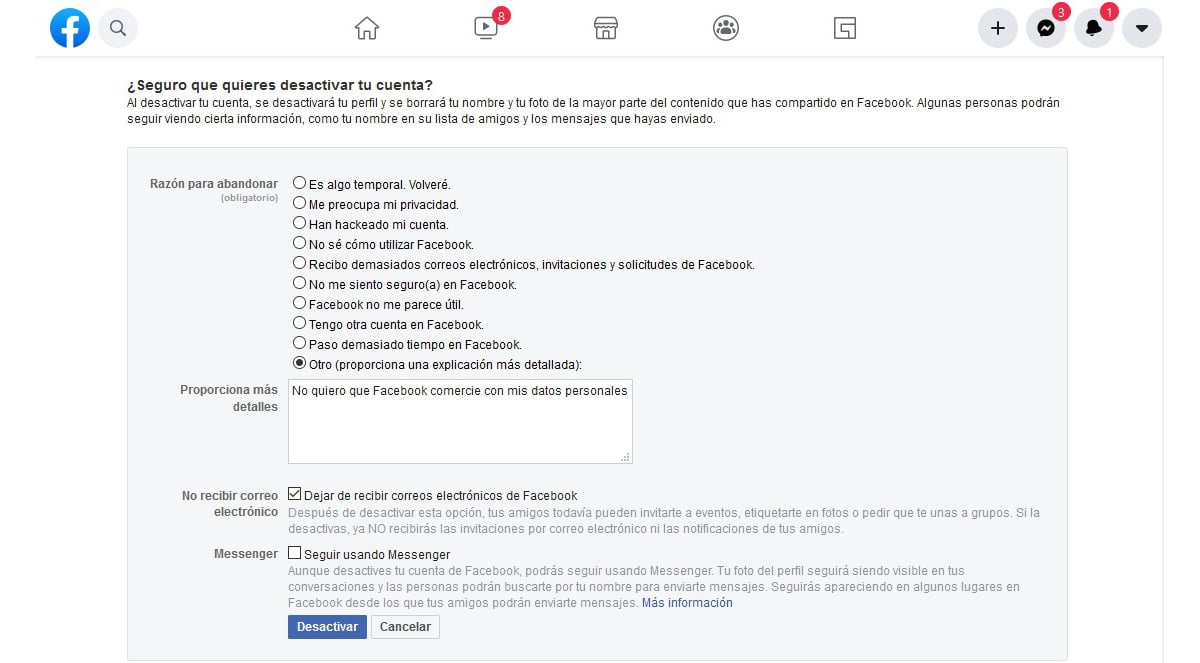
- Finally, we must specify the reason why we want to deactivate the account temporarily (we cannot skip this step). We also have the option to add more details of the reasons that led us to deactivate the account.
- Even if we deactivate the account, our friends and family can still invite us to events, tag us in photos and invite us to groups. By having the account deactivated, the only way to continue receiving these notifications is through the email account. If so, we should not check the box Stop receiving emails from Facebook.
- If we want to continue using the Facebook messaging platform, Messenger, we must check the box Keep using Messenger. The profile photo will remain the same as the one we were using at the time of deactivating the account.
- Finally we click on Deactivate. A last message will be displayed in which we can read:
Deactivating your account will deactivate your profile and remove your name and photo from most of the content you have shared on Facebook. Some people will still be able to see certain information, such as your name on their friends list and messages that you have sent.
- To proceed with the deactivation of the account, click on Deactivate now.
How to reactivate a deactivated Facebook account
The process to reactivate our Facebook account is as simple as re-entering our account data on the platform. At that time, Facebook will show us a message inviting us to reactivate account that we had previously deactivated.
How to delete Facebook account
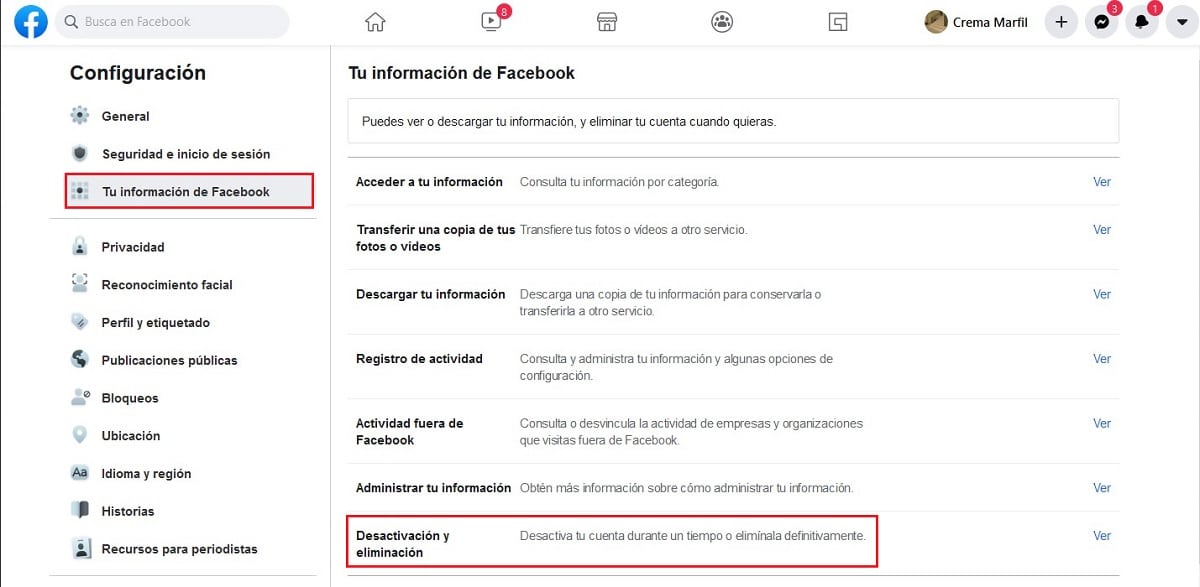
- Once we are on the main Facebook page, we access the configuration options by clicking on our image and then on Configuration and Privacy - Setting.
- In the Left column, click on Your Facebook information. Now, we go to the right column and click on Deactivation and removal.
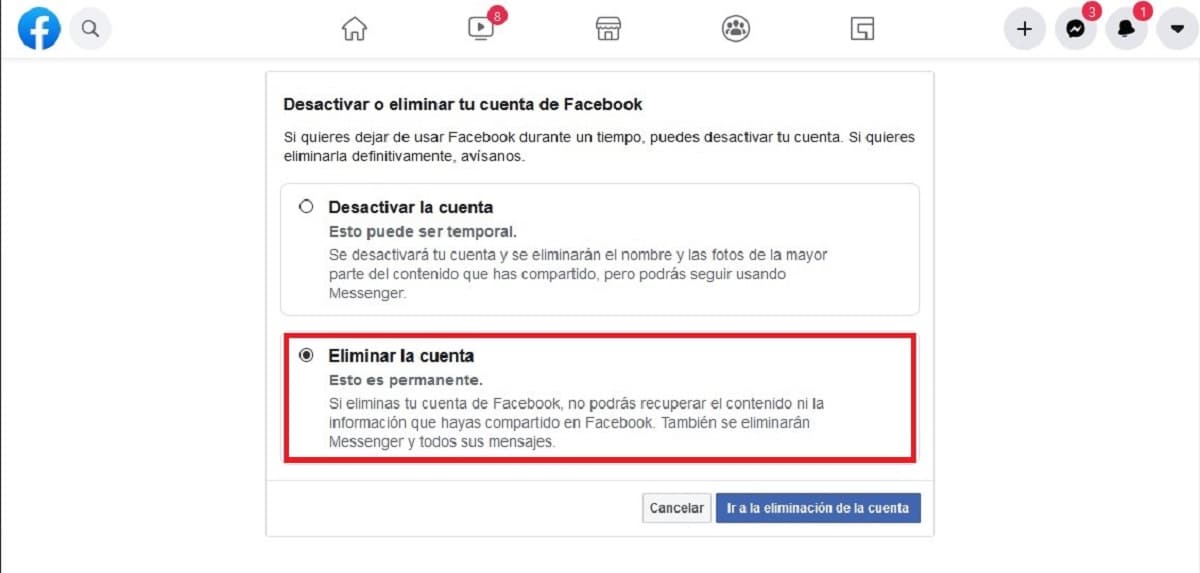
- On the next page, click on Delete the and we conform in Go to account deletion.
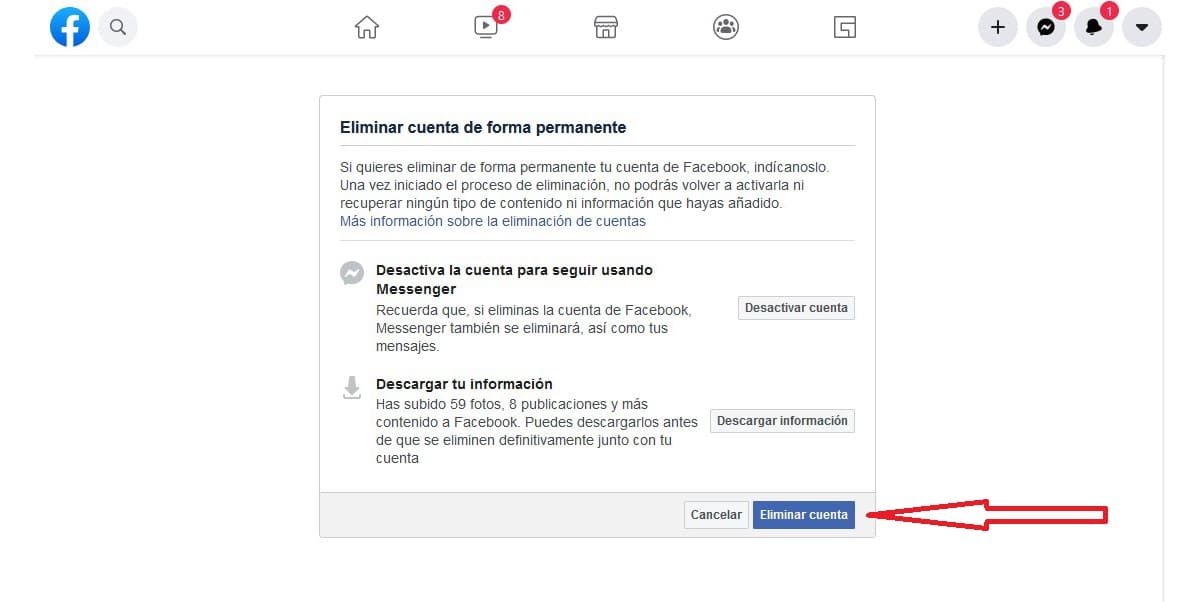
- Here are two options:
- Deactivate the account to continue using Messenger (process that we have explained in the previous section)
- Download your information (We have explained how to do it in the first section of this article).
- If we have already taken into consideration the two options that it offers us, click on Delete account.
- Next, we must confirm that we are the legitimate owners of the account entering our password and the following message will be displayed:
You are about to permanently delete your account. If you have everything ready to do so, click on «Delete account». From now on, you have 30 days to reactivate it and cancel the deletion. After this 30-day period, the removal process will begin and you will not be able to recover any type of content or information that you have added.

From this moment, we have 30 days to get back the account that we have deleted.
How to recover a deleted Facebook account
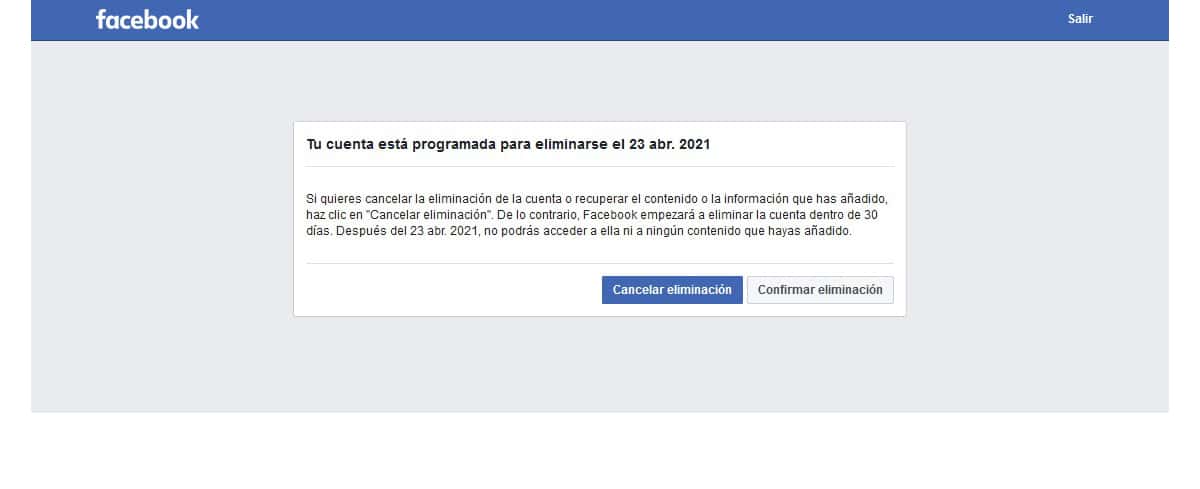
From the moment we confirm that we want to delete the Facebook account, we have 30 days to get it back. To do so, we just have to enter the email account used and the password.
The remaining days will then be displayed until the account is completely deleted. To cancel the removal of the account, click on Cancel deletion.
If more than 30 days have passed, you will not be able to recover your Facebook account and you will have to start from scratch if you want to go back to the platform.