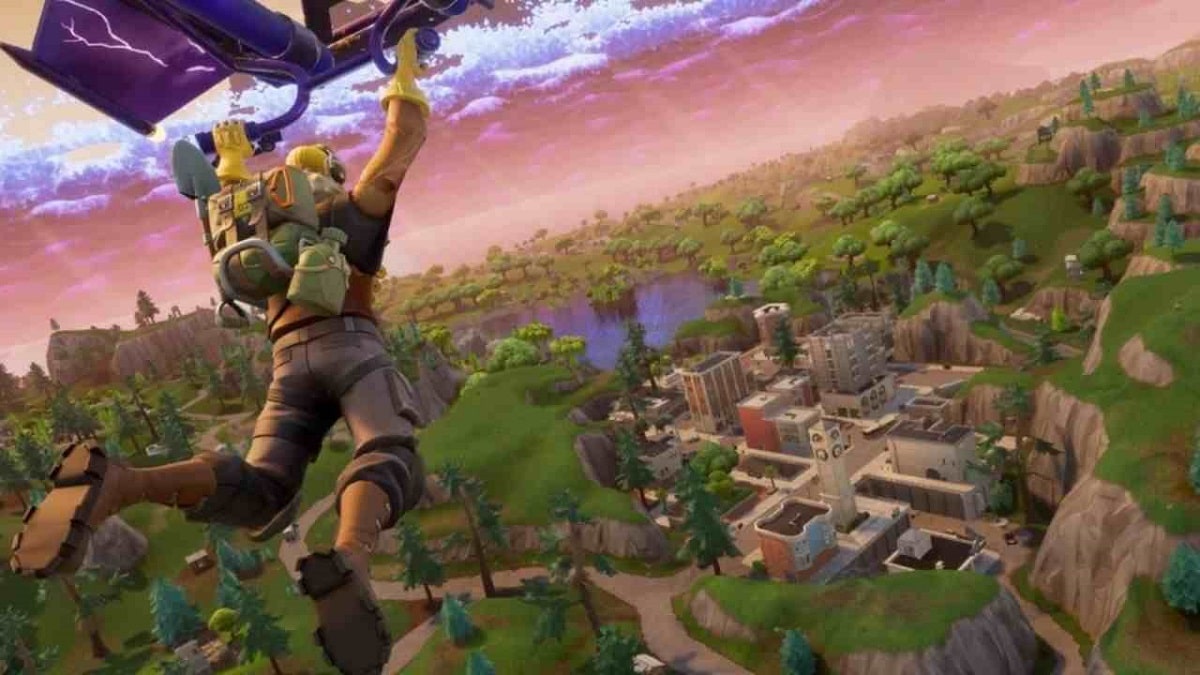
In Fortnite's Battle Royale mode, the image carries great weight. The style and dress of the player are just as important as the number of actual victories he can rack up. But all that doesn't make sense if we have a silly name, one that everyone makes fun of when they play against you or watch your games. It is in those moments when we understand the importance of knowing how to change your name in Fortnite.
Having a name in Fortnite that we like and with which we feel comfortable is not a minor matter. And changing it is not a sin. As the years go by, it is common for our tastes and our style to change. That is why it is very likely that the nick we gave ourselves when we started playing Fortnite no longer seems so fun or appropriate. Or that it no longer reflects the person we are today in the same way.
As you can see, the reasons for changing your name in Fortnite can be very varied. Now let's see how to do it.
Of course, we must bear in mind that this method will not change our PlayStation, Xbox or Switch gamertag. Actually It will only apply to our Epic Games account. If we want to skip those names when playing Fortnite on consoles, the best option is to upgrade and move to a full Epic Games account.
Change our nickname in Fortnite
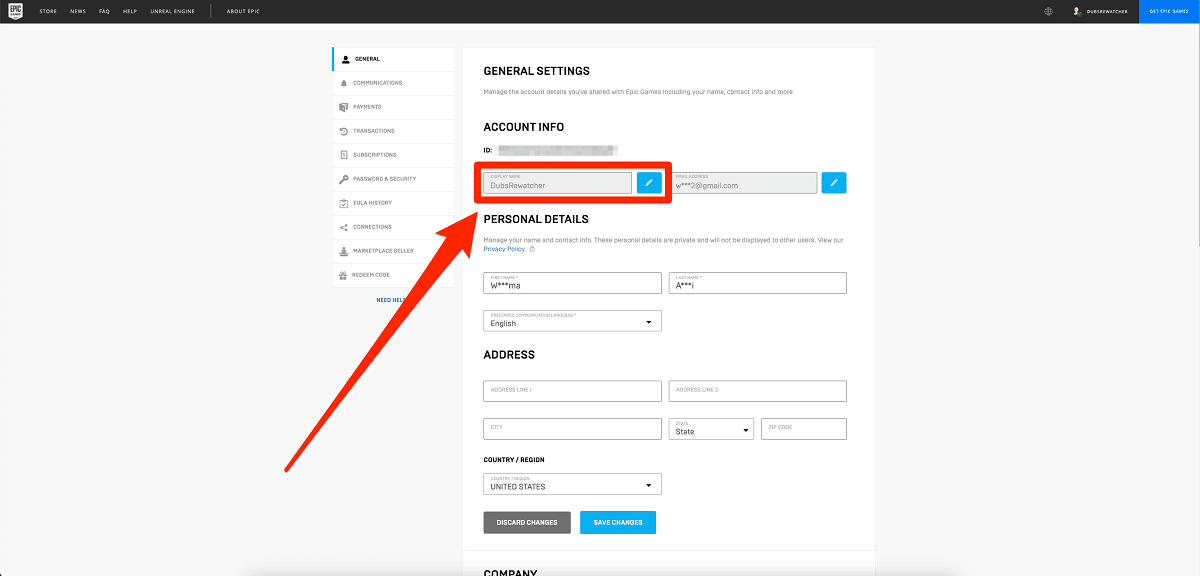
How to change name in Fortnite
Whether we use a PC or a Mac, to change our name or nickname in Fortnite, we will have to change the name in our Epic Games account first. We explain how to do it quickly and easily:
- First of all, we have to open the web browser and log into our Epic Games account (if we haven't already).
- Then we will go to account information page, in which we will click on the blue pencil icon next to our name.
- There we will enter our new name and check the box to confirm.
- Finally, we click on the blue button Confirm.
This method is also valid for changing the player name in Fortnite for Nintend Switch.
An Xbox
For users of this console, the names displayed are not linked to the Epic Games account, but rather are dependent on their console service providers. In this case, to change the nick, do the following:
- On the controller, we hold down the Xbox button.
- Then we will "Profile and system", where we choose the existing Gamertag.
- In option "My profile" select «Customize profile».
- Then in the tab «Choose new Gamertag», we write the new Gamertag that we want to use and check its availability. That is, we will make sure that it is not being used by another player. If not, we can confirm our choice.
On PS4
Like Xbox, PlayStation 4 it is based on the PSN name as the game's username. If we want to change it in Fortnite, we have to change its PSN name. This is how you do it:
- On the PS4 home page, we navigate to "Setting".
- In the menu we select "Accounts administration".
- Then we choose "Account information".
- Scrolling down we select "Profile".
- We choose an ID online and click "I agree" in the window that appears (*).
- Here we can enter our new identification. PS4 will help us with some suggestions. When we have decided our choice, we click "Confirm".
(*) At this point it is important to know that we are changing the name of our entire PSN account. That means we could be deleting the records of any other game linked to that ID. If we agree to this, we simply click "Continue".
Fortnite name limitation

How to change the name or nick of Fortnite
Fortnite players can change their usernames however they want. There are no rules, no restrictions. You could say that the company allows participants to exchange names with almost infinite possibilities, without costing us money. You don't even have to spend V-Bucks, the official currency of the game.
However, there is a limitation: you cannot change your name or nick in Fortnite every day (it would not be highly recommended either). Only a new name can be created every two weeks.
Taking this limitation into account, it is best to choose names with which we feel really comfortable and with which we are sure to enjoy. In the event that we accidentally enter a name with a typo or that we don't like the chosen name as much as we thought, there is a way out. For example, it can be played in offline mode for a couple of weeks until Fortnite allows us to create a new username.
How to choose the best player name in Fortnite?
That's right: when playing Fortnite, the nickname is as important as our real name. This nickname is what identifies us in the virtual world and helps us distinguish ourselves from other players. But finding the perfect name is a complicated task that can take us several hours. And even days.
Fortunately, there are some tools that help us find the ideal nickname for each of us. One is convertordeletras.net, in which we will find different systems to make all kinds of names, based on our first and last names, on our personal tastes or simply randomly.
In any case, before clicking on the "Accept" button, you have to take into account some basic recommendations about nicknames:
- Not all special characters are allowed in Fortnite.
- Sometimes, the simplest formula is the best. For example, an anagram with the letters of our own name.
- It is preferable that the chosen nickname is easy to pronounce and write. An easy to remember name will be very useful for your enemies, but also for your allies.
- El use of numbers not bad, although it can also be too simple and uncreative a resource.
Play Fortnite in anonymous mode
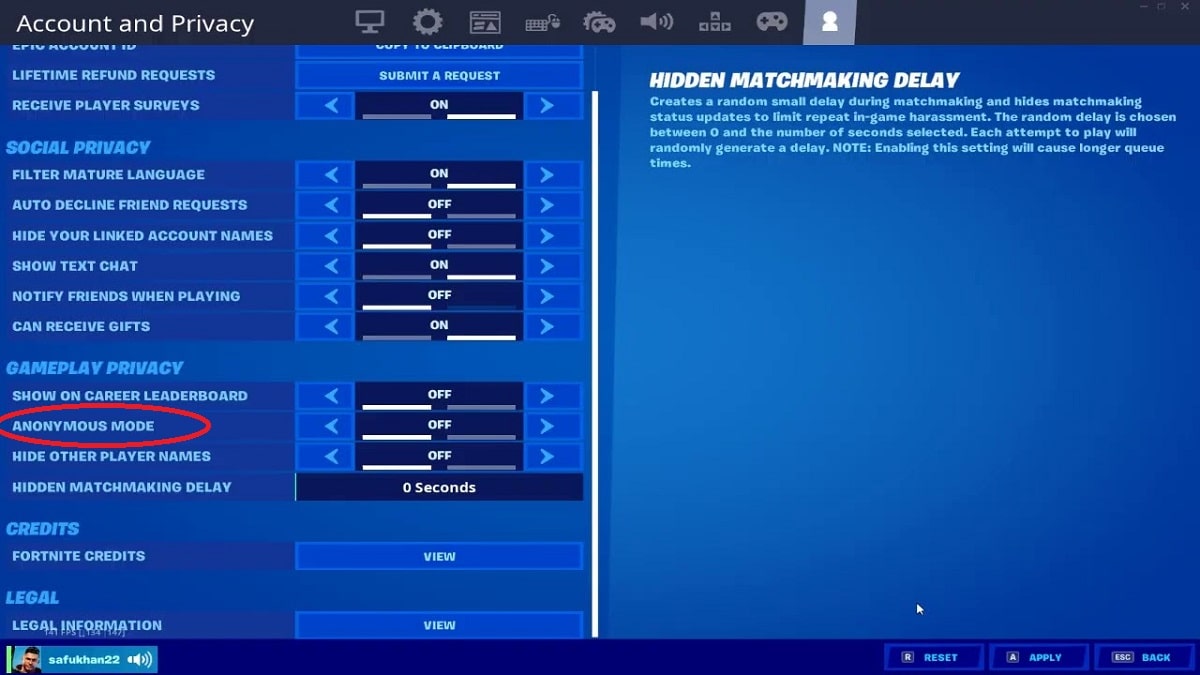
How to activate anonymous game mode in Fortnite
There is still one option that we must mention: How about playing Fortnite without a recognizable name or nickname? The anonymous mode Fortnite was created for precisely that purpose - to help streamers and other players safeguard their privacy. By activating this mode, we can play hiding our identities. In the eyes of other players, our name will appear simply as "Anonymous".
To hide our username in Fortnite, these are the steps to follow:
- First you have to go to the Settings menu of the game.
- There we enable the desired Anonymous mode options.
- The one that interests us is to hide our username from other players just by pressing a button.
To reverse the process, just go back to the «Settings» menu and deactivate the Anonymous mode options, with which our name will be visible again.