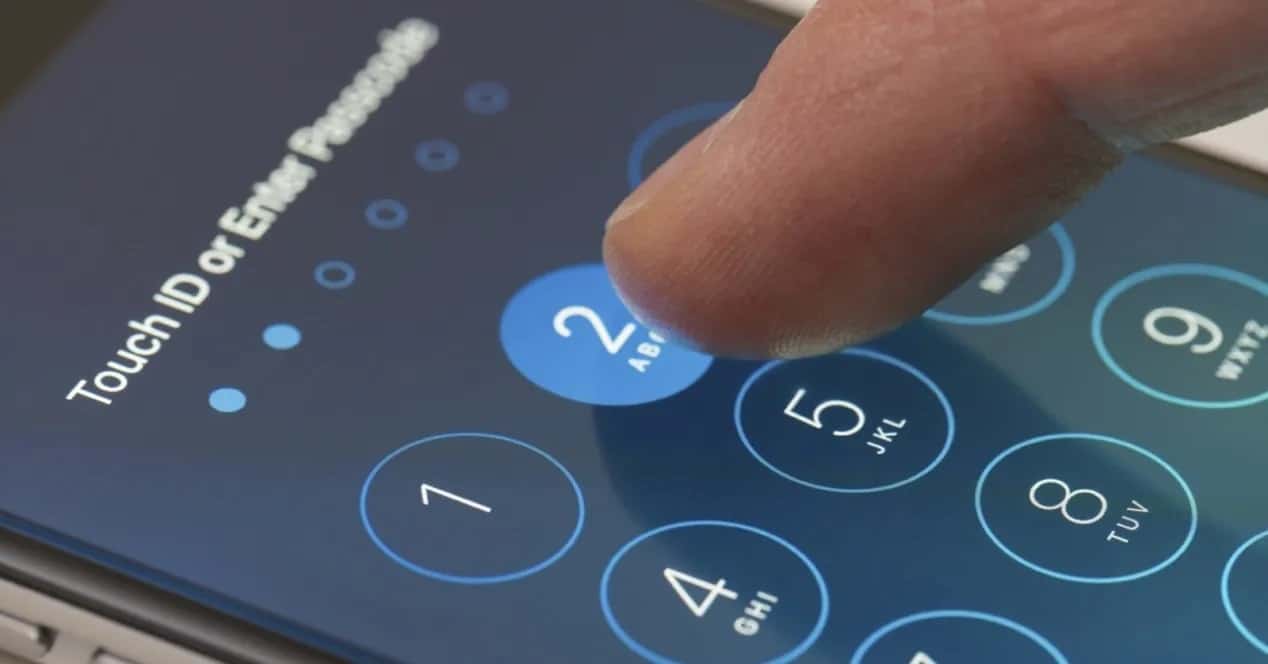
If you recently had to change the SIM card of your phone, it is likely that we will get the PIN code confused for at least the first few weeks. One gets used to putting the previous PIN almost by heart, until finally we realize that we have had to change the chip of our mobile.
Luckily, in this tutorial we will teach you how can i change the sim pin directly from the configuration settings of the Android operating system. The only requirement to be able to do it is to have the SIM card inserted in the phone. We do not need to call customer service or consult the store where we bought the card. The procedure is extremely simple.
Change SIM PIN step by step
The modification of the PIN number is done from the Android Settings application. We will select the Security and privacy option, and there we will choose Additional settings. In this new menu we select the "Encryption and credentials" option and choose the "Configure SIM lock" function.
There will be the option Change SIM card PIN. When entering, we will have to confirm our identity or knowledge of the device by entering the current PIN. Later, we enter the new PIN that we want to save, and once the modification is confirmed, we will have the PIN as always activated in our new phone.
Other routes to find the change PIN feature
Your phone may have a Settings app with different options, but don't despair. It is very easy to find the PIN modification option. You just have to write SIM in the search engine and the name of this function will appear depending on the device you use.
Some Samsung phones have it within Biometrics and security, while the Google Pixel 2 XL includes the option within the Security and location section. Another alternative is that of mobile phones from the manufacturer LG that has the modification of the PIN within the Lock screen and security options.
Change PIN using the Calls app
If you enter the phone application, there is also an alternative to modify your SIM PIN code directly from the keyboard. Let's open the Calls app and write the following code:
**04*Current PIN*New PIN*New PIN#
By pressing the call button with this code, the modification of your PIN number will be confirmed and you will now be able to directly access the functions of your mobile phone and SIM card, without fear of making the wrong number.
This is especially useful in case you have changed your phone after a long time. It is normal to know you by heart and almost enter our lifelong PIN as if it were a reflex. If you haven't set up your new phone yet and you're struggling with your new PIN, don't mess around. Changing the PIN from the Android settings is much faster and easier than one might think.
Change PIN on Samsung mobiles
Samsung is one of the most popular brands of Android mobile phones, so we will tell you step by step how to change the PIN from your devices. We select the Settings application and there we open the Lock screen and security menu. In the lower sector we will find access to the Other settings menu.
Once there, we choose SIM Card Lock Settings and the Change PIN option. It will ask you for the old PIN and then the new PIN. Follow the steps and when you confirm the modification, everything will be ready for you to access your phone with your lifetime PIN.
Change PIN on Xiaomi devices
El Chinese manufacturer Xiaomi It also has a wide variety of very popular mobiles, and that is why many users need to know step by step how to change their SIM PIN in these models. In this case, we will open the Settings menu and select the Additional Settings option.
There we choose the option of Privacy and the SIM Lock section. You must select the name of your mobile operator, activate the option to Change PIN of the SIM card and confirm the current PIN and the new PIN. Once we confirm the change with the accept button, we will have the new PIN code to access our mobile.
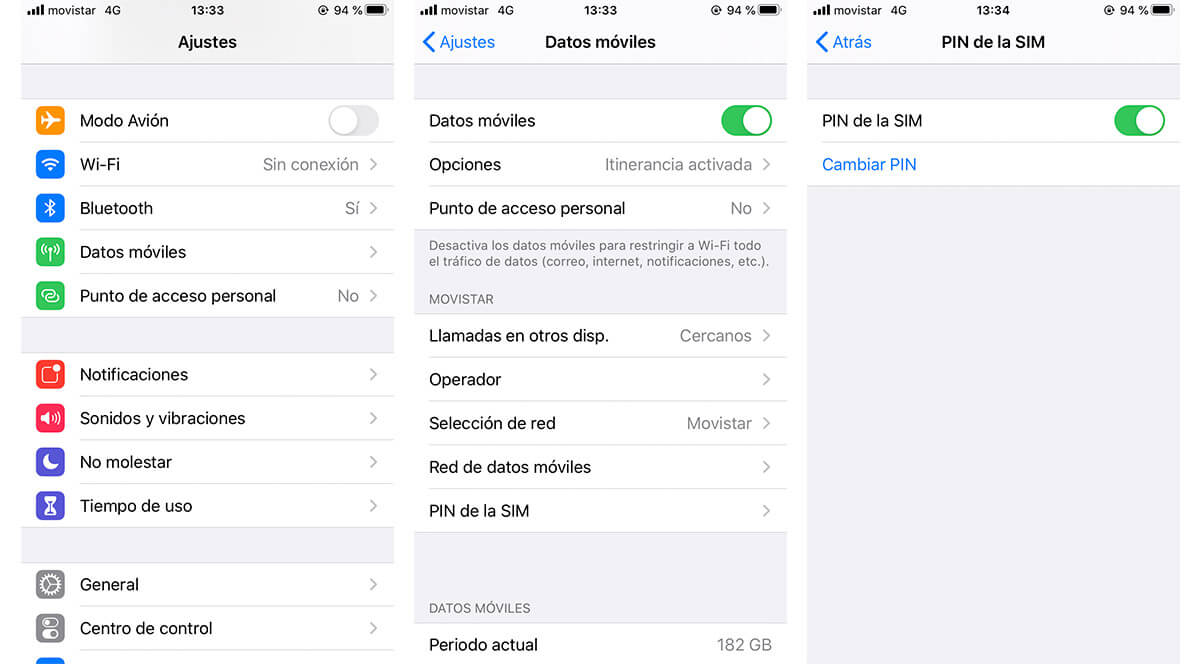
Change SIM PIN on iPhone
Despite the name changes according to each particular Settings application, the procedure to modify the PIN code of your phone is more or less the same on all devices. Android. In the case of iOS phonesThere are no big complications either. We will access the Settings application and the Mobile Data option. We open the SIM PIN option and there will be a very large option indicating Change PIN.
There we will do the same procedure, confirm the current PIN, and then change it to a new one that we know by heart. In this way, accessing your phone without confusing the PIN will be very easy.