
Instagram is currently the most popular social network in the world, ahead of its older sister Facebook or Twitter, because it incorporates more and more functions and this makes it more and more attractive, especially if what we are looking for is minimalism and speed. Instagram began as a very simple social network in which the purpose was to show images with filters, making a photo unique and personal. However the current Instagram is a network with a multitude of ways to communicate and express what we feel at each moment.
Within the social network we have a chat tool that more and more people use regularly, a chat that in addition to using individually we can share with several members. Creating a group like Facebook or WhatsApp in which we can share opinions with different people who are users of the social network. Making it clear that Instagram is by no means a messaging application. Here we are going to explain how to create chat groups between several members on Instagram in a simple way.
How to create group chat
We have already made it clear that Instagram is not the best application to carry out this task, but it works well and can be comfortable if you are a regular user of it and have many friends who use it. Thanks to the function of creating groups, we can create groups very easily forming it with a fairly large group of people. For this we must follow some simple instructions that we detail below.
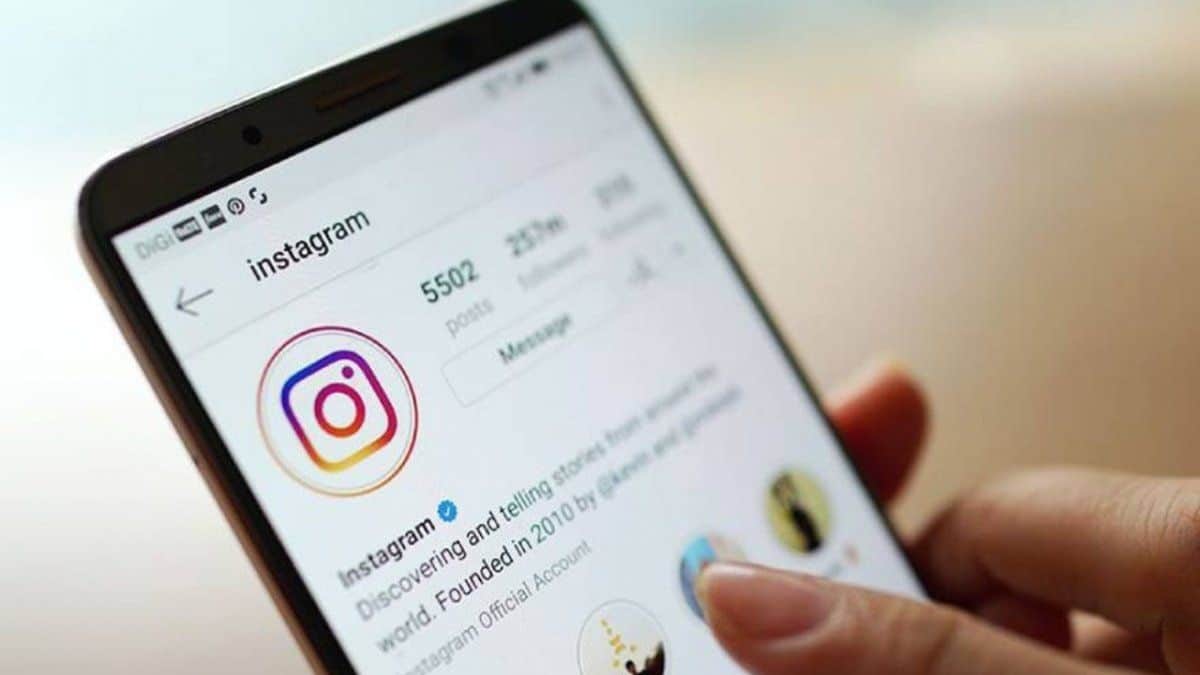
- We enter the Instagram application of our smartphone.
- Click on the top right to a triangle icon that will give us access to the messages.
- Now We give where it says Write a message, an icon with the shape of a pencil inside a square that we will find in the upper right.
- This is when we have to select person by person the members of the group with whom we want to communicate, once selected we accept and we will have created the group.
- Then we just have to click on "Chat" and write the message that we want and it will reach all those members that we have selected for the chat group and they will be able to answer if they wish.
- If we press the camera-shaped icon that is located at the top right we can create a video call group among all members of the group.
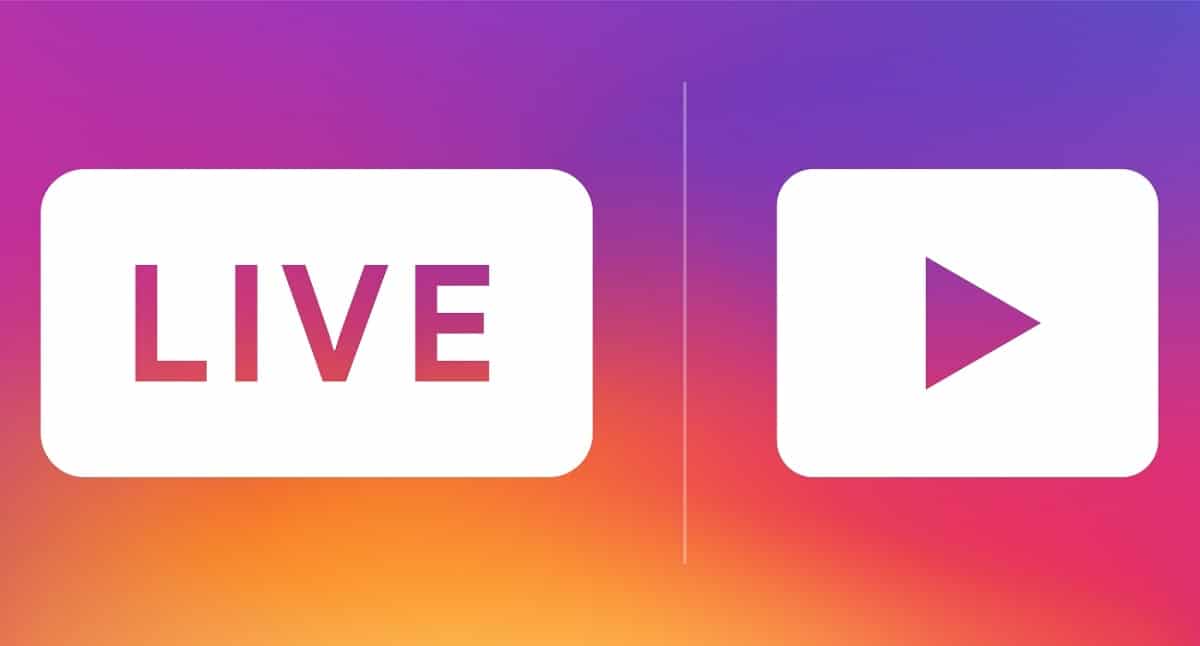
Group management
We have already created the chat group on Instagram but if we wish we can manage some aspects of it, so that it is to our liking. Instagram incorporates a series of options that are very interesting in this type of group, which we can easily activate from its own options. We are going to detail each of these functions one by one.
- Mute messages: a very common function that we usually use in WhatsApp, with which we will ensure that no notification from the selected group reaches us unless someone specifically mentions us.
- Mute mentions: If we do not want you to notify us of the personal mentions they make to us, we can also silence them, although this will cause us not to follow the thread of the conversation.
- Mute video calls: In this case, we will silence the group video calls that are made from the group so not only will it not notify us of them, we will not be able to participate even if we wanted to.
- Move group to «General»: This will cause us to place the group in the general without anyone else knowing, although all these changes can be reversed whenever we want.
Decline group invitations
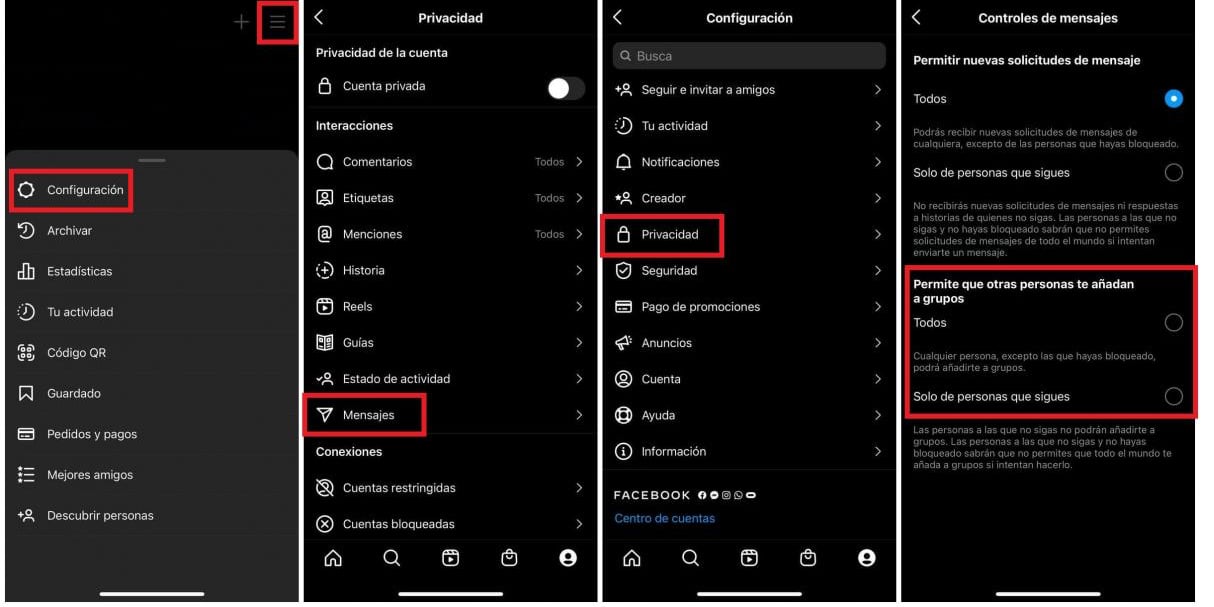
It is not surprising that we receive notifications from groups where they put us by inertia and we do not know almost any of the members. Most of them are created automatically to spam or even link to unwanted content. If we want to avoid that, we have a very simple solution so that it does not happen to us again.
- We enter the Instagram application and access our profile pressing down on the left.
- Then click on the 3 vertical stripes on the top right.
- now we enter "Settings" and right at the bottom in the tab that appears.
- Click on the option "Privacy" and we go to the option "Messages"
- Here we are going to find several options about Instagram messaging, let's go where it says "Allow other people to add you to groups" and we select all or only people that we follow. In this way we will avoid annoying spam groups.
Regrettably we cannot prevent someone we follow from putting us in a group with strangers, but it would be enough to show our disapproval for it not to happen. Even if at least we will avoid spam groups where we do find content that is harmful and quite annoying. In this simple way we will create and configure Instagram groups.
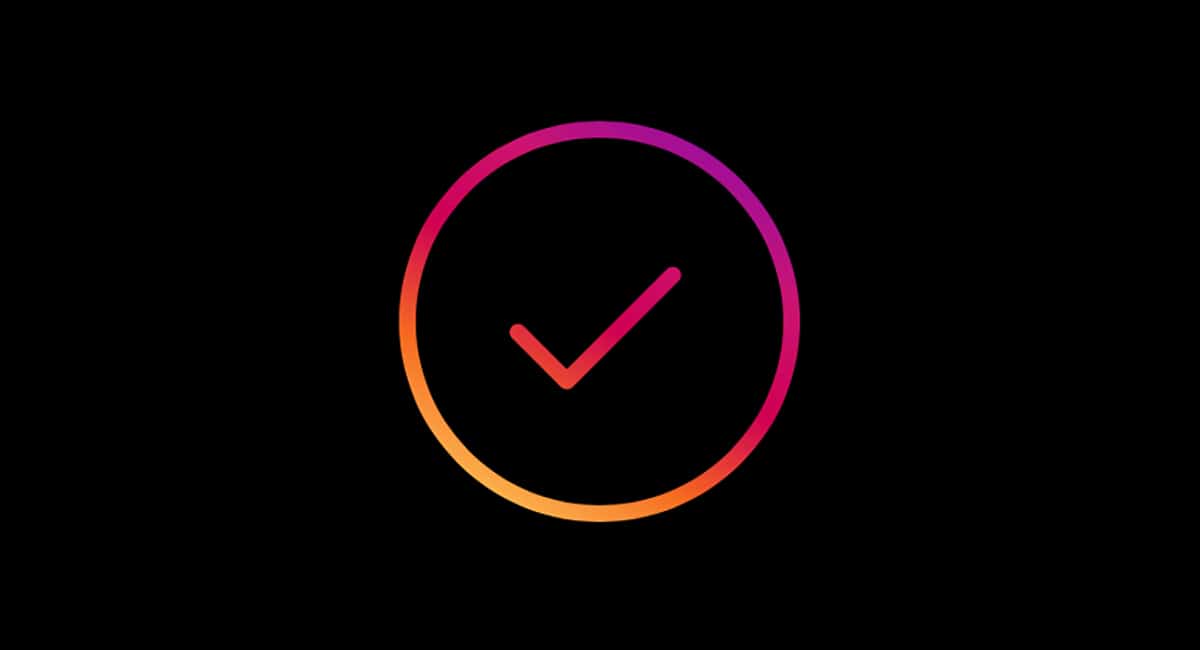
If you want to discover 25 interesting and fun tricks for Instagram visit this link where we detail them, to give more life to your favorite social network.