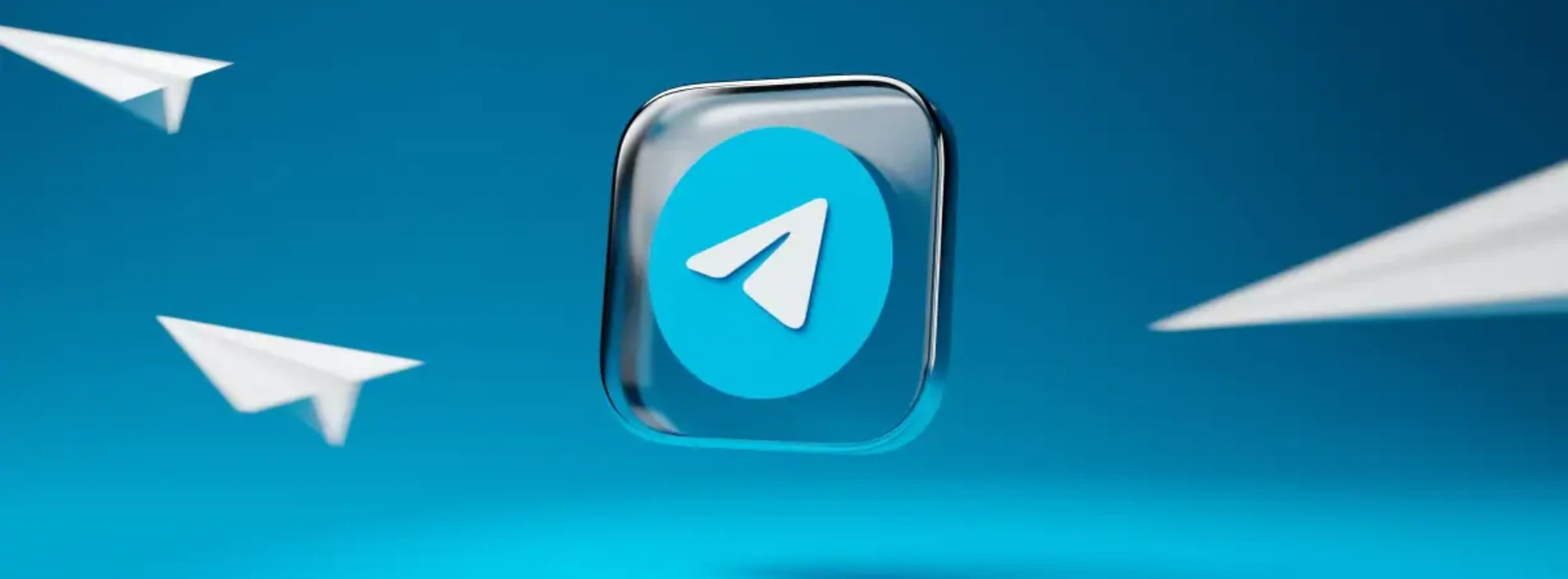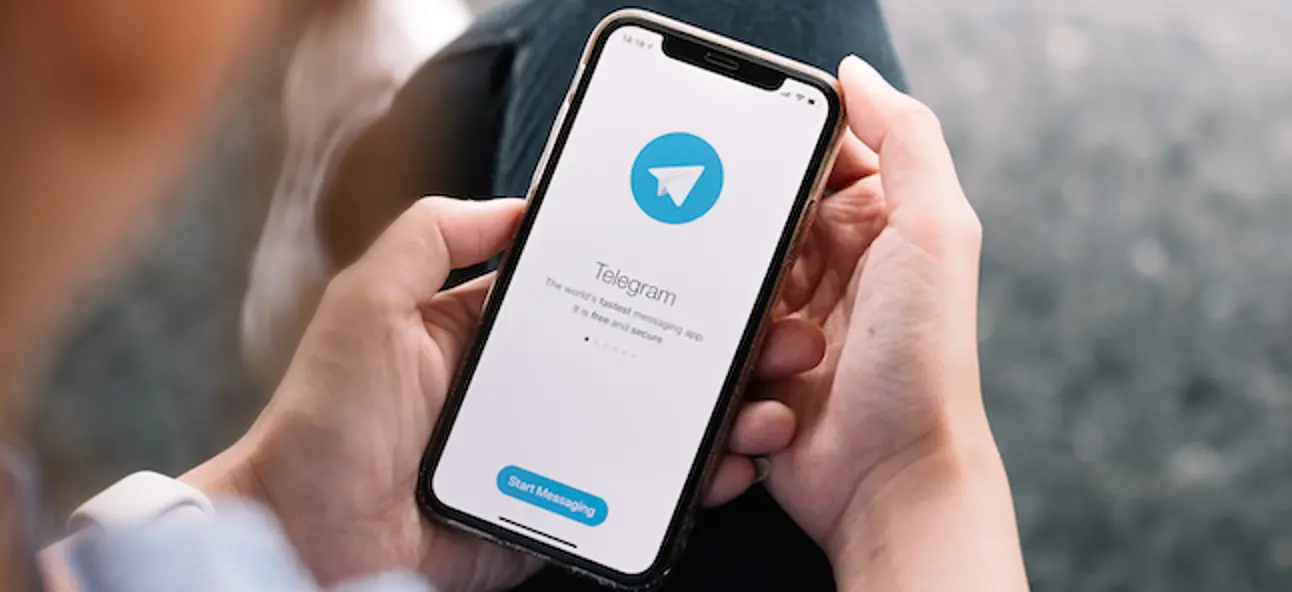Over the years, we all come to accumulate a very long list of contacts on our phone, including WhatsApp and Telegram. That which is initially good (more friends, more professional contacts, etc.) can become bad due to excess. Too many contacts can be counterproductive. In addition, there are friends who are no longer friends and contacts that we no longer need and that we will certainly not use in the future. That's why it's interesting to know how to delete telegram contacts and stay only with those who really interest us.
To have a clean and updated contact list, you have to know that in Telegram the contacts are organized in a very similar way to WhatsApp. That is, they are synchronized with the contacts of our mobile phone. The main difference is that these synchronized contacts stay saved in the Telegram cloud.
It also happens that unknown contacts appear in our Telegram contact list. Why are they on our list? Has my account or phone been hacked? Calm down, it's not about that. The explanation is in the Telegram function that allows us to chat with other users who are in a nearby radius. Keep in mind that this is a consequence of the great global success of Telegram, which today has more than 500 million users around the planet.
In any case, to avoid this (which in itself is a limited way of deleting unwanted contacts) you have to do the following:
- On Telegram, let's "Contacts".
- Then we select the option Find people nearby.
- Finally, we click on "Stop showing me visible."
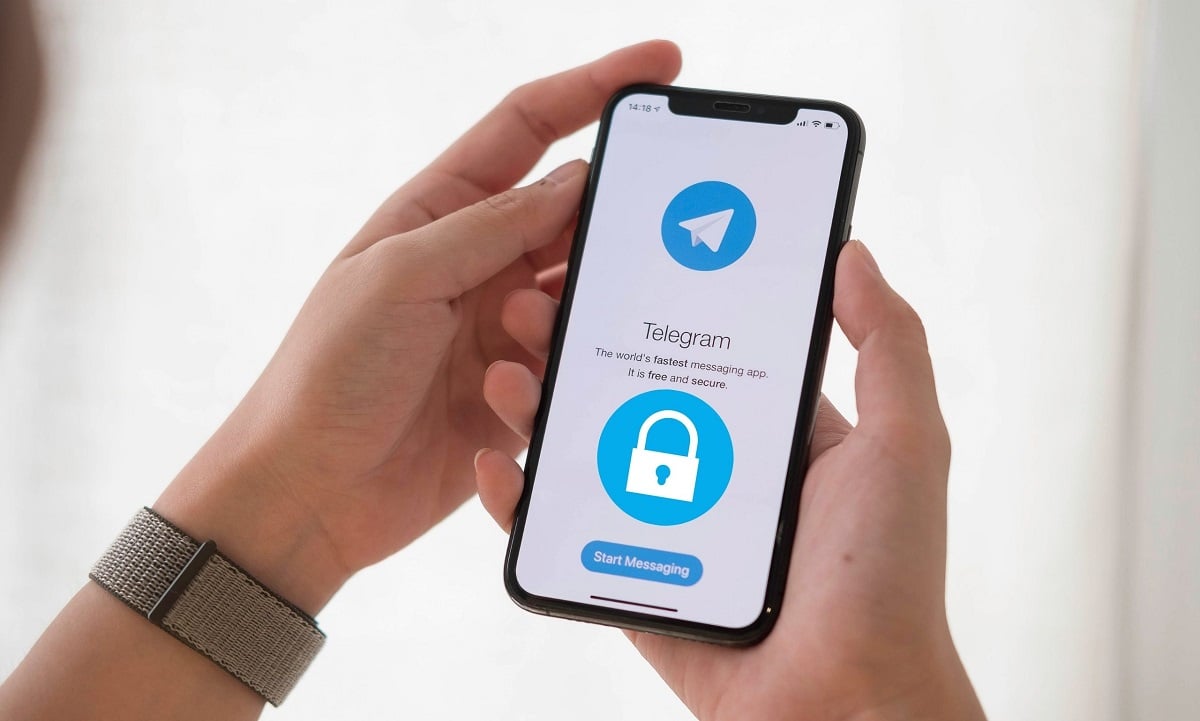
Unfortunately, Telegram does not have a specific option to delete multiple contacts at once, the only way to do it is Delete them one by one. This should not be a big problem for us, since the process of deleting Telegram contacts is very simple and will not take us too long. These are the steps to follow to do it:
Telegram: Delete contacts step by step
This is the process to follow to remove a contact from our Telegram list, step by step:
- To begin with, we open the application and we went to the window chat of the contact that we want to delete.
- Inside the chat window, click on the name of the contact, which is displayed at the top.
- A new window then opens. In it, we have to click on the three dots icon (appears next to the call icon) and, among the options that are displayed, we select the "Delete contact".
- To finish the process, you must confirm the deletion to Telegram.
Important: if we only delete a contact but not the conversation, it will remain visible, although instead of the contact's name, only their phone number will be visible. To delete the chat completely and definitively, simply go to the menu of that conversation and select the option "Delete Chat"
Delete cloud contacts
As we said at the beginning, Telegram conversations can be recovered after being deleted, since they are stored in the cloud. If what we want is to eradicate them completely and that there is not the slightest trace of them, we will also have to delete them from this location.
To achieve this, what is done is clear cache, which serves as a step to free up space on the phone, which is not bad either. It is done like this:
- The first step is to go to «Settings» (the three stripes icon on the top left).
- In this menu we first select «Data and Storage» and then "Storage Use”.
- Finally, we select the option “Clear Telegram cache”.
Hide contacts in Telegram
And what happens when we are not completely sure if we want to delete one or several contacts, but we do want to have our “clean” list? For that there is the option hide telegram contacts. This allows us to ignore uninteresting contacts, but keeping the possibility of contacting them in the future if we consider it necessary.
The method to hide contacts is as follows:
- First, let's go to the list of conversation chat.
- There we choose the contact that we want to hide and we slide our finger on it from right to left.
- In the options that appear, we select the one of "File". You have to click on it so that the conversation with that contact is hidden.
the day we wish reuse the contact that we have previously hidden, all you have to do is reload the conversation list page by swiping up and down. Then a section called “Archived Chats” will appear. In it, we choose the chat that we want to rescue and send a message, with which it will be visible again.