
How to download WhatsApp backup from Google Drive
The same or more than on our computers, on our mobile devices we usually store vital or very important information for various areas of our life. For example, information work, study, family or friends and colleagues. For this reason, when for some reason we cannot access said information, both temporarily and permanently, the problems that we present are usually many, of various kinds and different levels of severity.
Consequently, a good computer security practice is to make the necessary and frequent backups, online and offline, of everything essential and vital that we usually store on our computers and mobile phones, both within it in the form of files, and within applications in the form of notes or messages. Being a good example of the latter, the information that we are accumulating in the WhatsApp application. Therefore, today we will explore the “how to download whatsapp backup from google drive” quickly and effectively.
Before beginning, it is worth noting that, on other occasions, we have touched on the backup issue both in mobile operating systems, Android and iOS, as well as in important email applications, or instant messaging apps like WhatsApp.
Therefore, if anyone wants to explore a little about the subject related to the creation, location and management of WhatsApp backups, we leave you our next publication related to this topic, for your later reading.

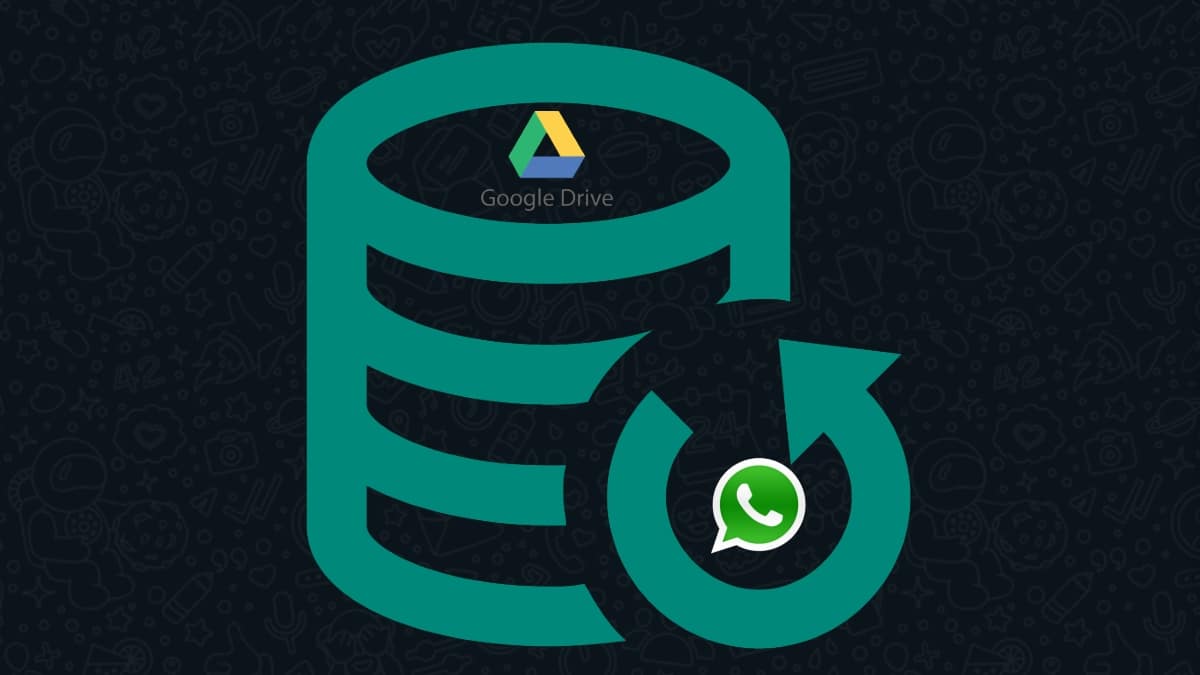
How to download WhatsApp backup from Google Drive
Steps to achieve it
First of all, to achieve our objective, it is necessary to have a backup copy of our chats, as up-to-date as possible. In this way, you can later restore said backup to a new Android device.
Create an updated backup
To carry out this process successfully, it is necessary to execute the following steps:
- We open our current WhatsApp app on the used mobile device.
- Then, we press the Options Menu (3 vertical dots in the upper right corner).
- Next, we go to the Settings options, then Chats, and finally, Backup.
- Once there, we choose or configure the correct Google account to be able to save the backup copy of all our chats in Google Drive. Although, a local backup can also be created on said mobile device.
- And finally, we click on the Save button to have a last and most recent backup. So that, once this process is finished, we can remove our WhatsApp from that device and install it on the new Android device.
All this, as shown in the following screenshots:
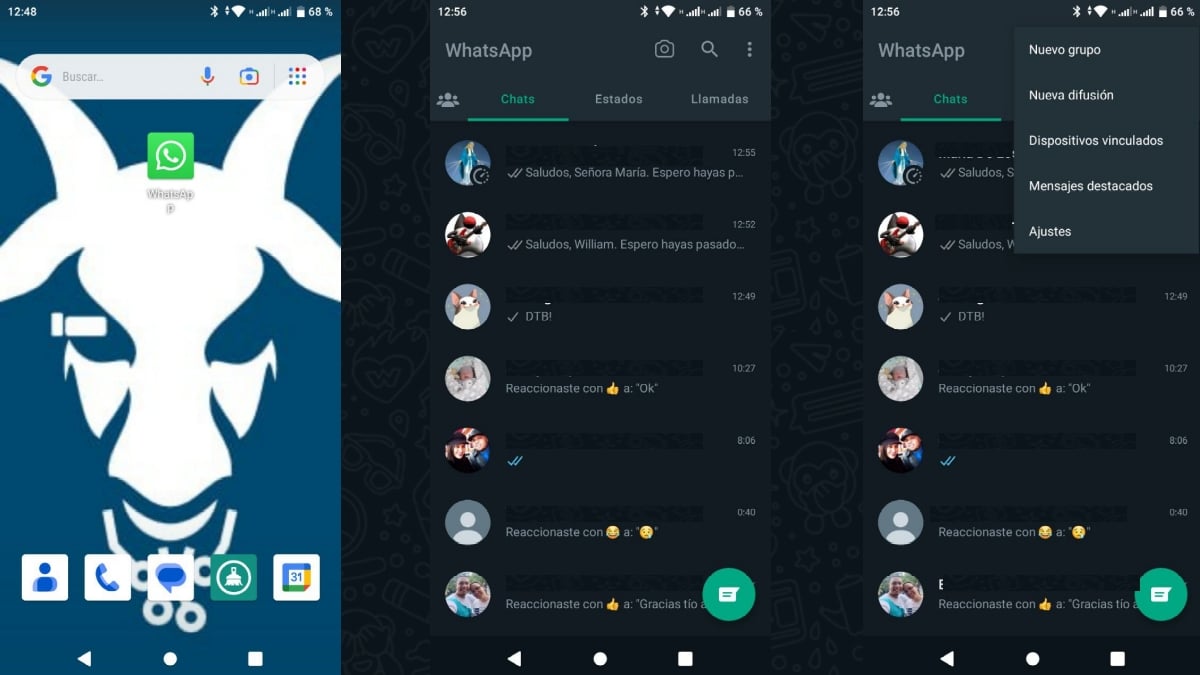
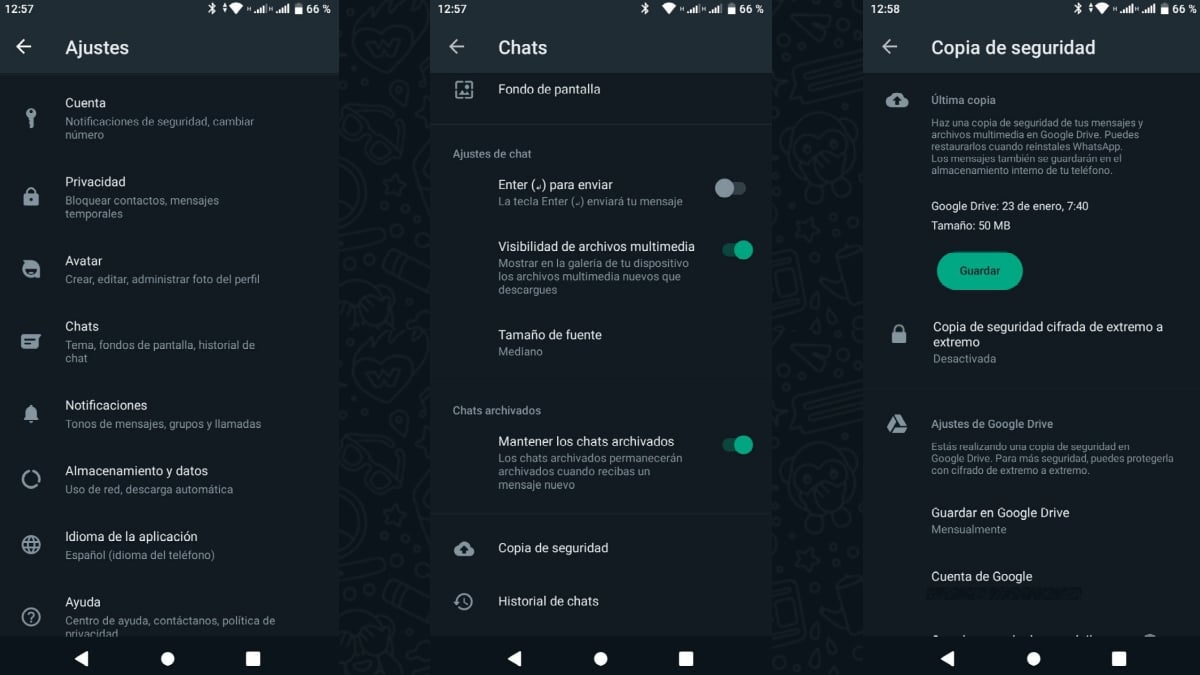
Download the updated backup
To carry out this process successfully, that is, download a backup to a new Android device, you need to execute the following steps:
- Download and install the application WhatsApp from the Play Store.
- We open the WhatsApp app, and enter our current phone number and click on the Next button.
- Once WhatsApp tells us that it has found our backup, we click on the Restore button.
- At the end, we press the Next button again, so that the login process of our users on the WhatsApp app continues.
All this, as shown in the following screenshots:

Note: To correctly restore a backup stored in Google Drive, it must be kept in mind that we must use the same phone number and the same Google account that we used to create it on the previous mobile device. And that after restoring the chats and their text messages, the restoration of the multimedia files continues.
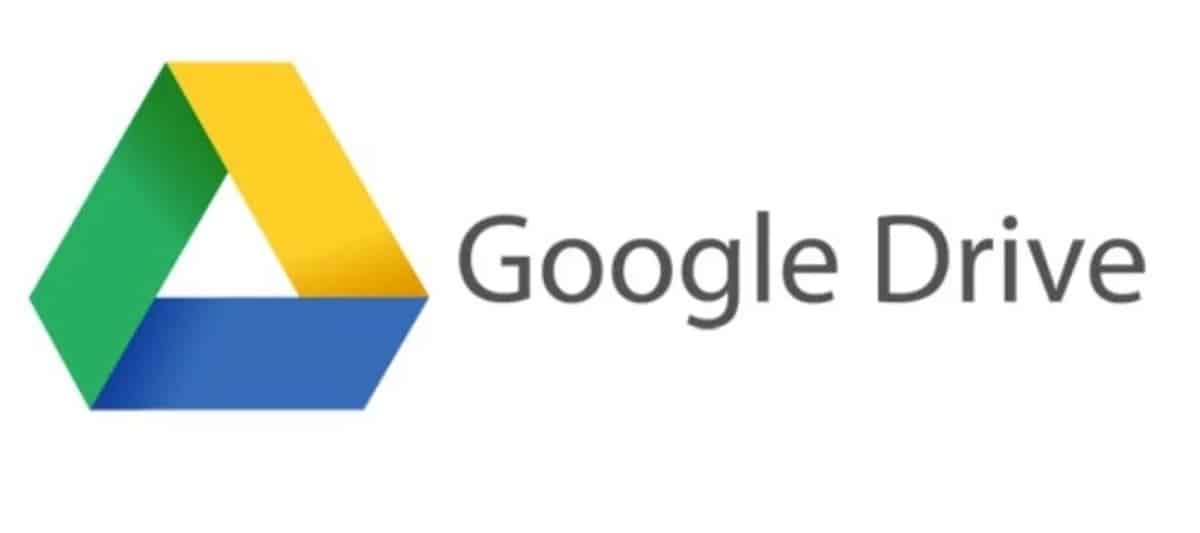
More on how to download WhatsApp backup from Google Drive
Now that it is clear how to carry out this task quickly and effectively, we can only add as usual that, for more information on the use of the WhatsApp backups or other different topics, you can explore without any problem the WhatsApp online help service.
And we also recommend exploring, all our other publications (News, Tutorials and Guides) on WhatsApp available to date. Where, you will surely find useful and fun content about said instant messaging application.

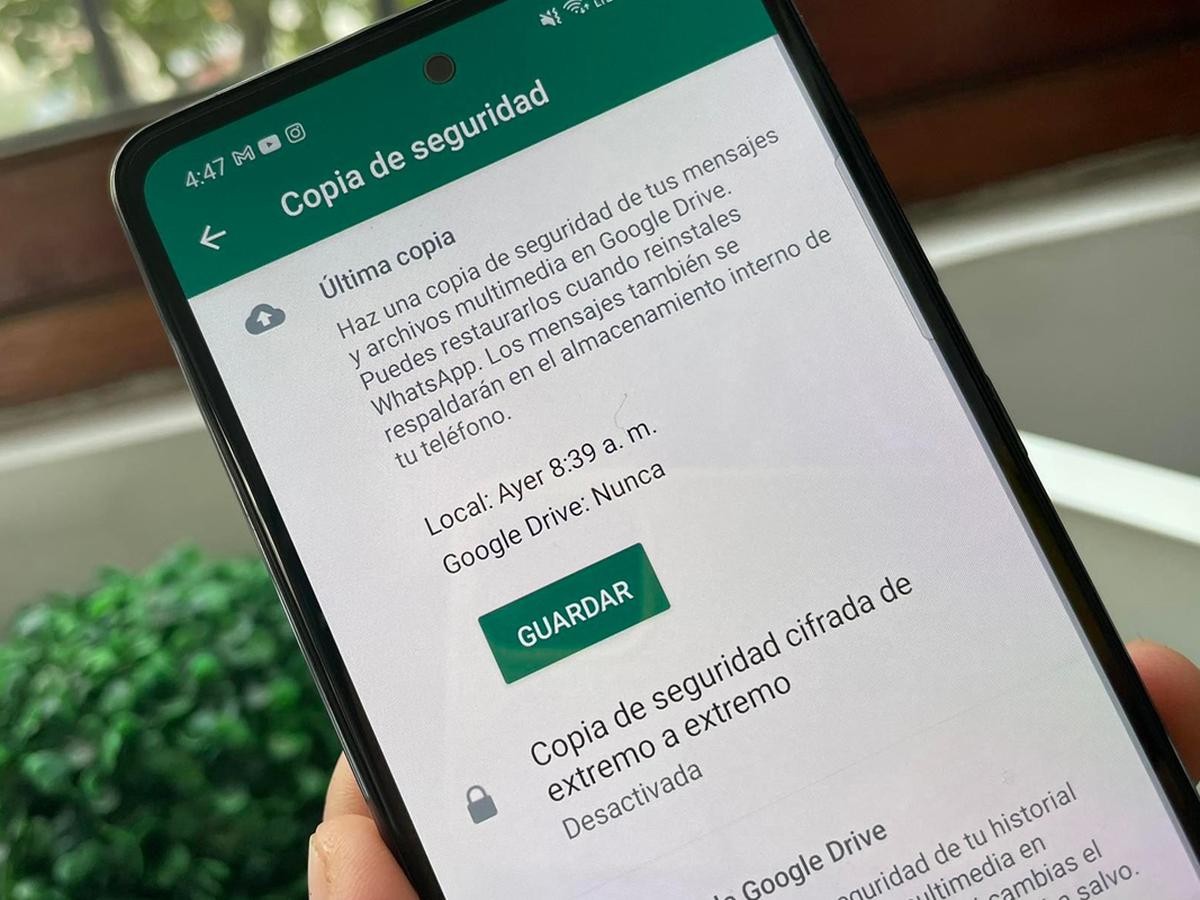
In short, we hope that this new quick guide about “how to download whatsapp backup from google drive”, allows many to be able to execute said procedure, when they require it and on any mobile device. In this way, you can enjoy the WhatsApp instant messaging application with all your own content backed up to the latest possible date.
And, if you have already executed this procedure or another similar one successfully before, we invite you to tell us about your experience or opinion. via comments about the same. Also, in case you found this content interesting and useful, we invite you to share it with others. Also, don't forget to explore more of our guides, tutorials, news and various content from the beginning of our website.