
In general, Instagram is usually visited by users through mobile phones or tablets. And like any other app, this one can crash. And one of the most common is known as Instagram black. That is, see how when entering the application the screen is completely black. That is why from the following lines we are going to try to help you if you are one of the affected users.
No one escapes that Instagram is one of the most important social networks of the moment. Its growth within the technology sector has not stopped rising. And it is that over the years new functions have been added that have made Instagram an essential part of the curriculum vitae of both companies and influencers.
Instagram black by mobile settings
It may seem obvious, but in many cases It is possible that you have inadvertently configured your mobile or tablet with a dark mode. This, so you know, is that you have selected that the theme of your mobile device is light or dark -although it is also possible to set it to automatic and that depending on the time of day, the theme is white or black-.
You should bear in mind that Instagram does not have any option in its settings that can select this option. In other words, the tonality of the theme -or background of the app– will be given by the configuration of the equipment.
Therefore, It will be as easy as going to the settings of the mobile device and try to reverse this black Instagram that we just found when entering the app.
Disable dark mode in iOS or iPadOS
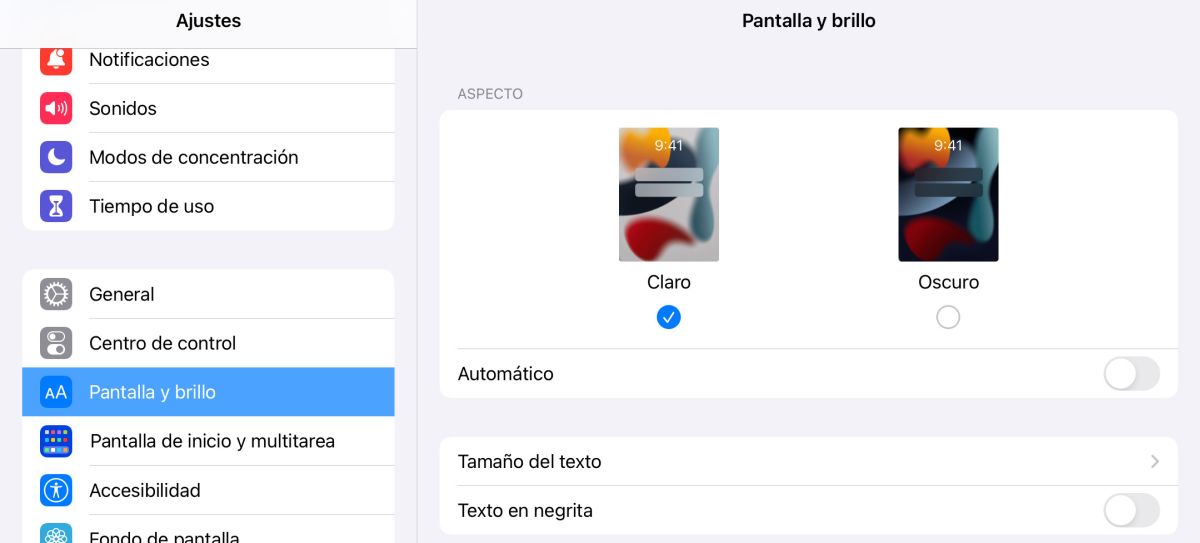
If your mobile device is an iPhone or an iPad, the solution is simple. First of all you must go to the icon Settings of the team. Once inside you will have to navigate through the different subsections until you find the one that indicates Screen and brightness.
Once inside you will see that among the different options -font size, bold text, brightness adjustment, etc.- there is the option to select the appearance of the theme: light or dark. Simply you must choose the clear option.
Finally, tell you that It would be interesting if you deactivate the automatic option -the option that allows implementing one option or another depending on the time of day-. In this way you will not have any surprises, whatever the time of the day.
Disable dark mode on Android
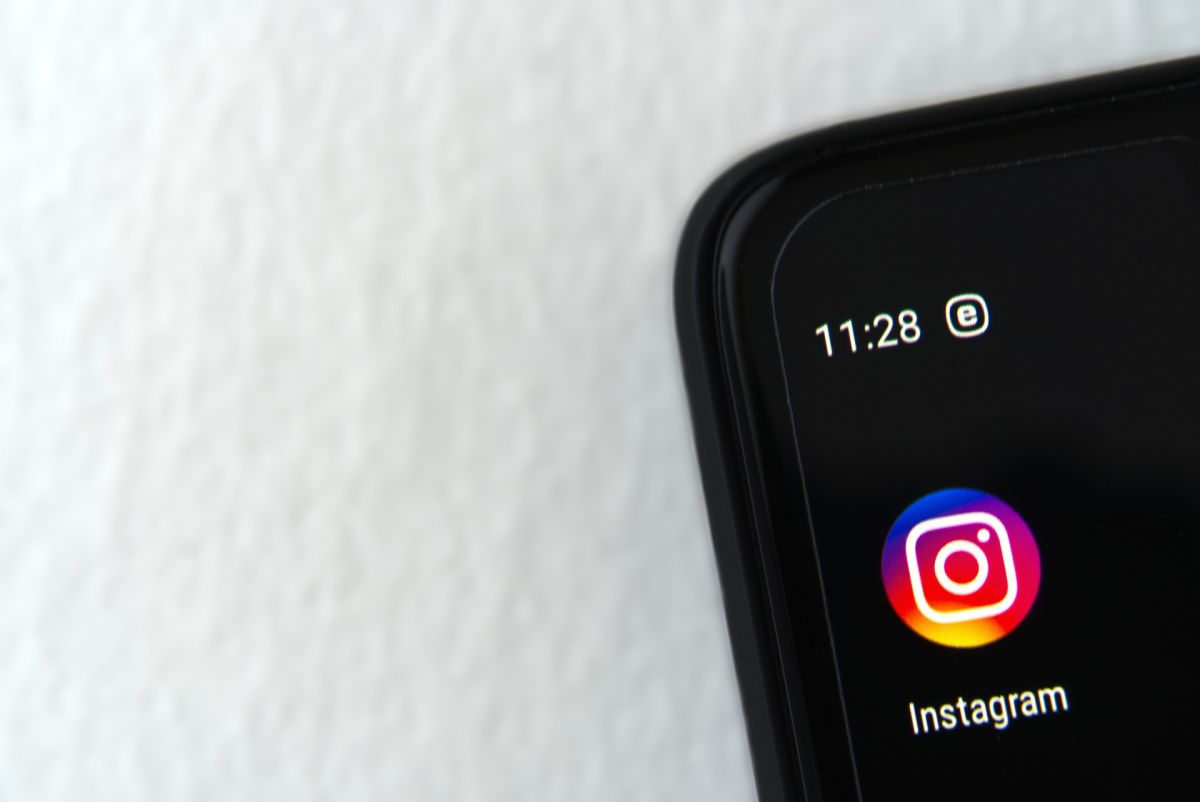
If you are one of those who visit Instagram from a computer equipped with the Android operating system, the steps to follow will be very similar to those that we have exposed in iOS/iPadOS. That is to say: you must go to the Settings.
As in the previous case, we will also have to go through the different options and look for the section that refers to Screen. Once inside you will find the ability to enable/disable dark theme.
Be careful, because in Android, as you well know, there are many versions of the operating system, as well as user interface customizations. The latter always depending on the manufacturer. Now, if you have really chosen to have the dark theme on your mobile device because you like the display of some applications, Google has already implemented this option separately in some of its options, such as: GMail, YouTube, Chrome or Google Play. To be able to activate the dark mode in all these cases, you only have to enter the different apps, go to their settings and select the Themes option. There you can choose the option that best suits your needs.
Instagram black for lack of connection
Leaving aside the configuration options that both iOS and Android offer us when it comes to customizing our mobile devices, it is also possible that when we enter Instagram and it shows us a black screen, it is derived from a bad internet connection.
In this case, we recommend that you check all currently enabled wireless connections. That is, that both the data network is working correctly -we can check it by trying to browse a web page-. Or, if our connection is through WiFi, which the mobile device is actually connected to the router.
In these cases, the solution is easy: turning the equipment off and on. If it is the first case, turning the mobile/tablet off and on will suffice. In the event that the problem is due to the WiFi connection and after turning the mobile off / on, it is not solved, we must proceed with resetting the router that we are using.
Instagram black due to lack of updates
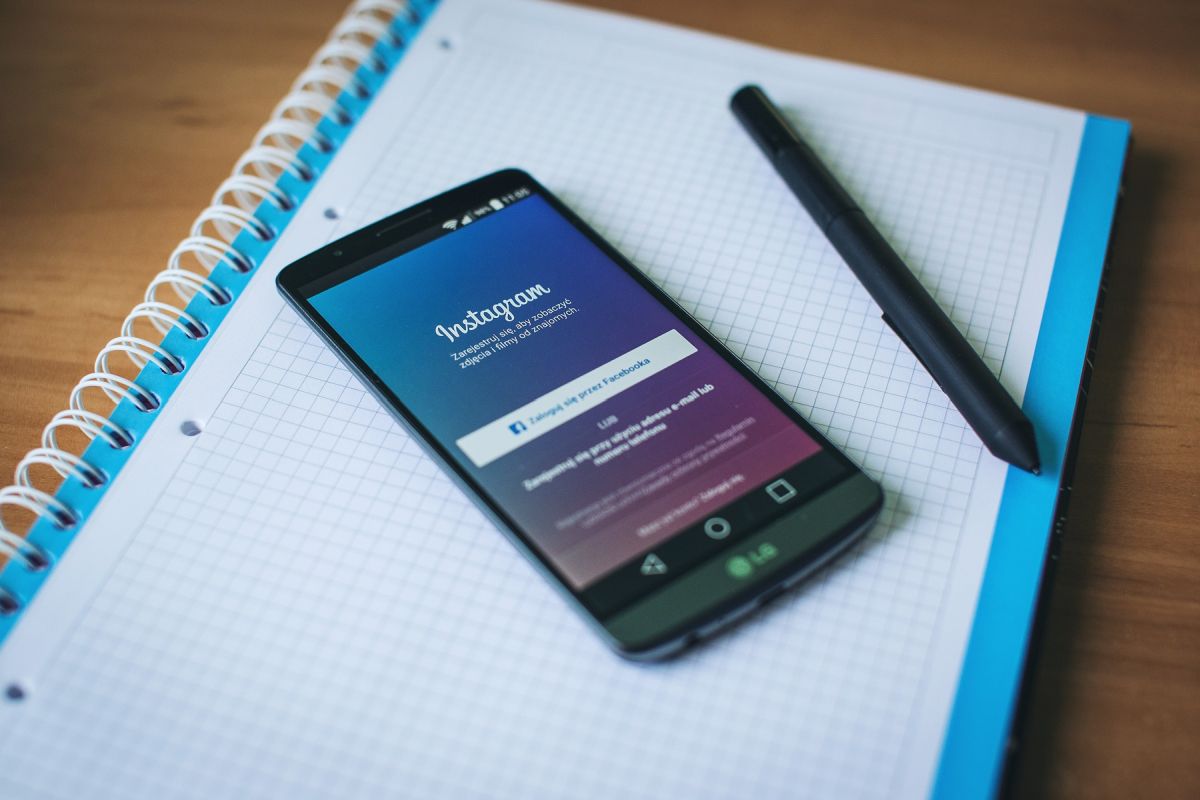
Last but not least, as you well know, having the latest updates will make performance issues as well as closing potential security bugs go away. You will know that if you do not have automatic updates activated for the different applications that you have installed, you will have to do them manually. That is to say: enter yourself in the current application store -App Store or Play Store- and update, one by one.
The developers are releasing new updates from time to time, especially when they are applications in which personal data is dumped -addresses, bank details, phone numbers, etc.-. Therefore, Instagram is one of those that are receiving new functions and updates. And finding a black Instagram day when you log in may be due to this factor that we are discussing.
On the other hand, it is also true that certain applications stop working after a while with some versions of the operating system. This especially happens with the infinity of Android versions that exist, the multitude of devices based on this Google operating system and the abandonment of the different companies that leave their devices without updating after a while. Therefore, make sure your device is updated to the latest version of the operating system. If not, make a backup before embarking on your update and wait for the process to finish.
If after all these updates you find that black Instagram continues to appear on your computer, we recommend that you uninstall the app and reinstall it again. We are telling you about this because it is possible that during the process of some Instagram update an error has appeared -not perceptible by the user- and its installation is defective.
However, and before moving on to that last step, if your device is Android, you can try one last thing before and that is: go to Settings and look for the Applications section and clear data, as well as its cache.