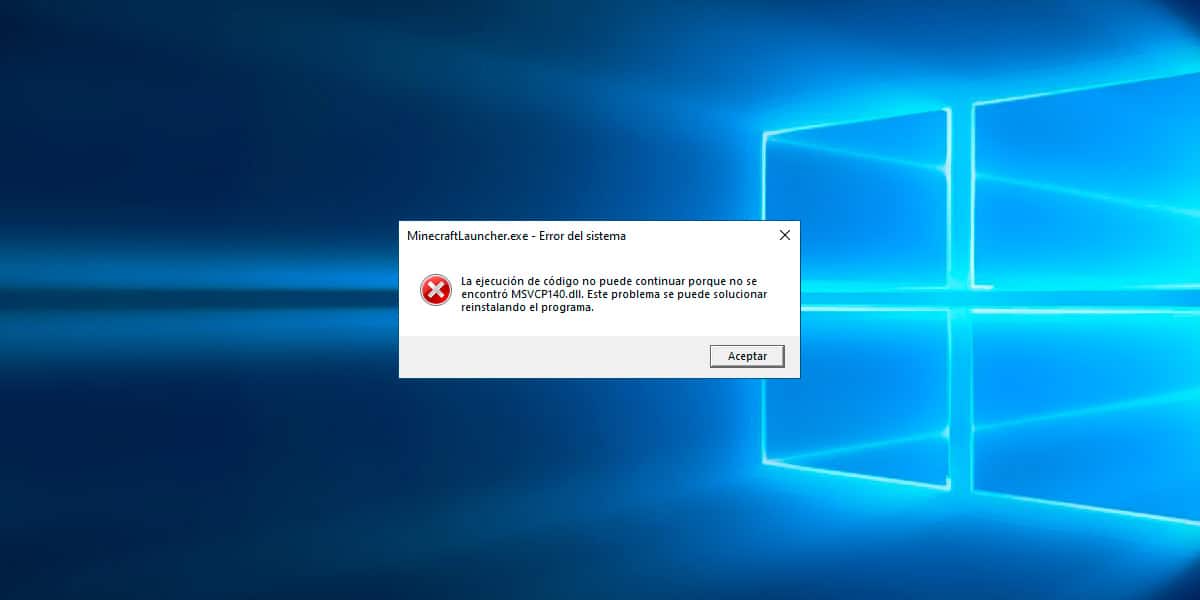
The MSVCP140.dll error, just like other Windows errors like 0x80070570, 0x0003 related to GeForce, 0x800704ec, 0x80070141…has a much simpler solution than it might initially seem.
None of these errors are related to the hardware of the computer, so to solve them, we do not have to make any financial outlay. In the case of the MSVCP140.dll error, it is usually mainly related to the platforms of games for PC, such as Steam, Epic Games, Store…
But, in addition, it is also very common to find it when we try to open photo editing applications, video applications.
The simplest solution is not the obvious one, which involves downloading this file from the Internet, since it involves a series of risks that we explain in this article.
What is MSVCP140.dll Error
The first thing to know about this error and any other that refers to a file with a .dll extension is that it refers to Windows libraries.
Windows libraries are files that are used by certain applications and are installed natively on the system. This way, games that want to make use of those libraries don't have to include the files in the installation package.
The MSVCP140.dll error is related to the Microsoft Visual C++ Redistributable. Microsoft Visual C++ Redistributable is a set of files necessary for certain programs / games with certain requirements to work.

If the app or game you want to run does not include this set of apps, you will never be able to run it. If that set of apps is old, Windows won't let you run the game or app either.
But, before downloading the latest version, we must uninstall the previous versions we have of Microsoft Visual C++.
How to uninstall Microsoft Visual C++
Before downloading and installing the latest version of Microsoft Visual C++, we must proceed to uninstall it from our computer in order to eliminate all traces that may be affecting the operation of our computer and showing the MSVCP140.dll error.
To uninstall the version that we have on our computer, we will carry out the steps that I show you below:
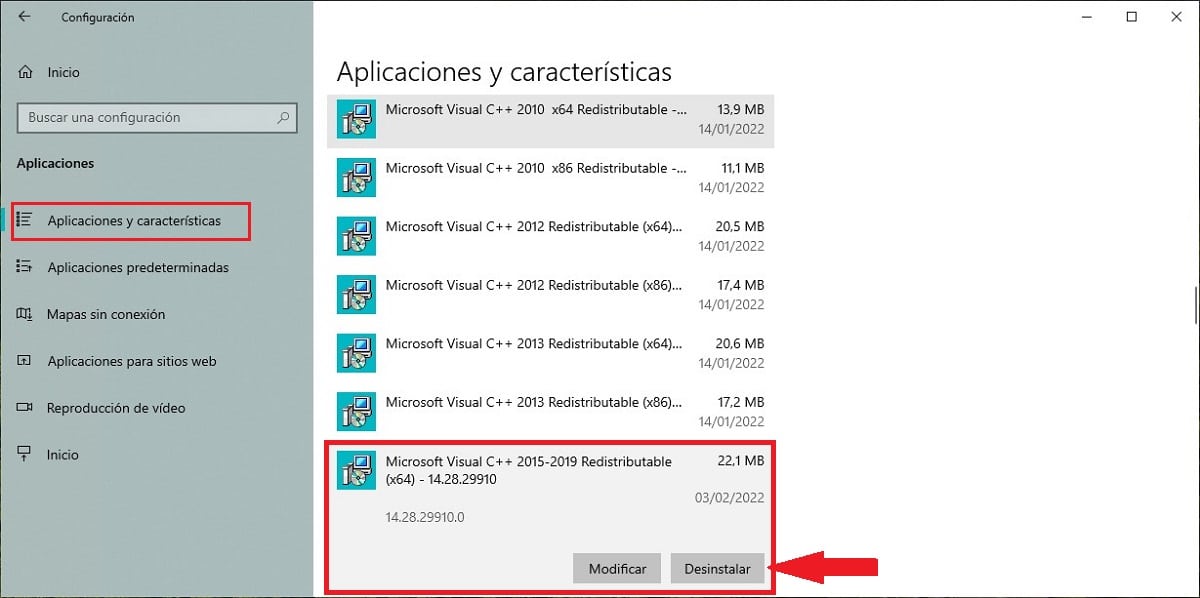
- First of all, access the Windows settings by pressing the Windows + i key combination.
- Next, click on Application.
- Next, we scroll to where Microsoft Visual C++ is displayed and click on it.
- Of the two options that it shows us: Modify or Uninstall, click on the latter and follow the steps that it indicates.
Once we have uninstalled this application package, we restart our computer and proceed to download the latest version available as shown below.
How to download Microsoft Visual C++ Redistributable
As we always recommend from Móvil Fórum, when downloading an application it is advisable, to avoid security and malware problems, to always use the original source, that is, the website of the company that created the application.
In the case of Microsoft Visual C++ Redistributable, we need to visit the following link. Next, we must select the language of the package that we are going to download, a language that must match our version of Windows, and click on Download.
Next, we must select what version do we want to download.
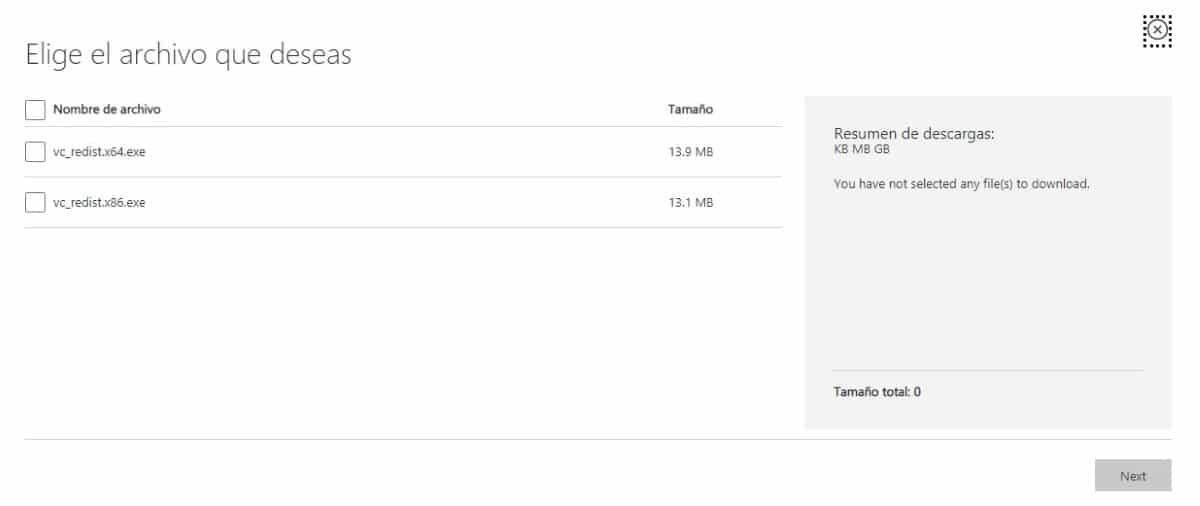
- The version for Windows computers managed by a 32-bit version ends in x86.
- The version for Windows computers managed by a 64-bit version ends in x64.
The Microsoft Visual C++ Redistributable package that we can download at that link is compatible from Windows 7 onwards.
If your team is managed by Windows Vista or earlier, and you get this error, you will never be able to update it to new versions to work. The only solution is to switch to a more modern computer.
Don't confuse Microsoft Visual C++ Redistributable with Microsoft Visual C++, which is the application used to compile applications and games for distribution as applications.
How to install Microsoft Visual C++ Redistributable
Once we have downloaded the corresponding version of this application, we must access the Download folder, click twice on the application, click Next > Run.
Once this file package has been successfully installed, we must restart the device so that the changes (which are made internally) take effect and the MSVCP140.dll error stops showing up.
Don't trust other websites
If none of these recommendations fix the problem, you may be tempted to download the missing DLL files from third-party websites, a process that we can forget about.
Most likely, the file we download is infected by a virus. If this were not the case, downloading a single file will not solve absolutely anything, since it probably will not correspond to the version that we need.

Removing and reinstalling the Visual C++ 2015-2019 library from the Microsoft website is the safest way to restore DLL files that applications need to work.
If the problem is still not solved
If your computer is managed by Windows 7 or later, downloading the Redistributable version of Microsoft Visual C++ solves this error in 99% of cases. But, if your team is managed by an older version, there is no solution that will work.
As Microsoft releases new versions of Windows, it stops updating versions and add-ons for previous versions. The only solution to fix this error is to upgrade to Windows 7 or Windows 10 (if your computer is compatible) or buy a new computer.
But, if your computer is managed by Windows 7 or later and you find yourself in the 1% of cases in which downloading Microsoft Visual C++ Redistributable does not solve the problem, the fastest and easiest solution is to reinstall Windows.
While it is true that Microsoft introduced with Windows 10 a function that allows you to restore the device from scratch by removing all non-native applications, this process is not valid to solve this error.
This is because the Microsoft Visual C++ Redistributable is built into Windows. If some native application is affecting its operation, the problem will not be solved by restoring the computer, but rather by formatting it and starting from scratch.