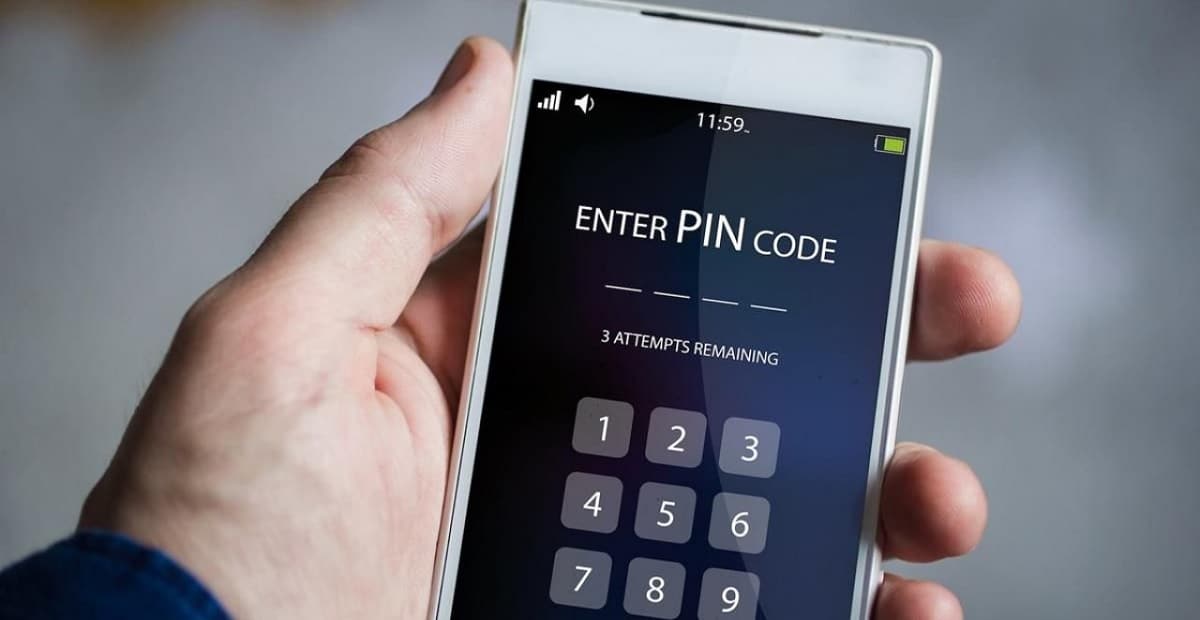
The SIM card of our mobile phones has an associated PIN code at all times, one that is assigned to the card itself when we contract a rate with an operator. There are times when a user wants to know the PIN of my SIM card, so below we will tell you what needs to be done to do so.
Since it is important to know said PIN, otherwise it will be impossible for us to access the phone, as can happen after having installed an update on it, for example. Luckily, it is not complex to know this. So you can have said SIM PIN and access the phone again at all times.
In addition, we tell you what to do in those cases in which you do not know the PIN. Since we have an additional option with which to regain access to the phone in these cases. So it is good to keep in mind what to do in those moments in which we have lost or forgotten the PIN to access the phone.
How to know the PIN of my SIM card
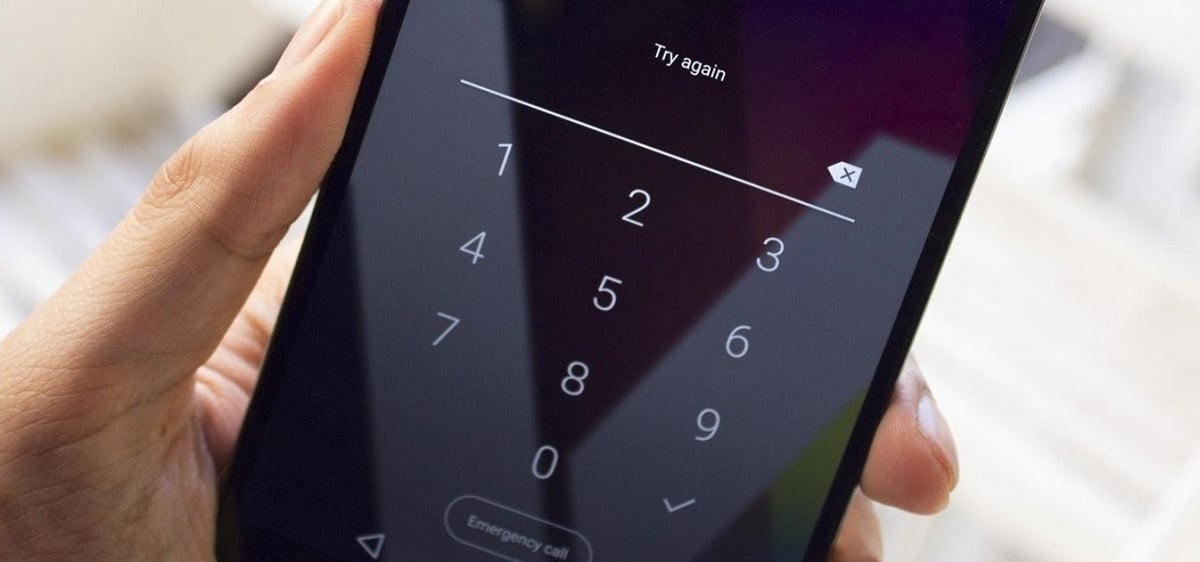
When we have contracted a rate in an operator we have received a SIM card, which is the one that we are going to insert then in our device. In said SIM card is where the code of the same is also indicated, the PIN that we have to use if we want to unlock the mobile phone at all times. For this reason, in those moments in which we no longer know the PIN, we can resort to this physical card, to the outline of it.
Since if we haven't thrown away this outline, we can see that the SIM card PIN is written on this card. If we keep using that same PIN on the phone, then we're not going to have any problems. Since we are simply going to have to enter it into the phone, so that it will unlock. Although this is something that you can only do if you continue to have this outline or the rest of the card, where the PIN is usually indicated. There are operators in which this card is not indicated, but a letter may have been sent (this happens in some countries for example), said PIN is indicated in a letter that you receive before receiving the SIM. So it is a matter of having one of these papers showing the PIN you need to unlock said SIM card on the phone.
Unfortunately, it may be the case that we no longer remember the PIN and that we have entered the wrong PIN on several attempts. Then we are forced to do something to be able to access the phone again. The good news is that there are options available in this regard.
PUK code

As you already know, if we have entered the wrong PIN code three times, the SIM of the mobile is blocked. Unfortunately, we don't have an option to change that PIN remotely, so we don't have access to the phone. In this type of situation, in order to gain access to the phone again, we then have to resort to the PUK code. A code that is longer than the PIN, but that will give us access again.
In addition to the PIN code, operators also send us the PUK code on the SIM card. This is a code that is usually available on that same card, next to or below the SIM code in question. So, as in the previous case, if you still have said card (which is recommended at all times), you will have easy access to this code and you will be able to enter it on your Android phones then.
It is usually indicated on said card that it is the PUK, so you will see PUK and then the code. It is a longer code than the PIN, it is usually between seven and eight figures (all of them numbers), which you are then going to enter on the screen. Doing this unlocks the SIM of the phone and we are going to be asked to establish a new PIN to access the phone, so we change it then.
Request PUK from the operator
As has happened to us with the PIN, if we don't already have the card or card envelope, we do not have access to this PUK code. So the phone will remain locked in this case. Luckily, we can turn to our operator in this type of case so that we can obtain this PUK and have access to the mobile again. This is something that will save us in these cases.
This is something that in general we can do in different ways, since the options have been expanded over time, luckily. Although some of these methods will not work with your operator, because it will depend on the options that your operator in question offers you. This is what can be done to have access to the PUK to unlock your mobile:
- Operator customer area: Most operators have a client area on their website, where we log into our account. In this area you can see information about what rate we have, consumption and also usually give access to the PUK, which will allow us to unlock the mobile. So it is something we can do at any time.
- Official application of the operator: There are times when an app from an operator gives us access to this PUK, by logging into our account. So we can use someone else's mobile to access this app. Although in many cases this code is not given in the app.
- Official store: You can always go to an operator store, with your phone and something that identifies you (DNI, passport or driving license). In the store they will then provide you with the PUK, so that you will be able to unlock the phone's SIM and use the mobile phone normally again. This is something that depends on whether or not your operator has physical stores or if there is one near where you live.
- Call by telephone: The option that is always available is to call the operator by phone. In this call you explain the situation and you will be asked for some way to prove your identity. When this has been done, the operator will send said PUK, normally they do it in the call itself or to another person's phone number, via SMS.
These are methods that will give us access to said PUK, so we can enter it then. As we have said before, when this is done, we will then be given the option to change the phone's PIN. So it is important that we choose a PIN that we are not going to forget, to prevent this situation that has taken place now from happening again, because it is something really annoying, as you can see.
Change PIN in settings

Before something like this happens, we always have the possibility to change the PIN of our SIM card on Android. There may be times when we have made one or two failed attempts, which is something that worries us. Therefore, to avoid this, we can change said PIN code easily in the settings themselves. So we are going to establish one that is easier for us to remember and that is not going to cause us problems or scares.
If this PIN that you currently use does not convince you or you forget it frequently, you can change it in android settings whenever you want. This is something that can be done on any phone with the operating system, although the steps may change between brands, since the location of this option may be in different sections in some cases. These are the steps that can be followed:
- Open the phone settings.
- Go to the Security and privacy section.
- Look for the PIN option and if not, go to additional or advanced settings.
- Enter the Encryption and credentials option.
- Go to Set up SIM lock.
- Select the option called Change SIM card PIN.
This section will be where we can change this code. The first thing that we are going to be asked is to enter the current PIN, so we'll have to do this. Once this has been set, we will then be asked for the new code. Again we will have to use or enter a four-digit number on the phone. Normally, we are asked to confirm this code once again, so we do this and the process will be complete, we already have a new PIN on Android.
It is important that we are going to use a PIN that we have no problem remembering at all times. So if there is one that you use regularly, a PIN that is easy for you to remember, do not hesitate to use it. That way you won't have too many problems when it comes to accessing your Android phone.