
Today more than ever, audiovisual content is the center of attention around the world. And it is not for less, since the videos crowd the main entertainment platforms and social networks. If you usually upload this type of content, you surely want it to project a good image. To achieve this, many use video editing tools like CapCut. Therefore, in this post we will see how to raise the quality of a video in capcut.
Videos are the highlight for users of Facebook, Instagram, TikTok or even YouTube. They serve not only to entertain, but also to generate income. In any case, it is vital that all your videos look their best, since this way you will gain more clients, followers and likes. Therefore, let's take a look at a few tips that will help you achieve it.
How to increase the quality of a video in CapCut
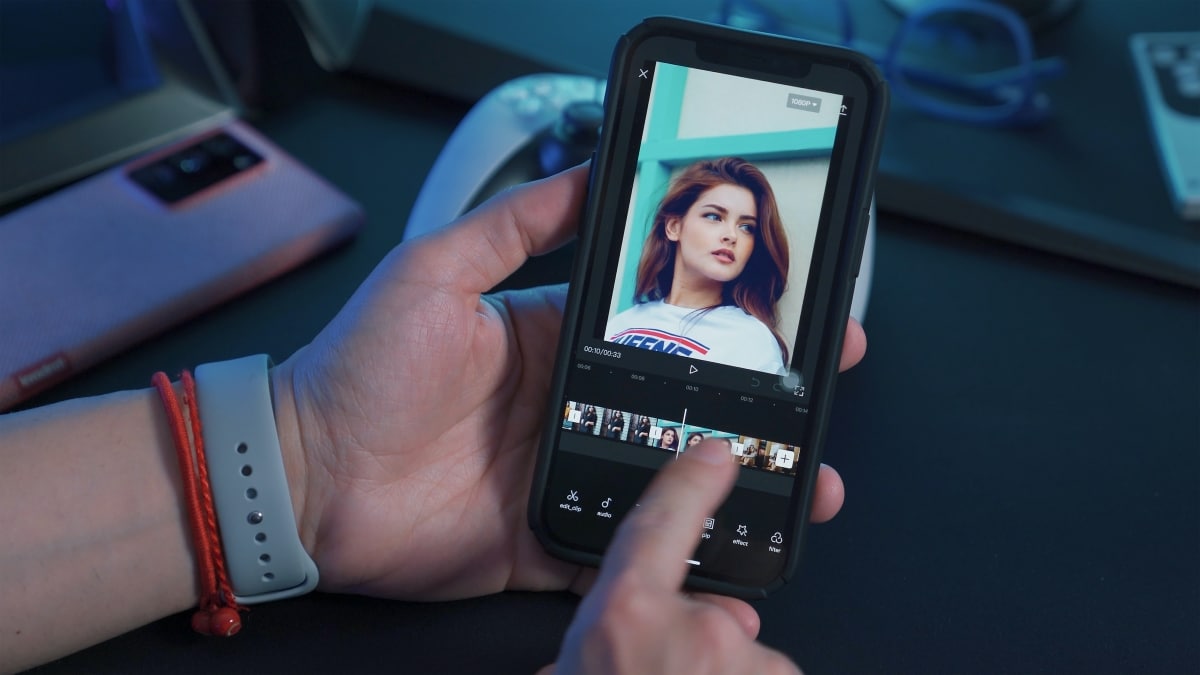
Currently, it is no longer necessary to have a computer or laptop to edit the videos that you will upload to the network. It is enough to have a mid-range mobile to get really good results. In this sense, cap cut is one of the best tools to edit and upload the quality of your videos.
Thanks to its simple interface, the application is a useful tool in the hands of expert editors as well as beginners. And although it is true that there is no option to improve the videos automatically, there are some adjustments that you can make to improve them. Which are the steps to raise the quality of your videos in CapCut? Let's see some.
Steps to raise the quality of a video in CapCut
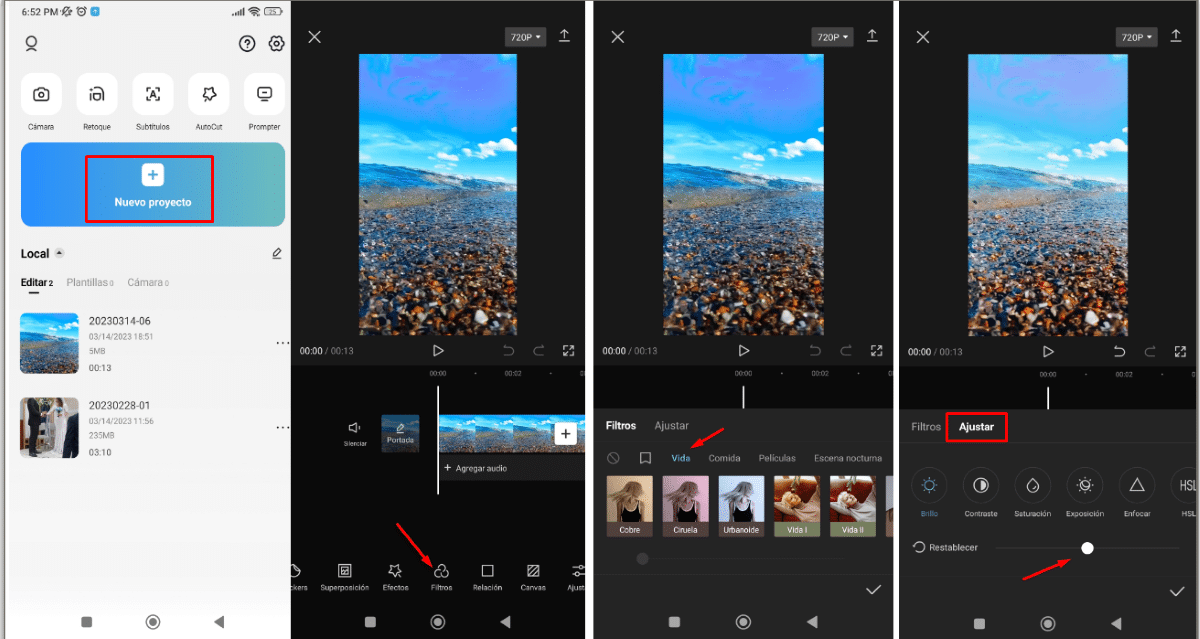
In order to improve the quality of your videos in CapCut, you have to 'play' with its filters, effects and basic settings. If you have no idea how to use the app, you should take a look at the tutorials and frequently asked questions that the same app offers. This will help you familiarize yourself with the different options that you will find inside.
Well, once you know the main options in CapCut, you can follow these steps to increase the quality of your videos:
- Open the app and tap on the 'New Project' option to choose a video from your gallery or choose one you've created before.
- Now enter the 'Filters' section.
- Locate 'Life' and then choose the filter you like best, such as 'Ochre'.
- Then click 'Adjust' to raise the quality of the video. Here are some approximate values you can use:
- Brightness -12
- Contrast +25
- Saturation +8
- Exposure +30
- Focus +80
- cartoon 50
- Extends the effect layers so that they apply to the entire video.
- Export the video by clicking on the upper right icon.
- Choose the highest video quality available.
- Tap on 'Export'.
- Wait until the process finishes and that's it.
Now, remember that these are only approximate values to improve the appearance of your videos. This means that you can choose the filter or effect you want and also raise or lower the adjustment levels to your liking. Then, at the end of the process, you will see how the quality of your video has risen.
Other adjustments to improve the resolution of a video in CapCut
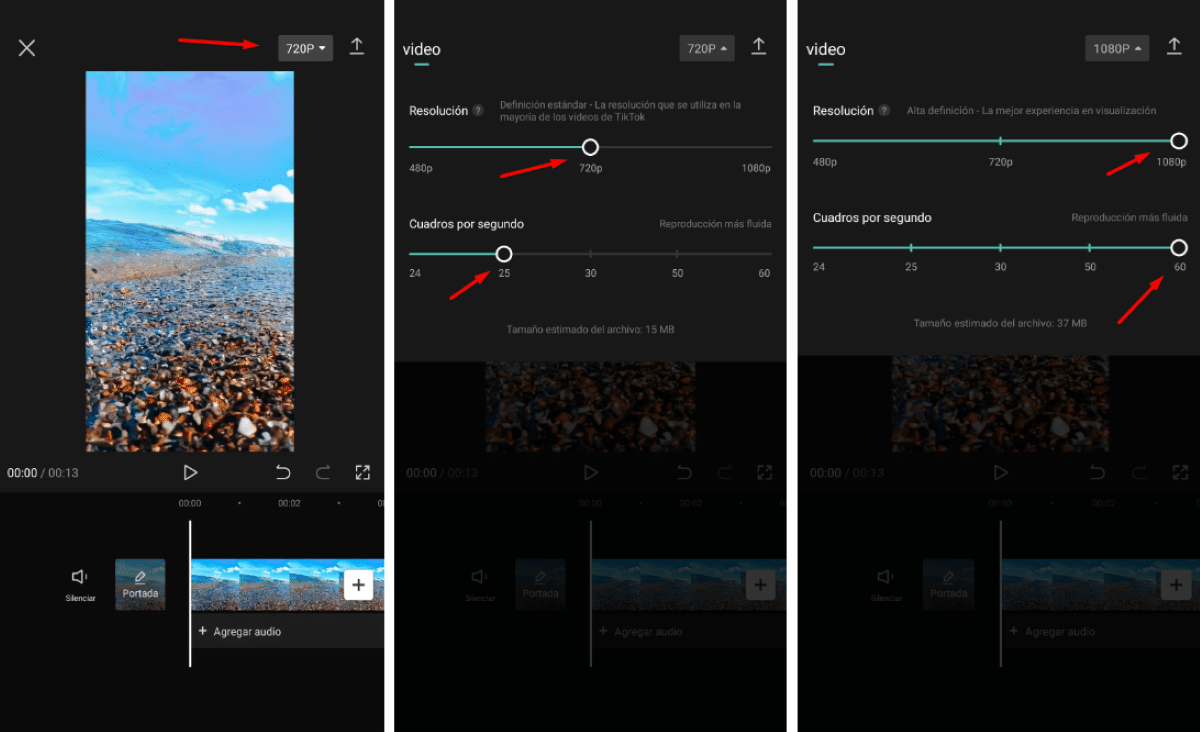
In addition to the adjustments mentioned above, there are other adjustments you can make to increase the resolution of your videos. On the one hand, you have the option of choose the ideal resolution and aspect ratio. This means that you will have to adjust the size of the video depending on the capacity of your mobile and the destination platform.
For example, in case you want to upload the video to an Instagram Reel or for TikTok, the most convenient thing is that it has an aspect ratio of 9:16. This option is found by clicking on 'Settings' and then on 'Ratio' on the CapCut toolbar.
On the other hand, you can also increase video resolution. This allows you to see a clear improvement in every second, both in the image and in the sound. How do you increase the resolution of videos in CapCut? Doing the following:
- Locate the button that is right next to the 'Export' icon.
- Select the resolution you want (ideally choose the highest resolution possible).
- Choose the number of frames per second you want.
- Ready! In this way you will have increased the resolution of your video.
Now, keep in mind that increasing the resolution of a video also increases the file size. Which, in turn, directly influences the speed with which it will be uploaded to the platform or social network you use. Therefore, make sure that the resolution is compatible with the destination that the video will have.
Is it possible to raise the quality of a video that looks bad?
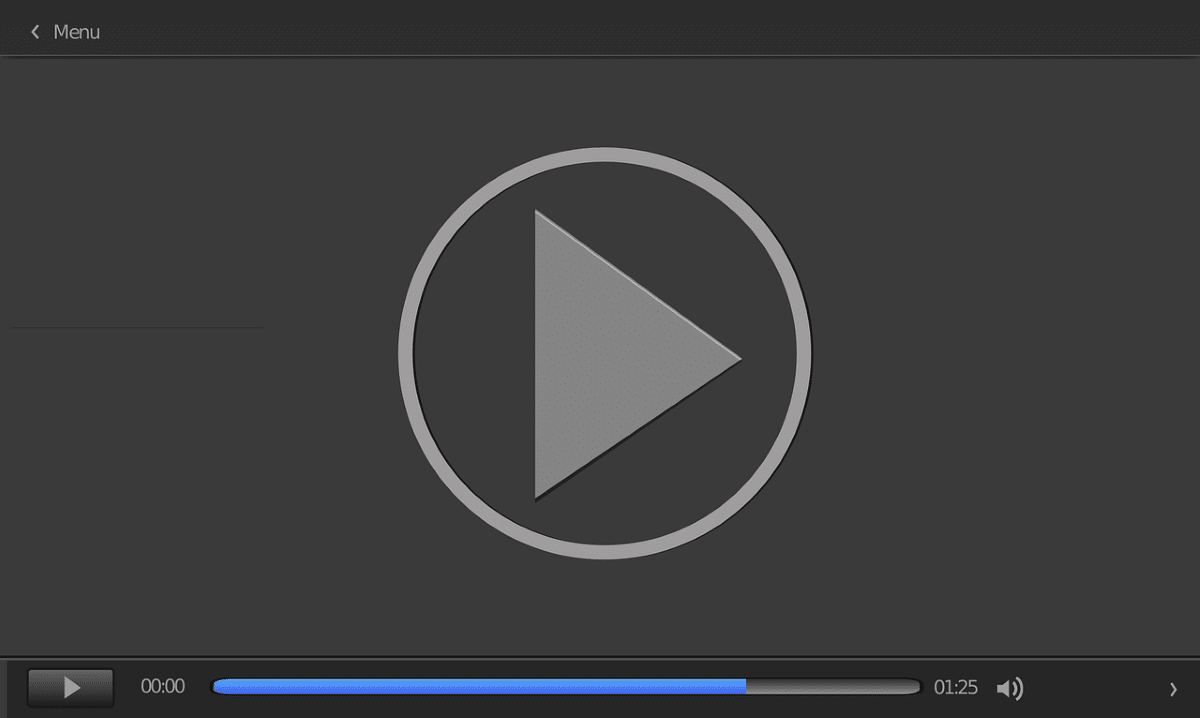
With everything, there are situations where the video quality is simply too low. Maybe this is because we didn't get the focus right, we accidentally changed the video quality, or our equipment just doesn't have the ability to record in high quality. What can be done in those particular cases?
Frequently, the conventional methods and the tools that our mobile editor includes may not allow us to do much. Therefore, in such cases we can take advantage of CapCut features to upsample a video that doesn't look very good. In order to achieve this, follow these steps:
- Open CapCut and choose the video in question.
- Locate and select the 'Filters' option.
- Choose the filter that best suits your video. Among the filter headings are: Life, Food, Movie, Night Scene, Nature, Retro, Black and White, and Style.
- Then choose the filter you want from all the options under the headings.
- In this way, you will notice that the quality of your video will increase and it will look much better.
In summary, quality is one of the most important aspects when uploading a video to the network. Thanks to editing tools like CapCut, doing so is much easier. If you apply the simple tricks that we analyze here, surely you will get videos with higher resolution and much more attractive.