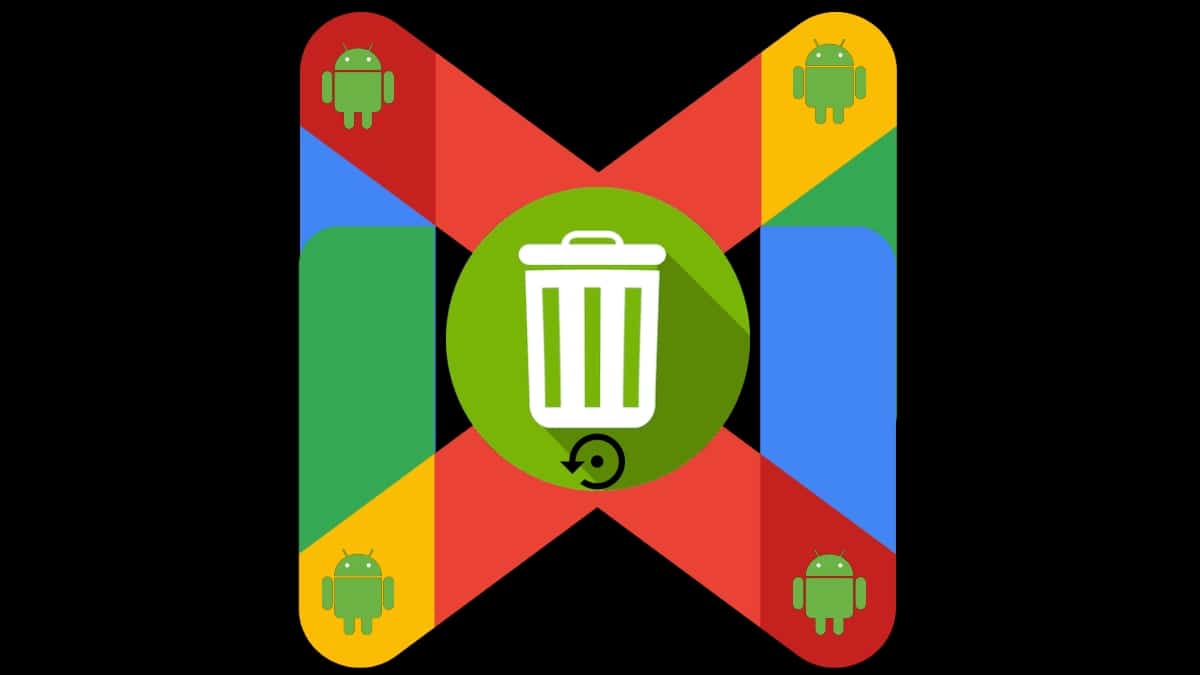
How to recover deleted emails from Gmail on an Android mobile
There are topics, situations and questions which may seem very obvious, but sooner or later, even if it is the first time, there is always someone who may need to know what X thing is or how X thing is done. Therefore, the basic and elementary things they are always addressed and explored for the use, utility and enjoyment of all those who may see themselves in certain situations for the first time.
A good example of this is that at some point, surely, some will have deleted or deleted, knowingly or by mistake, some email from Gmail directly from your computer via web browser or via mobile app from any Android device. And then they need to restore it and not know how to do it quickly and easily. Therefore, today in this publication we will address this topic, that is, knowing «how to recover deleted Gmail emails on an Android mobile».
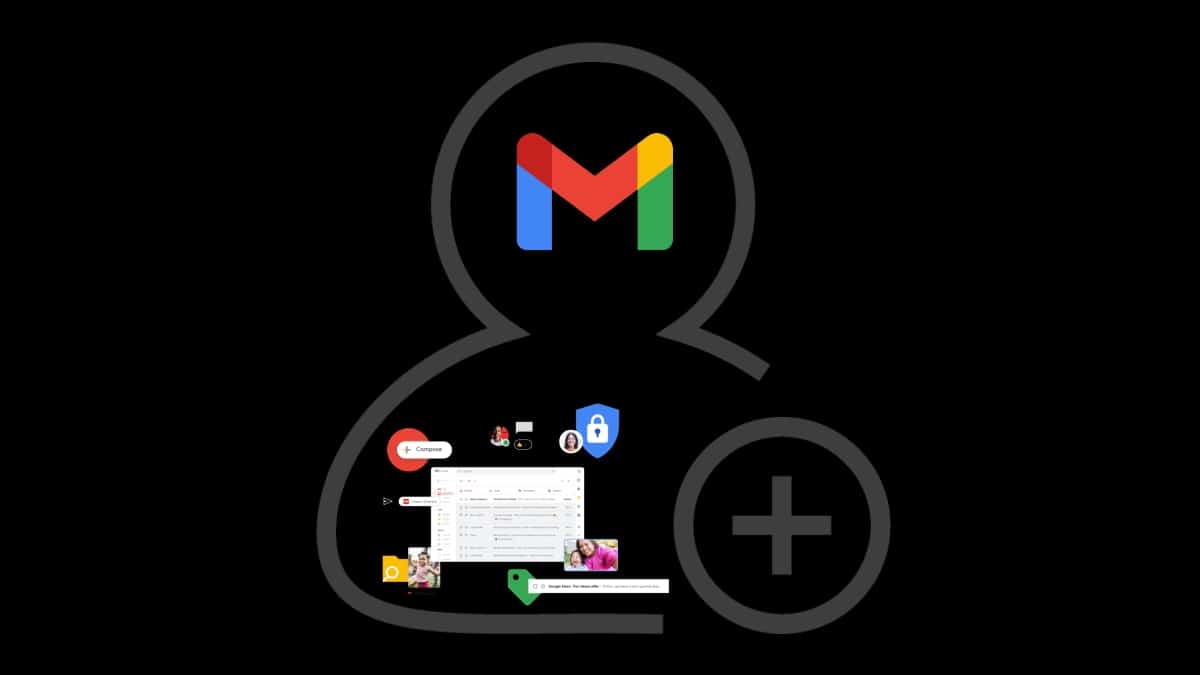
How to create a gmail account
For this reason, we believe that it is really useful to know how to do this process in the most efficient and effective way possible. In addition, it will be a great complement to our other publications (news, guides and tutorials) related with the Gmail mail manager and the Android Operating System.
Remember that Gmail like all official Google products It can be very easy to use and very efficient when using it, but the truth is that, it has a myriad of multiple features, options and functionalities that it is worth getting to know to really make this tool make our work and personal life as easy as possible. So, without a doubt, apart from using Gmail to create and send our emails, we can also use it to recover deleted or deleted emails under certain conditions.
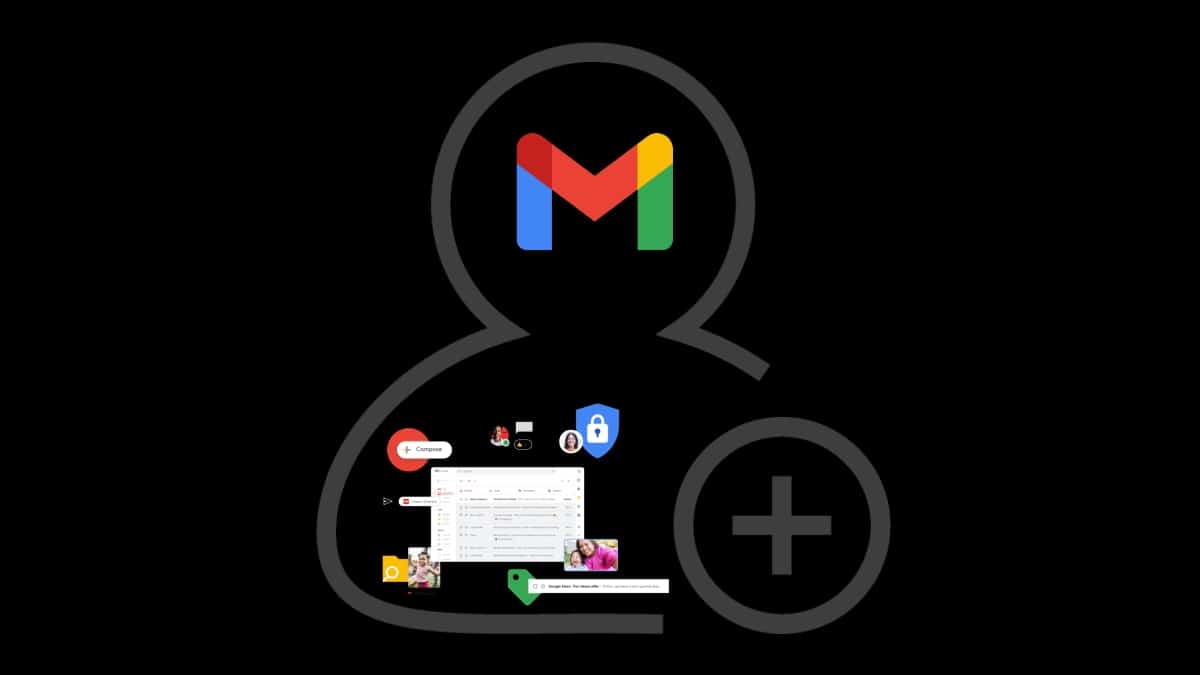
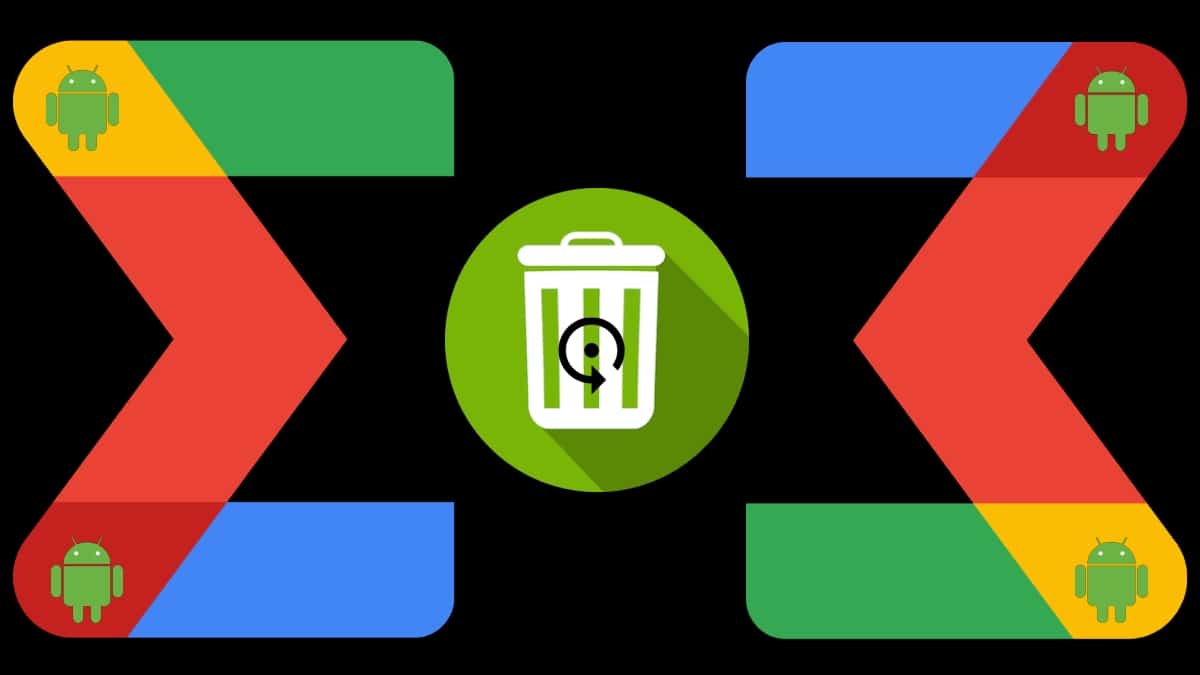
How to recover deleted emails from Gmail on Android
Steps to know how to recover deleted emails from Gmail
Knowing in advance many of the various gmail tricks, such as to delete a sent email or simply delete emails that take up a lot of space, then you will know the few and simple steps to know «how to recover deleted emails» thereof.
And these are the following, taking into account that we have already any deleted by decision or error, and we wish get it back within 30 days to said action:
- We unlock our Android mobile device
- We run the Gmail mobile app.
- Press the Menu button (icon with 3 horizontal stripes), located in the upper left corner and within the email search bar.
- In the displayed options, we click on the Trash option.
- Next, we press for a few seconds on each email (message) displayed that we want to recover and until its selection is displayed (selected icon).
- After completing the selection of all the emails to recover, in the upper right corner, press the options menu (icon of 3 vertical points).
- Finally, in the displayed options, press the Move option, and then choose the desired restoration folder. That is, where you want to move the messages back to. Being a good example, the usual Inbox folder.
Known alternatives if it is no longer in the recycle bin
If you have discovered that the mail deleted or deleted, no longer exists inside the recycle bin of the Gmail application, we recommend the following 2 alternatives:
- Using the Sent Mail Folder: Since all the responses we make to our own or third-party emails are saved in the "Sent" folder of the Gmail application, and these responses are written (attached) to the initial message created or received, we can then recover the original email sent along with the response. A great advantage of this method is that the emails stored in said folder are not deleted unless we delete them manually. And, each email answered, contains by default, the original message.
- Requesting its recovery from Google: Yes, the normal route (recycle bin) and the first alternative fails, or we suspect that we have been hacked by a third party (known or unknown), that is, that someone without our authorization has entered our Gmail email account and has deleted one or more of our emails in such a way that they can be recovered by the previous methods, then we only have to ask Google directly for their recovery. And for this, you will only need to click on the following link and follow Google's instructions.
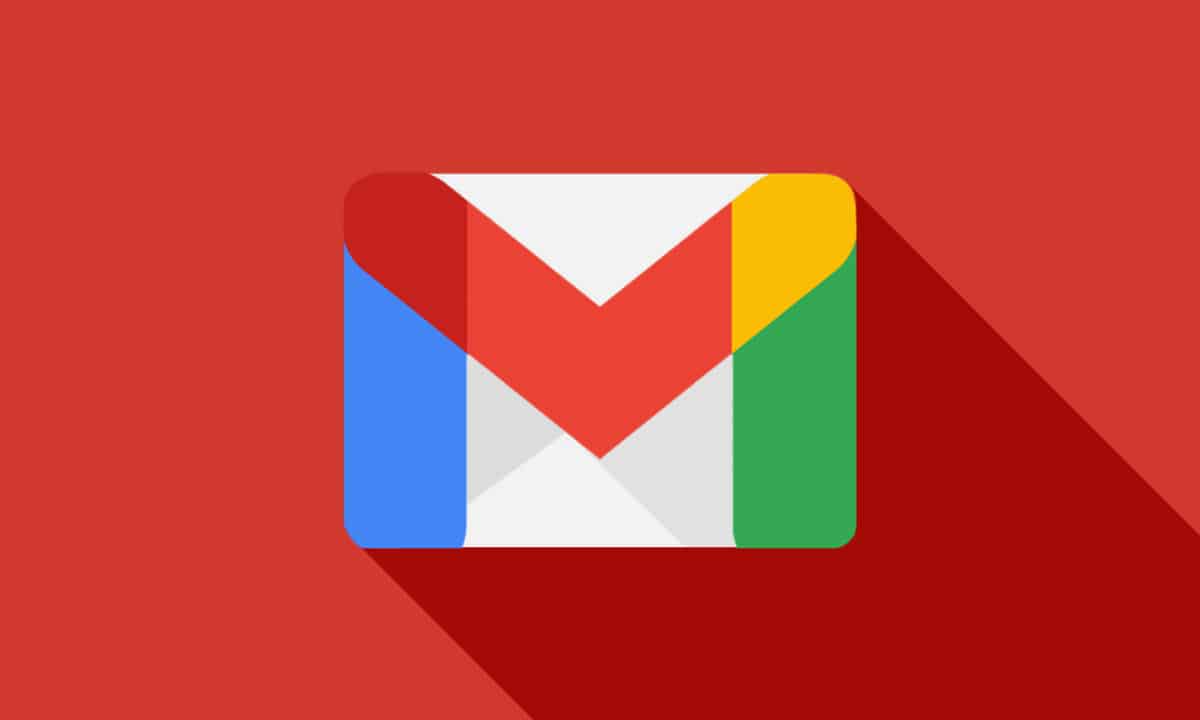
More about the Gmail email manager
As usual, if you want to know more and validate this information from a regular official source, we leave you the following link official. While, in case you want to know about other problems or doubts not yet addressed by us, we recommend you explore the Gmail Help Center.


In summary, Gmail as the official email manager of the Android Operating System and one of the most widely used worldwide from computers, can undoubtedly be considered as an ideal and robust tool for this purpose. And that, despite the fact that in its free version we can create, send, delete and even retrieve our emails without major problems or limitations, a good option will always be to enjoy its paid service, which greatly increases its functionalities and benefits for modest costs.
Lastly, do not forget that, when it comes to wanting easily recover your deleted or deleted emails, you will only have 30 days before they are automatically deleted (eliminated) forever from the recycle bin.