
Managing our passwords correctly can be a real pain for most of us. There are so many devices, apps and websites that we handle every day! User accounts, digital banking, access codes ... It is a mess in which it is necessary to put order, since the stakes are high. That is why it is very interesting to know how to save passwords on iPhone.
Before continuing it is necessary to clarify something: No, it is not a good idea to use a single key or password for everything. Discarding this, it is also necessary to point out that it is not advisable to keep them all on a laptop. So what other option are we left with? Here's one: If you have a iPhone, thanks to the autocomplete function, you can save all your passwords and use them every time you log into any of your accounts.
If you are concerned about the security issue, everything we tell you below will be very interesting:
Autocomplete for Safari
If you want to save the passwords on your iPhone, it will be necessary to activate the AutoComplete function. This is how you should do it:
- First go to "Setting".
- Then access Passwords and accounts.
- Finally, in the "Autocomplete" option you have to move the slider to the "on" position (in green).
Once this is done, the AutoComplete function will be active on your iPhone. Whether we choose a password suggested by iPhone or we decide to use one of our own, this functionality will remember the saved user names and passwords and will enter them as soon as you start the session. So practical.
Keychain for Apple devices

With Keychain we can save our passwords safely in iCloud
While you don't need to use Keychain to save passwords on iPhone, yes we will have to use it to keep these passwords in our account iCloud. This tool actually works for any Apple device.
Keychain (word that in English means "keychain") is the password management system in macOS, introduced from Mac OS 8.6 version in 1997. This software it can contain passwords, private keys and certificates.
How is Keychain activated on an iPhone? We explain it to you below:
- The first step is to go to "Setting".
- There we look "Apple ID" and within this option we select "ICloud".
- Within the iCloud settings menu, we scroll down and select "Keychain".
- Finally we click on "ICloud Keychain" moving the slider to the green position.
After activating Keychain, you have to go to the Mac device (computer or iPad) to be able to use the passwords saved there on the iPhone. To link this information, proceed as follows:
- First we go to the menu "Manzana".
- There we select first "System preferences", after "Apple ID" and finally "ICloud".
- To finish, we will simply click on the option "Keychain".
This iCloud keychain is a great tool to manage our passwords safely. Nevertheless, your security is limited to use within the Apple ecosystem. In addition, some failures have been reported in its operation, which has encouraged many users to opt for an external application for their keys. Here are the most popular and effective ones:
Apps to save passwords on iPhone
The applications on this list also allow us to save passwords on iPhone. That means being able to enter them quickly when logging into our accounts. Just what we want. It is true that its operation is sometimes somewhat more complex than the AutoComplete function, but its effectiveness is beyond doubt. These are the best:
1Password

The most popular iPhone password management application: 1Password
To start the list, we have selected what is undoubtedly the most popular application in the App Store for this type of task, with millions of users around the world. 1Password offers a correct and above all very secure management of our passwords.
Unfortunately, 1Password is not a free app. It does offer a 30-day free trial period. After this period, the user will have had enough time to familiarize himself with this application and the advantages it offers before deciding to contract the paid version or opt for another solution.
Link: 1Password
Dashlane
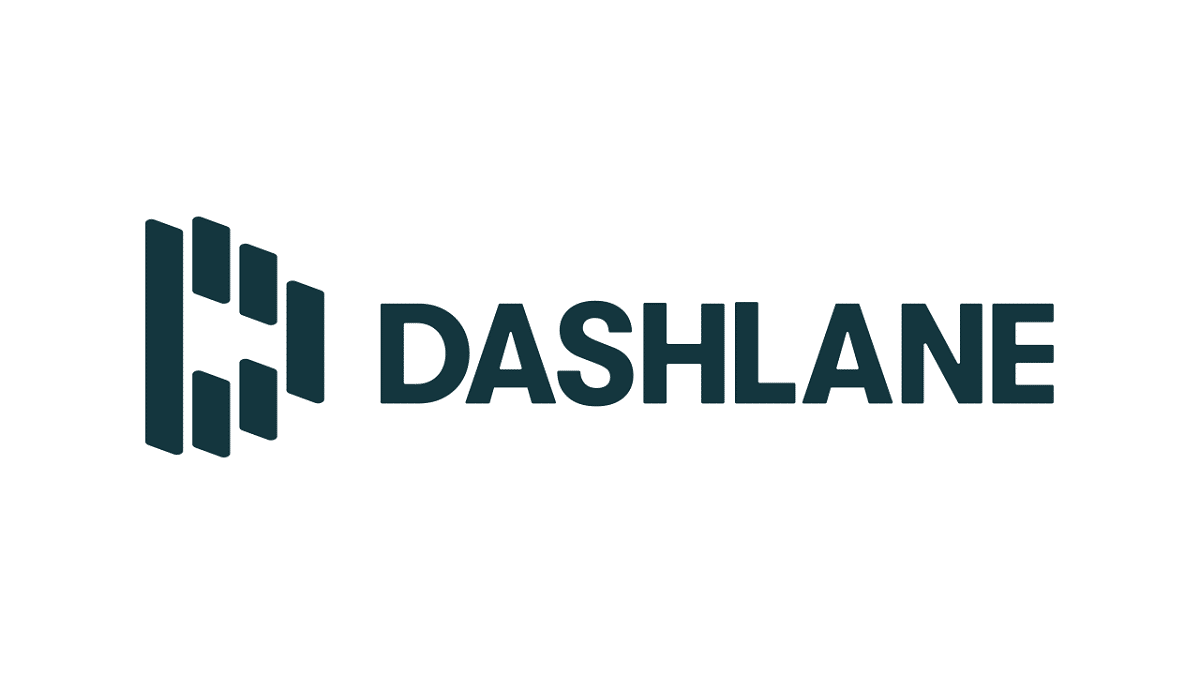
Save passwords on iPhone with Dashlane
Another widely used app to save passwords on iPhone. Dashlane allows us to store an unlimited amount of passwords. And of course access to them from anywhere. Our data will be kept synchronized on all devices where the app has been installed, regardless of the operating system used.
An interesting aspect of this application is its password generator. So is the option of being able to share passwords safely and comfortably with other devices. In summary, a magnificent option to consider for the correct management of our passwords.
Link: Dashlane
Keeper Password Manager
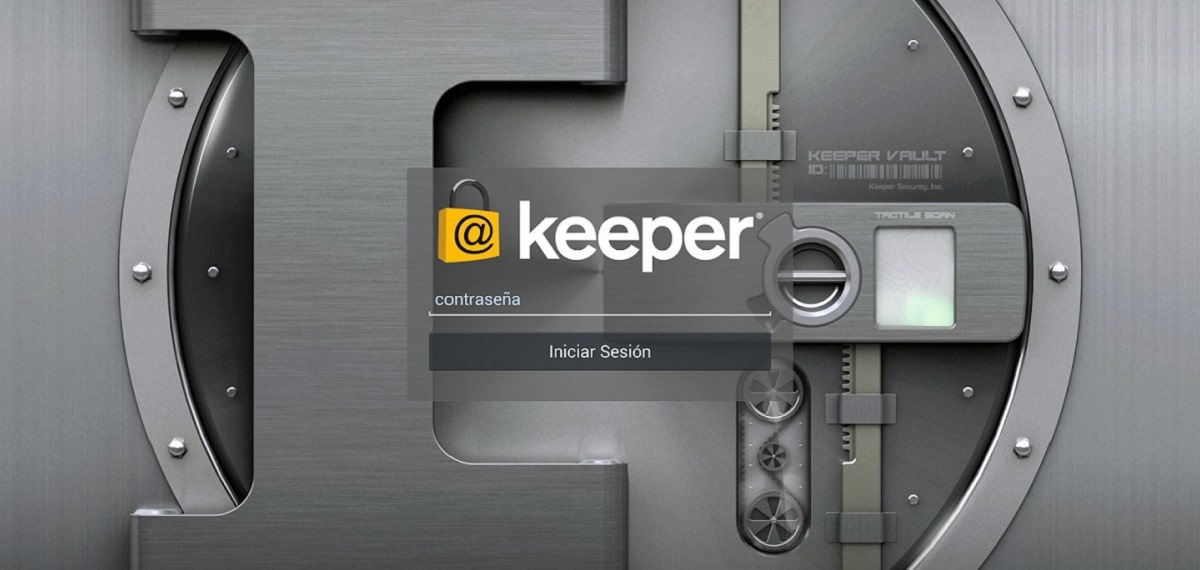
Your passwords, accessible and safe with Keeper
The protection it gives us Keeper Password Manager to keep safe our passwords and our private information is very high. It could be said that it is an insurance against eventual attacks by cybercriminals. Using this app is a good way to sleep peacefully.
Keeper Password manager allows us to store unlimited passwords. It also offers us the option to generate and fill in strong passwords and, of course, synchronize and manage all our passwords on different devices. Also, this app is compatible with Touch ID and with Face ID, which provide their unlocking methods. That is, a security plus that is worth taking into account.
Link: Keeper Password Manager
Last Pass
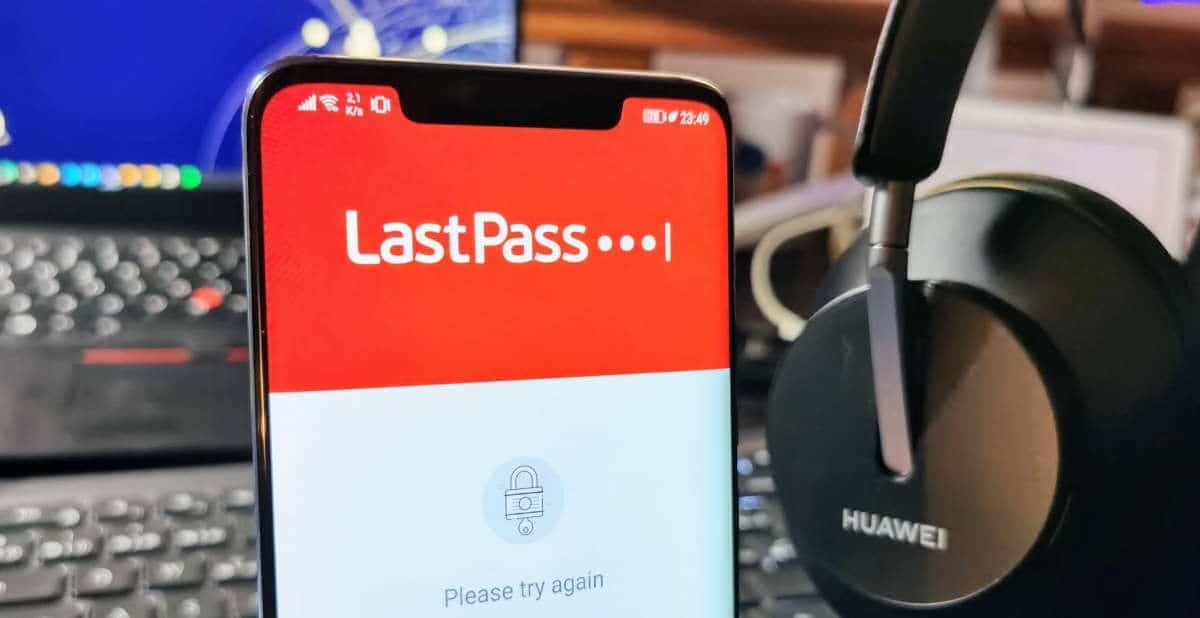
Last Pass: password manager and manager for iPhone
The password manager Last Pass It works in a very similar way to the rest of the apps on this list. Its main function is to store and manage our personal data and passwords in a secure way. In the same way, like the others, it offers the function of auto-completing our credentials, thus avoiding having to enter the password manually.
Link: Last Pass
mSecure Password Manager
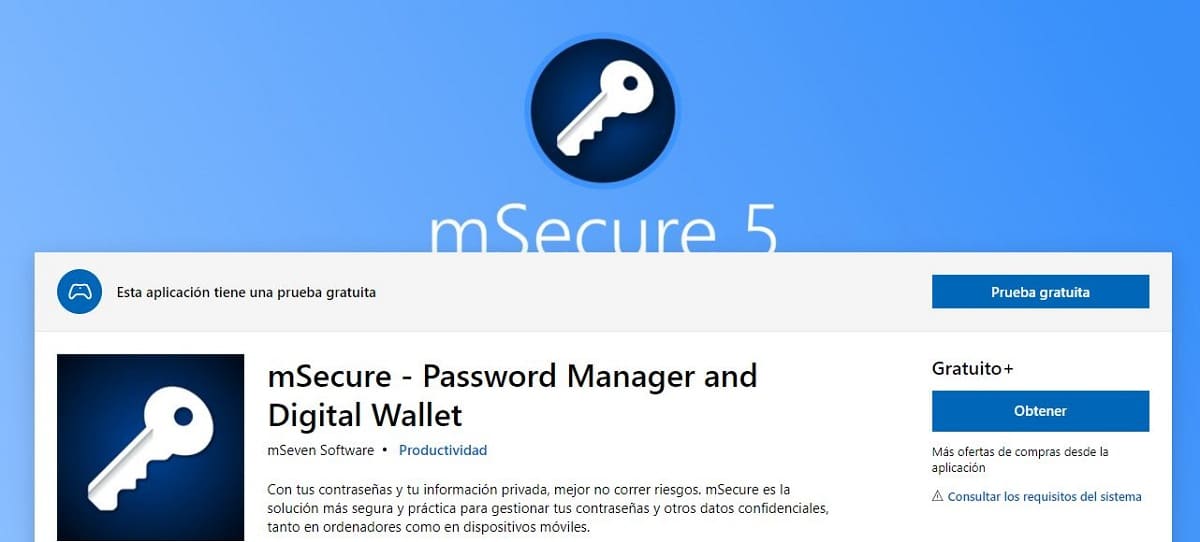
mSecure: safety first
As the name already suggests, this application places special emphasis on security. The truth is that mSecure It is a good ally for our peace of mind and privacy regarding the management of passwords and personal data on the iPhone. And also on any other device where we can install it.
A highlight of this application is its simple user interface and especially its unlimited number of entries. That is, you can save as many passwords as you want, without any limit. It is also important to highlight its encryption model, completely renewed in the latest version. Finally, it should be mentioned that mSecure has a useful password generator and more than 20 built-in templates.
Link: mSecure Password Manager
One Safe
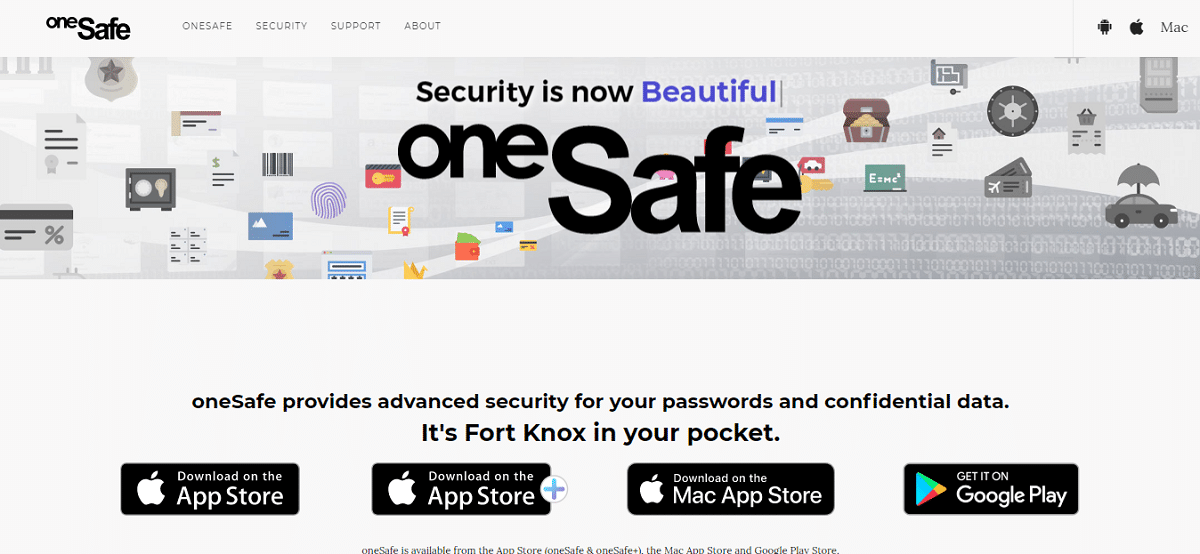
OneSafe +, app equipped with high security encryption
When it was launched, this app was promoted as «The safest safe for your pocket». And although its features are more or less the same as those offered by the other applications on this list, it is true that it also gives us some really unique aspects.
For example, OneSafe + It has dark mode, Siri shortcuts, the ability to also use the Apple Watch and many other functions. Speaking strictly of security, this application guarantees protection of our data and passwords through AES-256 encryption (the highest level that exists on mobile devices).
Link: One Safe +
RememBear
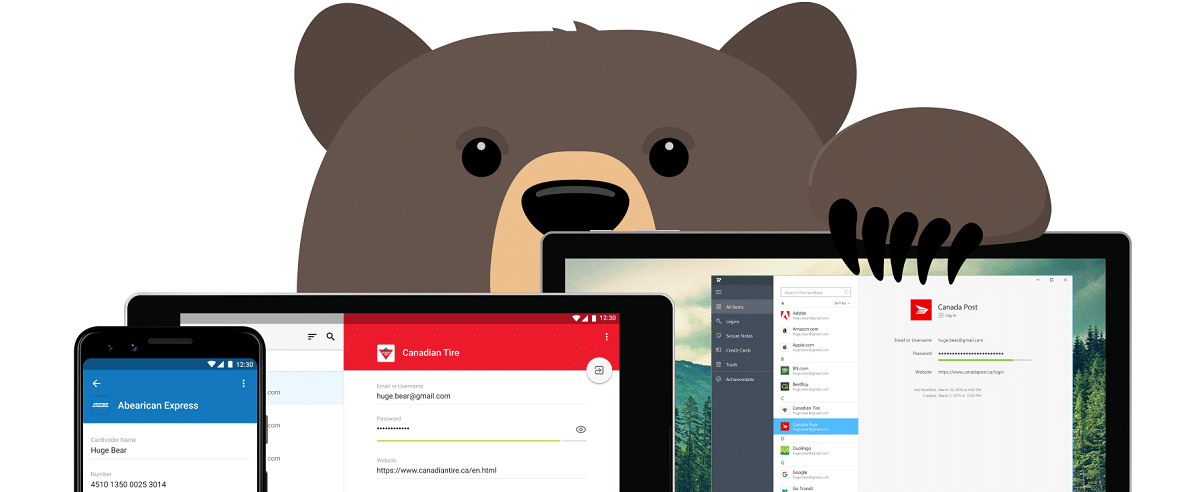
Remembear, the bear app to save passwords on iPhone
Another of the most popular apps to manage passwords on iPhone in a safe and efficient way. RememBear It is widely known for its "mascot", the bear that helps us remember our passwords and credentials wherever we go.
Through a very visual and pleasant interface, this application provides a simple and direct way to create, store and use passwords. In addition to that, it also allows us to save credit cards and make purchases online safely and quickly. The payments we make with our iPhone are faster, since Remembear takes care of auto-completing the information on our cards. And all with the highest level of security and confidence.
Link: RememBear
SafeInCloud Password Manager
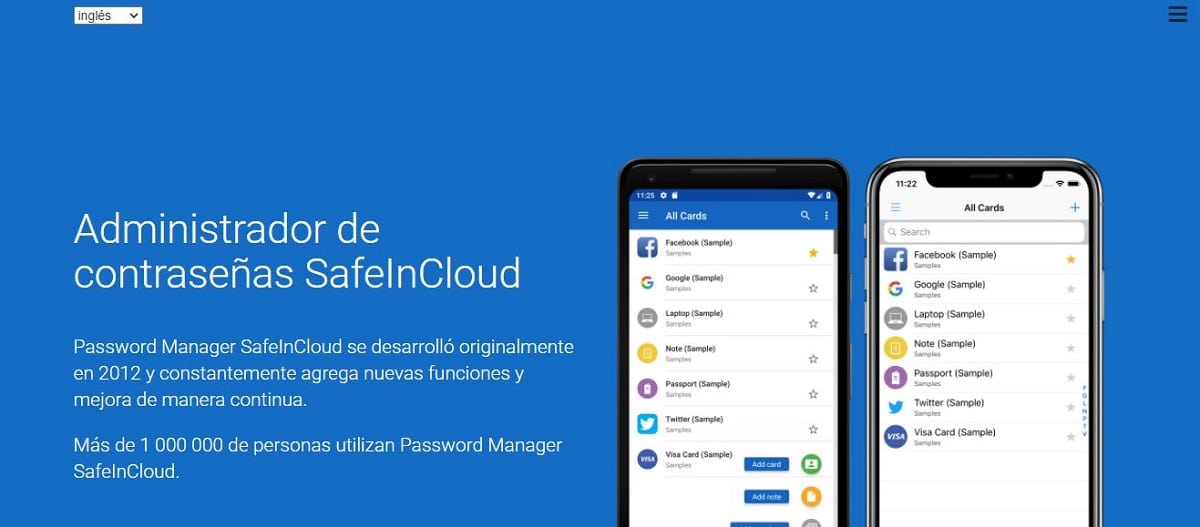
SafeInCloud, to save passwords on iPhone
To close the list, another of the most used applications around the world: SafeInCloud. This is one of the easiest apps to use, without that meaning that it is less efficient and secure than the others. Allows you to log in with both Touch ID and Face ID. In addition, it has a specific application for the Apple Watch.
In short, a password manager that allows us to keep our logins, passwords and other information safely in an encrypted database. Maximum security. In the same way, as with other applications on this list, all the data stored in it will be synchronized on any device we use, as long as we have it installed on them.
Link: SafeInCloud