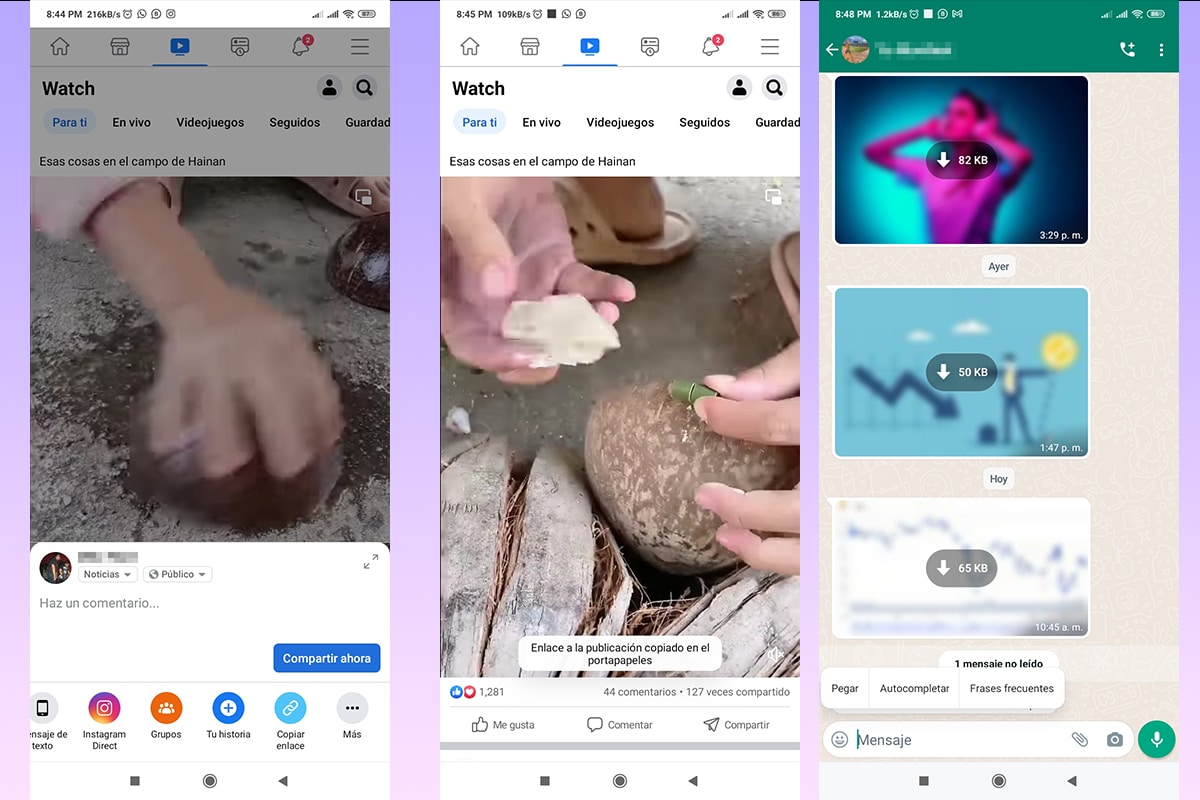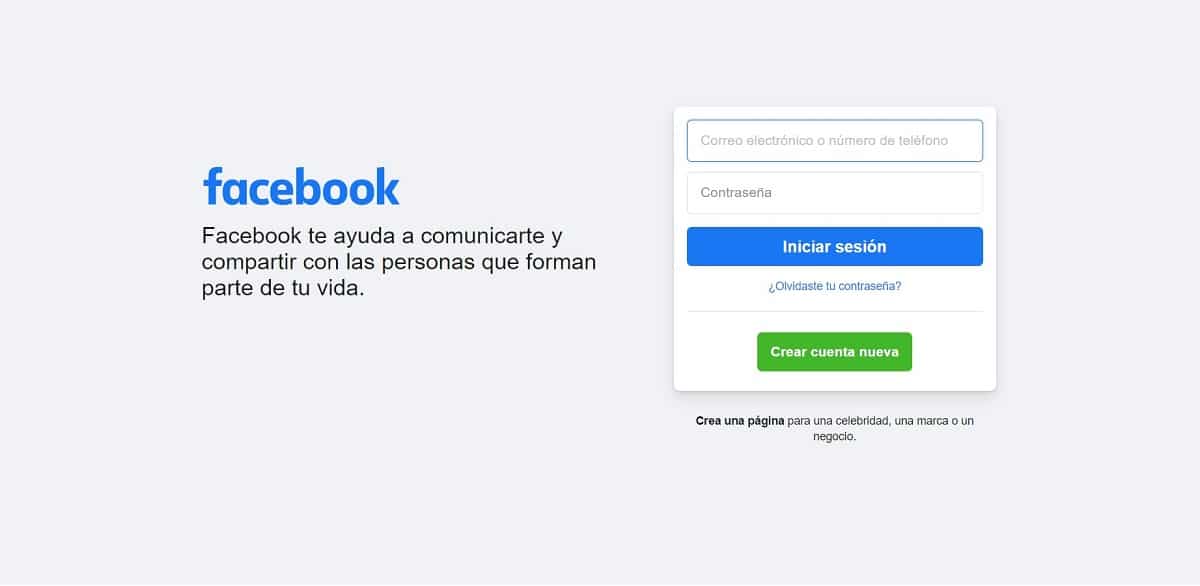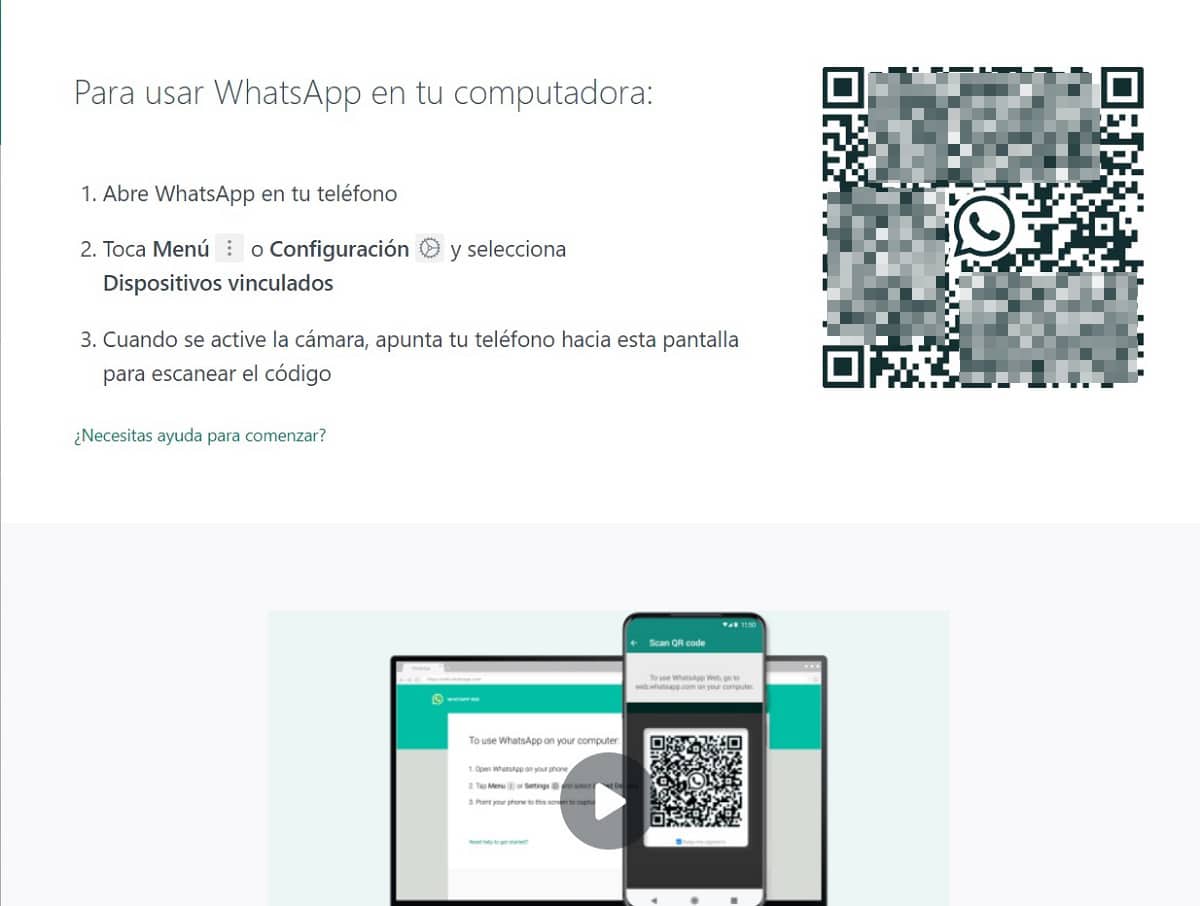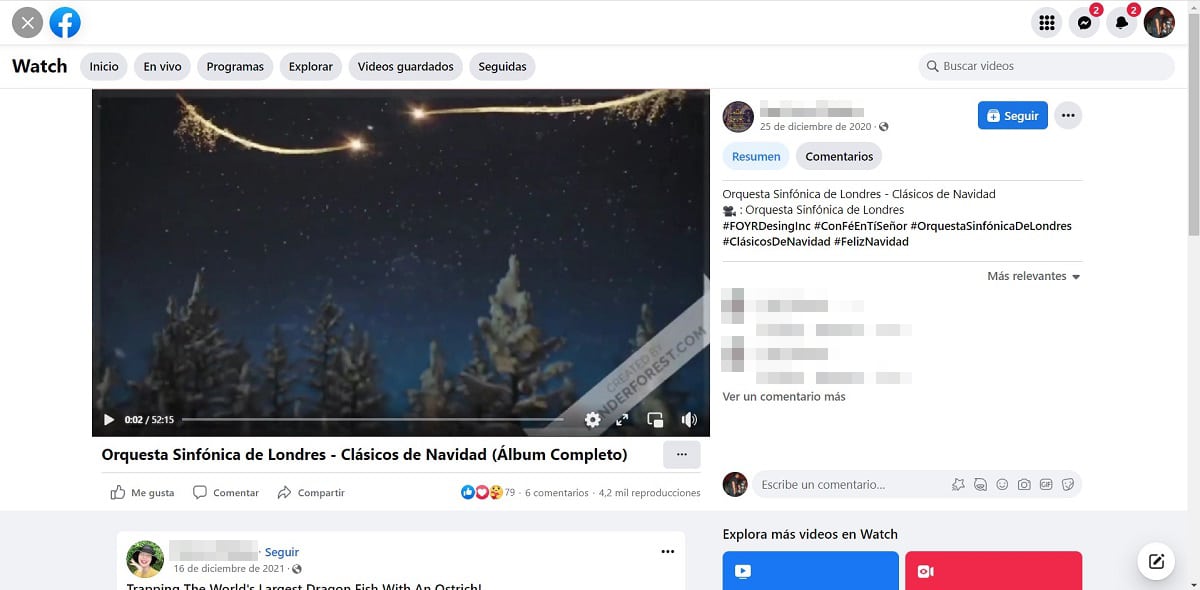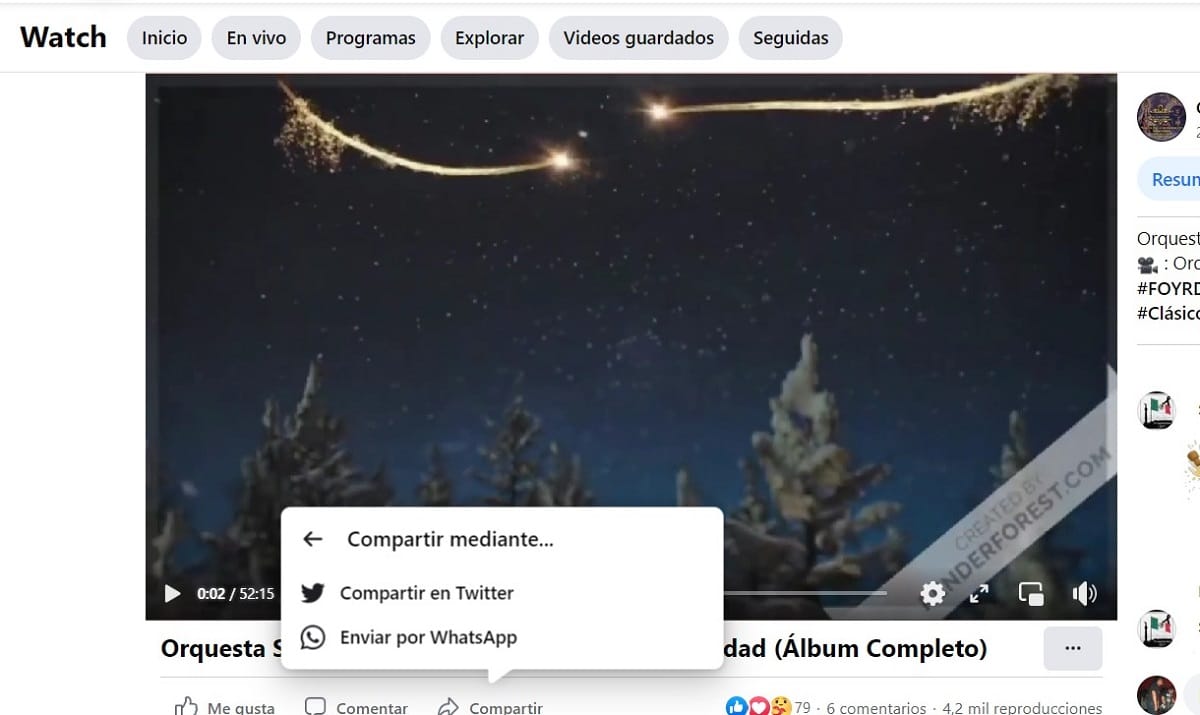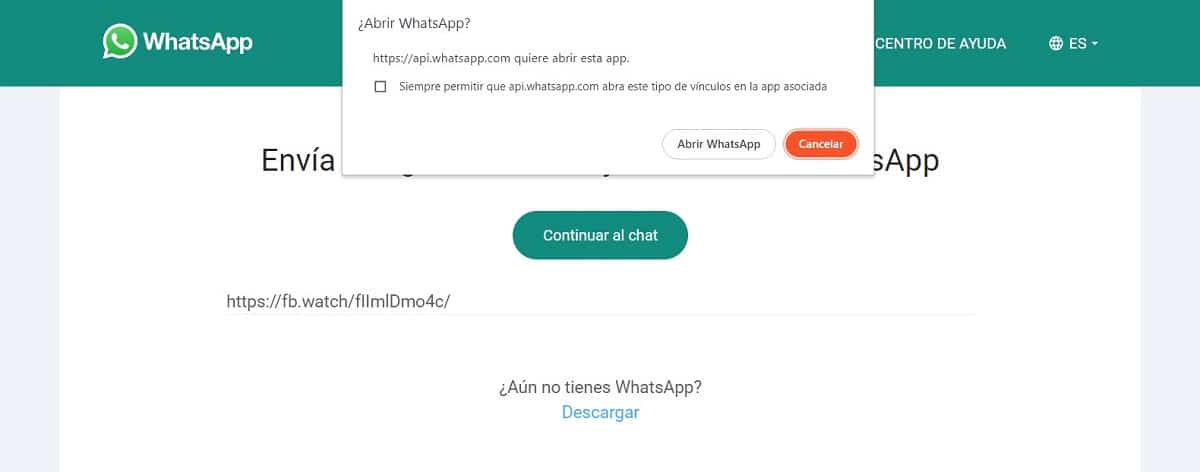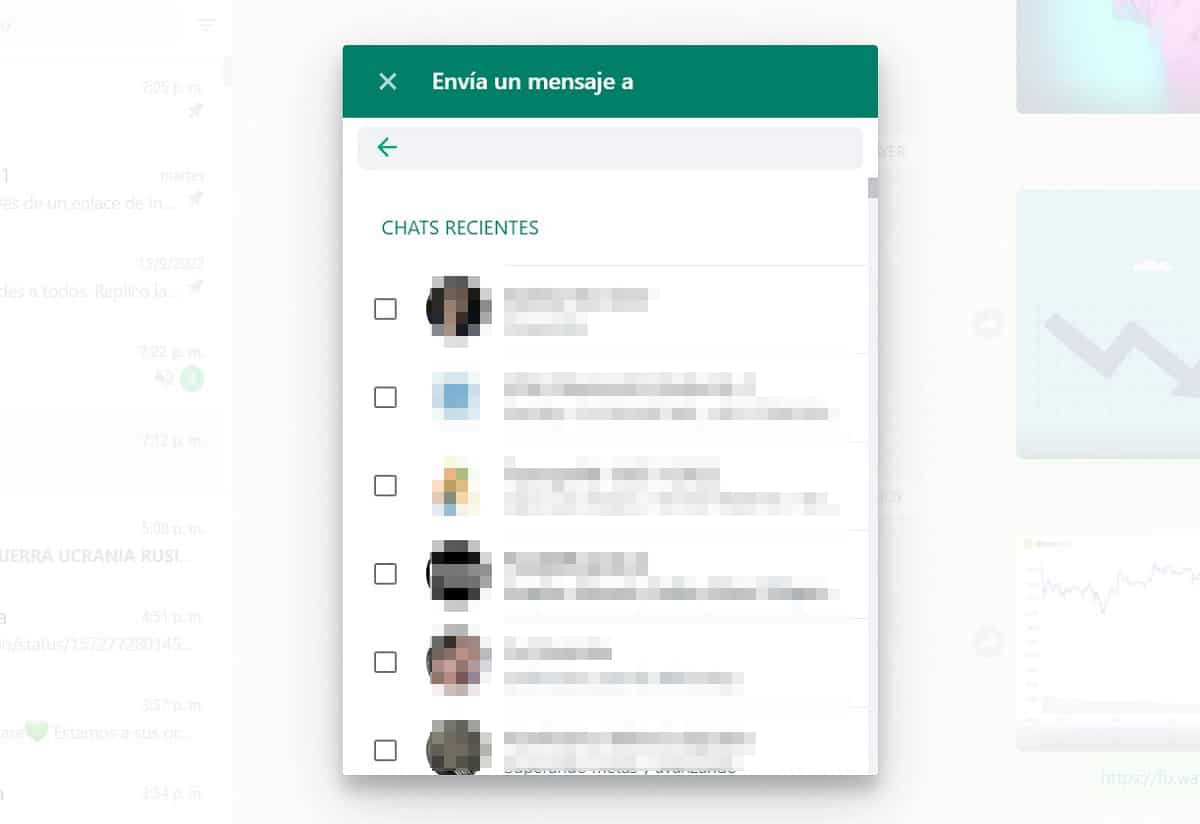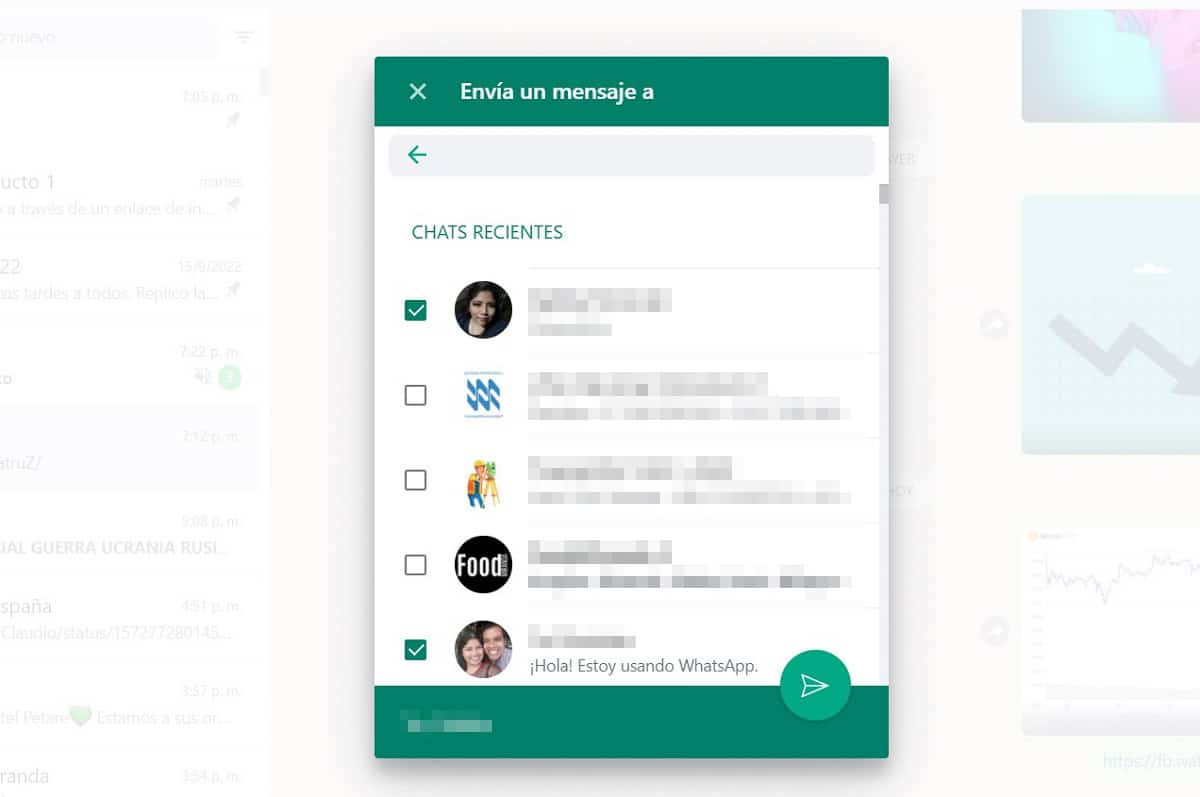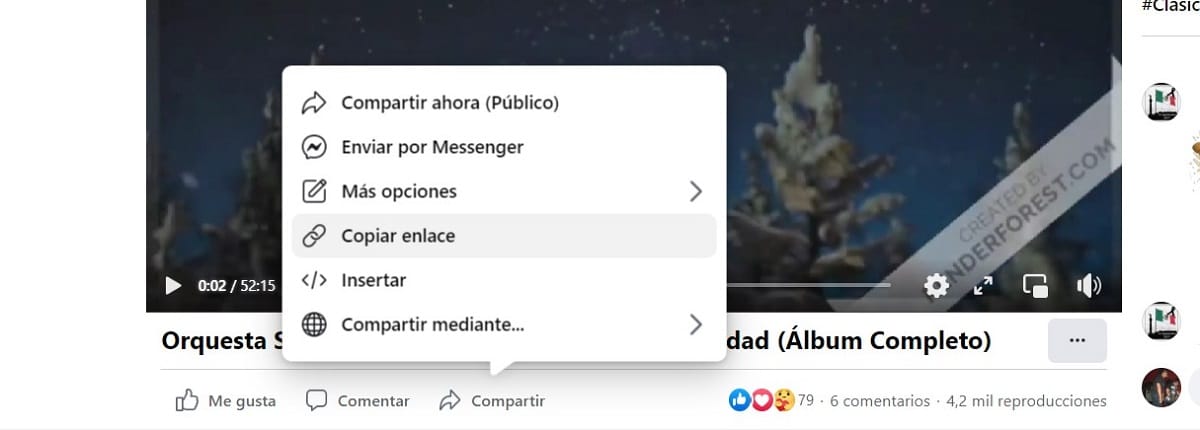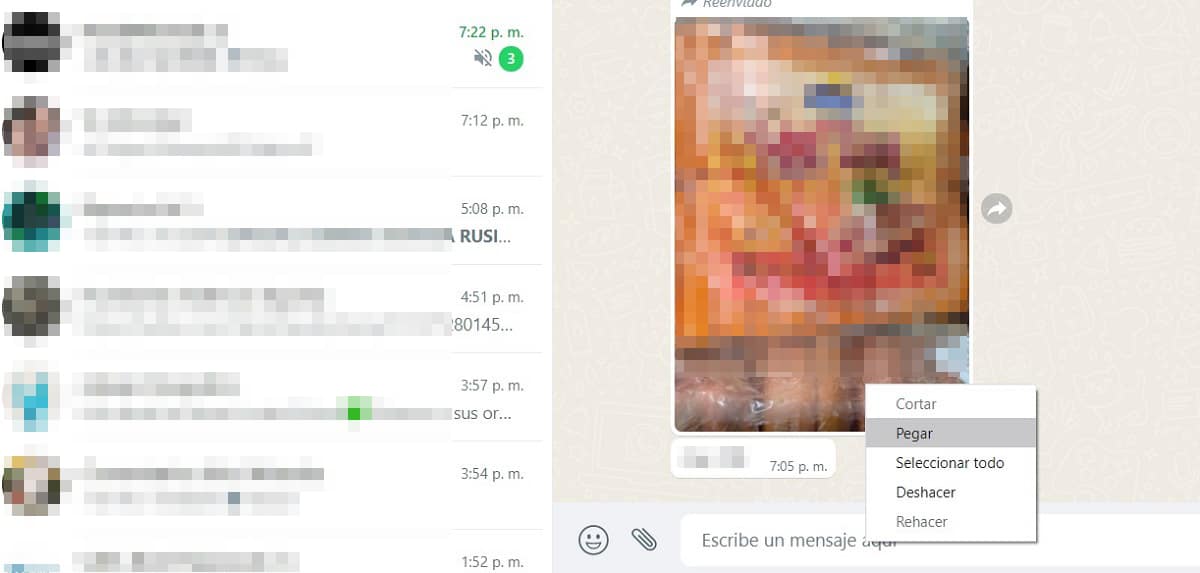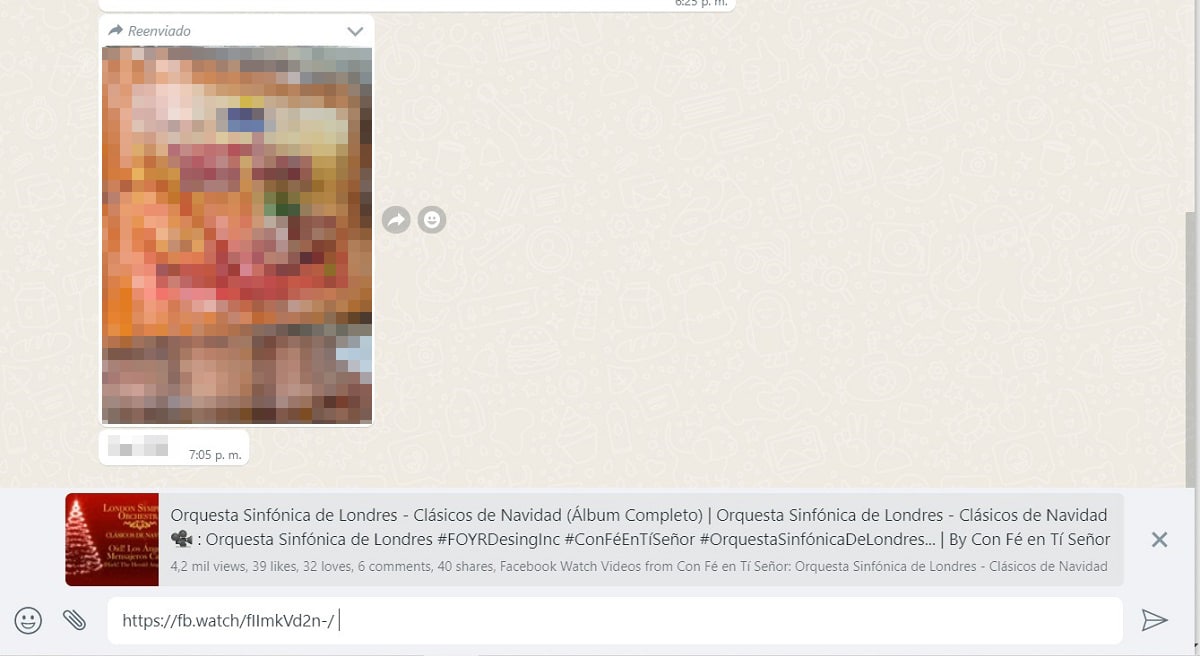Two of the most important projects of Meta have a direct link, therefore, in this opportunity we will show you how to share a facebook video by whatsapp, this without the need for external applications.
Share your videos from Facebook to other platforms is quite simple, you just need to follow some very simple steps, which you will see in this short article.
Tutorial on how to share a Facebook video by WhatsApp step by step

During this note, we will show you how to share easily from your mobile or computer, quickly.
How to share a video from Facebook to WhatsApp via computer
Here we will tell you about two very similar methods, both simple and in a few steps. Before starting, remember that you must have the WhatsApp application installed on your computer or authorize your browser to use it. versión web.
Method 1
- We log in to our Facebook account, for this we will require the credentials, such as email or phone number, and of course know your password.
- Open WhatsApp on your computer, either through the desktop application or in its browser version. To do this, you must scan with your mobile camera the QR code it will show you.
- In your profile, look for the video you want to share, before sharing, verify that the account you are viewing is not private, as it will not allow you to show its content to users who do not have permission to follow it.
- You will find at the bottom of the video three options that you surely know very well, “ ","Comment"And"Share".
- Hovering over “Share” and click, a menu of options will be displayed.
- We click on "Share via” and new options will appear.
- The last option on the list is “Send by WhatsApp”, this will be the one we will choose and later it will redirect us to a new tab, requesting permissions to open the desktop application.
- If we are using the application, we must click the button “Open WhatsApp”, which will redirect us to the application.
- If the web version is open, the process will be more direct, directly choosing the contact(s) to whom we want to send the video.
- Directly, a list of your recent conversations will appear, to send them the video, just check the boxes aligned to the left of the contact and then send with the button similar to a paper plane.
- The send button will be activated when you mark one or more contacts.
- In case the contact you want to share the video with does not appear in the initial list, you can write their name in the search bar, located at the top.
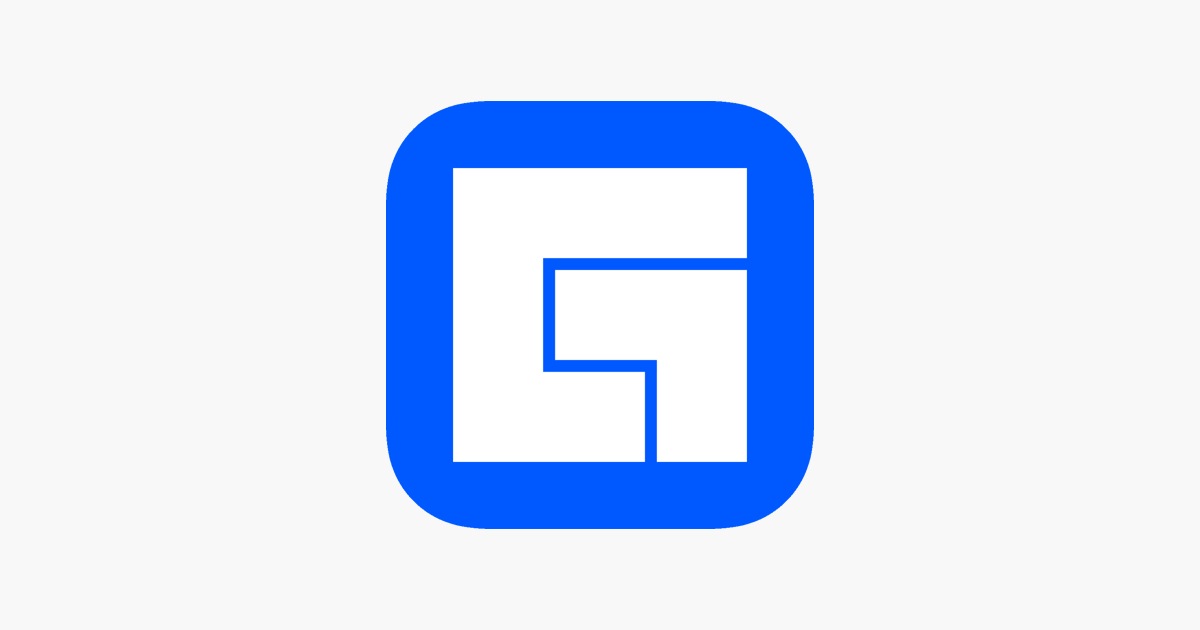
Method 2
This is much more trivial and It will help you to share not only on WhatsApp, but on other social networks or even send by email.
- We will follow the same steps as in the previous method, from 1 to 4.
- In the options below the video, we will click on “Share".
- We click on “Copy Link”, which will generate a link that will be copied to the clipboard of our computer.
- A notification will briefly appear at the bottom left of the screen indicating that the link was copied.
- We will go to our WhatsApp, regardless of whether it is the Web or desktop version.
- We look for the contact to whom we want to share the video.
- In the text area, where we write our messages, we will click with the right mouse button and when the options menu is displayed, we will choose “Take".
- A shortened link will appear, and by typing space and waiting a few seconds, the video preview and description will appear.
- We will send with the arrow-shaped button located to the right of the message.
How to share a video from Facebook to WhatsApp from your mobile device

The methodology of how sharing a video from Facebook to WhatsApp on a mobile device is much easier than on the computer, since regularly the applications are interconnected.
As for the computer, there are two very practical and fast methods, we will tell you about them step by step in a simple way.
Method 1
- We enter the Facebook application, which will surely already have our session started.
- We look for the video that we would like to share with WhatsApp contacts.
- At the bottom of the video, we will find three options, “ ","Comment"And"Share”, choosing the third.
- By clicking on "Share” new options will be displayed.
- With the finger we will move horizontally in the icons that will appear in the lower part of the screen, locating the WhatsApp icon.
- By clicking, it will automatically redirect us to the WhatsApp application.
- At this point it will give us the option to send to one or several contacts, as well as publish in our status for a period of 24 hours.
- To choose several contacts, we must press for a few seconds the ones we want to include, they will change color slightly, showing that they are selected.
- When choosing at least one, a green strip with the name of the selected contacts and a circular button with an arrow will appear at the bottom of the screen, this will allow you to send.
- In case you want to share it in your status, we must choose the first option in the list and click on the green button that will appear in the lower right corner.
- Here we can edit the text that will accompany the link.
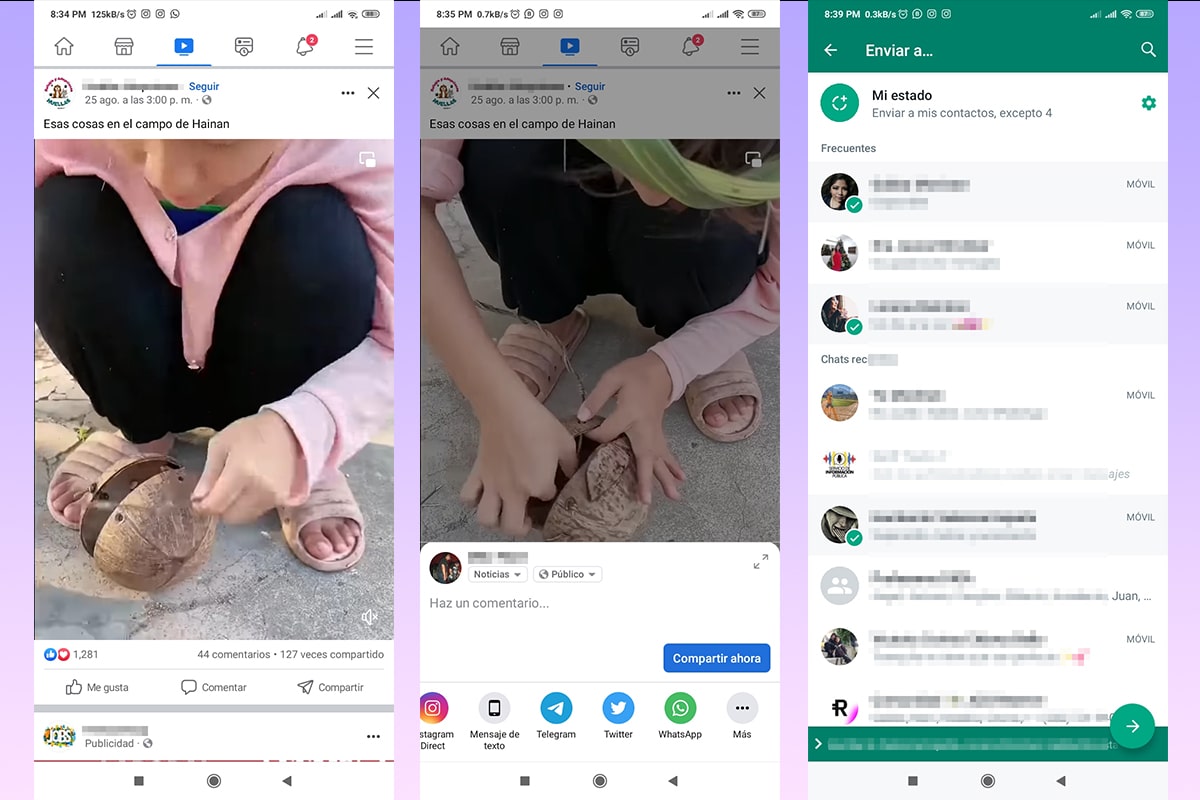
Method 2

- We will follow the same series of steps performed in method 1, carrying out from 1 to 4.
- We will move with our finger horizontally on the bar with icons that will appear at the bottom of the screen.
- We locate the option “Copy link”, which will have a blue icon with two chain links.
- A quick little notification won't say that the link was successfully copied to the clipboard.
- We open the WhatsApp application and look for the contact or contacts to whom we want to send the video.
- In case there are several contacts, it can be sent as a new broadcast or simply choose them from our list of chats.
- We will locate in the text area, where we write the messages and leave it pressed for a few seconds, this until the option “Take” appears. We click.
- Immediately, the copied link will appear and a few seconds later the description of the video.
- We sent and shared a Facebook video through WhatsApp.