
Do not allow your computer to be on 24 hours a day, reducing the useful life of its components. Here we offer you a small tutorial so you know how to turn off your PC automatically from several possible options.
It is common to have the computer on during working hours or while downloading weight, but do you really know how to program your PC to turn off automatically?
Why shut down the PC automatically

There are several occasions that require leaving the PC on for a few more hours after use, here are some of the most common reasons to program the PC for automatic shutdown:
- Energy saving: Electricity has increasingly higher costs and the computer consumes this type of resources significantly. Save some money with its automatic shutdown at the end of the day of entertainment or work.
- Extend the life of your partsNote: Computer components are designed to have a finite life, which is based on hours of use. Turning it off in a timely manner will extend the life of its internal elements.
- Terminate after valuable downloads: one of the most common reasons to leave the computer on is to download software, updates or other large items, program your PC to turn off when this is done.
- To force us to rest opportunely: Many people become addicted to work, especially when we work from home. This is an infallible method to go to rest in the schedule that we have arranged.
How to shut down your PC automatically without software

Believe it or not, you can easily schedule your Windows 10 PC to automatically shut down without the need for other software, here we will tell you step by step how to do it easily.
- We start the command prompt, for this we have several options, the fastest and easiest is through the search bar, there we will write “cmd".
- Once the options are displayed, we right click and then a left click on “Run as administrator".
- A window with a black background will be displayed, where we must write commands.
- We will write in the console “shutdown -st”, followed by the seconds that we want the PC to stay on, for example: “shutdown -st 3600”, this indicates that it will last for another 3600 seconds, one hour.
- We press the key “Enter” and a small window will automatically pop up in the lower right corner, which will contain the timer to turn off.
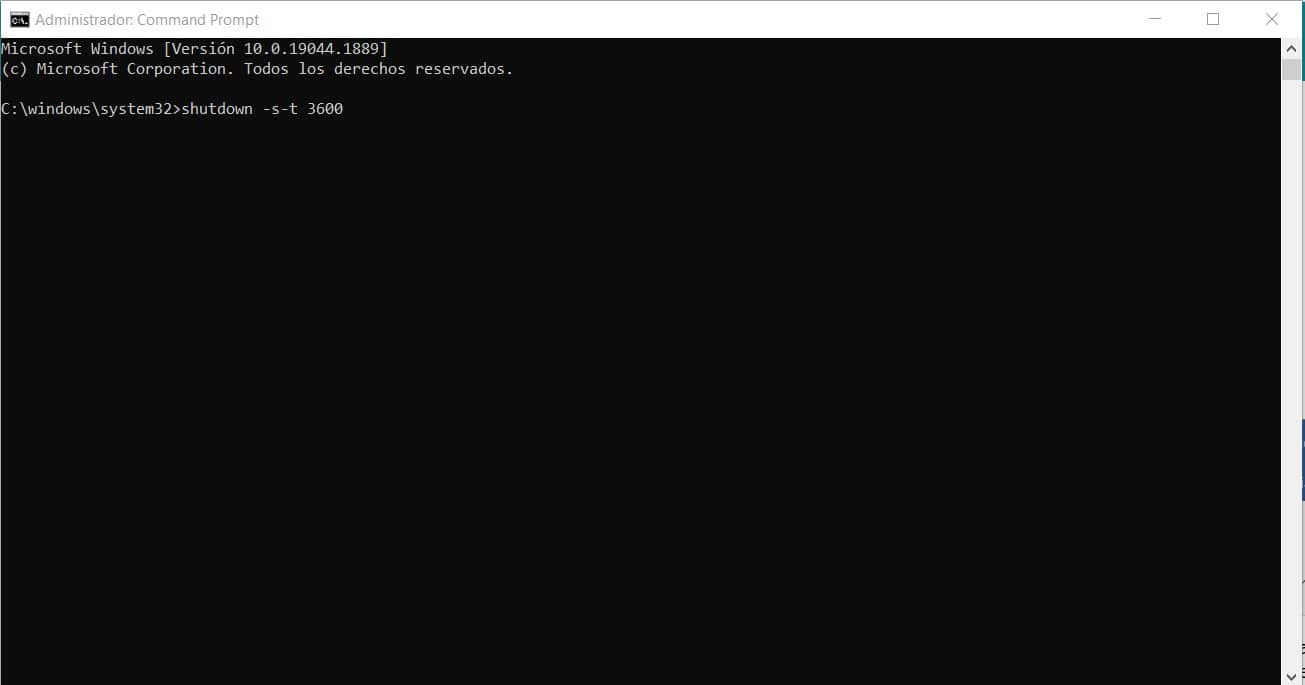
If you find it difficult to convert from seconds to minutes and hours, you can rely on Google's calculator, which will perform the calculations quickly and accurately within your Web browser.
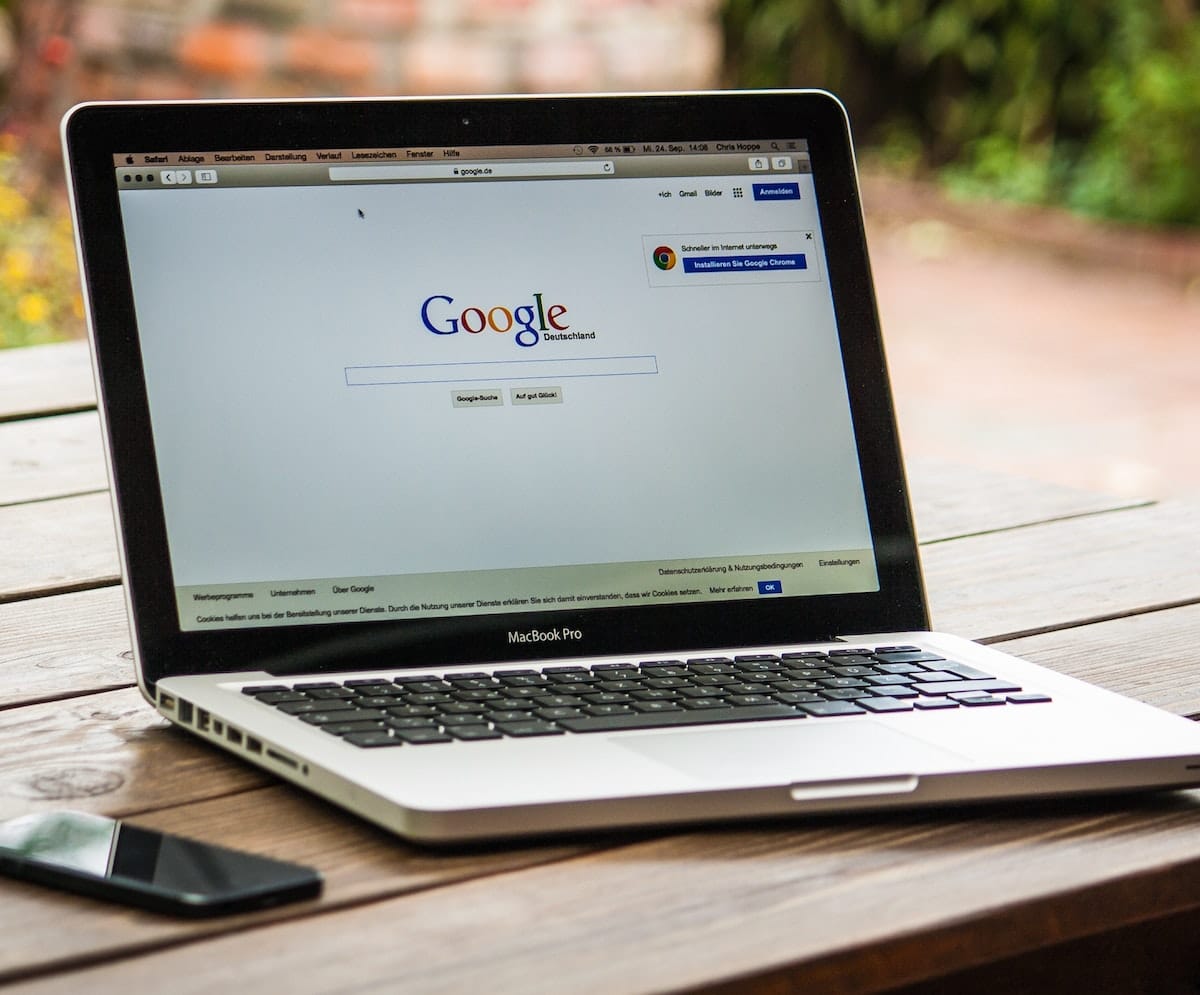
Some of the most popular software to shut down your PC automatically
Although the above method is quite simple and fast, to many inexperienced users it may seem like a bit of a risk, for this reason we will recommend some software that performs the same procedure, but has friendlier user interfaces.
RTG Ninja Shutdown
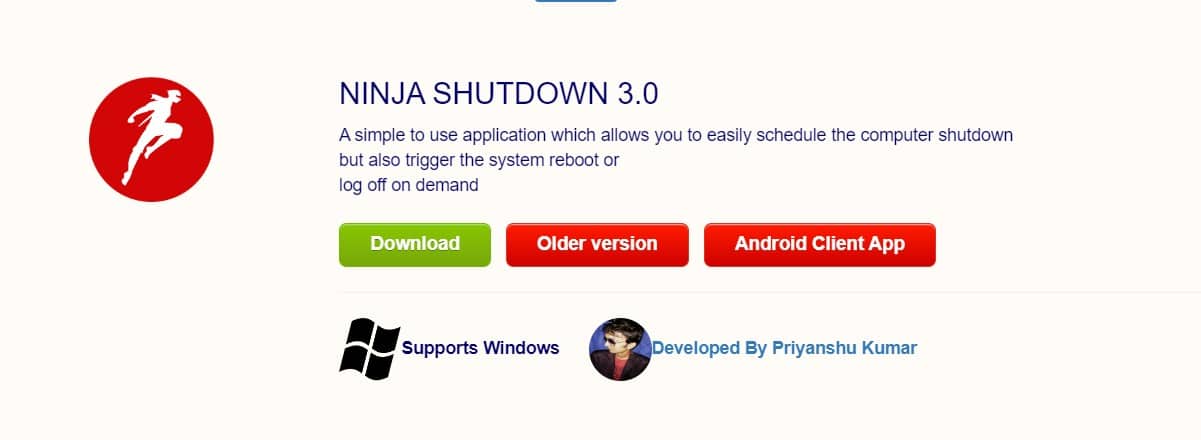
This software has a very simple and minimalist interface, ideal for those who don't have time for curiosity. the same can be downloaded for free from its official website.
Its operation allows you to set the exact time of shutdown, where even the minutes and seconds are included. It has other interesting functions, such as the exact time to restart the system or simply log out.
KetePairs
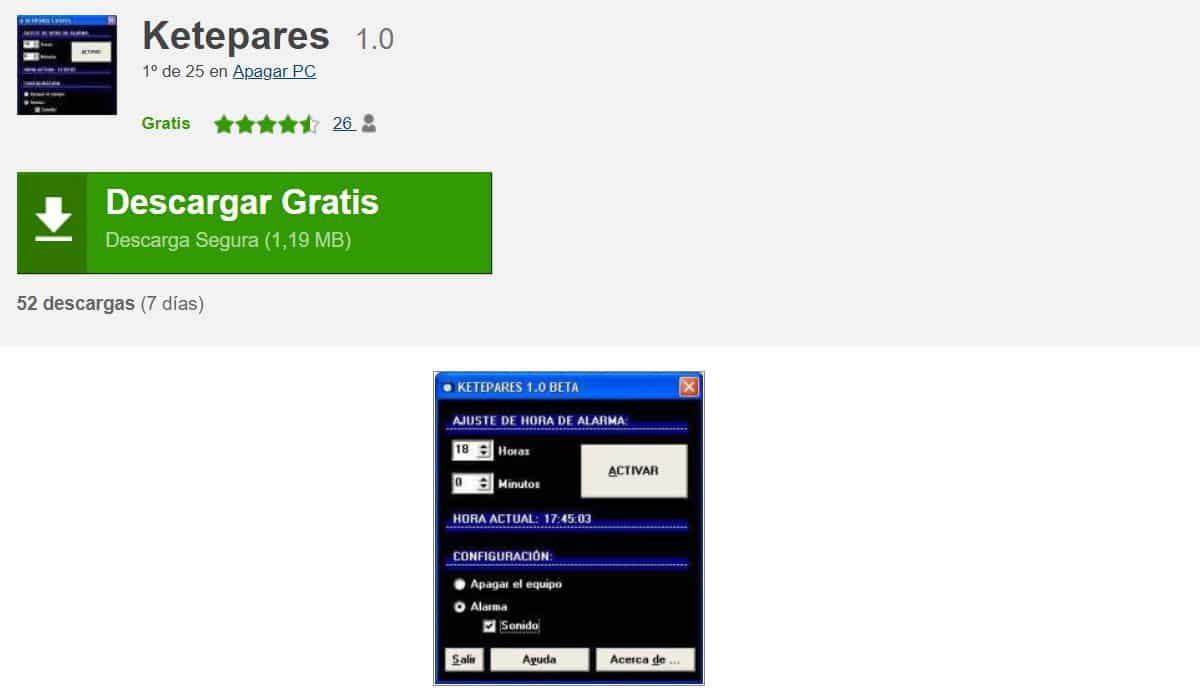
It is a very simple software, very similar to the one mentioned above. It has a quite friendly user interface and simple, not to mention that it is in Spanish.
Its download is free through its website and it is quite light. A noteworthy element of KetePairs It is the customization that its interface has, even allowing it to offer an alarm when the stipulated time for shutdown is about to expire.
UnPower It Now
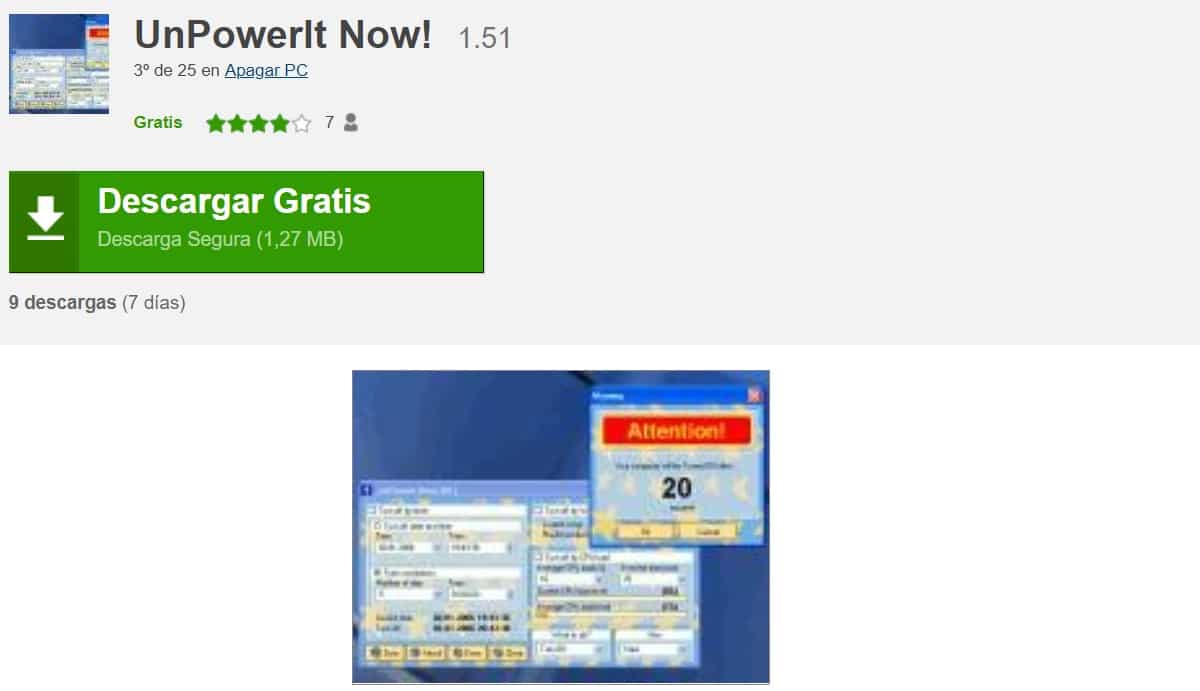
This software is much more complex than the ones mentioned above, not only in terms of its interface, but also its functionality.
It has various features, which are not based exclusively on a shutdown schedule, but rather we can program the levels of use of the PC, indicating that it turns off after a certain time and levels of computer use.
This is a measure that offers to turn off, as long as you are not using the computer, a system that avoids possible loss of information with a sudden turn off when concentrating.
SDClock
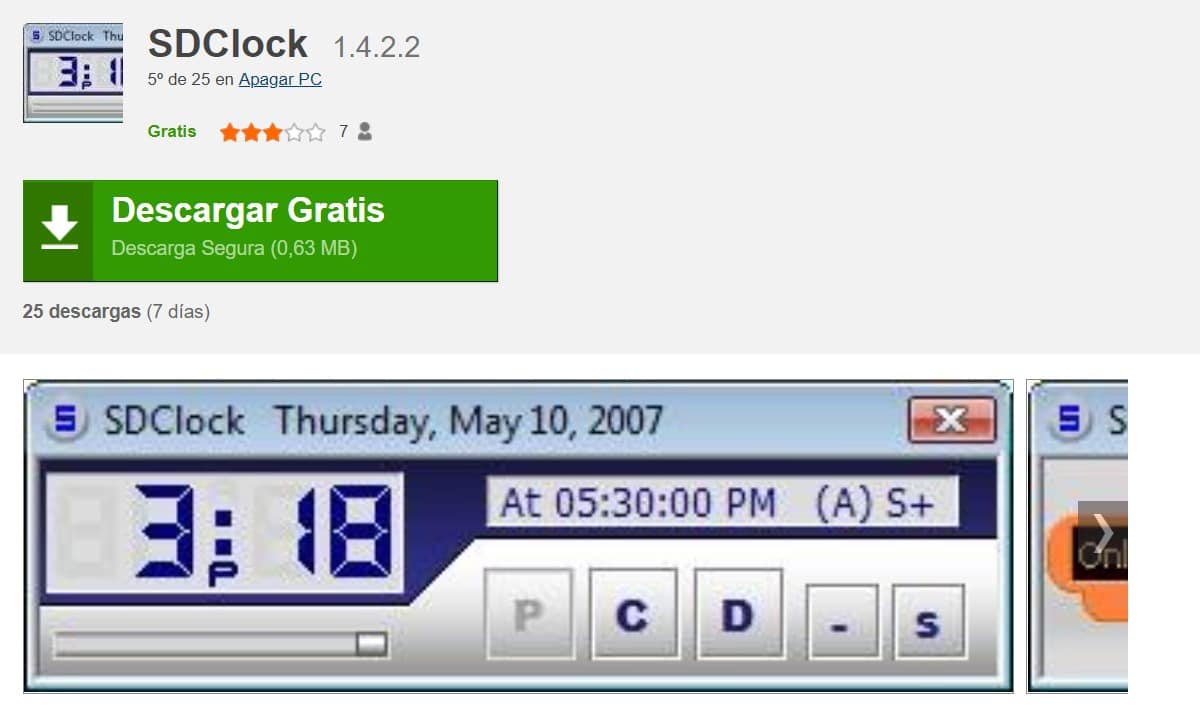
Perhaps one of the most remarkable elements of the software SDClock is that it does not need to be installed, since a portable version can be used, ideal to carry on portable disks or removable memories. It is quite light and quick to download from its official website.
Its interface is extremely intuitive and minimalist, it only has a menu for how long we want it to stay on and one for the type of process we want to run, such as logout, restart, shutdown or hibernate.