
Install Kodi on Android: A quick guide to success
Many users often use their modern and robust mobile devices as creative solutions or great replacements for home media devices more robust, such as desktop or laptop computers, game consoles, CD/DVD/BR players, and even home multimedia centers. Everything will depend on their computing power and storage.
But, specifically, so that an Android mobile can serve as a home media centerWhether personal or family, there are both great paid and free solutions. And when it comes to free applications, nothing better than using applications or systems belonging to the field of Free Software and Open Source. Since, this allows greater confidence and security in the product, and even sometimes, better support and faster innovation. Therefore, our useful quick guide today will be about how to “install Kodi on Android” successfully.
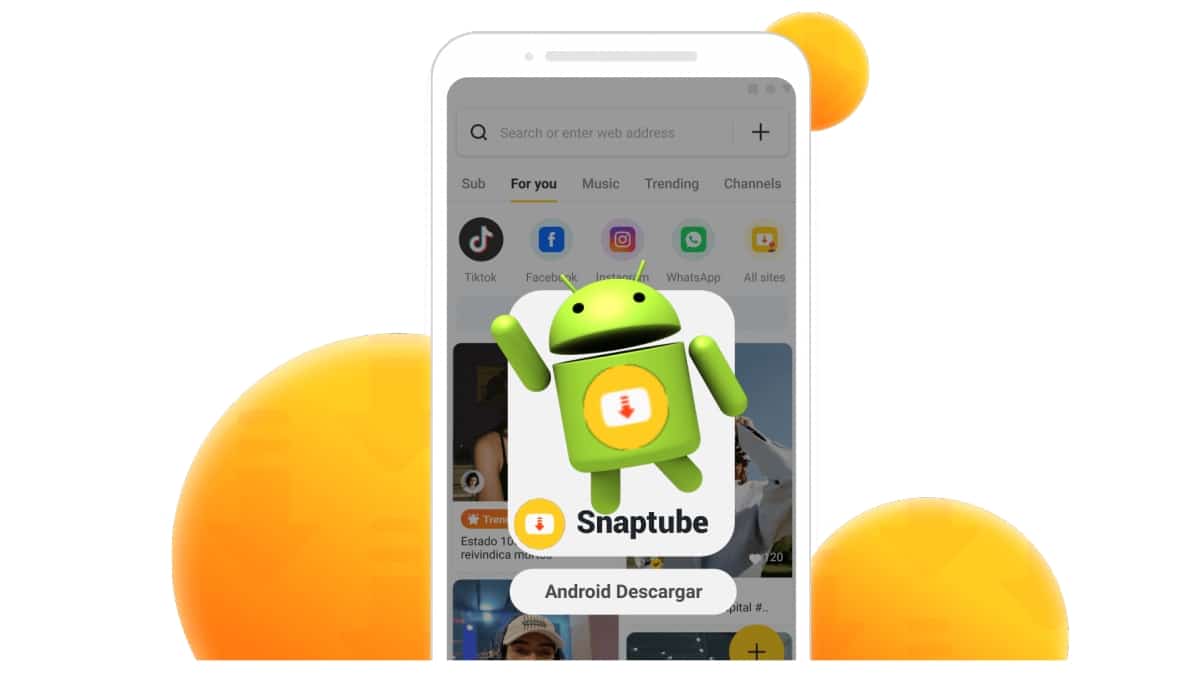
What is Snaptube: A useful Android app to download videos
Yes, Kodi, because it is a very well known and used, multimedia player created within the IT ecosystem of Software LFree and Open Source. Besides, it's been many times Award-winning Fabulous Entertainment Center for Digital Media.
It is also worth noting about Kodi, in case you have never heard of it, that this is not a development that has just arrived in the IT market for desktop and mobile apps, but rather, It has a long history that starts from 2003, when a group of like-minded programmers came together in a non-profit project run by the XBMC Foundation along with thousands of volunteers on a global scale to create a great Multiplatform Media Center with support for more than 70 languages.

Install Kodi on Android: A quick guide to achieve it
More about Kodi in general
Before installing Kodi It is well worth knowing some interesting, useful and important facts about this software, especially if you have never heard of it or seen it work in person. And among the much information that there is about Kodi, we present below a Top 10 interesting, useful and important facts to know:
Main courses
- Kodi is a free and open source (GPL) software media player and entertainment center.
- It is capable of scanning media and cautomatically rear a custom library complete with box covers, descriptions and FanArt.
- Includes various playlist and slideshow features, plus a weather forecast feature and plenty of audio visualizations.
- It has a beautiful interface and a powerful skinning engine (visual themes) to increase its productivity and customization capabilities to suit the user.
- It is designed around a 10 foot user interface, making it ideal for use with televisions and remote controls, or other similarly large devices.
Extras
- Su Support process based on enthusiastic contributors on a global scale makes it easy for everyone to get the most out of Kodi.
- Allows play and view most file formats of videos, music, podcasts, games and other digital media, both from local storage media and from network and Internet.
- It has a huge online community and documentation, which includes several forums and an official Wiki, full of useful knowledge and information, for all types of users (newbie, expert and developer).
- Its high compatibility with a wide range of devices and operating systems is also supported by the availability of final and test versions (experimentation) to achieve its expansion and development.
- Being a cross-platform software, it is available to install and use on Linux, Windows, macOS, iOS, tvOS and Android. And as if that were not enough, it is also compatible with the most common and current processor (CPU) architectures.
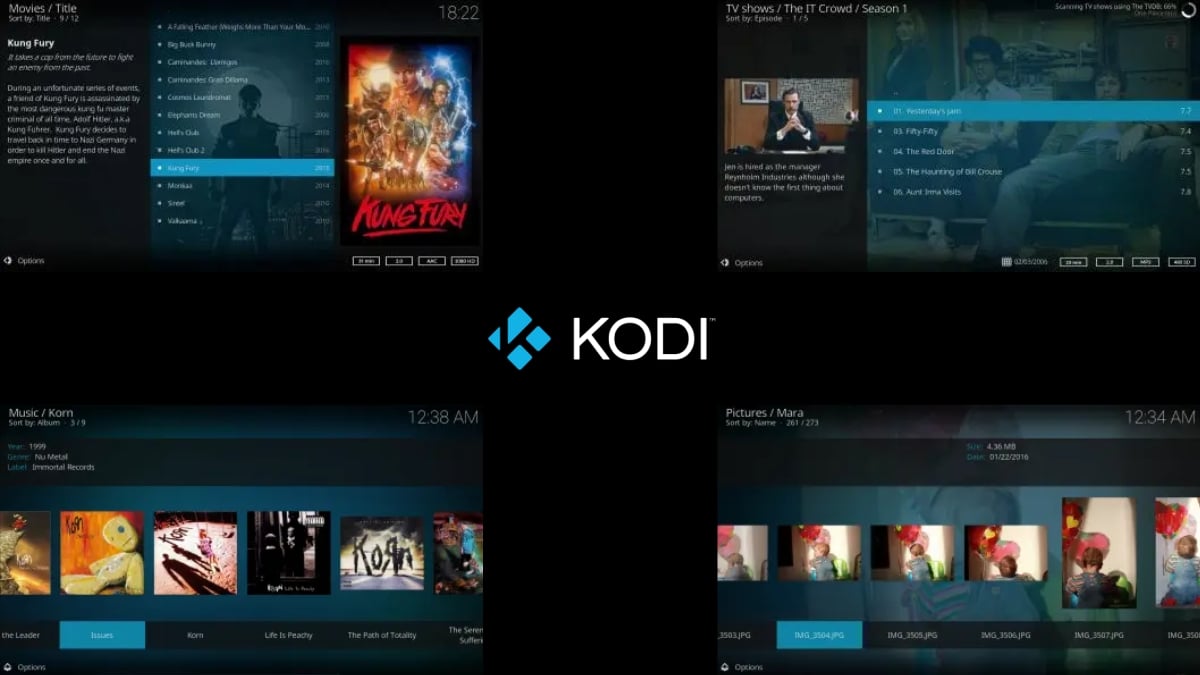
Steps to Install Kodi on Android
Today, Kodi for computers and Android mobiles is in its current stable version 20.1 (Nexus, dated 11/03/2023), while its latest version in development is on the future version 21.0 (Omega, dated 14/04/2023).
But, regardless of its available version, the Steps required to install Kodi on Android are the following:
Directly from the Google Play Store
- First, and as usual, we open the Google Play Store.
- Then, in the search bar we write Kodi, and press the Search icon (Magnifying glass).
- Next, we click on the Install button.
- Once the installation process is finished, click on the Open button.
- Next, we press the Continue button that shows us the initial configuration screen.
- We continue with the granting of the necessary permissions of the app, clicking on Allow.
- We wait a few seconds while the mobile app finishes its initial configuration.
- And at the end of this process, the main user screen will be shown, ready to use it.
As seen in the following images:
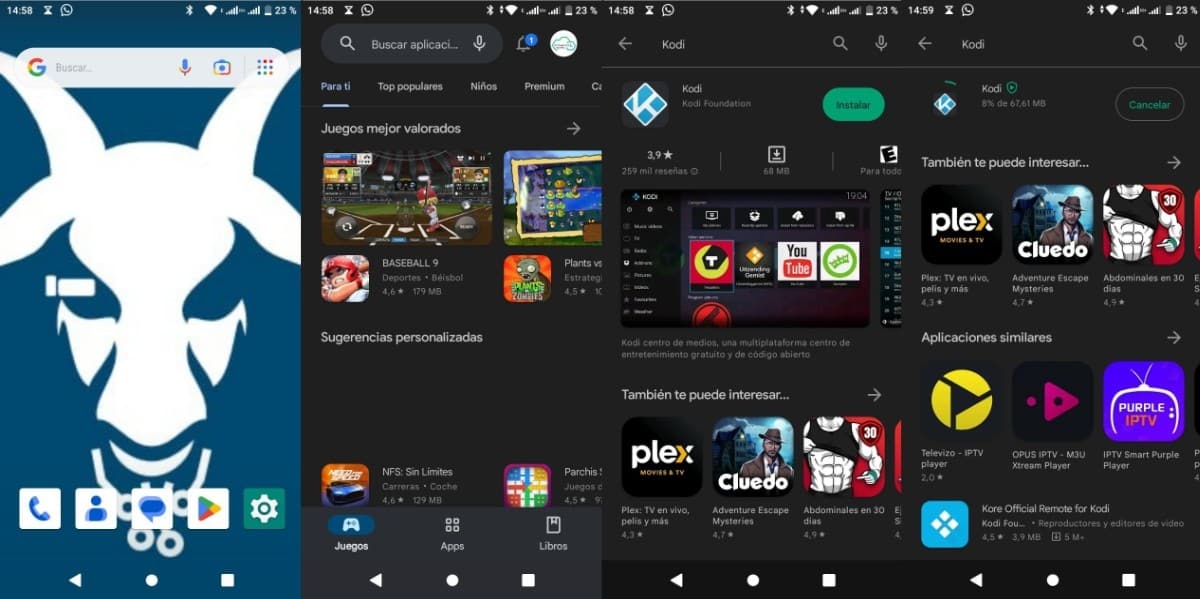
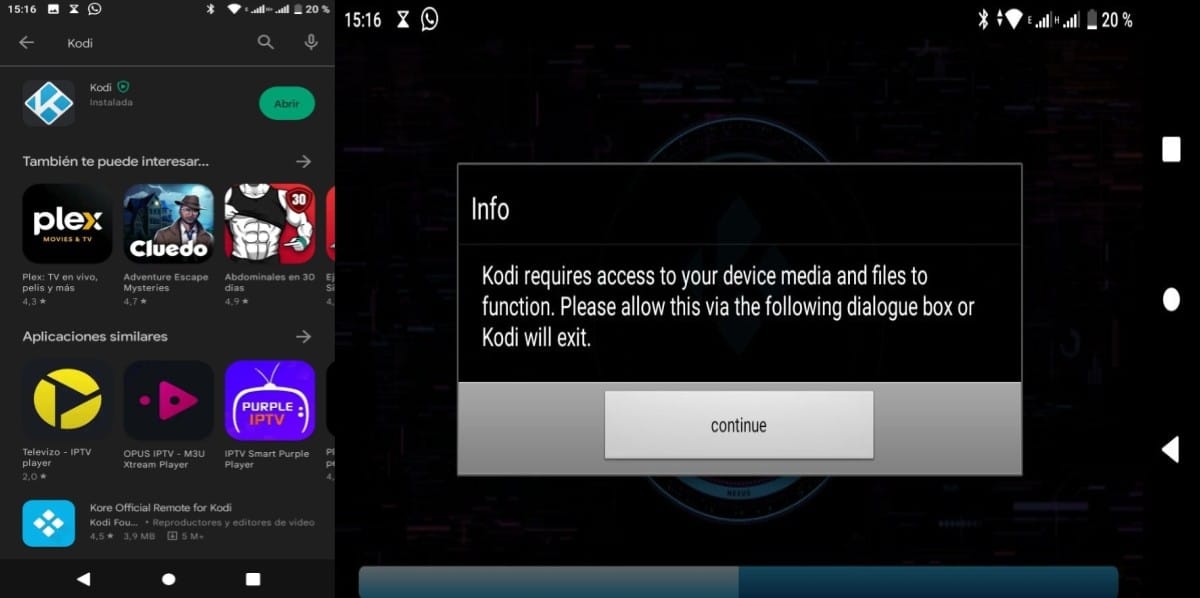

Directly from the official website
If for some reason you cannot install Kodi on Android from Google Play, or you do not want to install the existing version of it, you can do the installation from its official website. And the process or steps would be the following:
- Open a web browser from the mobile, and visit your Official website.
- Then we should go to your Downloads section.
- Next, we must press the icon or image corresponding to Android.
- Once there, we must initially test (recommended) the button called ARMV7A (32-bit). And just in case the installation is unsuccessful, it is recommended to try again with ARMV8A (64-bit).
- Once the APK is installed, you can also continue, as described from step 5 of the process described above for Android.
Another important point is that for more information for its post installation, that is, to continue the steps to fully configure the app and its great add-ons, you can explore the Kodi official link on this topic and more related to Android.

Kodi does not provide any media content or sources. Users must provide their own content or manually configure Kodi to access third-party online services. The Kodi project does not provide support for pirated content or other material of illegal origin, nor do we allow community support within our official websites and services for such content. Kodi Disclaimer
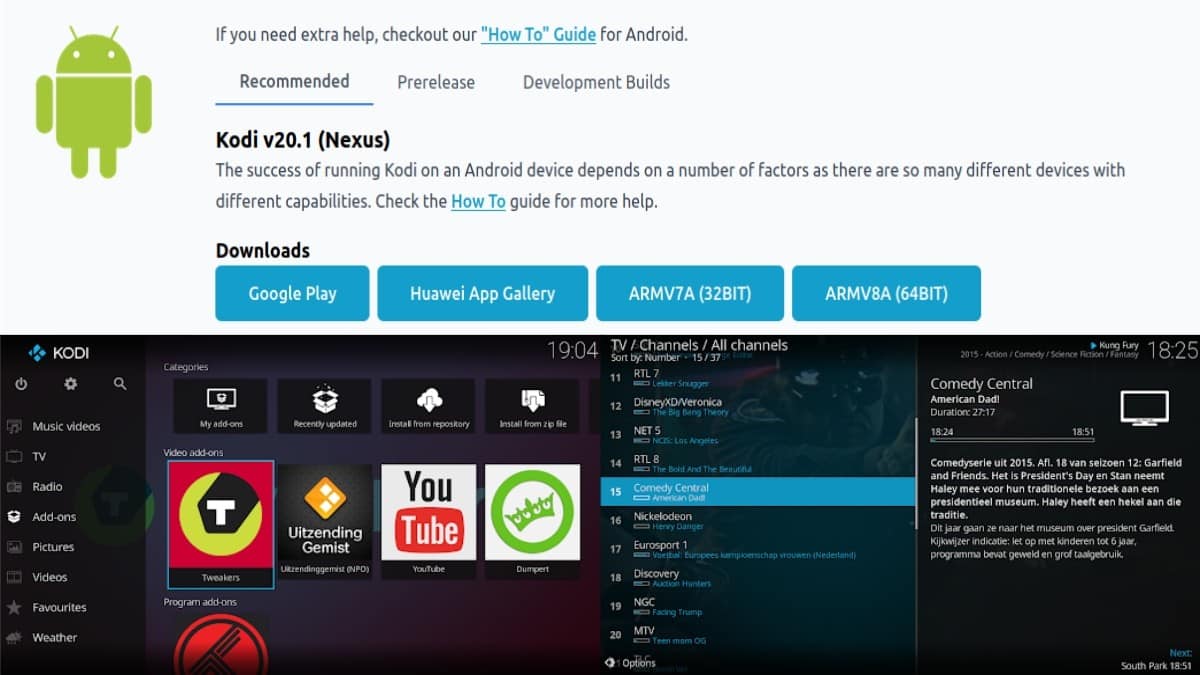
In short, there are many Music players and movies, paid and free available on the Google Play Store. However, when it comes to needing a complete, versatile and free multimedia center On an Android device, without a doubt, a very appropriate and wise choice will always be Kodi.
Furthermore, it cannot be forgotten that Kodi is free and open, and this guarantees greater and better respect for our user data. And all this is, in favor of our privacy, anonymity and IT security in general. Therefore, we invite you to try it by following our tutorial today, so that you can easily and quickly achieve success.