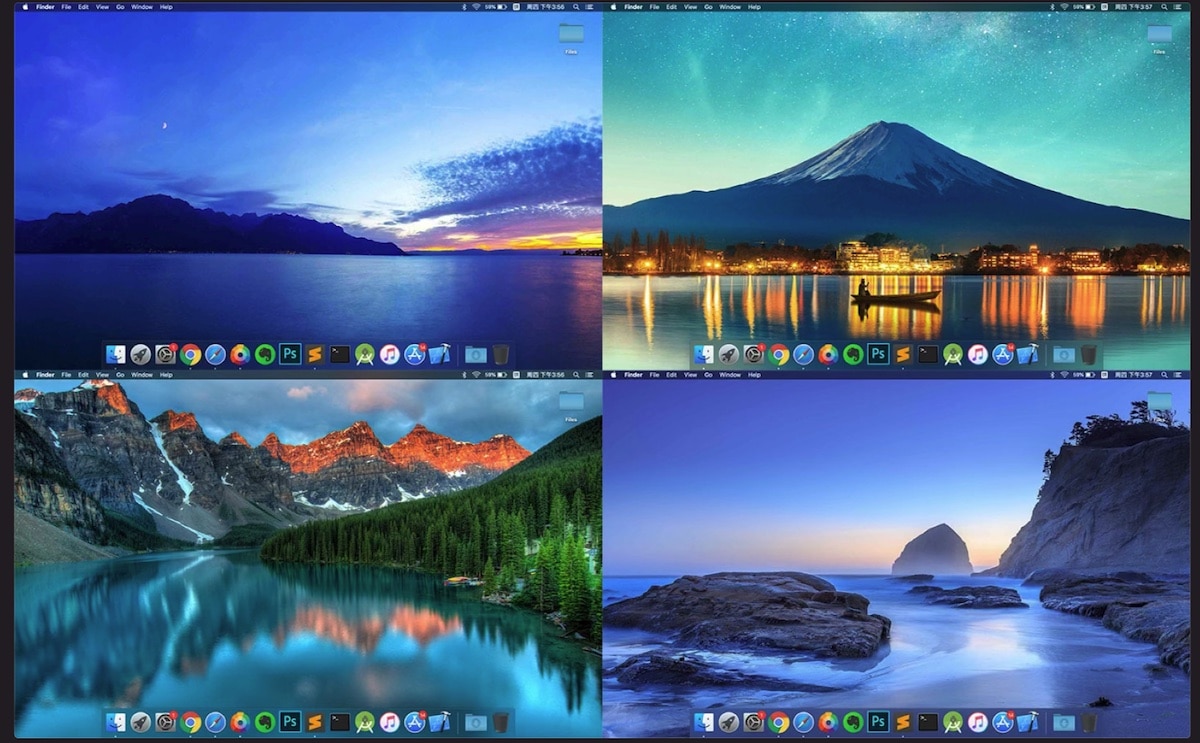
With the release of macOS Mojave in 2018, Apple added the dynamic wallpapers, wallpapers that vary whether it is day or night. This same release also added support for native dark mode, a mode that can be turned on and off manually or automatically.
Thanks to the combination of both functions, during the day the macOS interface is shown in light colors as well as the background image, while when it starts to get dark, the system interface, applications (supported) and background image take on darker colors.
Natively, Apple includes a number of dynamic wallpapers in every new version of macOS, wallpapers that over time quickly bore users and look for other alternatives.
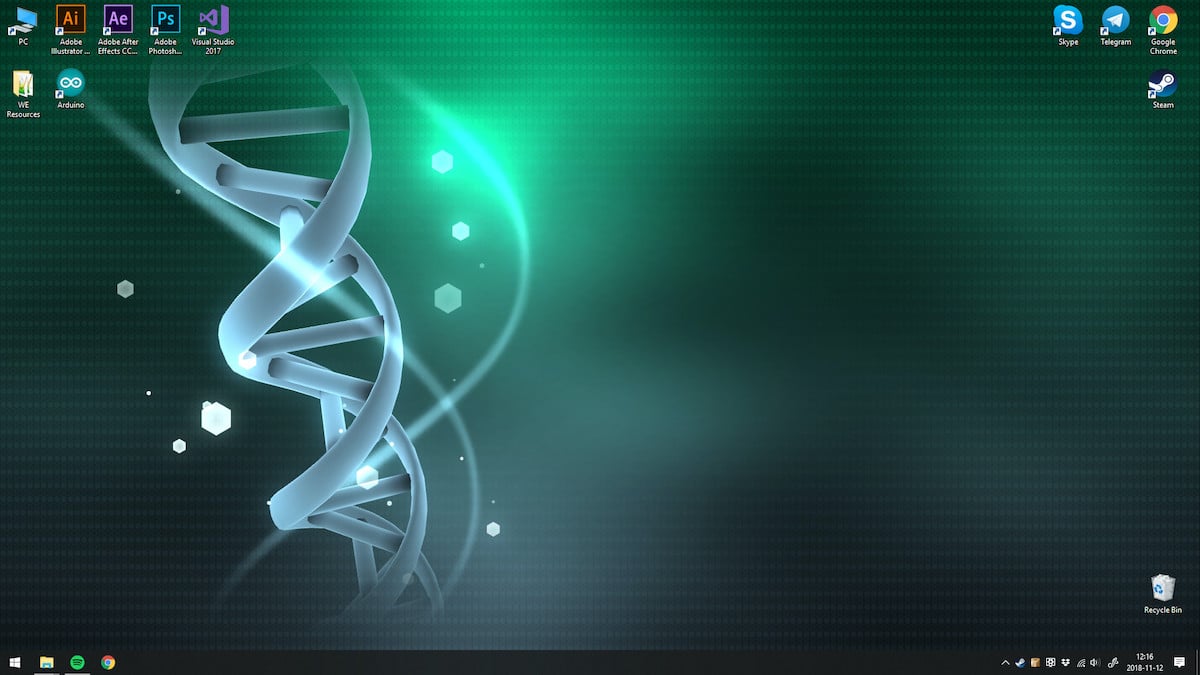
If you want to know where to download the best wallpapers for Mac, I invite you to continue reading, but not before knowing how we can use an image as a wallpaper on Mac.
To consider
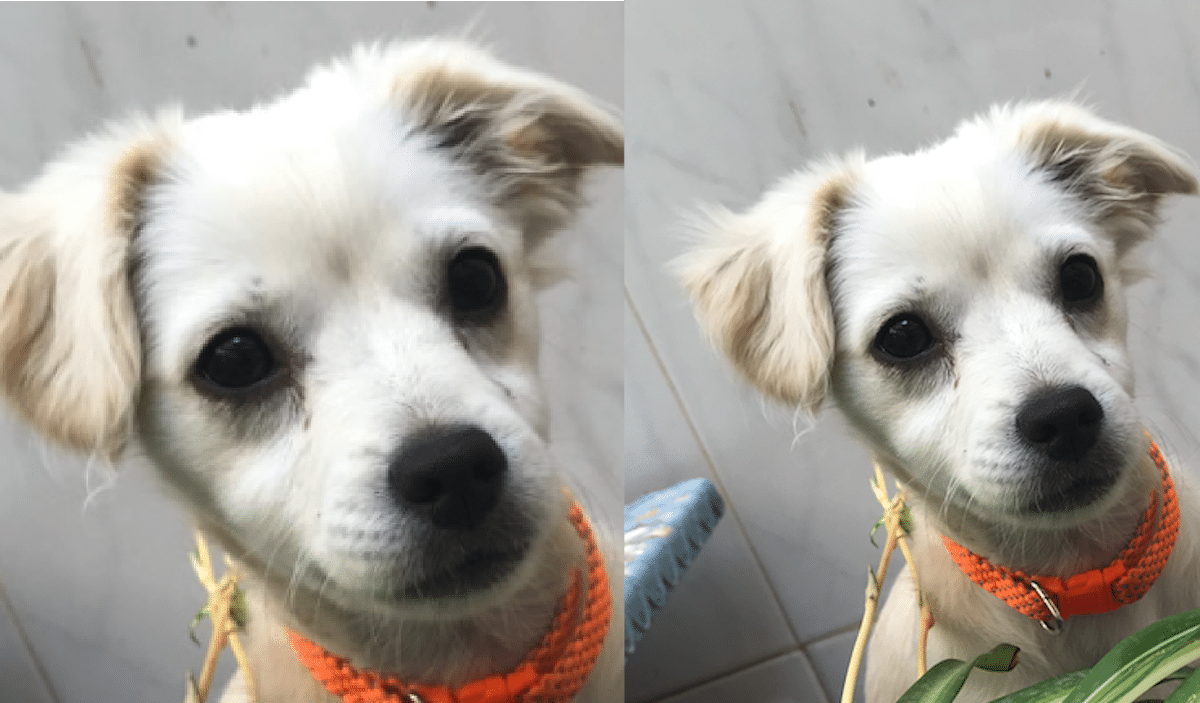
The first thing to keep in mind before using any background image on a Mac is the screen resolution of our equipment or the resolution of the monitor to which it is connected.
For example, to a Mac mini from 2014 (my device), a monitor with 4K resolution (4.096 × 2.160) can be connected at most, however, I have a monitor with Full HD resolution connected (1920 1080 ×).
If I want the background image that I am going to put to look perfectly, the image that I use must have at least a Full HD resolution (1920 1080 ×).
When using an image with a lower resolution (for example 1.280 × 720), the computer will stretch the image to fill the entire screen, so what the result it will leave much to be desired in terms of sharpness.
The applications that offer us wallpapers take this information into account and only They will show us images of equal or higher resolution, never lower.
However, if what we want is to use an image that we download from Google we must take it into account. Later I will explain how to download images in a specific resolution.
How to put a background image on Mac
The fastest and easiest process for put a background image on Mac is to place the following:
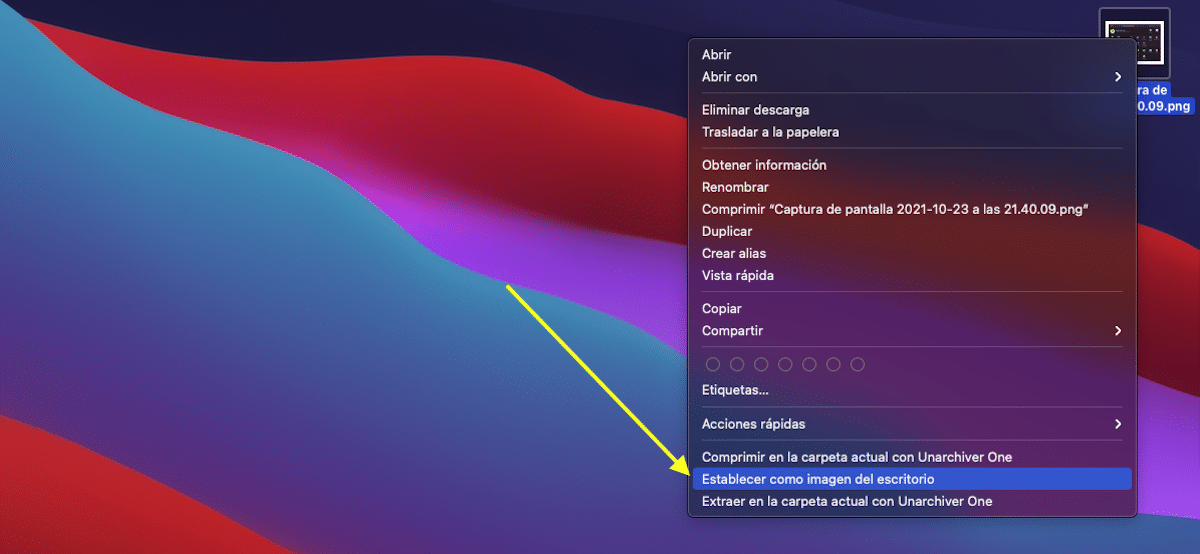
- We place the mouse icon above the image.
- Next, press the right mouse button (press with two fingers if it is a tackpad) and select the option from the drop-down menu Set image as desktop background.
If we want to use an image that we have stored in the Photos application, we carry out the following steps:
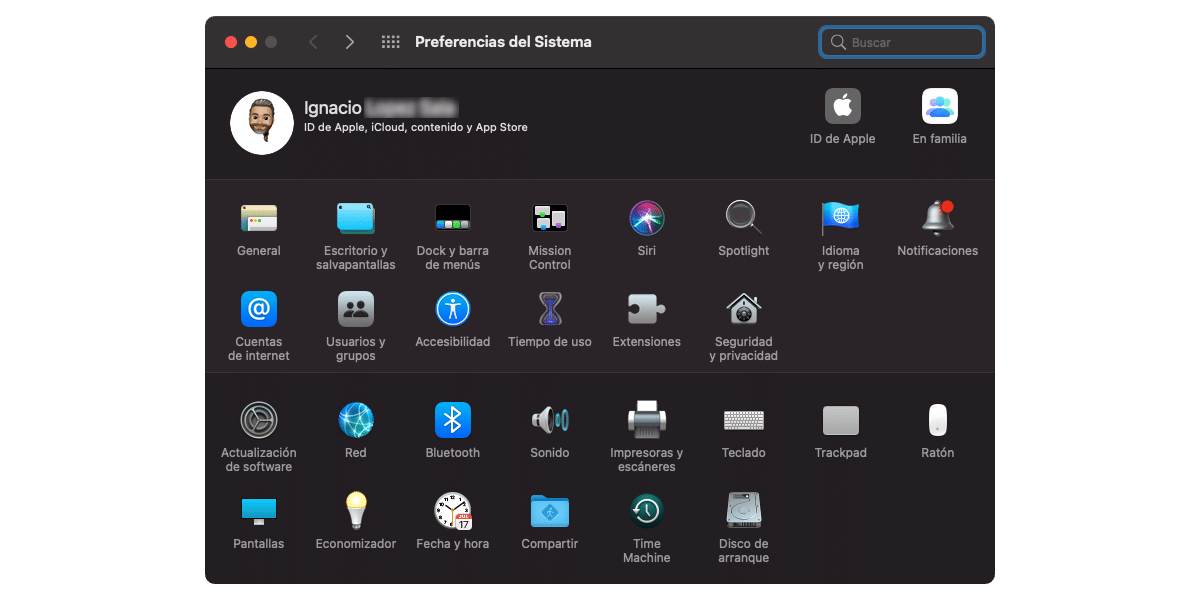
- First, click on the Apple logo located in the upper left part of the screen and click on System preferences.
- Next, click on the icon Desktop and Screensaver.
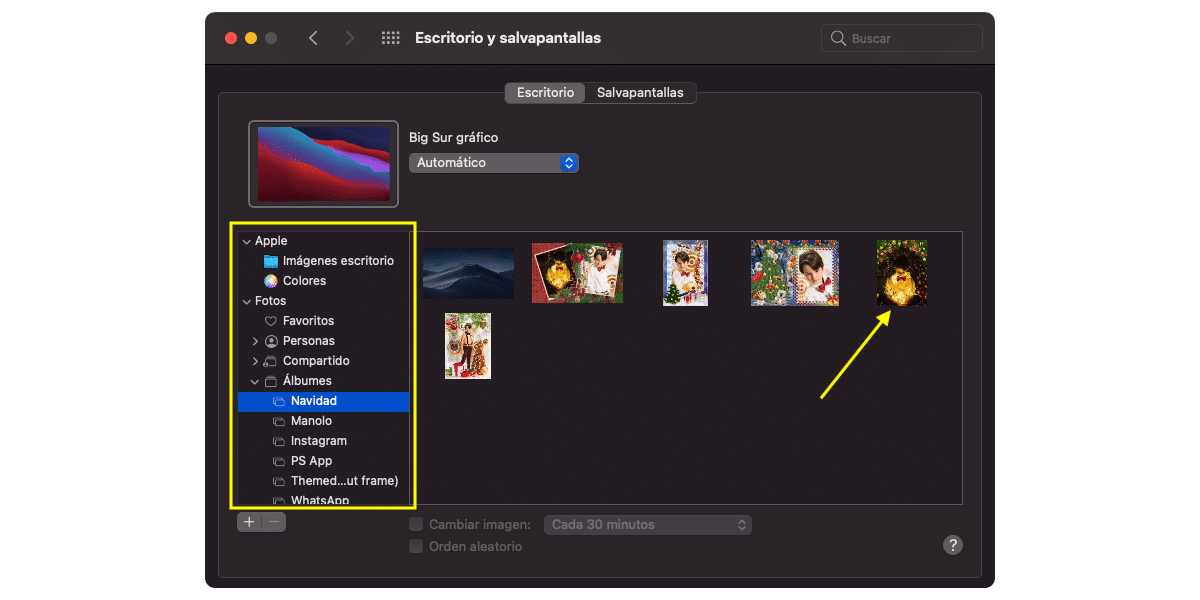
- Next, in the left column, click on Photos y we select the album or folder where the image is located we want to use as wallpaper.
- Once selected, the image will automatically be displayed as the wallpaper.
Where to download wallpapers for Mac
The fastest method to find the image we are looking for of our film, series, anime, actor, actress, book, music group, city, hobby, sport ... is to use Google through the option that allows us to search for images.
As I mentioned above, when looking for images, we must choose the ones that offer us at least the same resolution that you use in our team or very similar, if we don't want the image to appear blurry or pixelated.
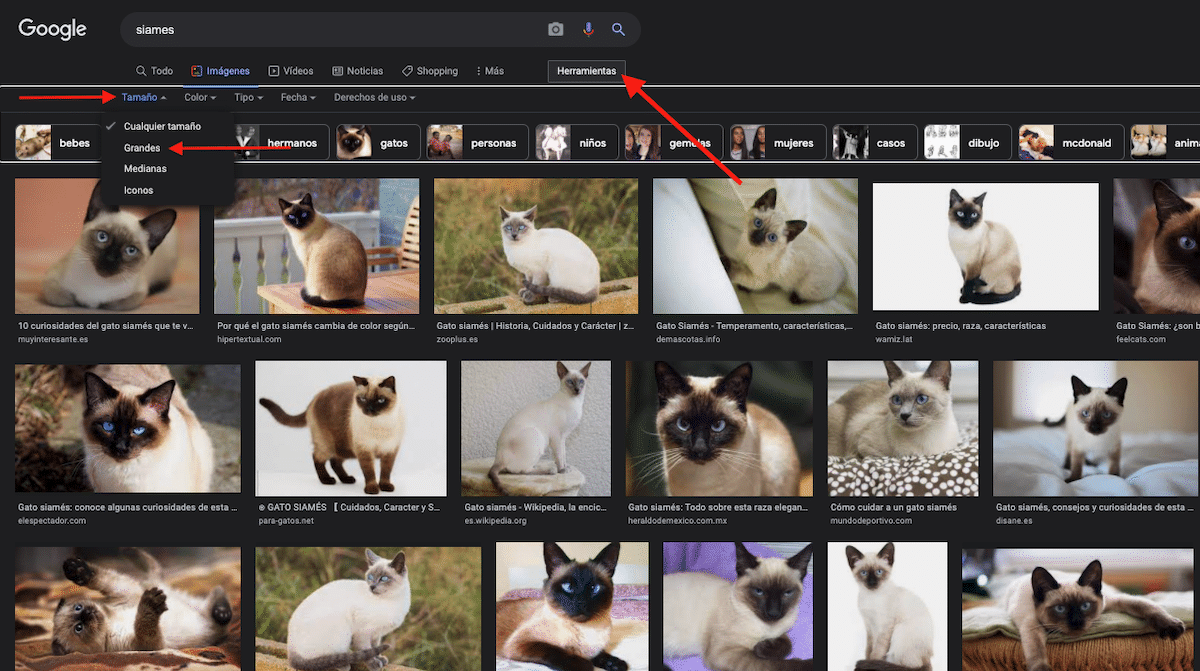
For instance. We want to use a photograph of a cat, specifically a Siamese. We go, to Google, we write Siamese in the search box and click on images.
Next, click on Tools. Next, we go to the new menu that is shown at the bottom, click on Size and we select Big.
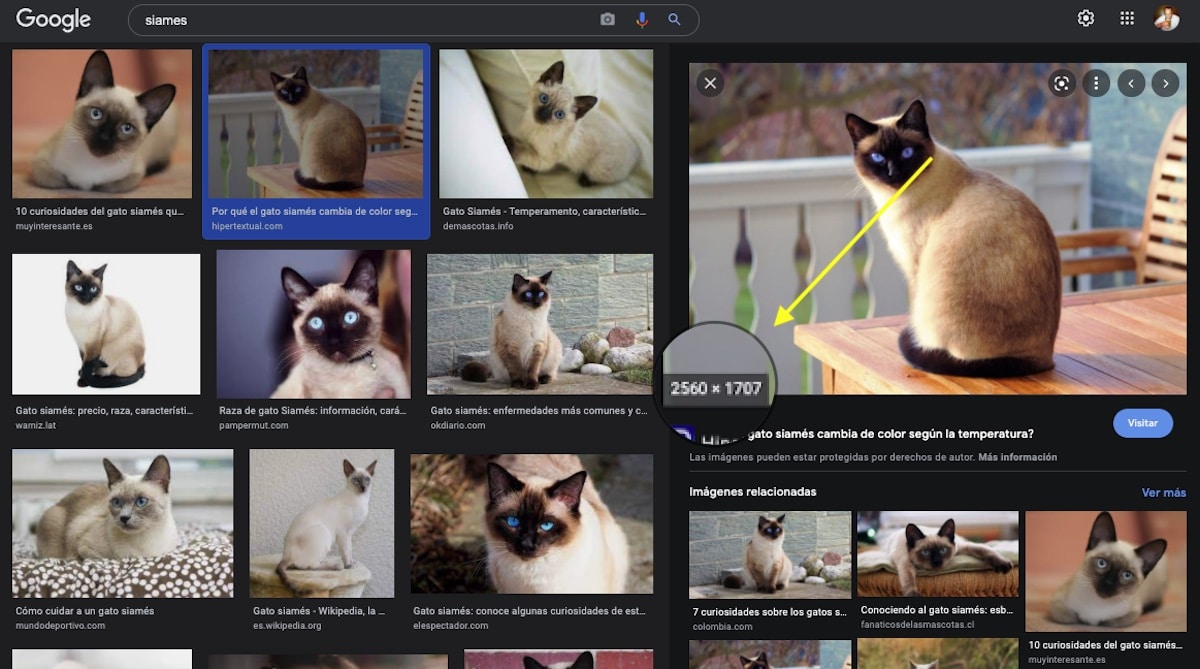
Once we find the image we like the most, click on it and we move the mouse to the right side of the screen, where the larger image is displayed.
Hovering the mouse over the image will display image resolution in the lower left corner.
To download the image, click with the right mouse button on the image and select Open image in a new tab.
Finally, we go to the tab where we have opened the image, and with the right mouse button, we press and select Save Picture.
Xtrafunds
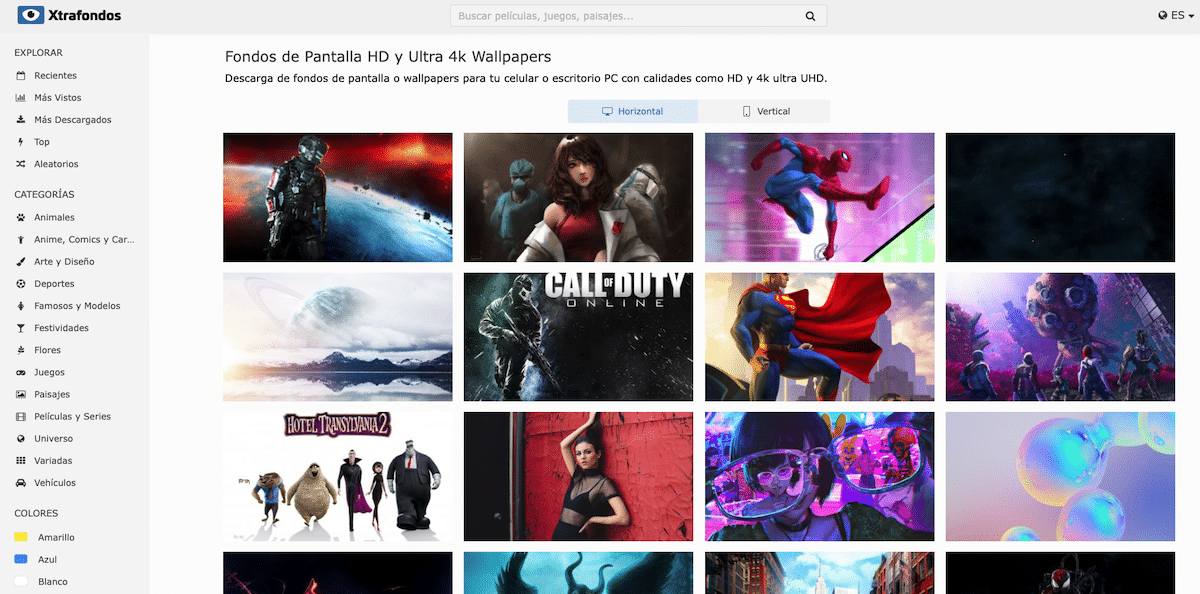
Xtrafondos is a fantastic website that allows us to download wallpapers in Full HD, 4K and 5K resolution games, movies, series, landscapes, universe, animals, anime, comics ...
In addition, it also allows us download vertical images, so we can also use this website to personalize our iPhone, iPad ... This website includes a search engine, so it is very easy to find the content we are looking for.
If we are not very clear about what we are looking for, we can browse the different themes that it offers us. Once we have found the image that we like the most, we click the Download button and select the resolution we need.
Keep in mind that, the higher the resolution, more size will occupy the image. All the images available through Xtrafondos can be downloaded completely free of charge.
Pixabay
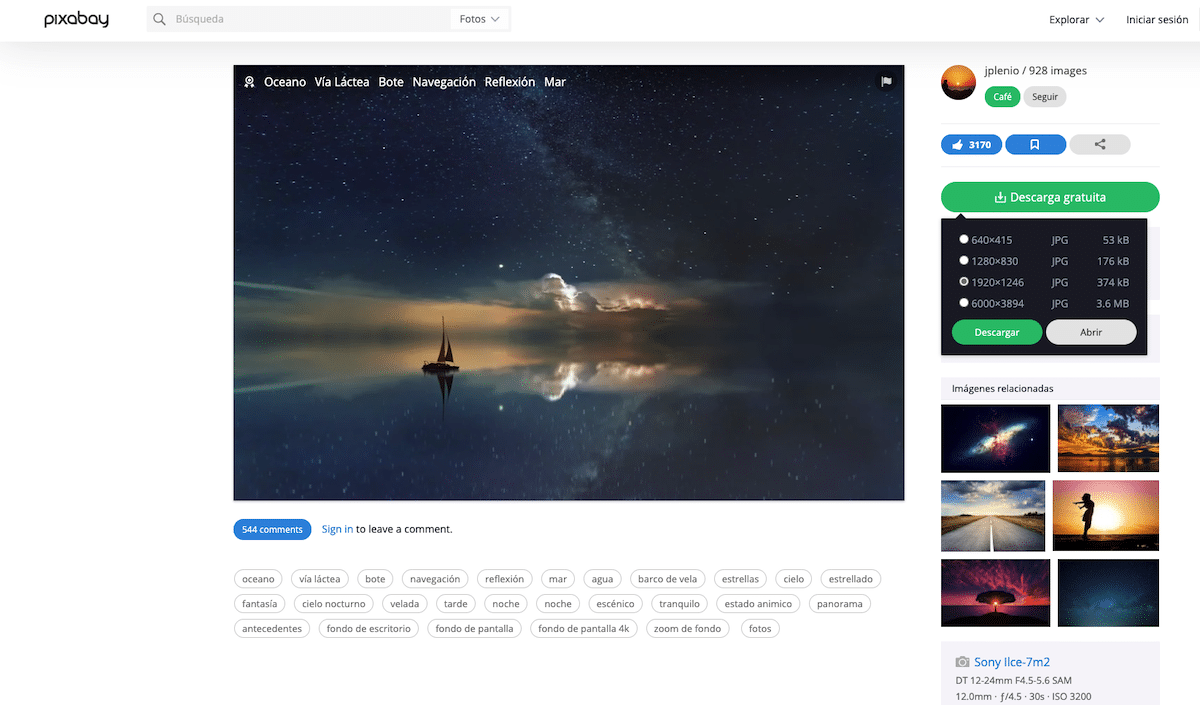
If what you like is nature backgrounds, you will not find better images to download than the ones offered by completely free of charge the Pixabay website.
All the images, More than 30.000They are licensed under Creative Commos, so in addition to being a wallpaper, we can also use them for other commercial purposes.
In the image details, it is show the EXIF data of the photosuch as the camera used, lens, aperture, ISO, and shutter speed.
Like Xtrafondos, we can download images in their original resolution (4K or 5K), Full HD, HD or VGA.
HDWallpapers
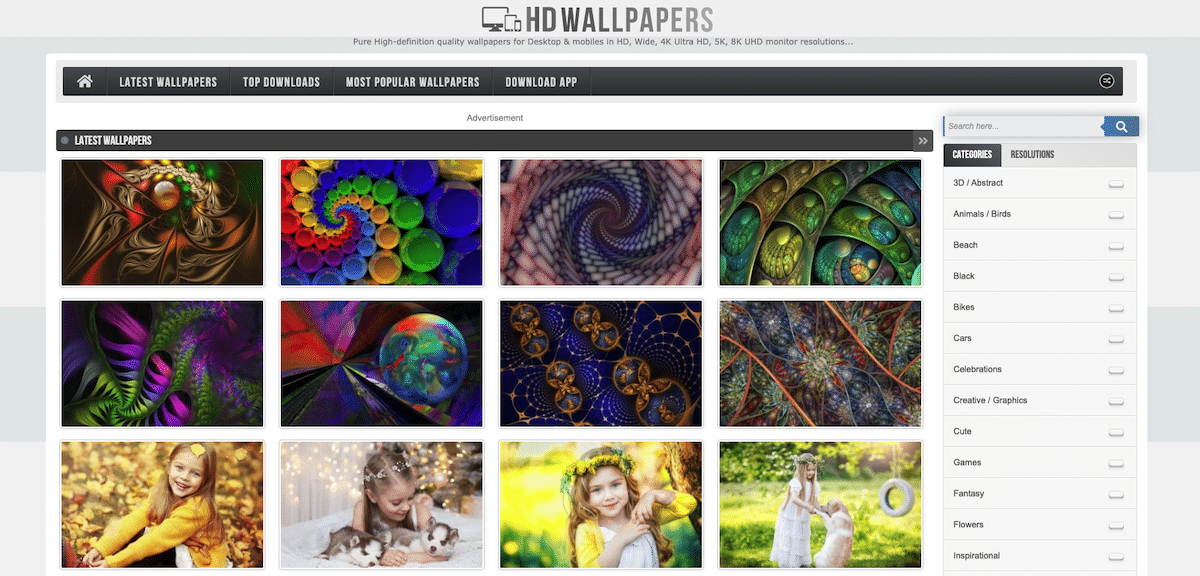
We finish this compilation of images to use as wallpapers for Mac with HDWallpapers, a website that puts at our disposal a large number of themed wallpapers like movies, TV series, nature, photography, space, sports, technology, travel, video games, cars, celebrations, flowers ...
All the images available we can download in different resolutions, original resolution up to HD. If we are not very clear about what we are looking for, we can use the most downloaded, most popular image lists or the images that have just landed on the platform.