
Are you a player of the famous 3D cubes game and would you like to know how to a circle in Minecraft? We already know that it is a game that people of different ages like a lot. But it is also a very interesting game since it offers a multitude of possibilities for its players. It is a full-fledged sandbox that will allow you to explore until you get tired and build everything you can imagine.
And it is that in Minecraft you can do everything you want in the world that you create. You will have a multitude of tools with which you will get things out of the hat without problem. Creativity is what puts the limit, therefore you decide about your world. You will be able to make impressive things. If you are a veteran player of the cube sandbox, you know what we are talking about. Because the most experienced will have already seen very beautiful and special things, or also spectacular. Designs and architectures of 10 such as cathedrals, bridges or the most beautiful town that you want to create.
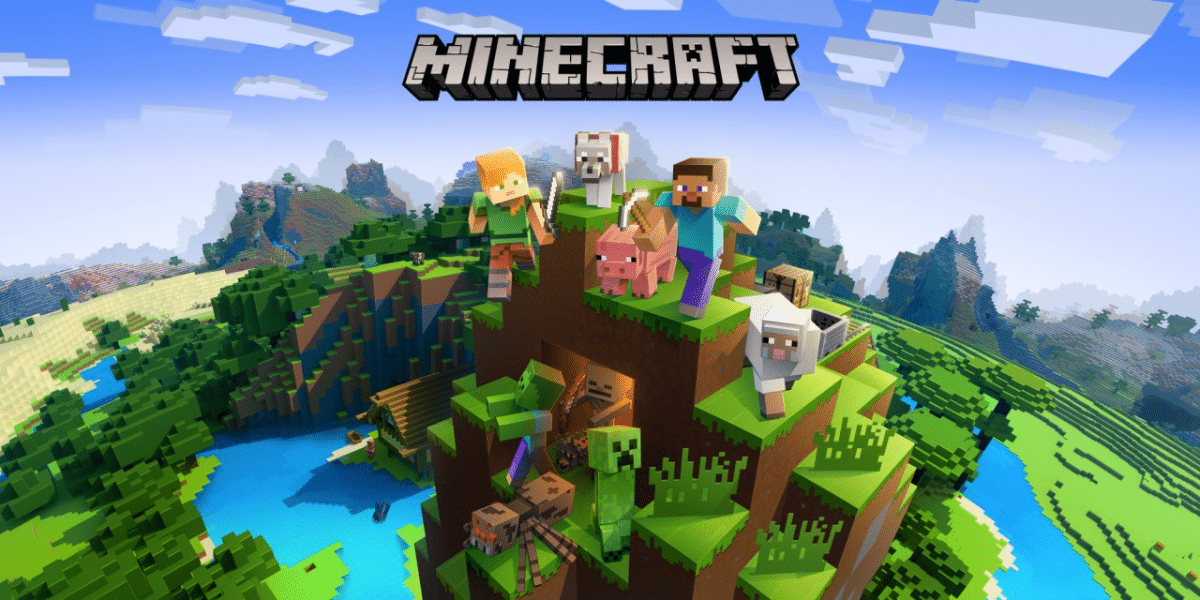
But don't worry because if you are from those who are starting this article will also help you. We are going to ensure that you learn certain tricks so that you start well in your sandbox and that your world goes up without stopping. You have hundreds of tutorials on different video and streaming platforms but we are going to make a very simple guide divided into 2 parts: create the circle outside of Minecraft and then know how to pass it very precisely to the 3D sandbox video game that you like so much. But let's go there to explain how to create a circle in Minecraft.
How to create a circle in Minecraft?

In principle it is a very simple technique that will only ask you to an external program called Paint. Many of you may know it, since it is one of the most famous Windows programs that has accompanied us during all these years. It is a very simple drawing and editing program that you should have installed on your PC. You will find it inside Windows accessories. Once you know this, it only remains to go directly to the guide to create a circle in Minecraft.
To start you have to go as we said to Windows start and accessories and open the Paint program. Do not go crazy if you have never opened it since it is very simple and you will see it as soon as you enter with its interface. You will see that in the upper left there are different tools and below you will find a white canvas. If you press on the right corner of this same canvas you can drag it to expand it to the maximum. As if you were zooming.
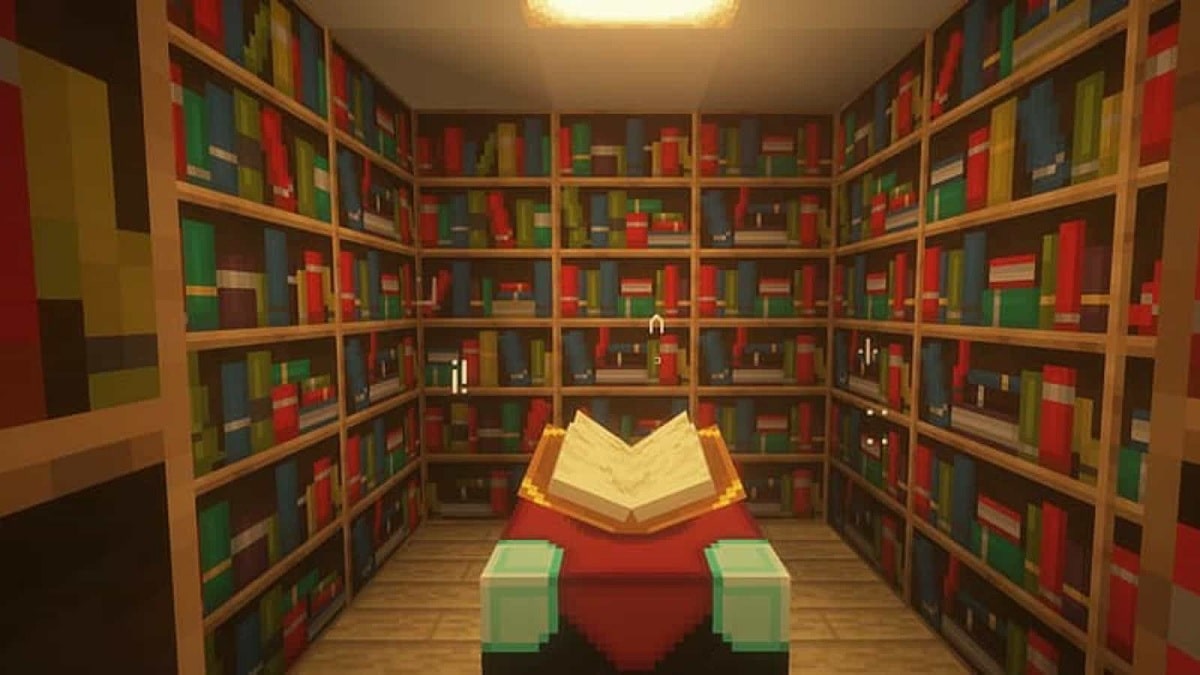
Now you will have to find in the interface the shapes section and choose the ellipse with a fairly thin thickness size. Whenever you want, you can draw the ellipse or circle with the canvas by clicking on it and without stopping pressing or releasing the click, you will have to move it outwards. You will see that the circle begins to grow until you make the size that you want. If you want a trick to make it uniform you can press the shift button on the keyboard. In this way it will always be the same and you will not have problems with any shape that you create.
Now with the circle created and some zoom you can see the pixels of the drawing. Take the pencil tool and draw on top of the circle to be able to see without zoom how many pixels each line of the drawing has. As a tip, we tell you that you should draw a line above the top of the circle and in this way you will be able to better count the pixels that make up the line itself.
How to pass circle from Paint to Minecraft?
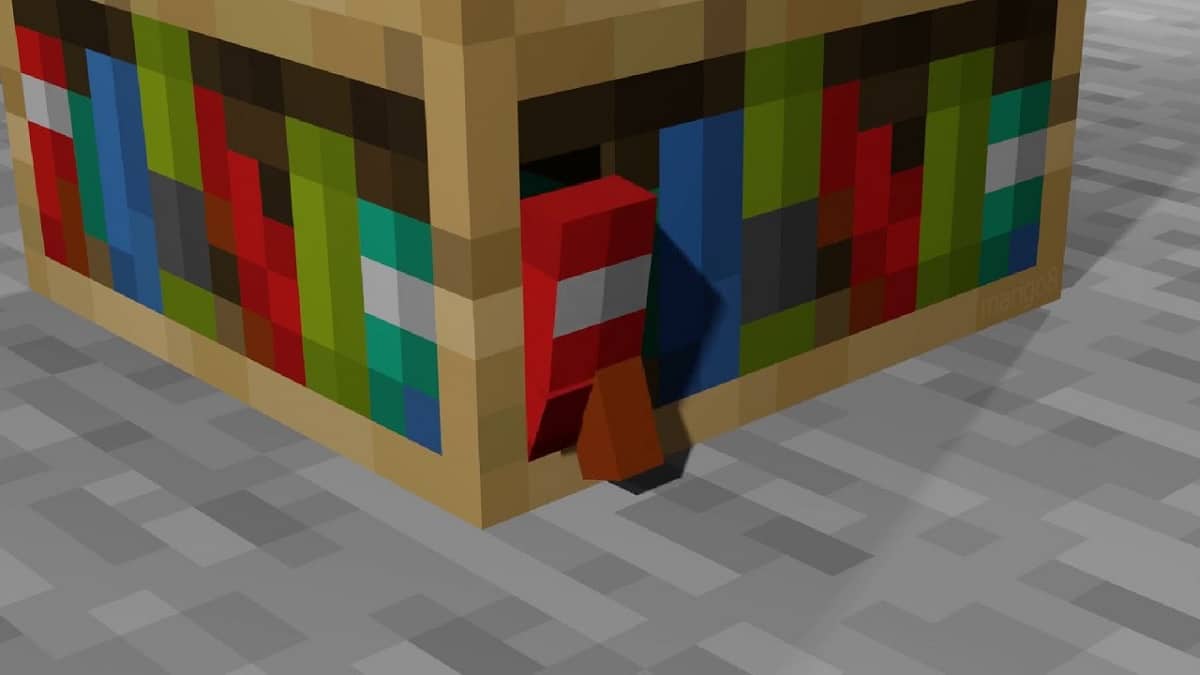
Now we have fifty percent of the work done. We only need to know how to pass our creation as a template to the 3D cube sandbox, Minecraft. For this and as we have done before we are going to do a small guide that you will have to follow step by step. It is not lossy or complicated, you will only have to follow this guide a little as you have done so far and when you least expect it you will have your circle created in Minecraft. Don't worry because it is just transferring a number of pixels from one side to the other. Let's go there with part two of the guide:
To start with the circle in Minecraft you will have to have at hand the drawing of the paint in which you have counted the pixels. Once you have it, you can enter Minecraft and locate the space where you want to make the circle. Once you have located the space you can start placing the Minecraft cubes according to the pixels that you were counting in Paint and in the correct direction that you need. Take into account very well the place where you want to place the circle because as you start counting pixels and then you have no space, you are going to be left half and you will have to start over in another place. And that takes a long time.
Now you will have to dedicate yourself to placing the cubes little by little in the same direction or orientation in which the pixels that you have drawn in Paint are located. Little by little you will see how the Minecraft circle takes shape and you will reach your final goal. It may be a bit tiring the fact that if you don't have a second screen on your PC to draw and count pixels, you will have to tabulate or enter and exit Minecraft. Because otherwise, we assure you that you will lose the number and in the end the Minecraft circle will not be exact. Follow the pattern you created in Paint very well, you just have to do that.
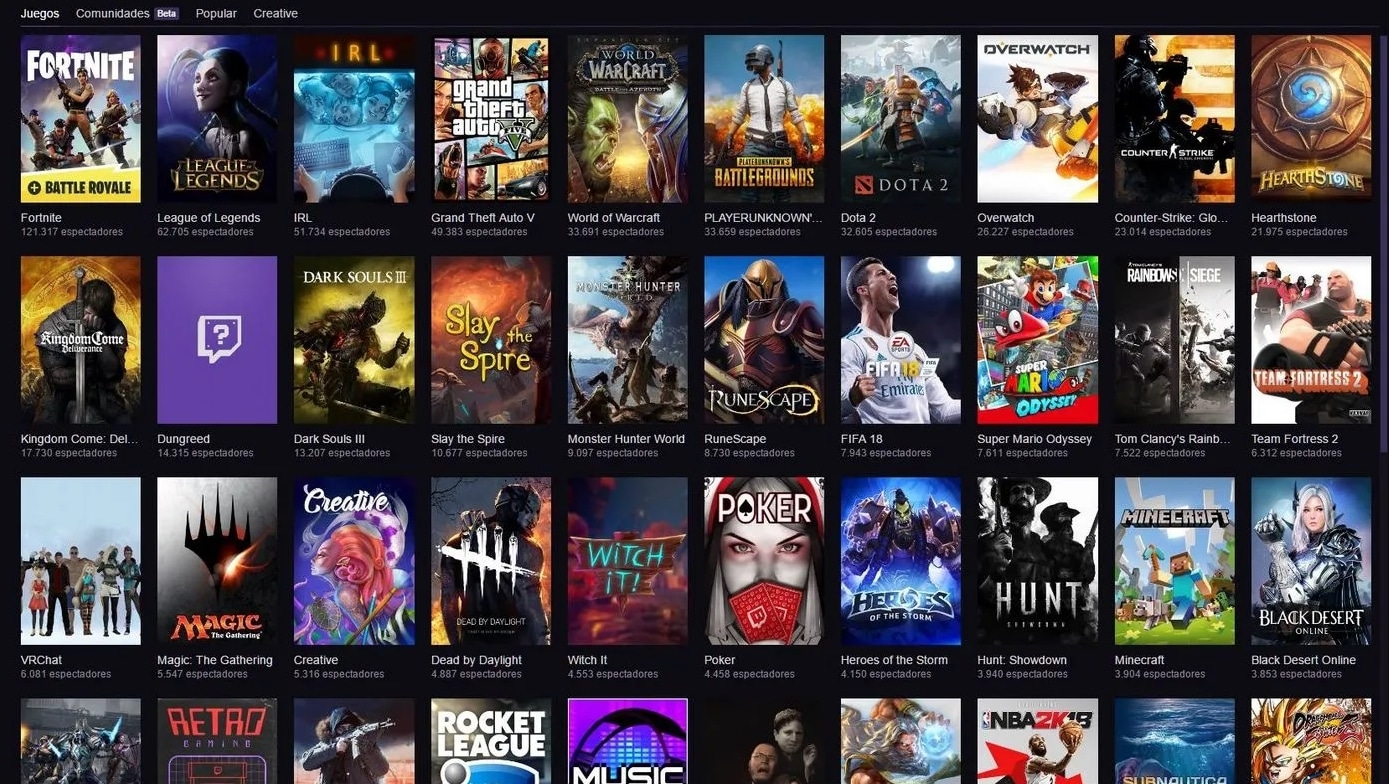
As a final trick, we recommend that you stand in the middle of the circle and raise the camera as if it were overhead and in this way you can see how the circle is created. If you deviate you will realize it much faster and you will be able to rectify. Because keep in mind that if you fail at something you will be somewhat burned and you will have to start over from that part. You also have to keep in mind that if you have made a very large circle, you will have more pixels and therefore that means that you will need to put more cubes and spend more time being precise.
We hope that this article has been helpful to create the Minecraft circle and that if so, leave it in comments. If you have any questions you can also use the comment box to leave it and we will read and answer you as soon as possible. See you in the next Mobile Forum article.