
One of the reasons why games for mobile devices have become an important source of income for all developers is that we always carry them with us. Wherever we are, we will have our smartphone, so we can play in any situation, place ...
However, when we are at home, it is likely that the screen of our smartphone is too small for us to enjoy our favorite games. The simplest, fastest and free solution is to enjoy these games from a PC. In this article, we are going to focus on showing the steps to follow to download and play Mobile Legends on a PC.
What is Mobile Legends

Mobile Legends is a MOBA game (multiplayer online battlegrounds) very similar to, by all known, League of Legends, the precursor that popularized this type of games, although it was not the first. What does Mobile Legends: Bang Bang offer us?
- 5v5 matches. Take part in 5v5 battles in real time and against real opponents.
- Teamwork and Strategy. Block damage, control the enemy or heal your companions while using tanks, mages, shooters, assassins ... No You need to train heroes or pay for statistics as winners and losers are decided by their skills and abilities in competition.
- Intuitive controls. You only need two fingers (joystick on the left and skill buttons on the right) to become a master, in games that have a maximum duration of 10 minutes.
How to download and install Mobile Legends on PC
Mobile Legends is not available for PC, is only available for mobile devices, so the only way to play this title from a computer, either PC or Mac, is through an Android emulator.

In this sense, BlueStacks the one that offers us the best benefits since it gives us direct access to the Play Store, so we can download and install any game available on the official Google app store as if we were doing it on a smartphone or tablet managed by Android.
Download BlueStacks
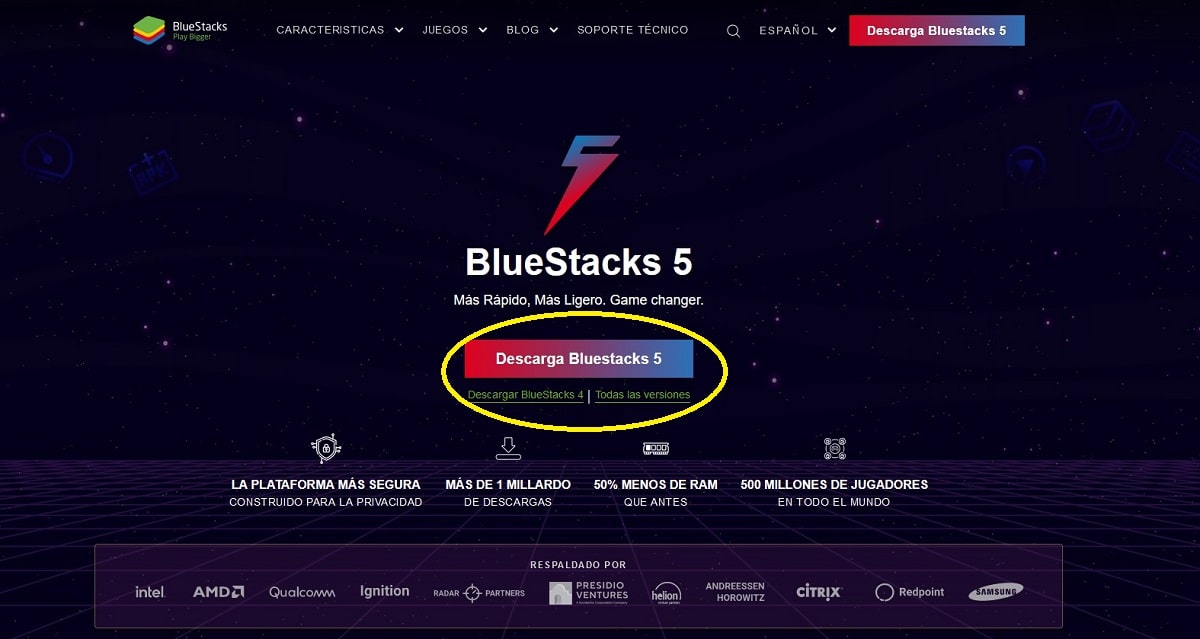
To download BlueStacks, the first thing we must do is visit their website and click on the link Download BlueStacks 5, latest version available at the time of publishing the article.
This link will download the application installer, but nor include all the files that are part of this emulator for Android, so we need, yes or yes, an internet connection to install this application for the first time.
BlueStacks requirements
In order to enjoy the Android BlueStacks emulator on a PC and thus be able to install any game available in the Play Store, our team must be managed by Windows 7 or later, with Windows 10 being recommended. As for RAM, the minimum required is 4 GB, with 8 GB being recommended.
It is necessary, yes or yes, an internet connection to be able to enjoy the games, especially those that require an internet connection. The space required on our 5 GB hard drive, space to which we have to add the space occupied by the games we want to install, if once we test its operation, we will install more games in addition to Mobile Legends.
Install BlueStacks on a PC
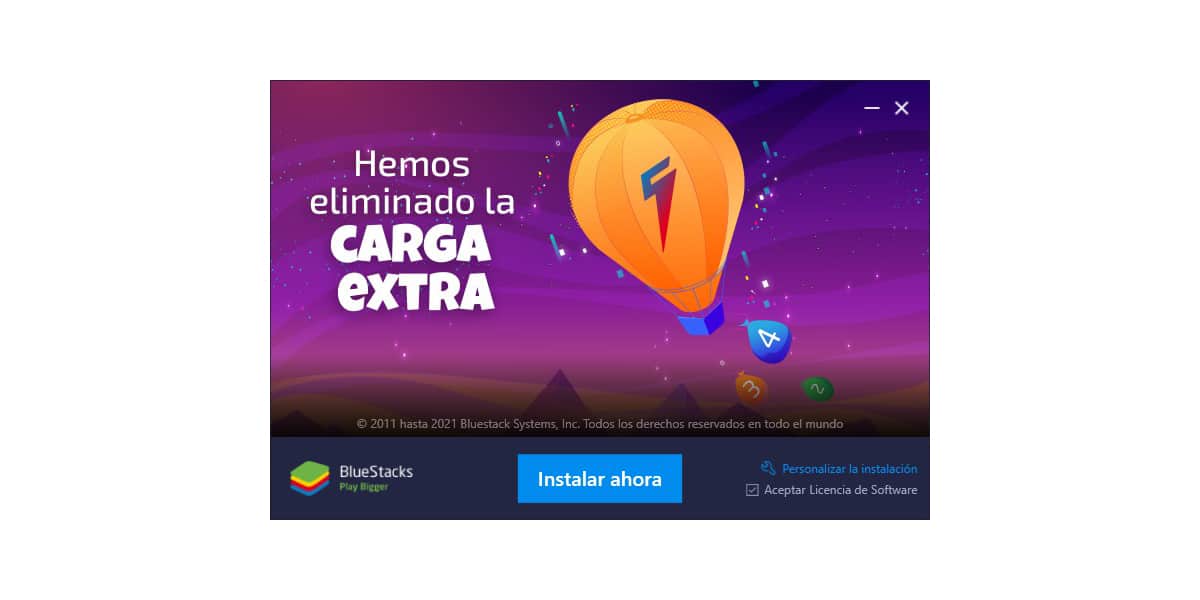
As I have commented above, the file that we downloaded from the BlueStacks website does not include all files that are part of this application, so it is necessary to be connected to the internet for the installer to download all the necessary files. This process may take more or less time depending on our internet connection and the power of our equipment.
Download Mobile Lengends on PC
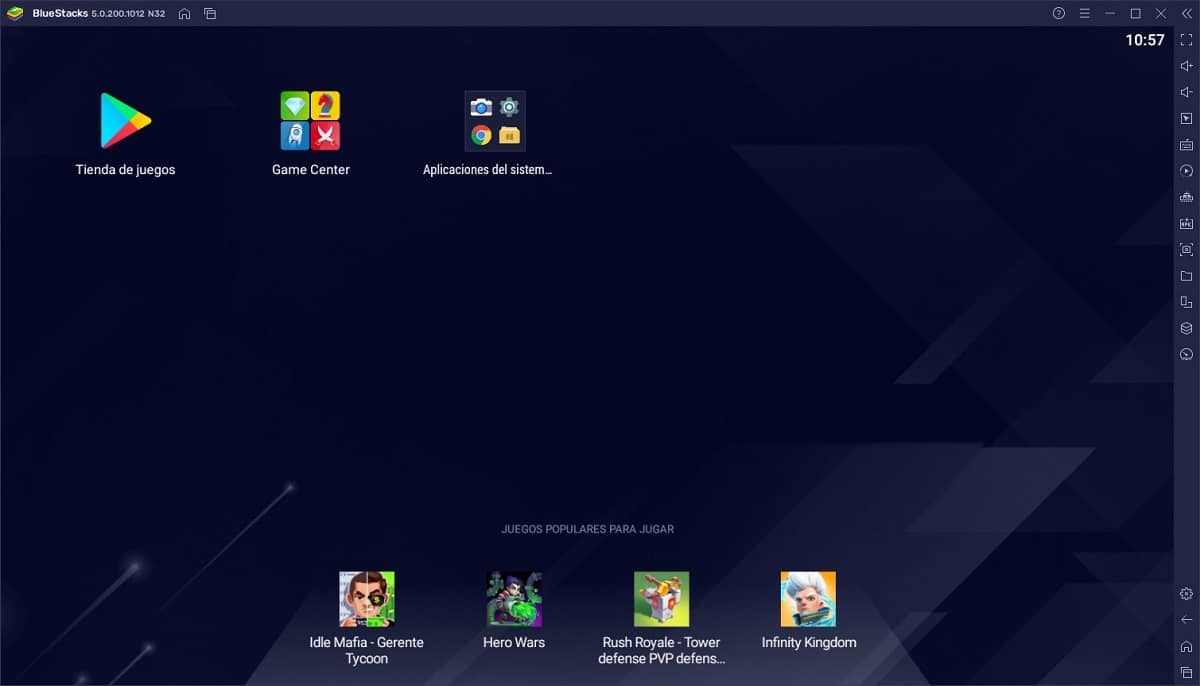
Once the installation of BlueStacks has finished, the application runs automatically and will show us the welcome screen that we can find on these lines, with an interface very similar to what we can find in tablets managed by Android.
If we have not previously downloaded the APK from the Play Store (BlueStacks allows us to install APKs of any application / game) and we have stored it on our PC, the best method to download and install Mobile Legends on PC is by clicking on the application Play store.
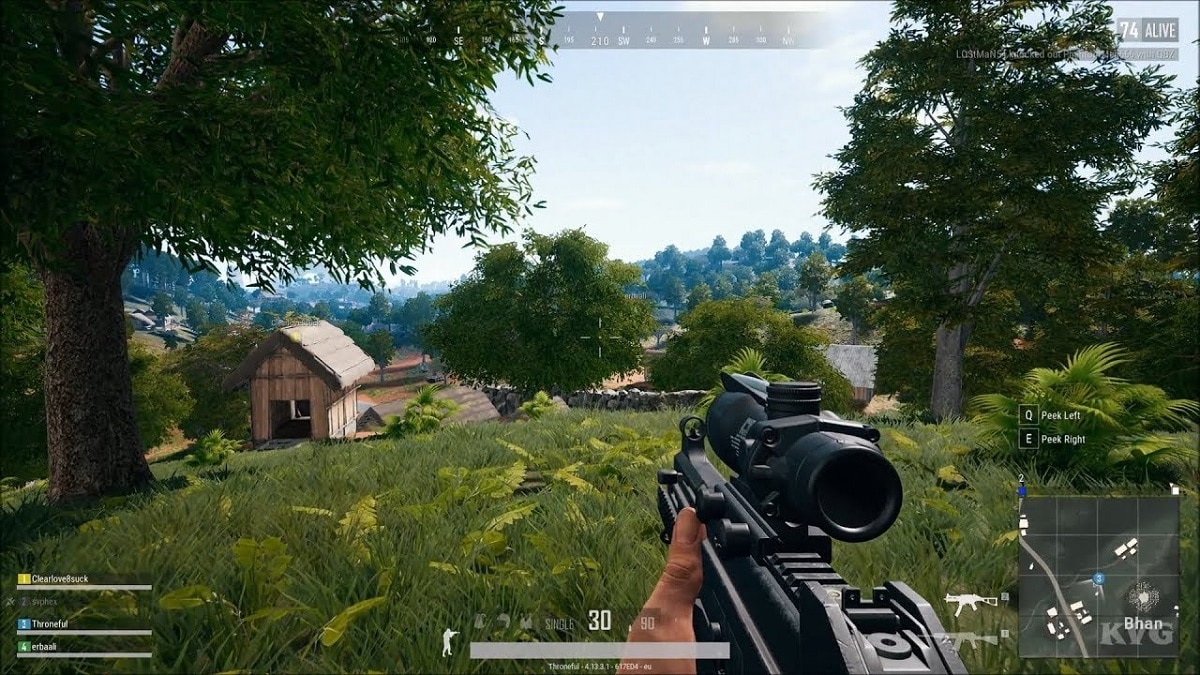
The first time we run the Play Store application, we must enter your Google account details that we are already using on our mobile device where we are already playing Mobile Legends.
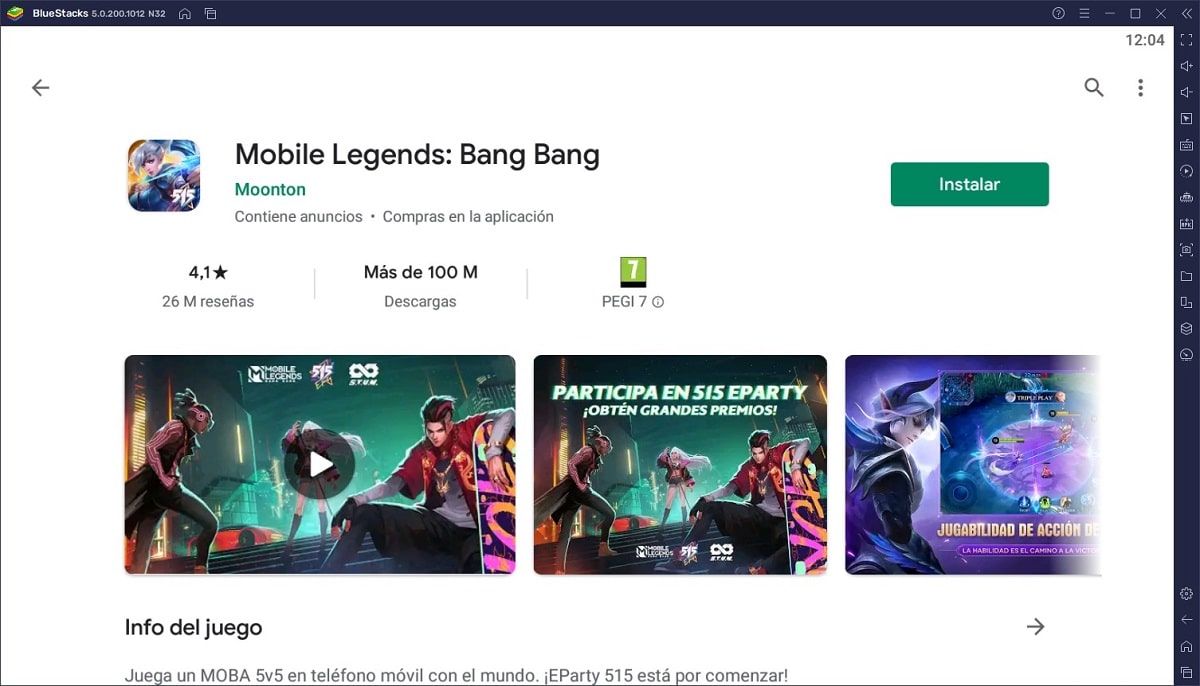
Next, we go to the search box at the top of the screen and type Mobile Legends. Finally, click on the Install button. Once it has been installed and we run it for the first time, the keyboard buttons necessary to control the character and perform actions are shown on the screen.
Mobile Lengends can be played with a controller on PC
All the games that we install through BlueStacks on our PC are compatible with control knobs that we connect to our computer. The only requirement is to previously configure the remote once we connect it. The mobile versions of many titles do not support controllers because the developer has not included support for them.
However, through BlueStacks, support is offered by the app, so games do not need to offer this support. Undoubtedly, this is another of the main attractions of playing Android games on the PC, since many are the games that, with a control knob, would offer a more enriching gaming experience.
My Mobile Legends account can be banned
Unless you do something that is not contemplated in the terms of use of the game, for using an emulator to play Mobile Legends, the developer can never ban your account. It must be taken into account that, in this type of online games where the user has to connect to servers, they know at all times from which device we connect, so they know at all times if we are using an emulator or not.
If you really didn't want users to play from a PC, once we ran the game, we could never connect to servers. A developer can ban you or cause you to lose your account for different reasons, but not for using an emulator.
How to download and install Mobile Legends on Mac

BlueStacks is also available for Mac, so if your computer is not a PC or you also have a Mac, you can also play Mobile Legends or any other title available on the Play Store.
Minimum requirements of BlueStacks for Mac
BlueStacks is supported macOS from version 10.12 or higher and must be from 2014 onwards. The processor must be 64-bit, the graphics must be an Intel HD 5200 or later, 4 GB of RAM (8 GB or more is recommended) and a resolution of 1.280 × 800 or higher, with 1920 × 1080 being the recommended. In addition, it is necessary that the account where it is installed has administrator privileges.