
Messaging platforms have become the most used tools around the world to communicate, far exceeding calls especially between private users. But in addition to texting, I also allows us to send videos, images, files and even voice notes.
What initially I could seem like a fantastic idea is a problem that in the long run affects the storage capacity of our terminal, since it fills up with all the videos, audios, files and images that we receive, if we have not taken the appropriate measures to prevent them from being stored in our terminal. The solution is through move WhatsApp to an SD card.
Automatic save in WhatsApp
When I say that we have not taken the opportunity measures, I mean that by default, WhatsApp download and store all the content we receive on our smartphone either in individual or group chat. Within the configuration options, WhatsApp allows us to select if we want all this type of content to be stored automatically or if we want to save it manually.
Establishing this last option is always the most recommended since it allows us to filter all the content that we want to keep on our smartphone and incidentally, we avoid that our device quickly fill up trash that we want to conserve.
Disable automatic saving of images and videos in WhatsApp
Natively, every time we install WhatsApp for the first time, the application is configured so that automatically download and store all files that we receive via Wi-Fi and only the images if we are using a data connection.
For disable automatic file saving in WhatsApp we must perform the following steps:
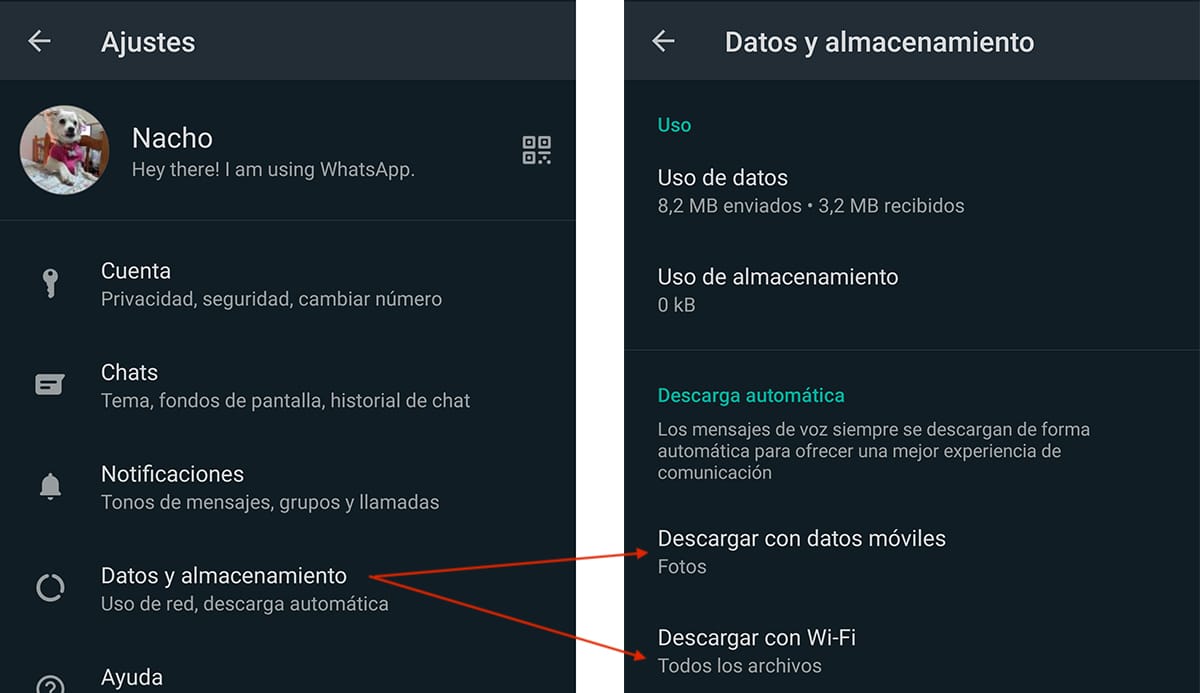
- First, we access the Settings WhatsApp by clicking on the three vertical dots located in the upper right corner of the application.
- Within Settings click on Data and storage.
- In section Automatic download we have two options
- Download with mobile data.
- Download with Wi-Fi.
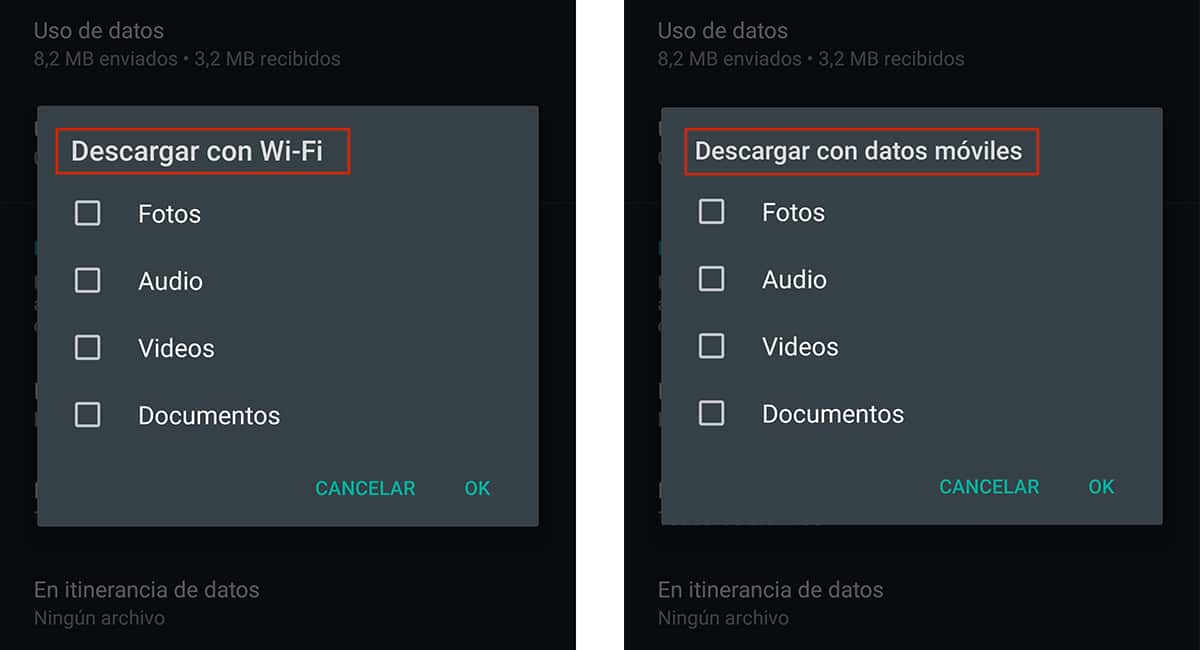
To deactivate automatic saving, we must access each of these sections and uncheck the boxes: Photos, Audio, Videos and Documents. WhatsApp does not allow to disable automatic download of voice memos, to offer a better quality of service.
This type of data does not consume much space But if its use is very common, it can occupy a large amount of space on our computer, so we are always going to be forced to review the space they occupy and remove it from our device or move the content to an SD card.
Move WhatsApp to SD card
With Android 8, Google introduced the ability to move apps to SD card that we have installed on our device, which allows us to prevent it from quickly filling up with applications that we do not plan to use very often but we want to always have them there.
The main reason for keeping an application in system storage is the loading rate. Although storage cards are very fast today, the access speed to the internal memory is much faster, so applications will always load faster.
The problem is that some apps we can't move to SD card. WhatsApp is one of them. The only solution available to us is to move all the files that are stored on our device and that come to us from this application, in order to free up the free space necessary for our equipment to function properly.
To move the WhatsApp folder, in the Play Store we have different applications that allow us to do it quickly and easily, so we don't need to have a lot of specific knowledge to be able to carry out this work. The application that we are going to use is Files Go, the file manager that Google makes available to us for free.
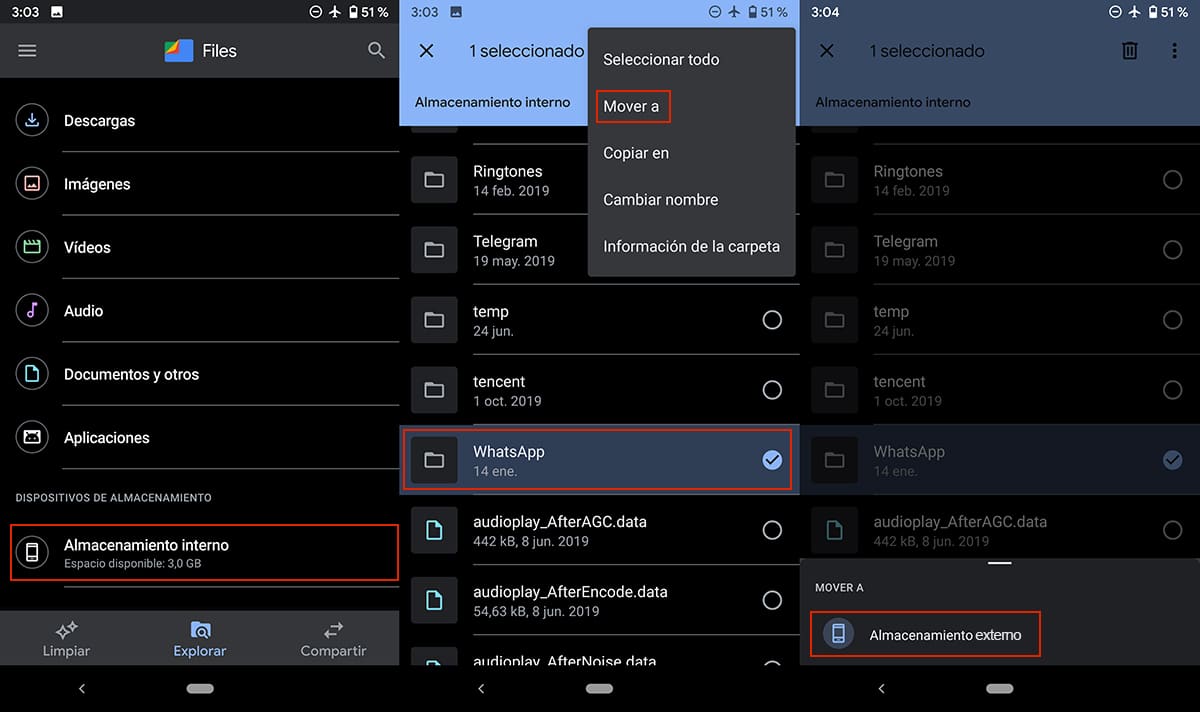
- Once we have downloaded and installed the application, we run it and access the tab Explore.
- Within the Explore tab, we access the option Internal storage, option available within the section Storage devices, located at the bottom.
- Next, we look for the WhatsApp folder. Hold down on the folder to select it and then click on the three points located vertically in the upper right corner.
- From among all the options shown, we select Move to and we select External storage.
Once we have moved the WhatsApp folder and access the application again, it will create a new folder with the same name to return to store all the multimedia files that we receive through the application.
If we do not want to have to continually repeat this process, the best we can do is deactivate the automatic saving of the multimedia files we receive, as I explained in the previous step. In this way, if we are really interested in saving the content we receive, we can do it manually and save it directly in the gallery of our device.
How much space does WhatsApp occupy on my device
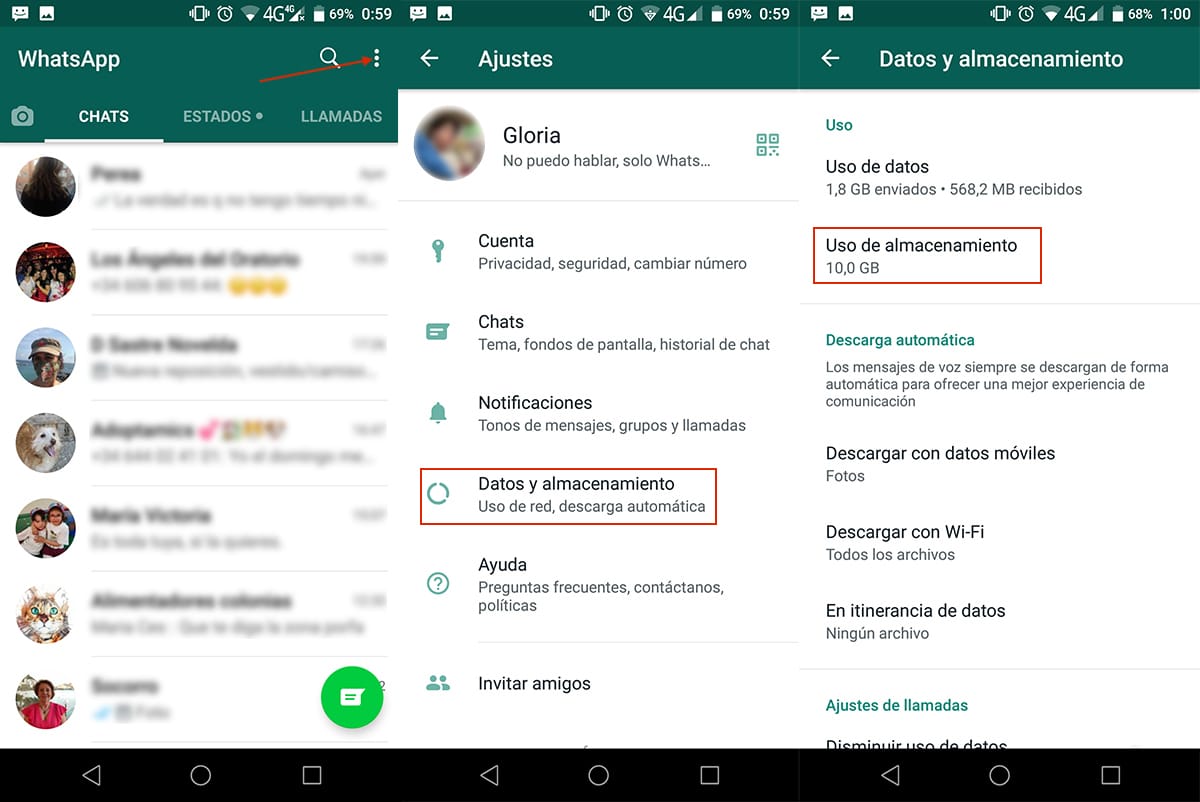
Knowing what is the storage space that WhatsApp occupies on our smartphone will allow us to know the measures we must take to avoid that in the future, we suffer the same problem again. Below I show you the steps to follow to know cHow much space does WhatsApp occupy on our smartphone?:
- Once we have opened WhatsApp, we must click on the three points located in the upper right part of the application.
- Next, click on Settings.
- Within Settings, click on Data and storage.
- In the Usage section> Storage usage the space occupied by the files that we have downloaded from WhatsApp will be displayed. If the space is high, it will take a few seconds to display.
The space that our copy of WhatsApp can occupy over time can become obscene. In my case, how you can see in the image it is 10 GB, a real nonsense.
When the storage space exceeds GB, we must begin to consider not only moving the files we receive to an external drive, whenever we want to keep them, but also preventing all content from being automatically downloaded to our device.