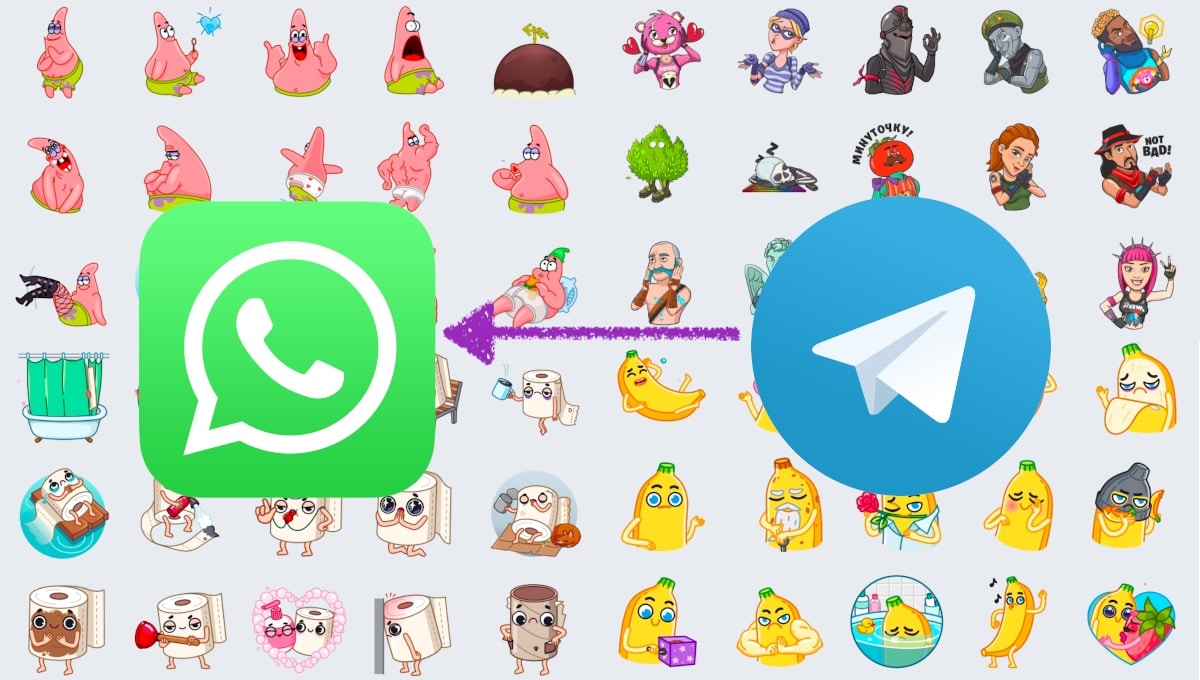
Practically from its arrival on the market in 2014, Telegram has become the ideal messaging platform. It not only allows us send text and voice messages, make video calls, share files But in addition, it also allows us to animate our conversations with stickers, animated stickers and GIFs and offers multiplatform support since its launch.
For its part, WhatsApp has shown that you don't feel like working on your application (I'll explain later) and it took a long time to implement support for animated GIFs and stickers. In addition, until a few months ago it did not offer cross-platform support.
If you've ever had a chance to test Telegram, especially when WhatsApp crashes or stops working temporarily, it sure caught your attention the large number of stickers, both animated and static, available both from the application itself and through third parties.
Unfortunately, on WhatsApp we can only limit ourselves to the (very) crappy animated and static stickers that it puts at our disposal.

The solution to this problem, goes through use Telegram stickers on WhatsApp. In the Play Store we have a large number of applications that allow us to create our own stickers. But in addition, we also find an ideal application for users who want to transfer Telegram stickers to WhatsApp and thus avoid having to create them from scratch.
I am talking about the application StickersConv, an application that is only available for Android.
What is StickerConv

StickersConv is an application that we can download for free from the Play Store, an application that includes ads and in-app purchases, purchases whose only function is to eliminate advertising, advertising that is sometimes displayed in full screen as well as at the bottom of the application through a banner.
This application allows us to pass the stickers that we have installed in WhatsApp to Telegram. Nevertheless, does not allow us to transfer the stickers from Telegram to WhatsApp.
What this app really does is access the official sticker sources which are available through the Telegram application. That is, if we are going to transfer Telegram icons to WhatsApp, we do not need to have the blue application installed.

If we do not find the one we are looking for, we can use the filters function. We can also use the link of the pack of stickers that we want to add and paste it in the application to convert it into stickers for WhatsApp.
With this application we can use Telegram stickers on WhatsApp, including animated stickers. The conversation process of the animated stickers from Telegram to WhatsApp takes a little longer (than the static stickers) and, sometimes, the application can close unexpectedly.
How to transfer Telegram stickers to WahtsApp
The process for use Telegram stickers to WhatsApp With the StickersConv application it is very simple by performing the steps that I show you below:
Once we open the application, at the bottom of the application, the WhatsApp name and logo will be displayed along with the logo. When WhatsApp is shown in large it means that we are going to import icons to the application.
If, on the other hand, we click on the Telegram icon, and it becomes larger, it means that we are going to import content to Telegram from WhatsApp and not the opposite.
As what we want to do is transfer stickers from Telegram to WhatsApp, we must leave it as it is shown in the image above, which is how it is shown as soon as we open the application.
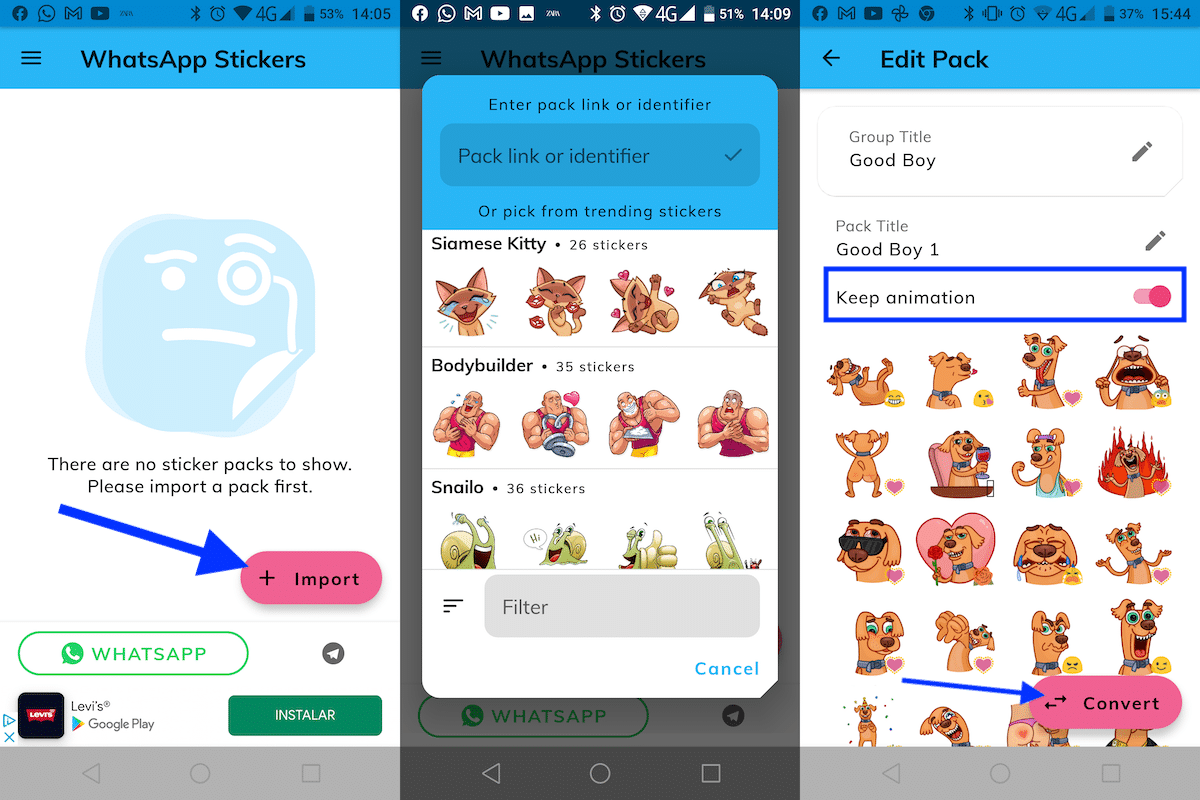
- The first thing to do is click on the Import key.
- Then they will be displayed sticker packs that are available directly from the Telegram website, not the stickers that we have installed in the application, hence it is not necessary to install and configure Telegram on our device.
- If we click on the Filter button, we can search for find the sticker packs that we are most interested in being able to use on WhatsApp.
- Once we have selected the pack of stickers that we want to add to WhatsApp, click on it so that all those that compose it are shown since they correspond to emoticons.
- If it is a pack of animated icons, we must make sure that the switch Keep animation, is activated, since otherwise, only the stickers will be passed without the animation.
- By clicking on the pencil that is shown next to the name of the stickers, we can modify the name of the sticker pack before importing it to WhatsApp. This function allows us to group stickers into groups to make it easier to access them if we want to organize them by theme.
- At that moment we click on the button Convert.
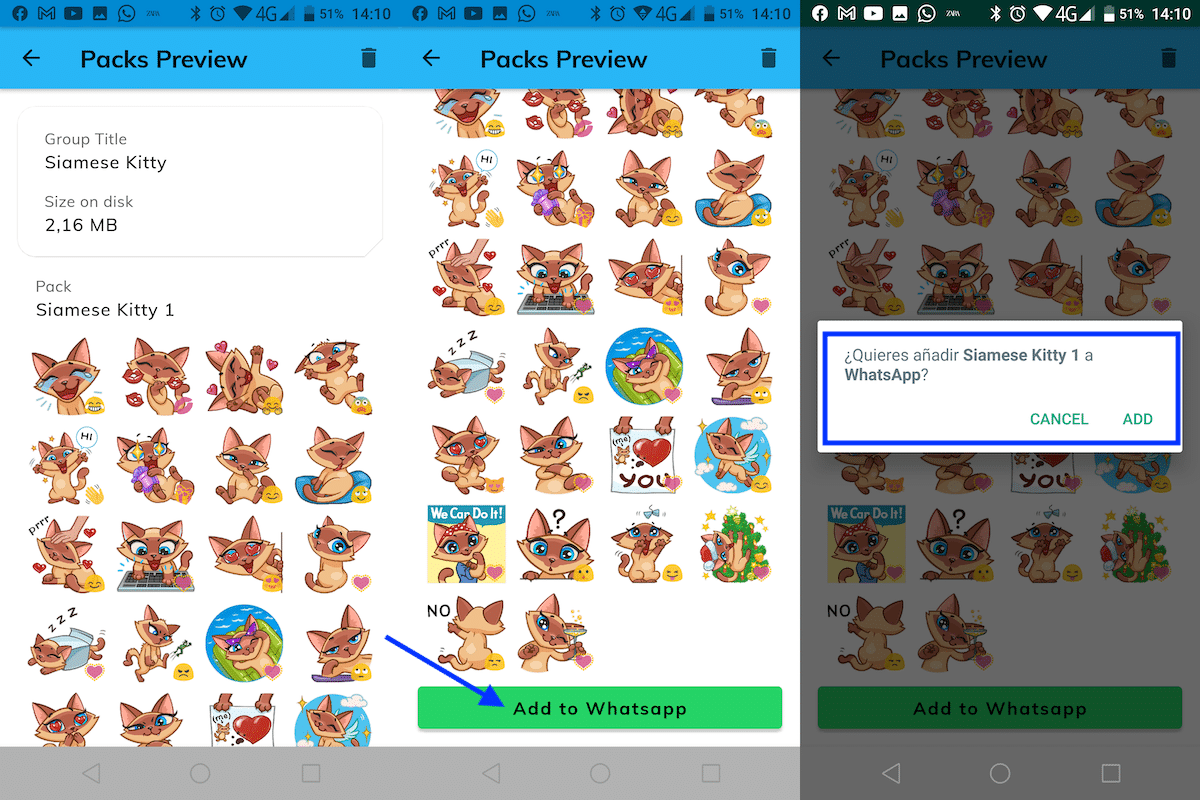
- Then the total size of the sticker pack and, again, all the stickers that compose it.
- To add them to WhatsApp, we scroll to the bottom of that page and click on Add to WhatsApp.
- In the next window, the application asks us if we want to add that pack of stickers to WhatsApp. Click on ADD to proceed.
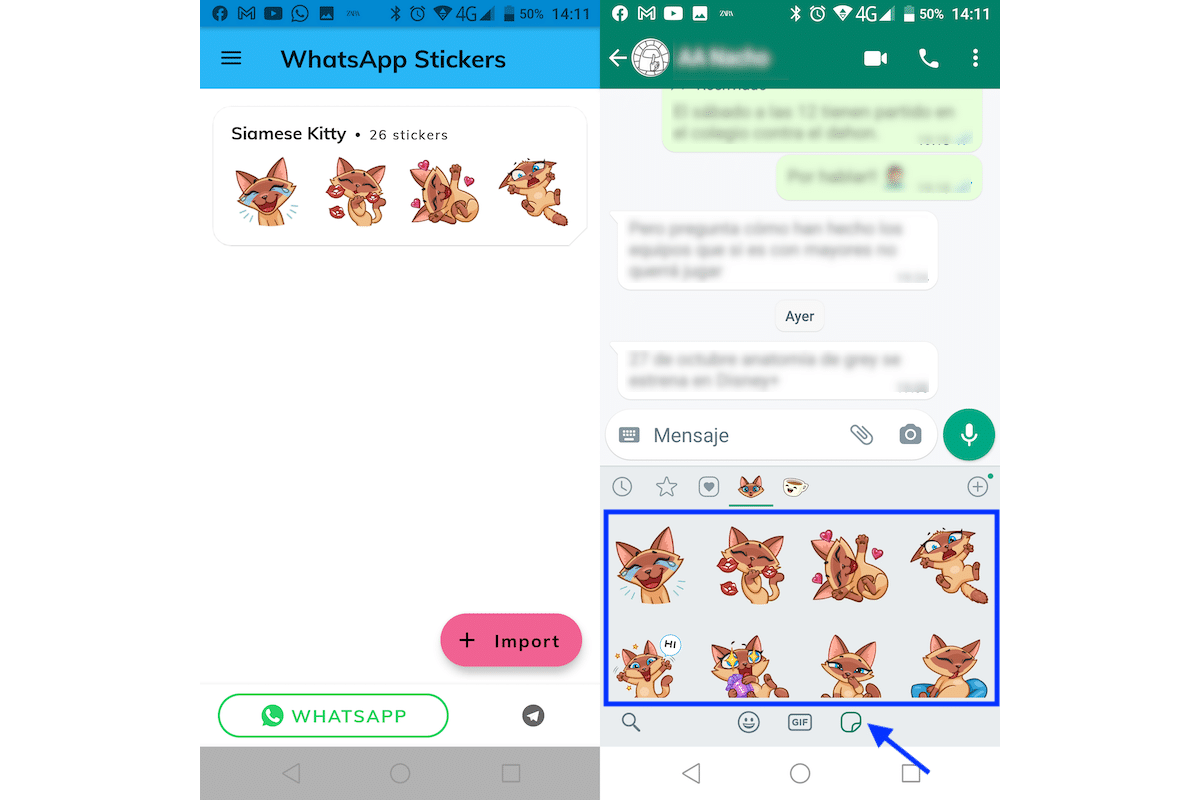
- Once the import to WhatsApp has been carried out, we will return to the main screen of the application and se will show the sticker pack that we have imported.
- To check that the import was successful, we go to WhatsApp, and click on the icon of a sticker next to the icon of the emoticons and GIFs.
How to add sticker packs to WhatsApp
In the Play Store we have a large number of applications that allows us add new sticker packs to WhatsApp, stickers that we can create ourselves.
However, if all you want is expand the number of sticker packs available, you can do it directly from the application. To add new sticker packs to WhatsApp we must perform the steps that I show you below:
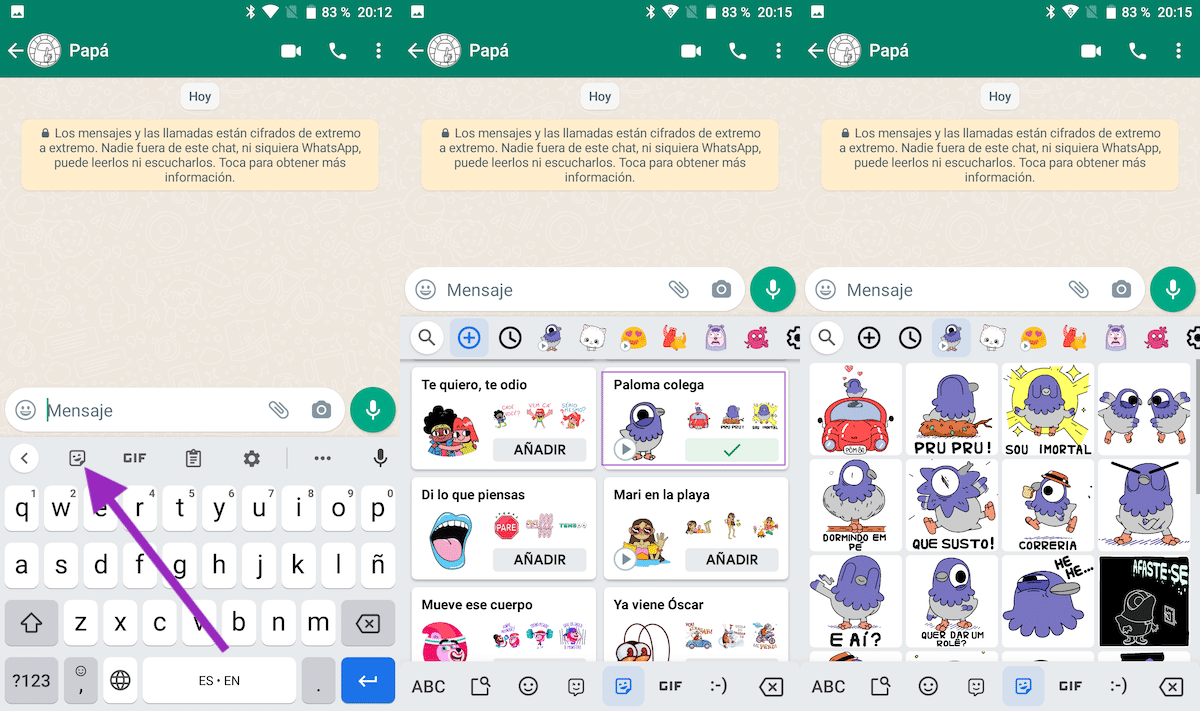
- First of all, we head to a WhatsApp conversation and click on the text box as if we were to write.
- Next, click on the sticker icon with a face.
- Then click on the + sign which is displayed first just below the text box.
- At that time, they will show all sticker packs that we have available through WhatsApp.
- We can add the one we like the most clicking on Add.
- Icon packs showing the Play icon (equilateral triangle) indicates that they are packs of animated icons.
How to save the stickers that we receive through WhatsApp
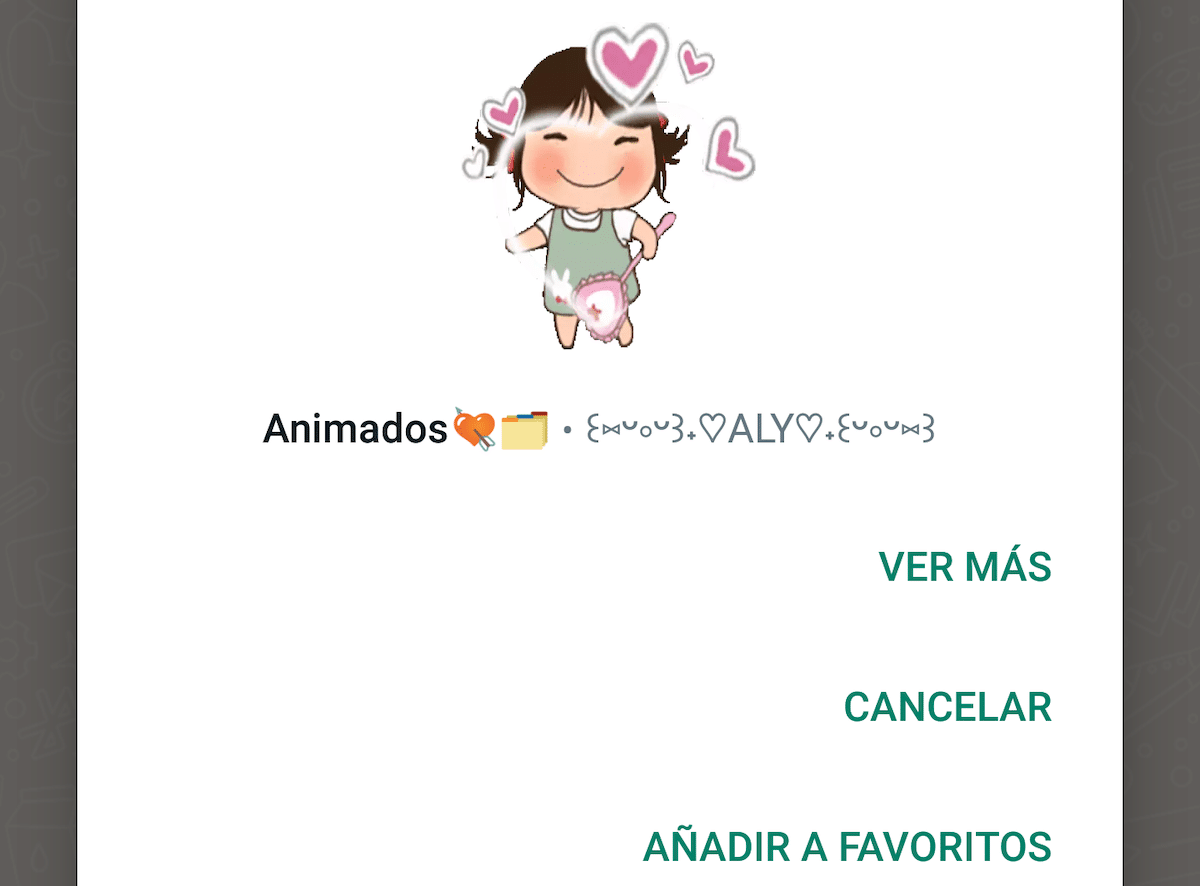
If we receive a sticker through a WhatsApp conversation and we want to keep it, we must press twice on the sticker and in the menu that appears, click on Add to Favorites.