
How to record iPhone screen for free and how it works
To those of us who love technology and passionately use our computers and operating systemswe generally like record activities several that we do onscreen and also to share the videos with friends, colleagues or colleagues from some social network or messaging system. However, when it comes to executing the same task on our mobile devices, this is usually a little less known to many. Which is why, today we will address how “record the screen of an iPhone”.
And, we will focus on the official apple method, which in addition to insurance is free. Therefore, we will check that recording what we do and what happens on our iPhone screens at some point, to store it and share it with others, it is not a difficult task for anyone.

And as usual, before delving into this present publication on a point more related to mobile devices of Apple Lossless Audio CODEC (ALAC),, and more specifically on iPhones, to learn how “record the screen of an iPhone”, we will leave for those interested the links to some of our previous related posts with these devices. So that they can do it easily, in case they want to increase or reinforce their knowledge about it, at the end of reading this publication:
“Although Apple has opened up its ecosystem a lot in recent years by adding a large number of customization options, it is still a long way from offering the same options as Android. In this sense, if you want to know how to put a wallpaper video on iOSHere's how to do it." How to put a video as wallpaper on iPhone



Record iPhone Screen for Free: Tutorial 2022
How to record iPhone screen for free?
As we stated at the beginning, to carry out this little tutorial, we will be guided entirely by the official information which Apple Lossless Audio CODEC (ALAC), supplies in your official support section for your products and devices, in this case, the iPhone. Although, it is worth noting that it works without any problem for record iPhone, iPad, or iPod touch screen, equally.
So here are the following easy tutorial steps To successfully carry out this task:
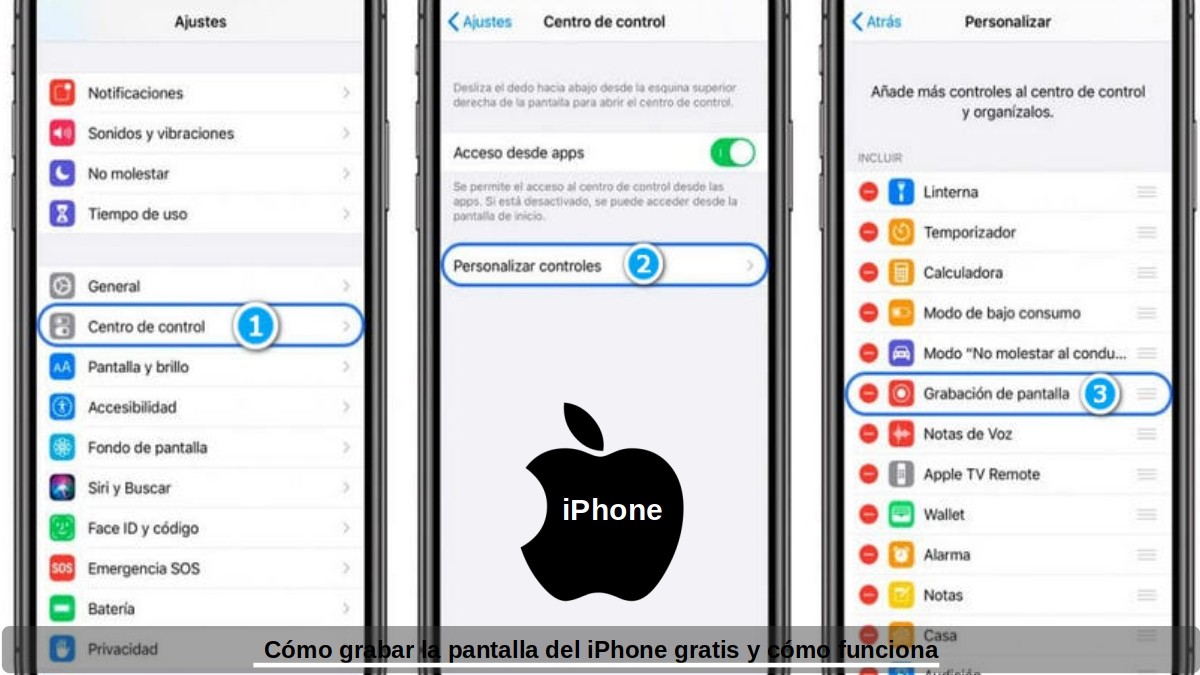
Preliminary steps to activate the screen recording function
- We unlock the screen of our iPhone mobile device.
- We look for and press the button Settings of the operating system.
- We select the Control Center option, and then continue with the Customize controls option.
- We look for and mark the Screen recording option, pressing the “+” symbol next to it, in case it is not previously selected.
- And we finish, verifying that it has been added in the Mobile Control Center.
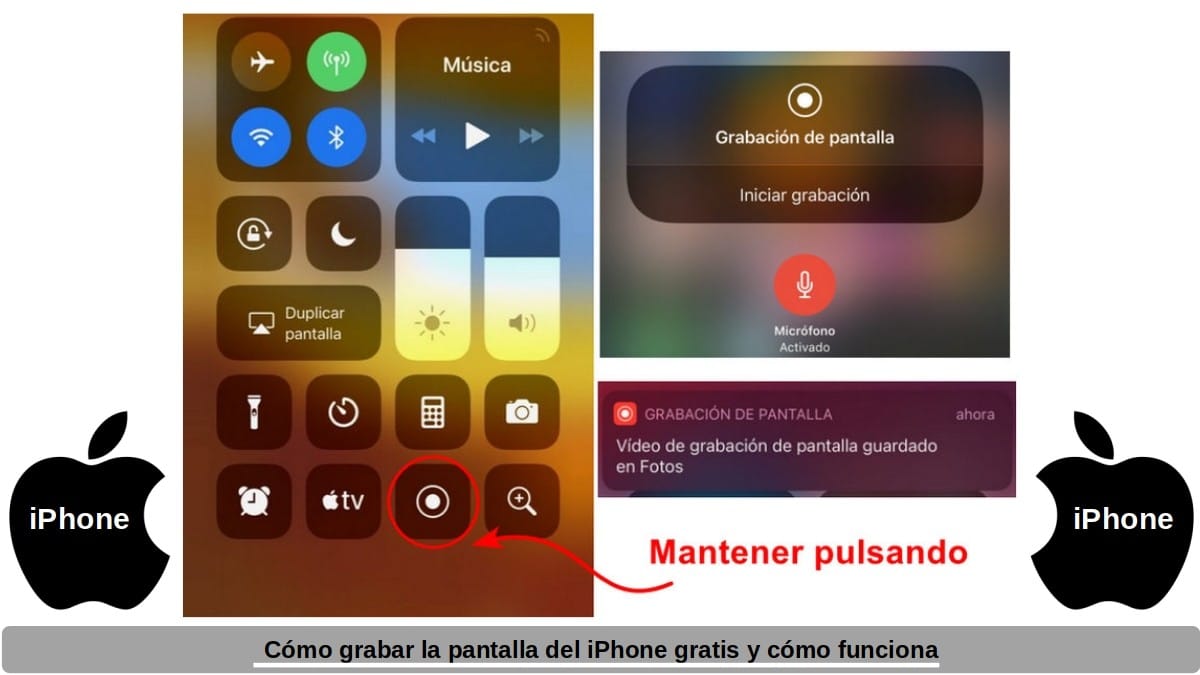
Necessary steps to use the screen recording function
- We open the Control Center of the iPhone or iPod touch, or the iPad.
- We press and hold the gray record button, and then press the microphone icon, if desired.
- We start the recording by pressing the “Start recording” message and wait for the three-second countdown to appear.
- To finish the recording, we must open the Control Center and press the red Record button. Also, this can be achieved by tapping the red status bar at the top of the screen and tapping it to stop recording. This status bar usually indicates the duration of the current recording. And in case it does not appear (display), we can return to the Control Center and press the record button again to stop recording.
- To access the recording made, we must open the Photos app and select the screen recording, made or desired among the existing ones.
As can be seen, these easy steps they can perfectly make our lives easier, at the time of record a video with or without sound, of things as simple and useful as, a Instagram, WhatsApp or TikTok story, status or post of our contacts and acquaintances, or a normal phone call or video call from Facetime, WhatsApp or Telegram that we have with a loved relative or important study or work contact. Regardless of whether we want the video, as a memory, or as proof of said communication.

Summary
In short, surely Apple mobile devices, That is, the iPhone will continue to be for a long time, one of the best and most famous on the market. For this and more, knowing tips or tricks to achieve useful results in them will always be something very pleasant and practical. Whether they are difficult or simple things, like the topic we have addressed today: “Record the screen of an iPhone”. So, get going and put it into practice and execute your first test recording.
Finally, we hope that this publication will be very useful for the entire «Comunidad. And if you liked it, be sure to comment on it here and share it with others on your favorite websites, channels, groups or communities on social networks or messaging systems. Also, remember to visit our HOMEPAGE to explore more news, and join our official group of FACEBOOK.
de nuestra web»