In the next post we will show you the steps of how to burn an ISO image to USB in the simplest way possible in Windows. Thanks to this method, we can copy a DVD, CD or Bluray onto a USB and use it on our computer as if it were the original.
An ISO file is a file format where the complete information of a DVD, CD or Bluray is saved. That is, they are used to store the exact copy of a filesystem on an optimal drive. Here's how to burn an ISO image to USB.
It is becoming more and more unusual to find a computer that has a DVD recorder, especially in laptops or laptops. Times change and all those records have given rise to the streaming and copies in the cloud. Burning an ISO to a USB is one of the best solutions in these cases.
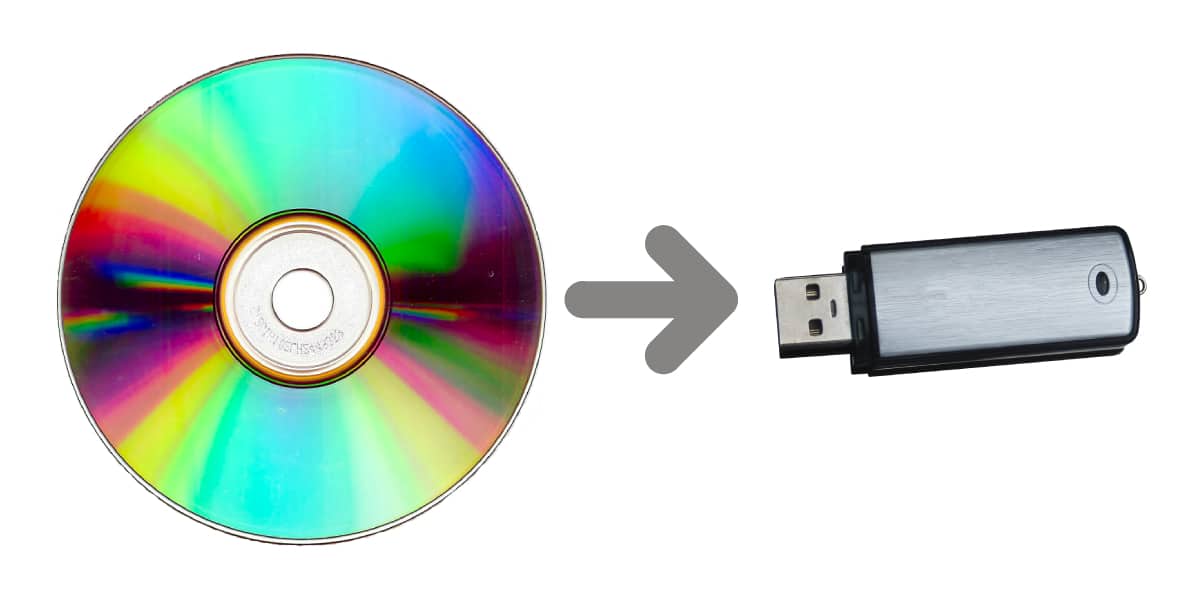
How to burn an ISO to a USB or pendrive in Windows
The Windows operating system has a tool from Microsoft itself called Windows USB / DVD Download tool that we can download on the website itself. Once the tool is installed, we will follow the following steps to burn an ISO image to a USB:
- We open the tool and We select the ISO file that we want to record on a USB. To do this, we will click on Browse to select the ISO file. When we have selected it, we will click on Next to continue the process.
- Next, we will select the type of drive in which we will save the ISO file. We will click on USB device to burn the ISO to that drive.
- Here we will choose the USB where we will record the ISO. To do this, we will click on the drop-down and select our unit. We press Begin copying to start the process.
- To start the process, we must erase the data from the USB. The tool itself will notify you with a message when starting the process. We will click on Erase USB device.
- Our process to burn an ISO to our USB has started. We wait for the progress bar to finish and we can start using our USB.
If you don't want to use the Microsoft tool, we also have other programs intended to burn an ISO to a USB.
Programs to burn an ISO on a USB or pendrive
Next we show you the 9 best tools to burn an ISO to a USB in Windows and other operating systems if we do not want to use the method described above.

Rufus
It is considered as one of the best tools to burn an ISO to a USB for its speed and fantastic functionality. No need installation, since it is a portable executable, so if we only need to use it once, we will not have to uninstall it later.
It is one of the most complete programs and allows you to create bootable drives for any operating system.
Yumi
The particularity of Yumi is that allows you to burn an ISO to a USB on MacOS, Windows and Linux. It is very easy to use and fast, and it also has several configurations that should be taken into account.
Yumi allows you to create multiboot USB drives, or what is the same, allows you to install several operating systems on the same storage unit and then choose which one you want to use on any PC.
Windows 10 installation tool
This Windows application allows you to create a USB with which to install Windows 10 on any PC or burn an ISO file with the Windows image.

UNetbootin
This tool is aimed at users of the operating system Linux, although it also works on Windows and MacOS. It is a very complete program that has an automatic download function for Linux distributions.
UNetbootin allows us to use an ISO that we have already downloaded or use its list of sources so that the tool itself downloads the ISO automatically before recording it on the USB.
RMPrepUSB
RMPrepUSB is one of the most complete programs in the function of recording ISO on a USB, since it has many options, configurations and customizations, something that other tools do not offer. Like Yumi, allows to create USB Multiboot drives.
Xboot
Xboot stands out for being available on any operating system but also for its great speed in the creation of bootable discs or copies in USB.

Etcher
Etcher is a tool Very complete which is available for download or in its portable version for any operating system.
Universal USB Installer
As its name suggests, Universal USB Installer is a Windows bootable USB creation tool that allows you to create almost any type of USB.
UltraISO
Finally, we will include UltraISO, a program with a outdated interface but with one very correct reliability and functionality. A peculiarity of this tool is that before carrying out the process of recording the ISO in a USB we will verify the files guaranteeing us that the final result will be optimal.
Broadly speaking, make a copy of a file and burn an ISO to USB it's quite simple. We have a great multitude of programs and tools to carry out the recording. They all have a similar recording methodology and the process is very intuitive., so it will not be difficult for you to do it.