
Delete a server on Discord it is a very simple and useful process when the usefulness that it had has ended. It is useless to store digital garbage in this application if we are not going to use it, since it will allow us to find the servers that really interest us the most and that we use regularly.
what is discord

Discord is an application that was born with the aim of meeting the needs of power players communicate in video games when these did not include a voice chat, as most of them do today.
As I have mentioned, most multiplayer games include voice chat, however, the quality it offers It is far from what we can find on Discord.
Also, during loading screens, communication is restricted, so a conversation cannot be held smoothly.
As the years have passed, Discord has evolved and is currently one of the applications more complete for communication between groupswhether they are big or small.

In addition, it also allows us to make video calls, making it an all-in-one application. But, the most interesting thing about the application is the possibility of create channels within each server.
This functionality is ideal for both companies and streamers who use the app to communicate with your followers and keep them informed of new videos, new live shows, changes in schedules...
Furthermore, we can make use of Discord bots for customize and automate part of the operation.
Discord offers us two types of purchases within the application in the form of subscription to improve the functions of the servers.
Discord nitro
Discord nitro, has a price of 9,99 euros per month.
Discord Classic
Discord Classic is priced at 4,99 euros per month.
However, for most users, the free version is fully functional and more than enough.
If you are a streamer or want to form a large community through Discord, it will be You need to pay one of the two subscriptions.
What is a Discord server
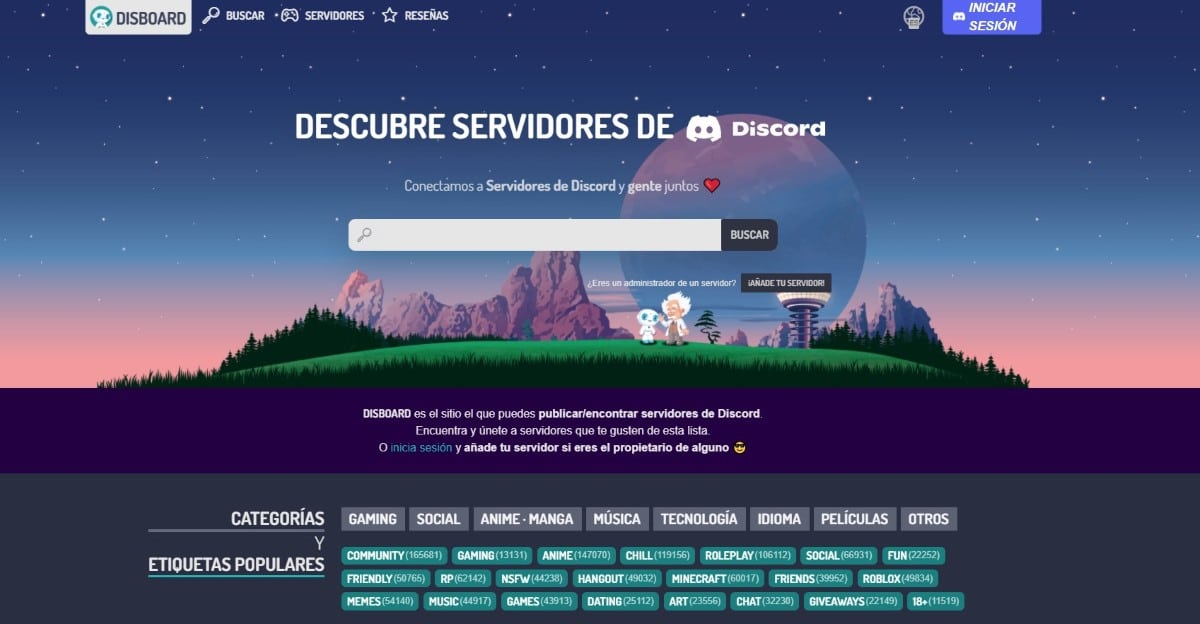
A Discord server is a group within this platform where users can join and maintain conservations through text or voice channels.
Server management
So that the channels are not a nest of toxic people, Discord allows add roles to users. Thanks to this functionality, we can entrust the management and administration to certain users by granting them administrator and/or moderator permissions.
Discord is available for Windows, macOS, Android, iOS, Linux and via the web. The use of the application, like the download, is completely free.
How to create a server on Discord
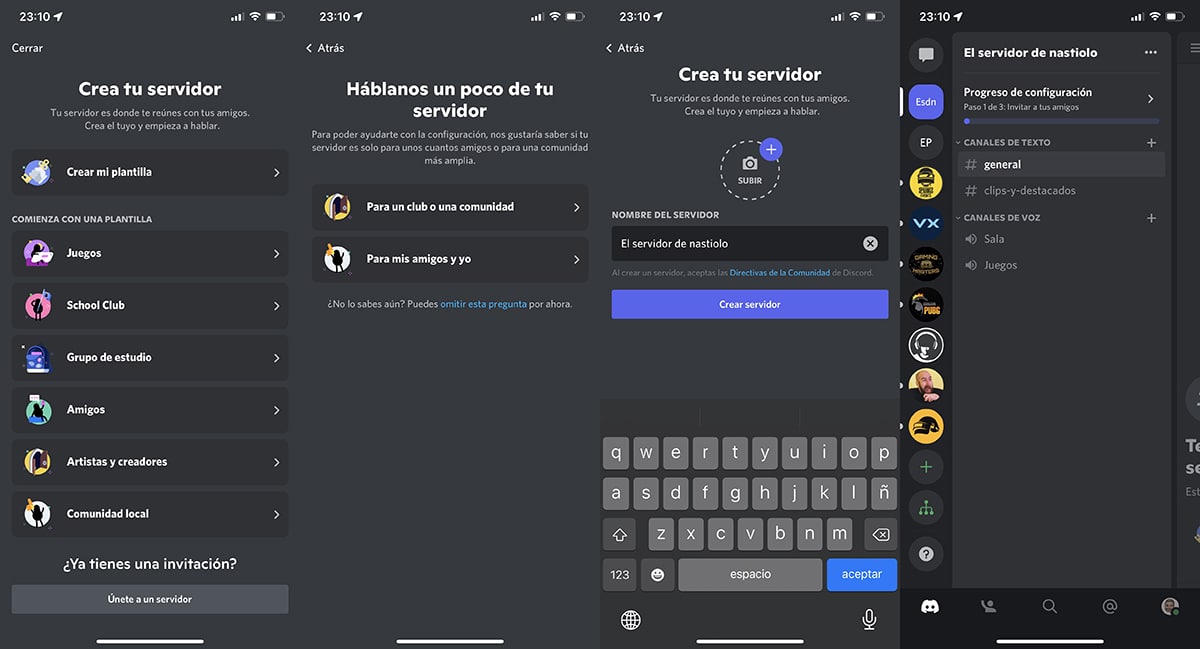
For create a Discord server, we will follow the steps that I show you below (the process is the same regardless of which platform you use).
- Once we have opened the application, go to the left column and click on the + sign.
- Next, we can:
- Create my template.
- Games
- School Club
- Study group
- Friends
- Artists and creators
- local community
Templates they will create different names in the channels that are automatically created.
In the case of choosing Games, the text channels will be: General and Clips-and-Featured. And the voice channels will be called: Room and Games.
- Once we have chosen the type of server we want to create, we must enter the name we want to use.
- He will also invite us to add an image that allows us to quickly identify the server at a glance.
How to join a server

There are two ways to join a server.
with a link
The most common method of joining servers is through a link, a link that share group admin, so anyone who clicks on it can automatically join.
through an invitation
The other method that we have available to join a server, especially to private servers, is receiving an invitation. This invitation is personal and non-transferable.
How to delete a Discord server
The steps we must follow to delete a server on Discord they are different depending on whether we try to perform this action from a smartphone or from Windows, macOS or Linux.
Delete a Discord server from a computer
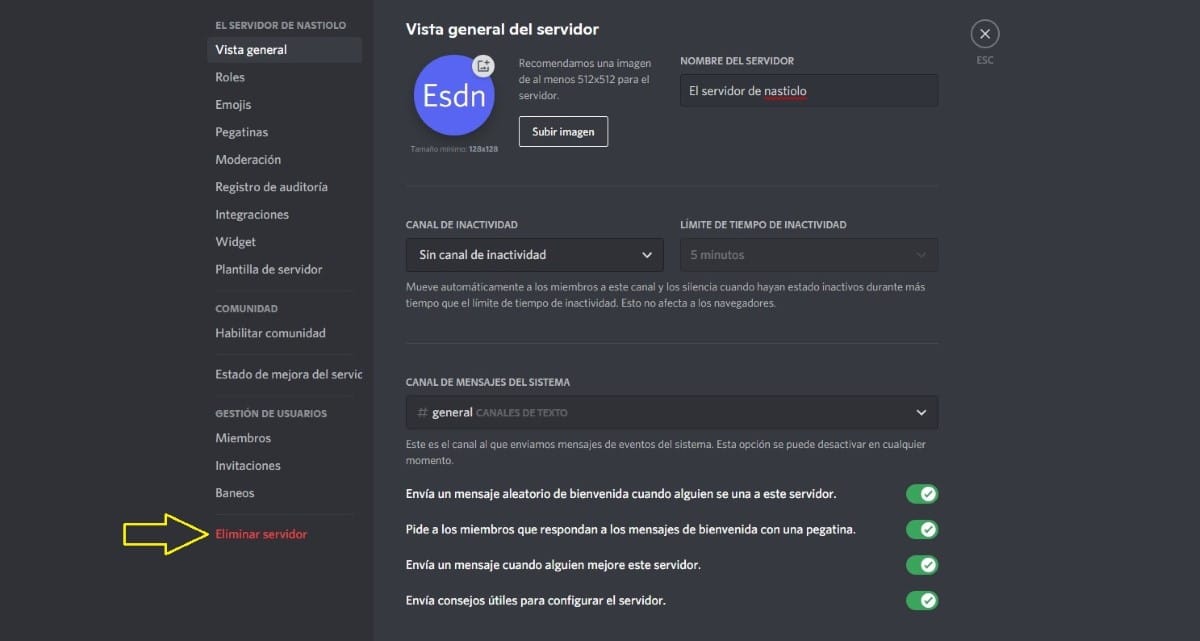
This process, we can also do from Discord's website visiting this link and entering our account data (the interface is the same as on desktops and laptops).
- Next, click on the server we want to delete.
- Next, click on the inverted triangle located immediately after the server name.
- In the menu that appears, we select Server settings.
- Finally, in the window that is displayed, we go to the end of the right column and click on delete server.
- To confirm that we want to delete the server, the application will invite us to write the name of the server. Finally, we click on delete server.
Delete a Discord server from a smartphone
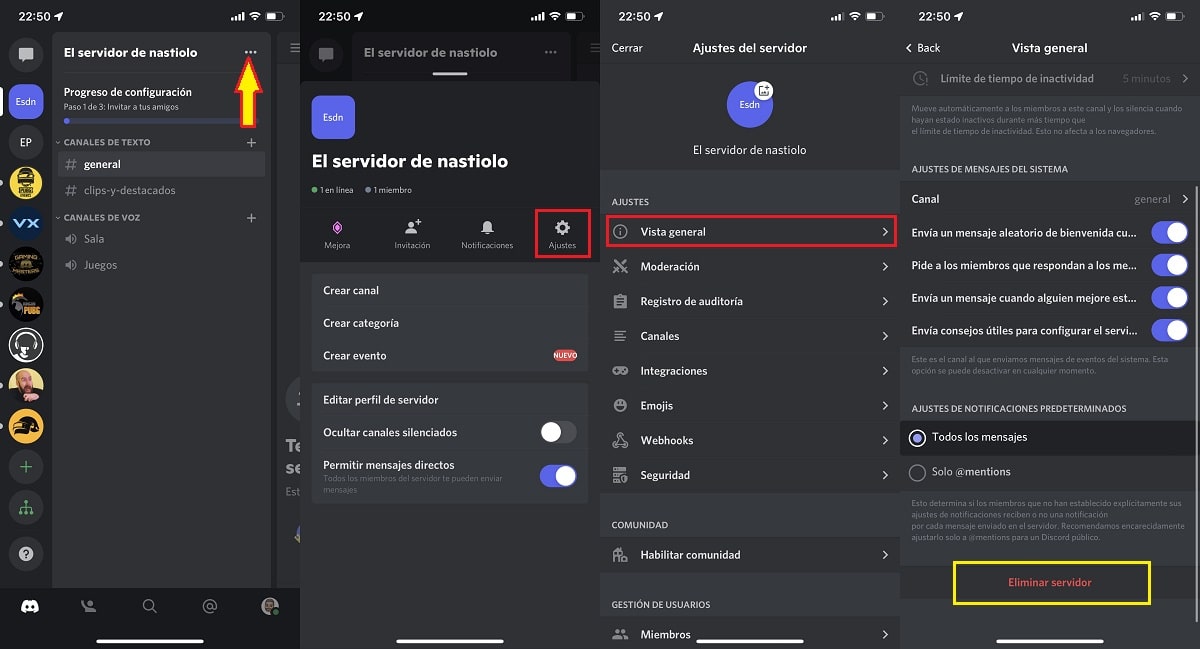
If we want delete a Discord server from a mobile Android or iPhone, we will carry out the steps that I show you below:
- First, once we have opened the application, click on the server we want to remove.
- Next, we polish the three points located to the right of the server name.
- Next, click on Settings.
- Within Settings, click on General view.
- the button to Delete the server It's right at the bottom of this menu.
- The next window will ask us for confirmation that we really want to delete the server.
How to leave a Discord server
Leave a Discord server from a computer
- We open the application and click on the server that we want to delete.
- Next, click on the inverted triangle located immediately after the server name.
- To leave the server, click on the option leave server and confirm that we want to abandon it.
Leave a Discord server from a smartphone
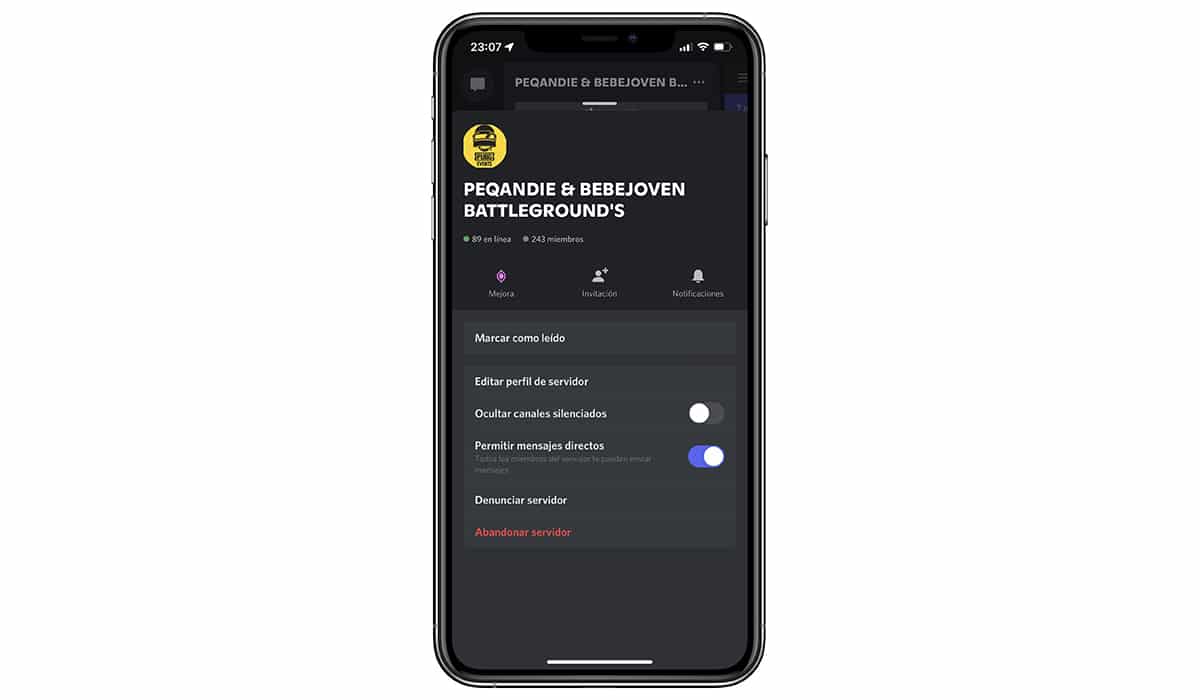
- First, once we have opened the application, click on the server we want to remove.
- Next, we polish the three points located to the right of the server name.
- Next, click on Settings and we select the option leave server and we confirm that we want to abandon it in the next window.
Once we leave the server, all history you chat will be lost that was created on the server. In addition, if we have not added users as friends, we will also lose contact with them.