
The use of QR codes is something more and more common around the world. It is something that for example we find in many web pages, or in applications that we use on our Android phones. It is not uncommon for many users to wonder the way they can save that QR code on their phone. Since there are times when we will have to use it again and it is better if we have saved it, for example.
If you want to know how can we save the QR code on our Android phones, then we are going to tell you the options we have in this regard. Thus, if at any time we have to make use of one, we can show it quickly, since we are going to have it on our device.
The QR code has gained a lot of presence, as a way of directing users to a web page for example. By opening the camera of the phone we can scan this code and we will be given access to a link, so that we can access a web page or so that we can download an application on the phone, for example. This popularity has made it important that we know how to handle them, because they are not going anywhere.
An aspect that many users want to dominate is the way to save the QR code. There are times when we may need it and if we have saved it on the phone, then it will be much simpler and more comfortable to be able to show it where we have to use it. Android users have several options in this regard.
Save the QR code on Android

The truth is that there are several ways you can save a QR code on your Android phone. They are also really simple methods, so that any user in the operating system will be able to use them, so that they will save that code on the phone and have it always available. Choosing one way or the other is not something that matters too much, that is, both will work well, it is more a matter of preference for each user.
Screenshot
One of the simplest options that we can resort to in this regard it is simply to take a screenshot. If we want to save that QR code on Android, we can take a screenshot of the code in question, so that it will be saved in the gallery of our phone. When necessary, we can open said capture and another person will be able to scan the code directly from our screen.
This is something very simple, since taking a screenshot is something that the vast majority of users on Android performs, so it will not take us much time. In addition, it is something that we can do on both a phone and a tablet, so that any user in the operating system will be able to resort to this method if necessary.
How to take a screenshot varies slightly between brands on Android. In some it is done by pressing the power button and the volume down button and in other brands it is precisely if we press the power button and the volume up button. Surely you already know the way it is done on your phone, so you can take a screenshot of this code. With this simple gesture you have been able to save that QR code on your Android phone or tablet.
Save the code image
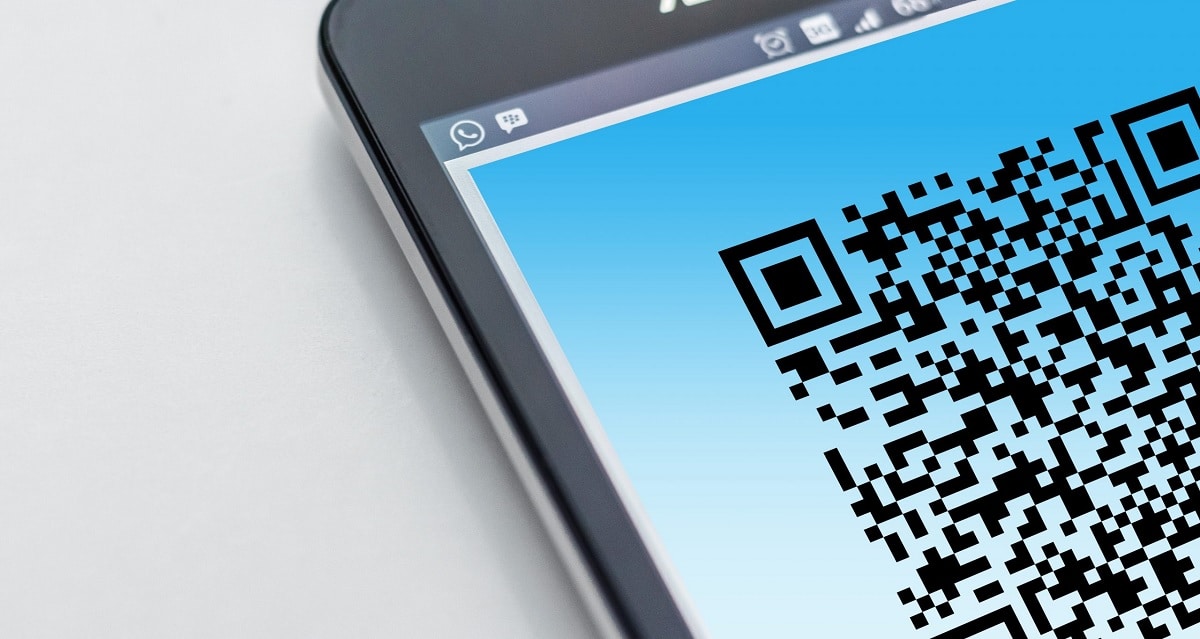
The second method that we can resort to is that of save the image that has the content of that QR code. That is, when that code appears on the phone screen, we can hold on to it and then a menu will appear on the phone screen. One of the options that we find in this case is to save the image, which will allow us to save the QR code on our Android phone. These are steps similar to those of saving an image on the phone, only in this case we do it with that code.
The normal thing is that when we have saved this code on the phone, a folder will appear in the gallery or in the device's storage. In this folder will be where we have said code already available, we can see it on the screen at all times. It may be saved in the download folder, but in other cases a folder dedicated to these codes is created directly on the device. So you will be able to locate them easily at all times.
Once this is done, we will have to connect to the page that contains this code in question. There we are going to be given a series of instructions and the only thing we are going to have to do then is follow them. In general, it is an option that does not present too many complications, so we can also use it if we want to save this code on our Android smartphone or tablet.
Android apps
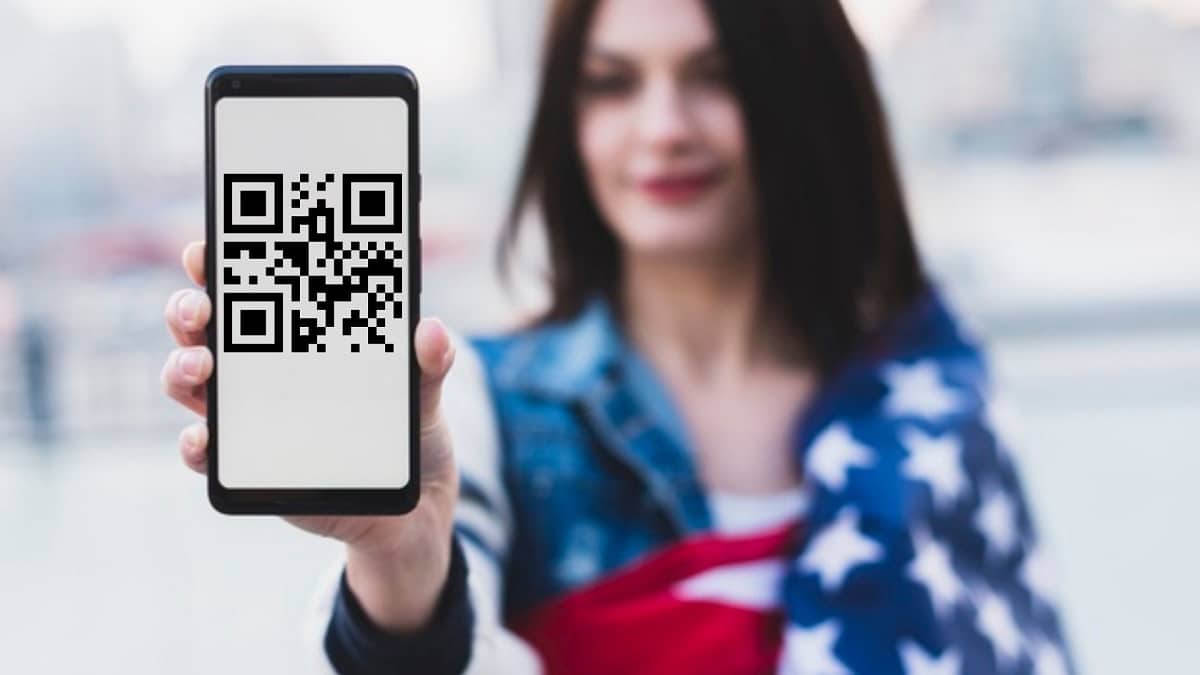
Many Android phones or tablets do not have a native function to scan a QR code.. These phones are forced to resort to some applications with which they will be able to scan those codes directly. These applications are also a way of being able to save this type of codes on the phone, at least some of them have an option with which this saving is made possible. Therefore, they are presented as another option to consider on Android tablets or phones. In addition, many of these applications are free to download on devices.
In the Google Play Store we find many applications, as QR Scanner. This application that we can download for free on the phone allows us to easily scan a QR code, its main function. Although it also has additional functions with which to manage this type of codes on the phone. One of the functions that we have available in it is to save a QR code. In this way, using the application we will be able to save the code on the phone or tablet without any problem.
These applications are a good option for those users who do not have the native code scan function, something that happens on some Android phones. Thanks to these applications, you will be able to scan the codes at all times, in addition to having the option of saving them in the application itself. This way, these codes will be available whenever they are going to need to make use of them.
Scan the QR code
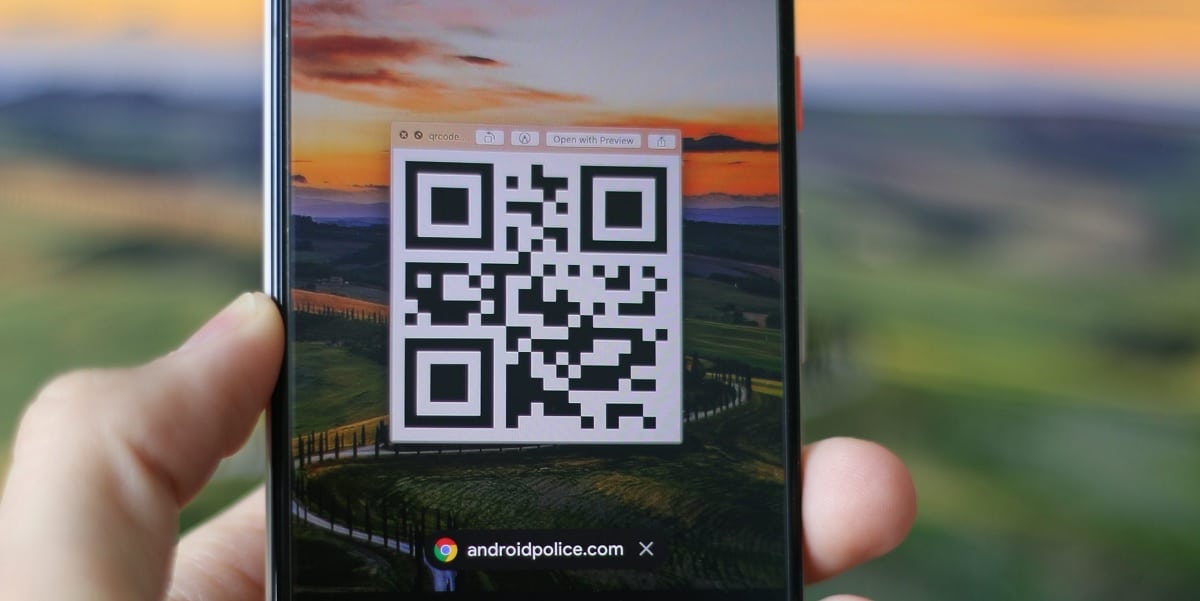
Once we have saved that QR code on the phoneIt will be someone else who will be able to scan it to access the website behind it. That is, when we have made the decision to save a QR code on Android it is not because we are going to use it ourselves, but rather that we want someone else to be able to scan it. Unless we have two devices, so that we ourselves are going to scan that code with the other device.
The other person or device to scan the code you must point your camera at our screen, where that code is going to be showing. Whether we have saved it through an app, using a screenshot or saving the code in the phone's gallery as a photo, that code must be displayed on the screen. If that person does not have the function of scanning codes natively, they will have to resort to an application for it, as we have mentioned before. You can then point your phone at this QR code and then click on the link indicated on the screen.
This website will then open in the browser on your phone and then you can do what you need in it, either simply browse, fill out a form or place an order. Of course, if we are going to scan a QR code on our Android phone, which will take us to a website or allow us to download an app, we will have to have an Internet connection at all times, so that we can access that website.
What are QR codes
As we have mentioned before, it is increasingly common for us to come across a QR code both on the net and on posters in real life. These QR codes are two-dimensional barcodes. The acronym QR in its name stands for "quick response". It is a term that refers to immediate access to the information that is hidden behind it. If you have used them, you will have seen that access to said information (a website or link) is immediate at all times, they are really fast in their operation. These codes are also customizable, both in design and in function, which is why they are presented as a highly versatile tool.