
Spotify not working: what happens and how to fix it?
A few months ago, we boarded a excellent and very practical publication, some of the most common actions or solutions to do when Spotify stops playing in background. That is why today, in a complementary way, we will address some other problems and solutions for when "Spotify not working".
So, if you are having problems with the app of so great and used worldwide digital video, podcast and music service, and you have not been able to enjoy their millions of songs and other multimedia content; and you want to solve this problem, because you have reached the right article again. Keep going, and you'll get some good tips to try to solve said judgment in the most satisfactory manner possible.

But before starting this present publication about some of the possible solutions to execute when "Spotify not working", we recommend that at the end of reading this, explore the following previous related post:

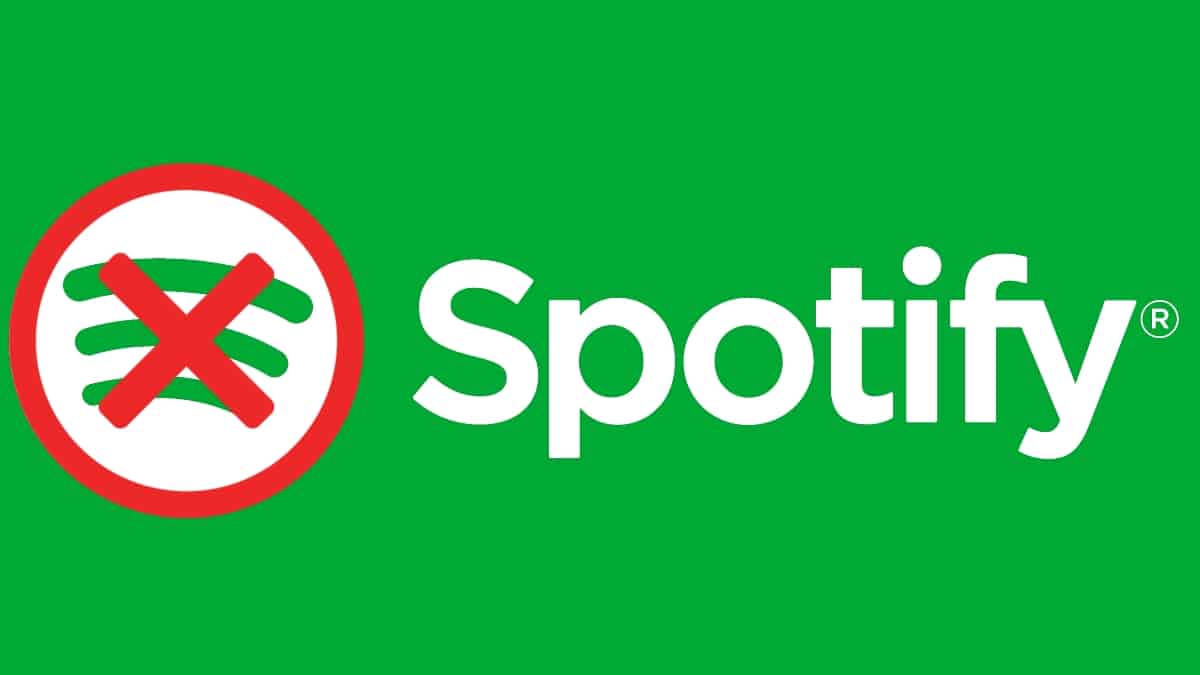
Spotify does not work: Causes and Solutions
Why is Spotify not working sometimes?
To begin with, we will briefly summarize that being Spotify a ideal mobile app to be used in the background, it can stop reproducing at any time for various reasons. And, which can also present other general problems that can be solved in various ways, such as:
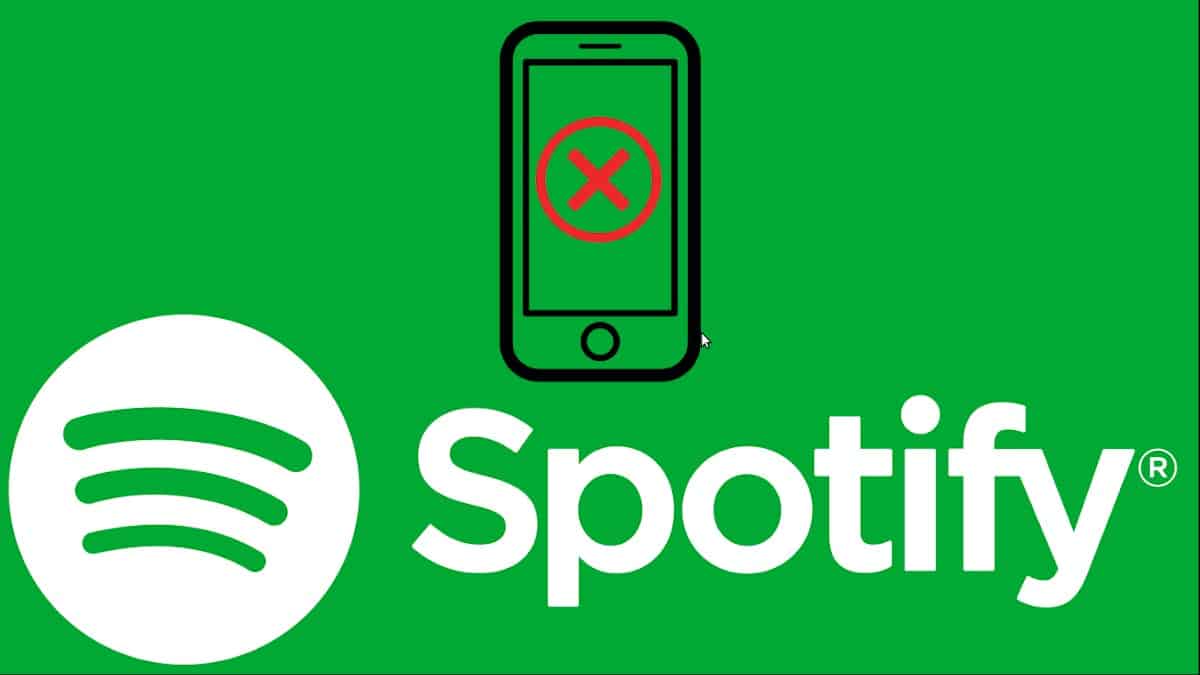
On Mobile
Check internet connection
To know if we are connected via data from the telephone operator (balance / internet plan) or Wi-Fi. And later detect if in the connection used we have full connectivity to the Internet. And so, correct the problem or change the connection type. Otherwise, continue with the next step.
Clear app cache data
As with any mobile app, a good use practice when presenting performance problems is to carry out a deep cleaning of it. To do this, the huge amount of cache data of songs that have been played for a long time must be cleared. This can be done first by the settings icon, the Storage section, and pressing the white Clear cache button. And of course also by the storage or cleanup section of your mobile operating system, to clear the cache or storage data.
Review and adjust the current power mode
To avoid stopping apps in the background, especially Spotify. If this is not the problem, continue to the next step.
Review and adjust the data consumption plan
To avoid the stop of data consumption in apps that are in the background or by exceeding the maximum limit of global data use or by applications, especially by Spotify. If this is not the problem, continue to the next step.
Restart the system
Restart the mobile, and if the failure continues, it is recommended to proceed to update or reinstall the application. Another possible solution or recommendation would be to take advantage of updating the device's operating system and applications, to see what positive effects this action can have on its general operation, and the Spotify application that is failing.
Wait and retest connection to Spotify
When a failure seems to have no logical solution, sometimes it is best to wait a while to try again. Also, keep in mind that sometimes the Spotify platform has downtime for maintenance, update runs, or bug fixes.
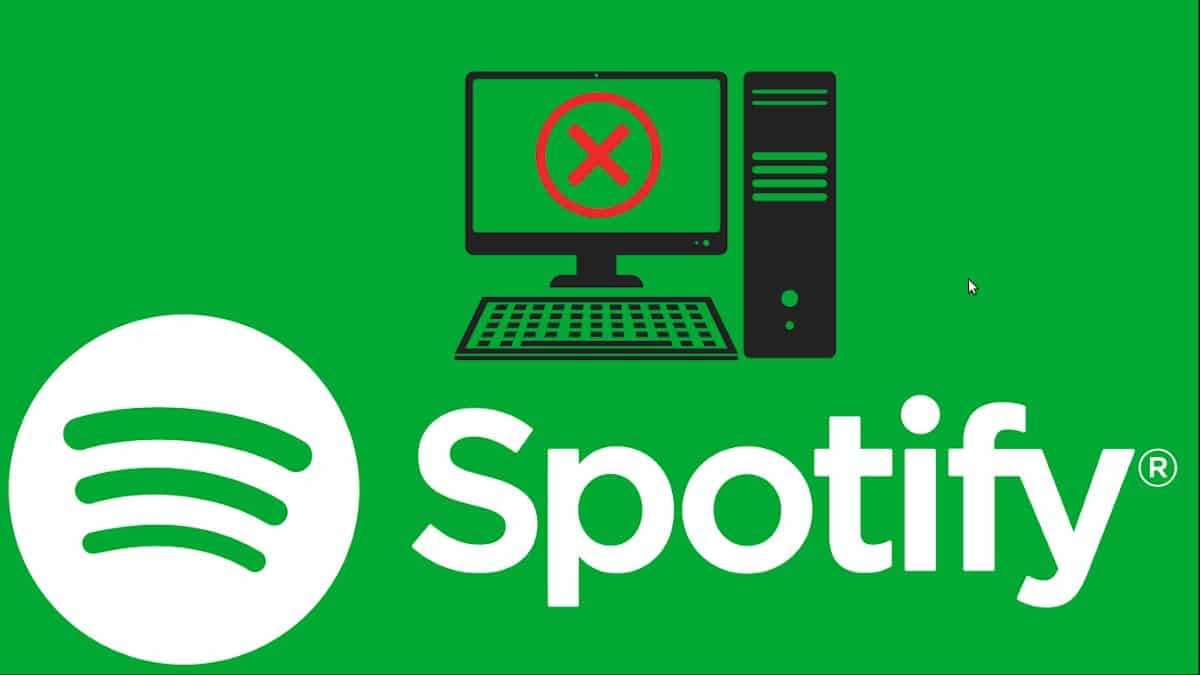
In the computer
Validate Internet connection
Check if there is an Internet connection and you can navigate without problems. If all is well at this point, move on to the next.
Validate Firewall settings
Check if both Windows Defender or any other antivirus application that is running, has blocked Spotify specifically. If it is true, disable specific blocks or disable the firewall altogether, if you see fit. If all is well at this point, move on to the next.
Check if the service is active
For this you must run a web browser, visit the Spotify website, and log in to try the service online via web. If you cannot open the Spotify website, wait a reasonable time, and repeat the operation as many times as necessary.
Remember, sometimes the platform has downtime for maintenance, upgrade runs, or bug fixes. Yes, the web is active, we can start the user session without problem, and everything works fine; you should continue with the next step. For these cases, you can also use web tools to detect problems, crashes of sites and services, such as: Down Detector y Are you failing?, Or simply, informing us of the status of the platform service through the official twitter accountr: @SpotifyStatus.
Validate access from third-party applications
Yes, Spotify services are normally accessed through the login of a third-party application (for example: Facebook), validate in said third-party application that access is still enabled. That is, it is not blocked or expired (expired). And a temporary solution would be to log in directly using the correct username; instead of the external service account or email. If the problem persists, go to the next step.
Validate access using the Spotify UWP app on Windows 10/11
This unique alternative for Windows 10/11 users often allows you to log in to Spotify with good results almost immediately, when the native (desktop) application has connection or performance issues.
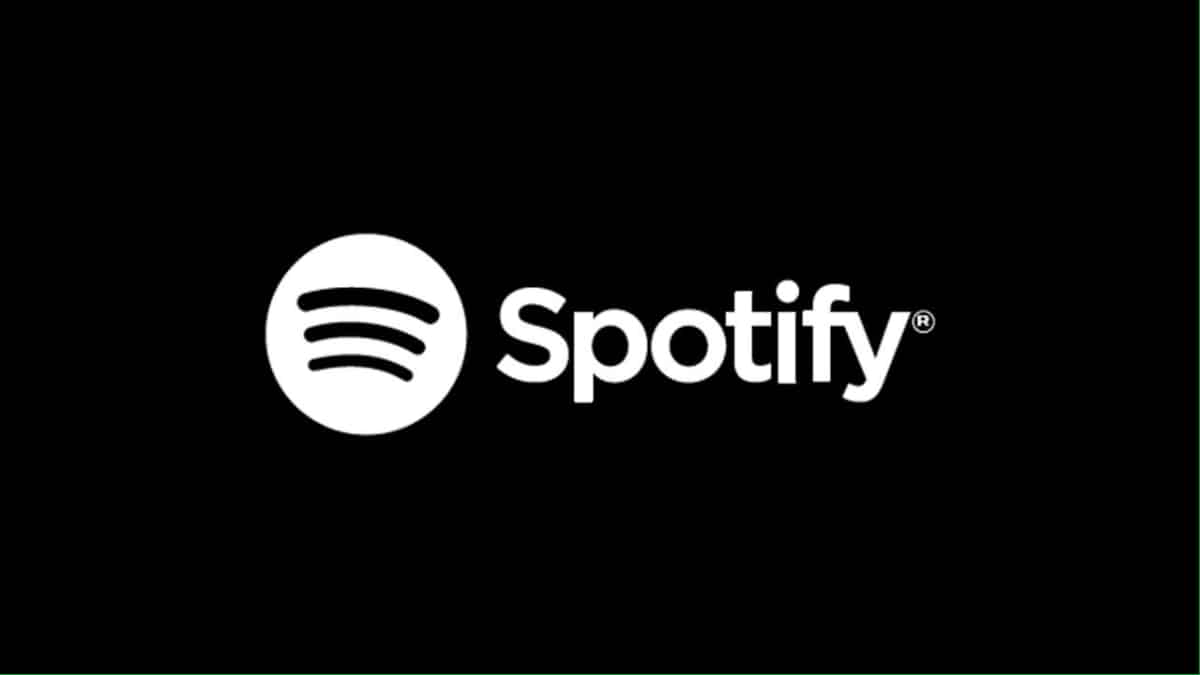
Use the official help
And finally, as usual, we recommend you visit the official website help section of the applicationevery time you wonder why "I can't use Spotify".

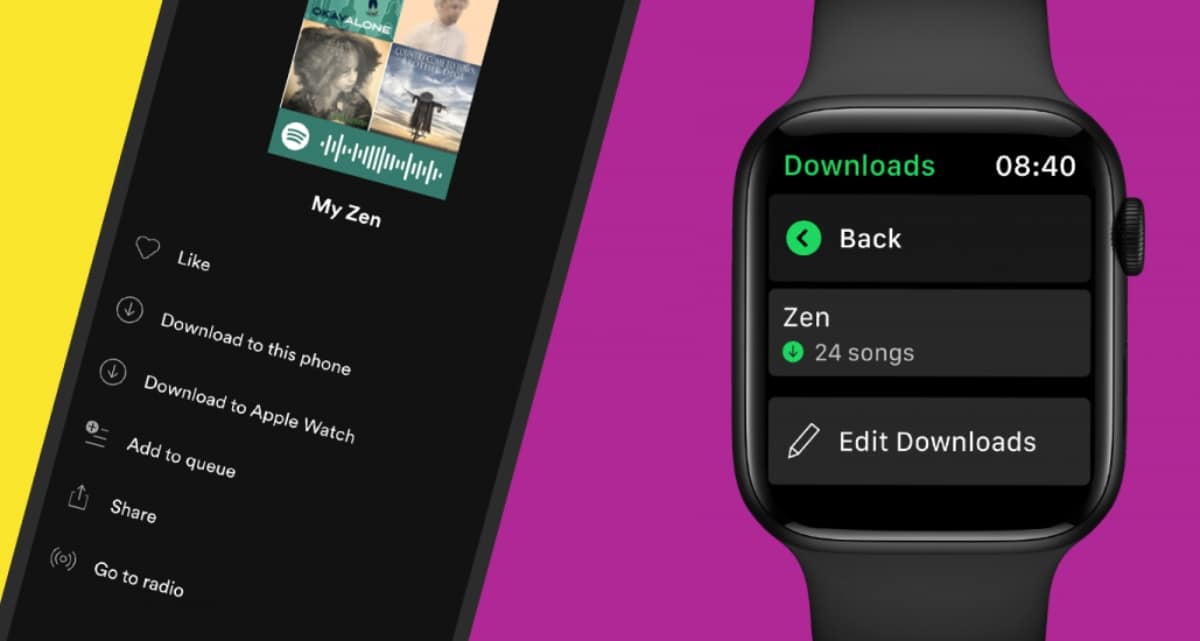

Summary
In short, now that you know what some of the possible solutions to execute when Spotify stops playing in the background on a mobile or when "Spotify not working" in the computer; It only remains to execute the appropriate or necessary measures or solutions to be able to fix the bug. In such a way, to be able to continue enjoying it, as long as possible again.
And if you already achieved solve the problem with Spotify with this Tutorial, we recommend you share the same with others, and explore more tutorials on our website to continue learning more every day.