
Do you have Spotify on your Android mobile and want to get the most out of it when you go in the car and connect it? Here we will give you some guidelines to get the most out of the music service on streaming; that is to say: We are going to give you several Spotify tricks on Android Auto.
Spotify has become the music service in streaming par excellence that millions of users use daily on computers, tablets or mobile phones. In addition, within the catalog of offers that we find on Spotify, we not only have music, but also currently the share of podcasts on the platform is quite extensive. Therefore, the hours of enjoyment have increased.
The first thing you should know is that Android Auto underwent a redesign and improvements to its user interface. This update was called Coolwalk. And among many improvements, Spotify gets a piece of it. And now you can choose where to place the music player on the screen of your vehicle.
Choose Spotify situation in Android Auto
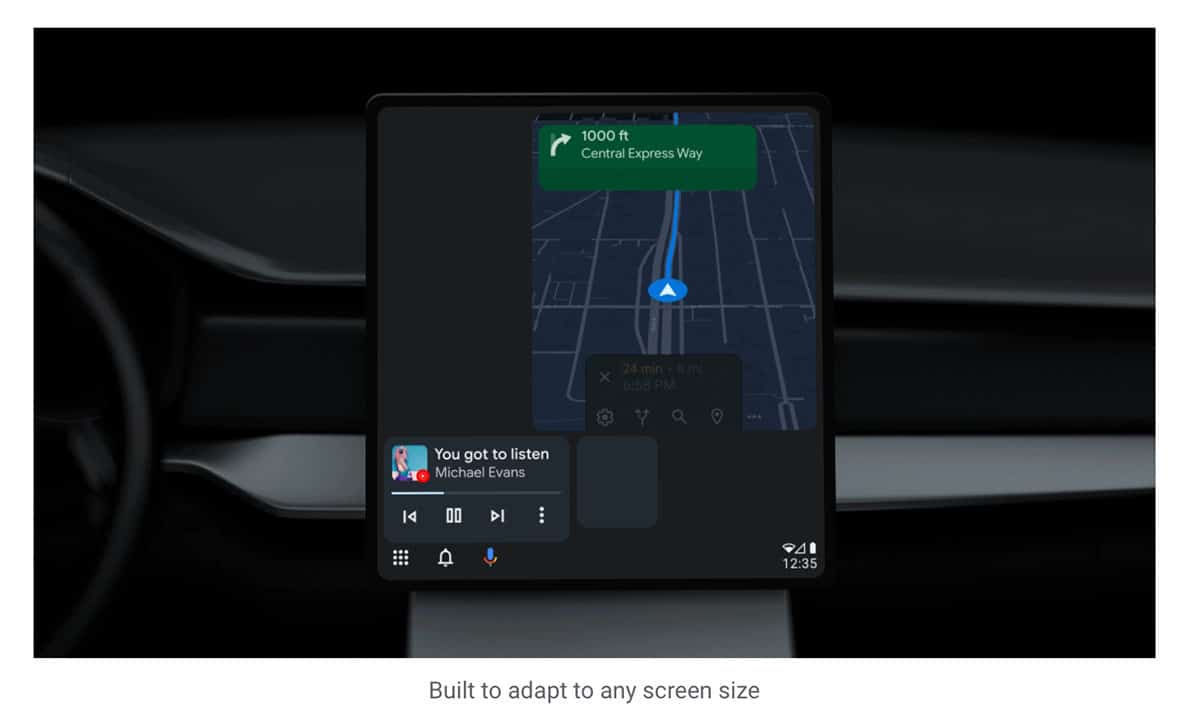
From now on you can have Spotify on the right or left of the screen. In other words: you can choose if you want to have the media player on the right or left. To do this, once the Android mobile is connected to our vehicle via cable, in the settings that appear on the screen, you must select the 'Screen' option.
After this step, you must select the option 'Change design'. And it will be when the only two alternatives that we will have appear:
- Multimedia closer to the driver
- Navigation closer to the driver
Here we cannot tell you which is the best alternative; you should be the one to choose. Of course, keep in mind that from now on the screen will be divided into two parts. And the part with less space on the surface is the one for secondary applications. Spotify is one of them.
Control Spotify on Android Auto with different devices
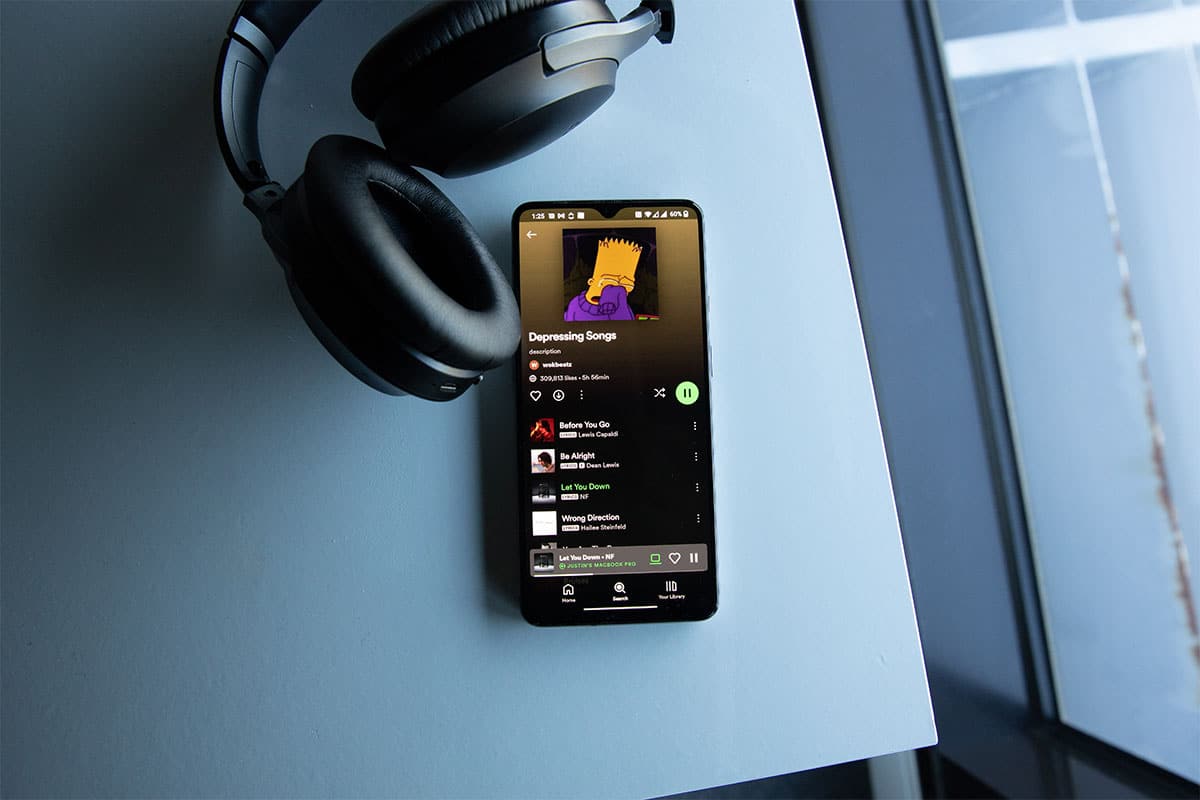
Another of Spotify's tricks in Android Auto is that not only you can manage the playlist. Of course, keep in mind that searching the music service in streaming while driving, it is not allowed. It is basically a matter of road safety. The fewer distractions you have, the more attentive you will be to the road and to what really matters: driving.
Now, this does not mean that you have to manage the playlists from the vehicle screen or have to use voice commands. This means that, as you well know, your Spotify account offers you the possibility to add it to different equipment. To give you an example:
you connect smartphone to the vehicle. Android Auto is launched and the playback of the music – or podcast – begins. If you have passengers, you could leave a team in the back seats so that they can decide what they want to listen to –an interesting option for VTC? maybe–. A tablet would be ideal.
Spotify trick on Android Auto: listen to music even if there is no coverage
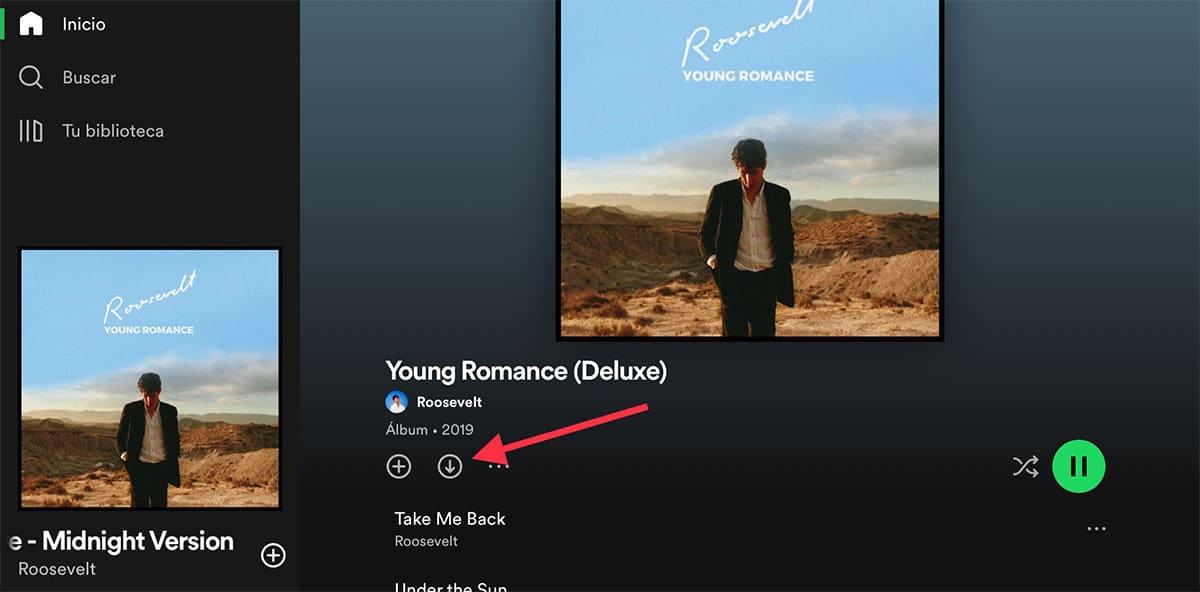
As you well know, using the mobile while we are driving has a small drawback: it is called Coverage. Depending on the roads we take or the orography of the terrain, we will have more or less coverage. And we suffer this with the different cuts in our calls. In this case, we can do little or nothing.
However, Spotify is also a loser in this regard. Now, you shouldn't worry, because the music service –its application, rather–, makes it easy for you. And the thing is that the best thing you can do when you are preparing a long trip is download song lists to your computer or reproduction you need to face the long journey.
do this always with a WiFi connection and thus you will save data before the next billing period of your operator arrives. What do we get with these downloads? Simple: have a complete list downloaded locally –on your mobile device– and it will not depend on whether there is a data connection or not; the playback will continue – without cuts – even if we pass through roads without coverage.
How do you download a list locally? You only have to enter the playlist that interests you. Just below the name of the list you have different buttons. You will have to press the little button that has an arrow pointing down –In the image that accompanies this step we have indicated it with a red arrow–.
Wired and Bluetooth Spotify Playback
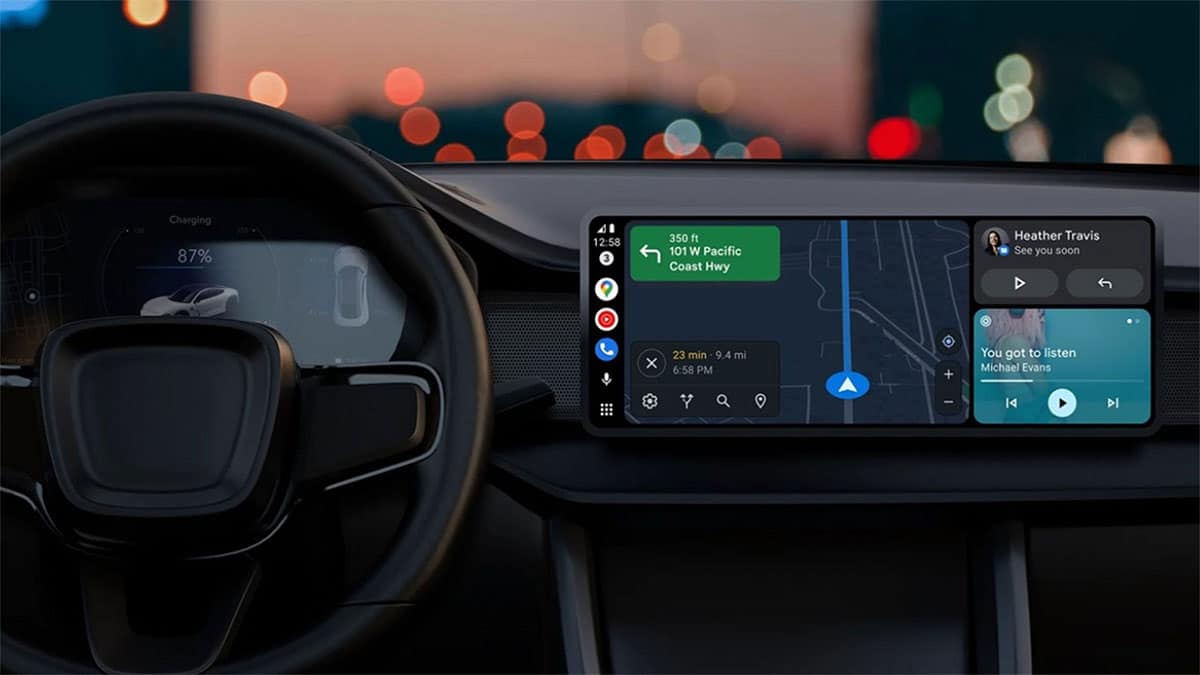
Finally, and although it has nothing to do with Android Auto, it is also interesting to know that Spotify is one of the applications that does not need to be connected by cable to be able to run inside a car –at least with state-of-the-art infotainment equipment.
Android Auto, unlike Apple CarPlay, requires a cable to work and launch; Apple, on the other hand, allows wireless connection to project all applications on the vehicle's screen.
What do we want to tell you with this? What if you smartphone is linked by Bluetooth to your car and you have chosen to make the Bluetooth link for calls and multimedia -to give you an example: Toyota allows this option-, as soon as you start the car and start playing music from your Spotify application, this will be done directly without the need to connect the smartphone by cable.