
This is one of the most common and most irritating issues that PlayStation gamers face sometimes: PS4 controller not charging. What can be done when this happens?
Without warning or apparent reason, the PS4 controller stops charging. When connected to the console it does not respond (the yellow light does not appear). In some cases we cannot find that, connecting it to the computer, the light does turn on, but the remote does not respond anyway. Maybe in those moments it crosses our minds throw away the remote and buy a new one, or go desperate to the technical service looking for help. However, before opting for drastic solutions, it is better to try to solve the problem ourselves.

Let's see in this post why do these errors occur and what are the solutions that we have. This may be a common and relatively easy problem to fix, or it may be an issue related to a certain model or type of controller.
In any case, we recommend you try our solutions one by one to resolve the conflict and only go to the technical service (repairs can be quite expensive) when there is no other choice.
PS4 controller not working. Most common problems

There are many reasons why a PS4 controller stops working or does not charge properly. From problems with the battery, with the connections or even some aspect of the console that is not working as it should. These are some of the possible causes of the fault:
- Damaged battery, which does not load correctly or has simply stopped working*
- Clogged charging port due to the accumulation of dust or any other foreign body. Sometimes the obstruction leads to the deterioration of some of the port components, leaving it unusable.
- Broken or worn charging cable, by the micro USB end or in any other section. Poor quality USB cables or are recommended for PlayStation connections.
- PS4 internal problems, which may cause the connection between the controller and the controllers to not be completed.
(*) If the fault is in the battery, all you have to do is replace it with a new one. As simple as that.
Possible solutions
Depending on the origin of the failure in each case, we must try one or another solution. The most advisable thing is to try them one by one in the order in which we present them, in order to rule out the main causes. These are the ones we propose:
Check charging cable connections

On most PS4 controller models, the controllers are loaded through a micro-USB connection. It is therefore a very low profile connection articulated through small spring steel clips, whose main function is to keep the magazine in a fixed and stable position.
If, after connecting the controller, it does not start charging immediately, you must carefully unplug the micro USB connector from the port and plug it back in. It is important to make sure that it is fully inserted and does not move. If not (if it is loose or does not stay connected directly and falls off), probably the connector has deteriorated. Many times those little spring steel clips that make it easy to hold are worn or broken.
The solution in this specific case is simple: replace the cable and the connection. If possible, with a higher quality one.
Check the status of the controller charging port

If our control is charged when connected to a charger, a computer or any other device, we must rule out that it is a connection problem with the cable. In that case we have to pay attention to the USB ports of our PS4.
The first thing to do is clean the charging port of our controller. The presence of dirt, dust and other polluting elements inside can be the cause of a poor connection or poor energy transfer. When these residues are especially bulky or have settled after a long time, removing them is more difficult. However, it will be absolutely necessary to do so, as these can even prevent you from plugging in the cable.
How to properly clean USB ports? Compressed air devices or electric blowers work very well for this task. The tip of a toothpick or toothpick can help us remove the most persistent residue. A small flashlight will also be very practical to visualize the interior of the port well and verify its cleanliness.
Reset PS4 controller
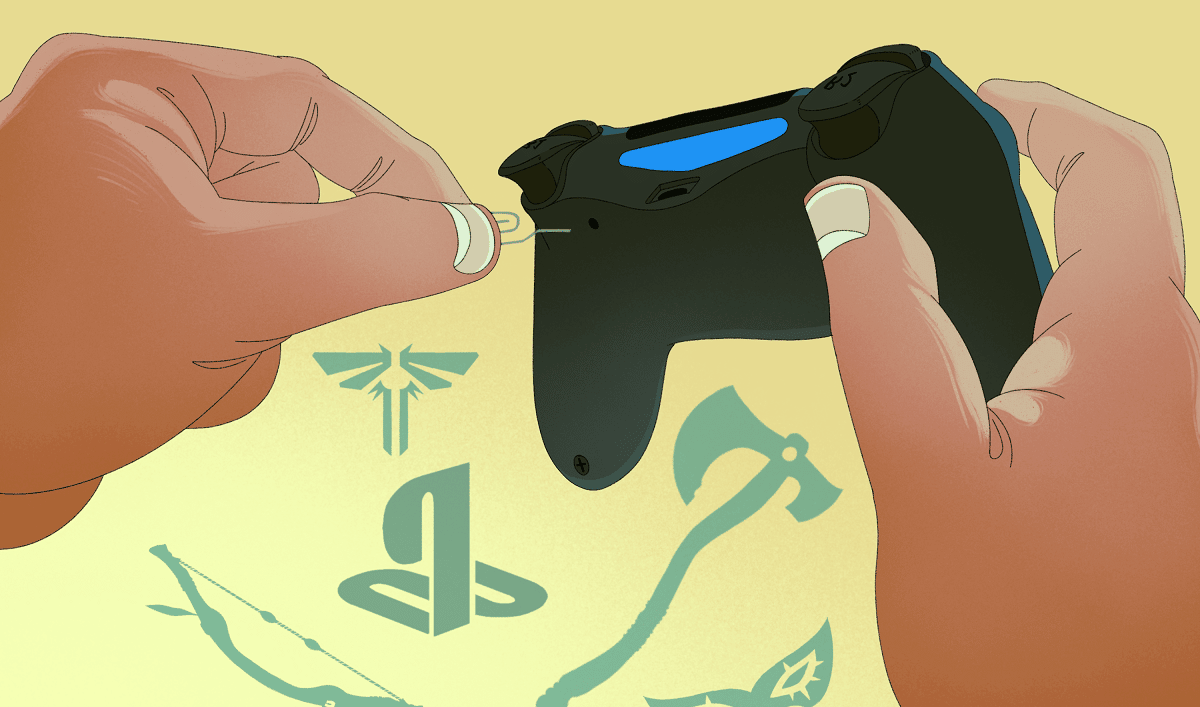
If, after checking the condition and cleanliness of the PS4 controller connections, the problem persists, proceed to the next solution: reset the controller.
An easy way to do this is to insert a toothpick, paperclip, or other sharp object into the small hole on the back of the controller. You have to keep it inserted for about five seconds. Next, you need to connect the controller, start the PS4 and check if the controller is already loaded.
Another similar method that may help resolve the issue is to unplug the controller, unplug the PS4 for about twenty minutes (the time it takes for the feedback loop) and try the connection again.
Replace the PS4 controller charging port
So far the simple solutions. If the damage to the face port is very serious, the only thing left for us to do is to replace it.
¿Cómo hacerlo? It will be necessary to disassemble the controller with the help of a screwdriver, remove the charging port plate and finally disconnect the flat cable (the one that connects the charging port plate with the main board). It is not an overly complicated operation, but you have to execute it with some care and precision for it to have an effect.
If we are not sure we can do it, it is best to go to a professional repairman, even if you have to pay.