
There are plenty of interesting websites whose content is inaccessible to many for a reason as simple as not knowing the language. Sometimes these are pages written in languages other than English and Spanish (predominant on the Internet), although it can also be a website in English in which technical language is used. It is in these cases that we ask ourselves what is the best method for translate a web page.
Both students and professionals need to resort from time to time to the content of pages that are written in a language that they do not know or that they do not master with sufficient solvency. In these cases, the language barrier becomes a major obstacle.
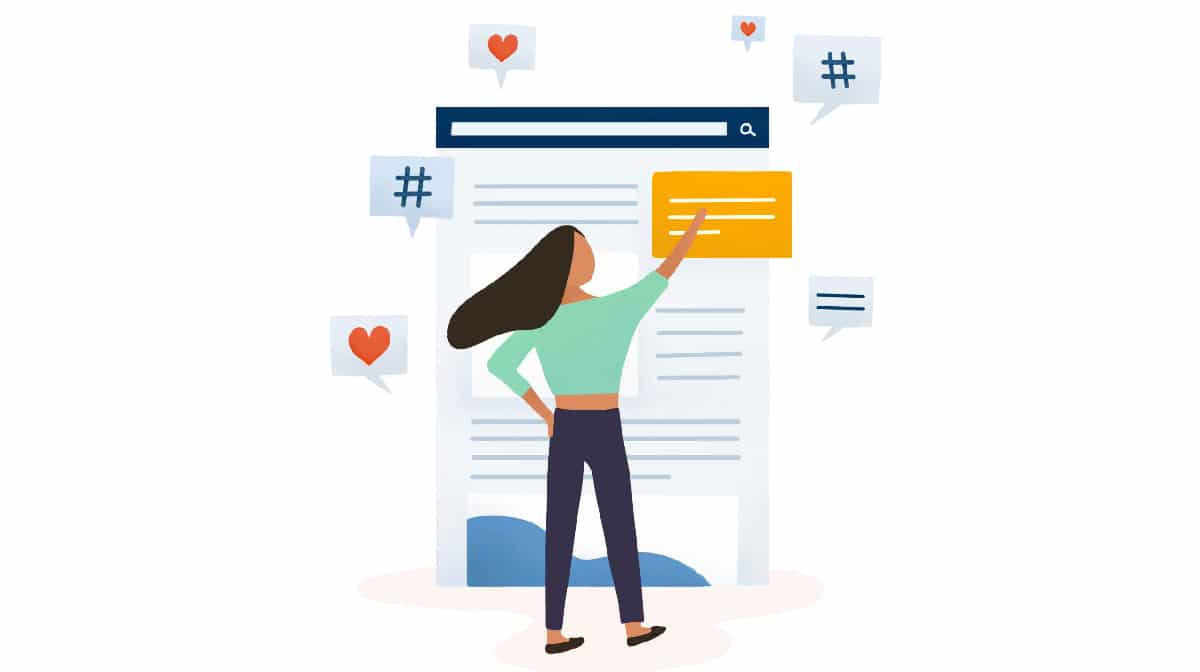
On the other hand, if we have our own website, it may be interesting to make it multilingual, reaching more people and getting more readers. This has been shown to be an effective search engine optimization (SEO) strategy.
Fortunately, we have many website translation resources. These are those who have selected for you:
Translate web in Google Chrome

If your usual browser is Chrome, you will be interested to know that it allows us to translate an entire website without the need to install any plugin. When we access a page that is not in Spanish, we only have to do the following:
- We go to the address bar and click on the "Translate" button. It is an icon located to the left of the “Share” and “Bookmark this page” options.
- A pop-up window will open in which we can select the original option, marked by default, or our language. In the example above it would be selecting "Spanish" instead of "German".
Once this is done, the page will be translated into our language.
Auto mode

There is also a way so that the pages we visit that are written in languages other than ours are translated automatically when we access them. This is how we can enable this functionality:
- On the browser screen, we go to the three dots icon located in the upper right corner of the screen.
- In the menu that is displayed, we go first to "Settings" and then to "Advanced configuration".
- There we go to the option "Idiom", which we can uncheck or check as per our convenience.
In case of browsing the Internet from a smartphone, the steps to follow are practically the same.
Google Translate

Translating a web page is even easier using the web of the Google translator. In addition to using the classic method of pasting the text to be translated into the box, entire web pages can also be translated.
To do so, just press the option "Websites" (see image above) and enter the URL. Then, after pressing the blue arrow, a fully translated page will open. Obviously, it is not a perfect or professional translation, but it is enough to understand the text.
Easier is to use Google Translate via the Chrome extension. In this way, it is not necessary to copy and paste the web address to translate a page, it is simply enough to select the installed extension.
Translate web with other browsers
If instead of Chrome we use other browsers, we will also be able to translate web pages, although in each case the method to follow is somewhat different:
Mozilla Firefox

This browser does not have a built-in translation feature, so to translate websites a language extension will need to be installed such as that of To Google Translate, recommended by Firefox.
When accessing the To Google Translate page, click on the button «Add to Firefox» to install it. Then in the tab Options, you can add the languages and finally press "Save" to memorize preferences.
In this way, when accessing a page in a language other than ours, you just have to click with the right button and choose the option "Translate this page".
Safari
Safari shows a translate button in the smart search field, but only when it's a page you can translate (only a few languages are currently accessible). In any case, the translations of the most important languages in the world are available.
Microsoft Edge
The tool for translating web pages in Microsoft Edge is called Translate for Microsoft Edge and it comes integrated in the browser.
By default, Edge will ask us if we want to translate the page every time we enter a website written in a language other than the one we have as default. If we choose the translate option The process will start, which may take a few seconds. When finished, the word "translated" will be displayed in the address bar.
Yes, when the warning is displayed, check the box "always translate pages", this will be carried out every time we enter a website automatically.