
The reasons why Facebook does not work, They can be the most varied, that the servers have stopped working, until you have an incident with your operator, since your smartphone is the reason for the problem. In recent years, Facebook has been losing steam among the youngest, young people who have mainly switched to Instagram and TikTok.
However, today it exceeds 2.000 million users (although the company has never specified the number of active users on the platform). The reasons why Facebook has stopped working, they are usually the same that when Instagram does not work or when WhatsApp is down.
Facebook, like any other online platform, makes use of servers that host all the data that users upload to the platform. These servers are distributed throughout the world so that, in case there is a problem with any of them, the platform continues to work, although only in certain countries.
Check if servers are down
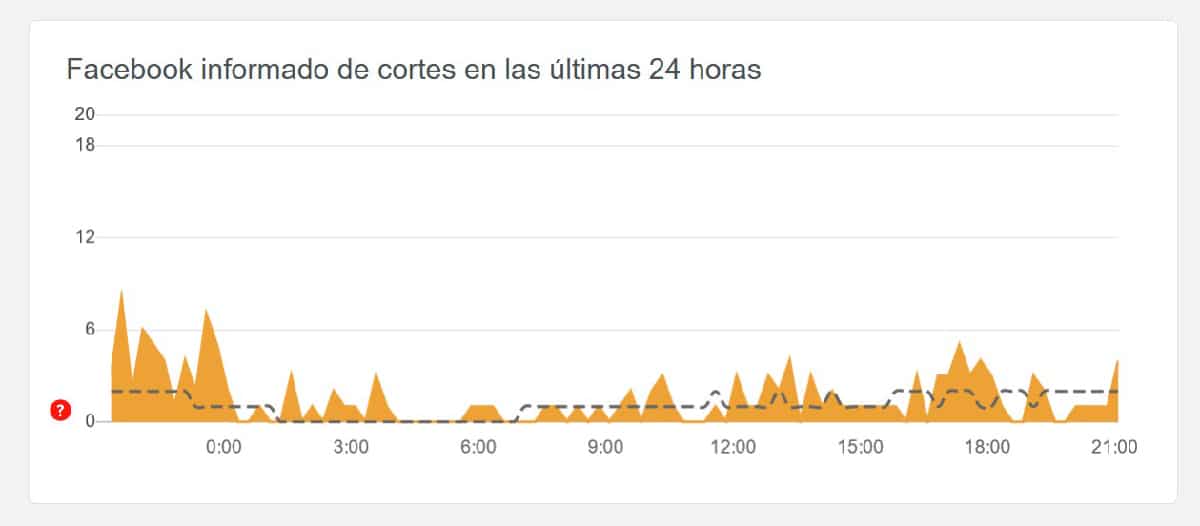
Once we know how Facebook works, the first thing to check is whether the company's servers are down. The best way to do this is through Down Detector. This website collects user incidents on different platforms, including Facebook. This website cannot check whether the servers are actually working or not, since they have no relationship with Facebook.
Down Detector records incidents around the world, not exclusively in the country, so if the number of incidents registered is not very high, the most likely thing is that the problem is not found in the platform itself, so you will have to look for other solutions such as the ones we show you to continuation.
Turn off airplane mode

Airplane mode, available on both iOS and Android, allows us to deactivate all the connections on our device. As its name describes well, when this function is activated, an airplane icon is displayed at the top of the screen.
To deactivate airplane mode, we must access the top menu by sliding our finger from top to bottom of the screen and click on the airplane icon so that our smartphone will have all wireless connections activated again.
Check your internet connection
Once we have ruled out that the problem is not in the servers, the next step is to check that our device, whether it is a smartphone, tablet or computer they have internet connection.
On computer
To check if we have an internet connection on the computer, we just have to try to open another web page. If no web page opens, and we use a Mac, we must make sure that an inverted triangle is shown in the upper right part of the screen that represents the Wi-Fi connection.
If it is a PC with Windows, we must go to the lower right corner of the screen and look for an inverted triangle oriented to the right (it represents the internet connection). If not, we do not have an internet connection
On smartphone
If our smartphone or tablet is connected to a Wi-Fi network, it will be shown in the top of screen, the icon that represents this communication protocol (inverted triangle). If not, we must slide our finger from the top to the bottom of the screen and check if we have activated the Wi-Fi connection (if it is checked, it will be shown in a blue (iOS) or dark gray (Android) color.
Our mobile will have a data connection, as long as it is at the top of the screen 3G / 4G / 5G are displayed (one of the three). If not, we have probably inadvertently disabled the data connection. To reactivate it, we must slide our finger on the screen from the top down and click on the icon that represents an antenna.
Force close the app

For delete any trace of the Facebook application in memory of our device that may affect the operation of the application, we must close the application completely. The first option is to restart our device, although there is a faster method.
To close the Facebook application on our smartphone, we must swipe up from the bottom of the screen to access all the applications that are currently open. Next, we move to the left to find the application and move it up, until it disappears from multitasking.
Clear cache

Deleting the cache is another of the processes that we must do to try to solve that Facebook does not work. The cache in the applications is responsible for storing the data of the application, web pages ... so that it charges faster. This memory is not automatically deleted as if it happens with the content stored in the memory, so we have to delete it manually.
Clear the cache on a computer
The process to delete the cache on a computer varies depending on the browser we use: Chrome, Edge, Safari, Firefox, Opera, Vivaldi ... Not to explain the process for all each of the browsers (we would always leave some) I'm going to explain a little trick to you.
This trick consists of accessing the browser settings menu, go to the search box and write "cache" with an accent and without quotes. Quickly, the browser will show us the only option in the menu that allows us to remove it from our computer.
Clear cache on Android
If we want to delete the application cache on Android, we must access the application settings through the menu Settings - Programs - Facebook and click on Clear data.
Clear cache on iPhone
On iOS, the possibility of deleting the cache is restricted to applications that do offer this function, a function that coincidentally not available on Facebook.
Restart our device

In computing, there is a solution for every problem. A solution of the simplest as well as absurd, It goes through restarting the device, be it a computer, a smartphone or a tablet. If we have been working with the computer for several hours, both Windows and macOS may have changed without realizing it something on the device that may affect both the internet connection and the operation of the browser we use.
In the case of smartphones and tablets, the same thing happens, but being a device that practically never turns off, a reboot from time to time, never hurts and will probably solve the problems we have not only with Facebook, but also with others that have not yet come to light.
Update the app
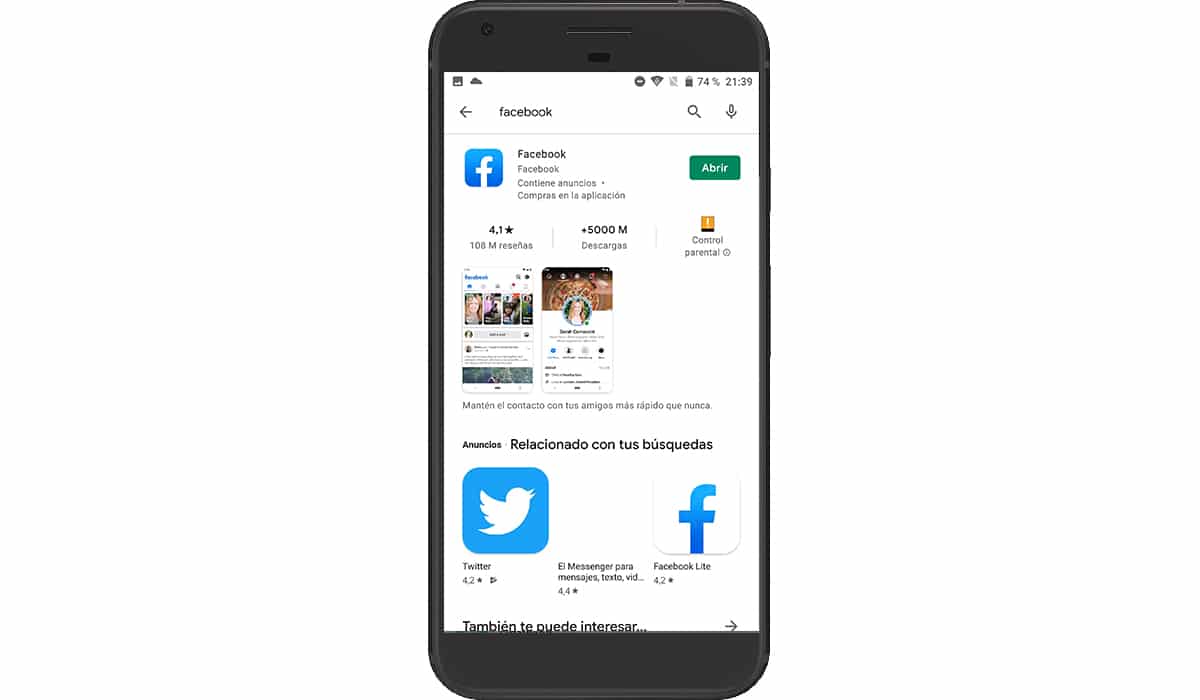
Before proceeding to remove and reinstall the Facebook application, we must check if both the Apple App Store and the Google Play Store are find a new app update. It is not usual for Facebook to limit access to its platform because it does not have the latest update installed.
However, if the application had a security breach, it is possible that the company has blocked access to its platform with old versions of the application. If our smartphone or tablet is old and the application stopped updating for a long time, we can use the version Facebook Lite a very lightweight version of Facebook designed for older and / or resource-limited smartphones.
Remove and reinstall Facebook
Another solution for the Facebook application to work again as the first day is to delete the application to thus remove any traces of the application on our smartphone or tablet.
If it is a computer, we can skip this step, since the application available for both Windows and macOS has not been updated for several years, so it is advisable to use a browser to access the service.
Delete application on Android

To delete an application on Android, we must press and hold the app icon and slide the icon to the top, until the option Delete application.
Delete app on iPhone

If we want to delete the Facebook application on iOS, we long press on the application icon for more than a second. In the dialog box that appears, we select Delete app.
If our device is older, by holding down the application icon, the icons they will start dancing. At that moment, click on the minus sign that is shown in the upper left part of the application icon to delete it.