
If you want to know why Instagram doesn't work and what are the reasons and solutions to that small or big problem (depending on how you use it), you have come to the right place, since in this article we are going to explain the reasons why it has stopped working and how you can fix it.
Many users get nervous when WhatsApp does not work, since it has become the communication platform (not just messaging) most used worldwide. However, other people appreciate it by being able to enjoy a few hours of rest until the problem that is affecting them is solved.
The first thing to know about Instagram is how it works. Like any other application connected to the internet that connects with other people, this social network uses servers where all the information is hosted.
If these stop working, the application also does it, since not due to its operation, it does not host content on the device, and if there is no internet connection, little or nothing we can do.
Servers are down
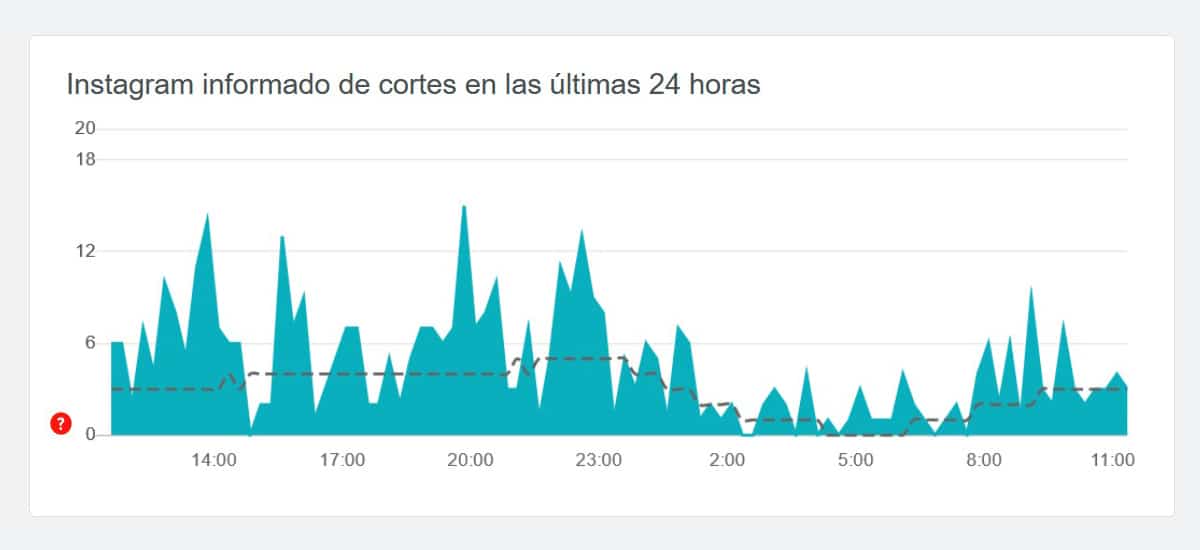
Taking into account this premise, if the Instagram servers have stopped working, the application will never show new content, so we can only sit and wait to fix the problem.
Instagram uses servers spread around the world, so it never stops working around the world, but when it goes down, it does so in certain countries or regions. The first thing we must do to rule out that the problem presented by Instagram is on our smartphone is to go to Down Detector.
Down Detector allows us to know the number of incidents reported by users in the last 24 hours. If the number is very high in our region (this information is also shown on the web), we can assume that we can forget about Instagram for a few hours until the problem is solved.
For our part, we can do absolutely nothing else. It doesn't matter if you restart your smartphone, delete and reinstall the application ... If there is no connection to the servers, the application will never work again until it is restored.
Do you have an internet connection?
Sometimes problems that look like mountains have a simpler solution than you might expect at first. As I mentioned at the beginning of this article, Instagram is an application that requires the internet to function. If there is no internet, the application will not display any content.
The first thing to check is that you do not have airplane mode connected. To do this, you just have to check if an airplane is displayed at the top of the screen. If so, to deactivate it, you have to slide the screen from top to bottom and click on the button with the icon of an airplane.

If you don't have airplane mode activated, you have to check if you are connected to a Wi-Fi network or if you have mobile data. If an inverted triangle is shown at the top, you are connected to a Wi-Fi network. If so and Instagram doesn't work, visit a website to make sure you have internet.
If it still doesn't work, we need to check if we have mobile data. If it shows 3G / 4G or 5G on top of the screen, we will have data, but that does not assure us that we have internet. To check this, we open the browser and visit a web page to check that we have internet.
If, even so, Instagram still does not work, we must check if the application have access to mobile data of our smartphone. To do this, we must access the Mobile data section within the settings of our terminal, select Instagram and check if within the application options, it has internet access.
Update the app
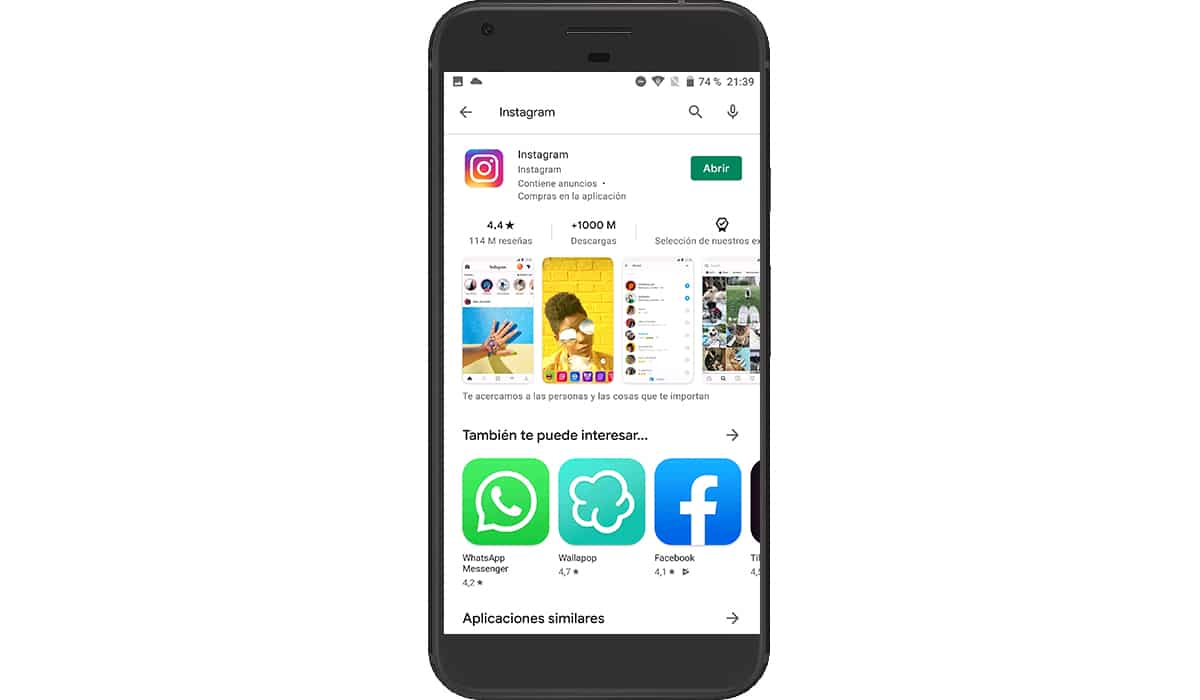
Although it is not usually usual, because it is not an online game, it is likely that on some occasion Instagram will introduce a change in the application that require us to update it to be able to access their servers.
To check if we have a pending update, in iOS, we must access the App Store, click on new avatar and slide the window down, to check if between the pending updates we have some update.
On Android, we go to the Play Store, click on the drop-down menu in the upper left corner and select Applications. At that moment, all applications will be displayed that have an update pending to install.
Instagram only works when I open it
If Instagram works only when you open it, it is because you do not have the functionality activated in background of the application. This allows the application to update in real time and shows us notifications as they occur not only when we open the application.
If our smartphone is an iPhone, we must access the settings of our terminal, look for the Instagram application and activate the Update in the background box.
If it is a Android smartphone, we access the settings of our terminal, click on Programs - Instagram and activate the Background operation tab.
Force close the app

Sometimes the simplest solution for close the app directly and reopen it. Applications make use of the cache, files that allow faster loading of all the information displayed by the application. On some occasions, there is no communication between the application and the cache, so it is highly recommended to close the application and reopen it.
To close an application on both iOS and Android, we have to slide our finger from bottom to top of the screen so that all applications are displayed that are open at that time.
Next, we swipe left to find the Instagram application and the we climb up to remove it from memory so that the next time we run it, it does not use the memory cache.
Clear Instagram cache
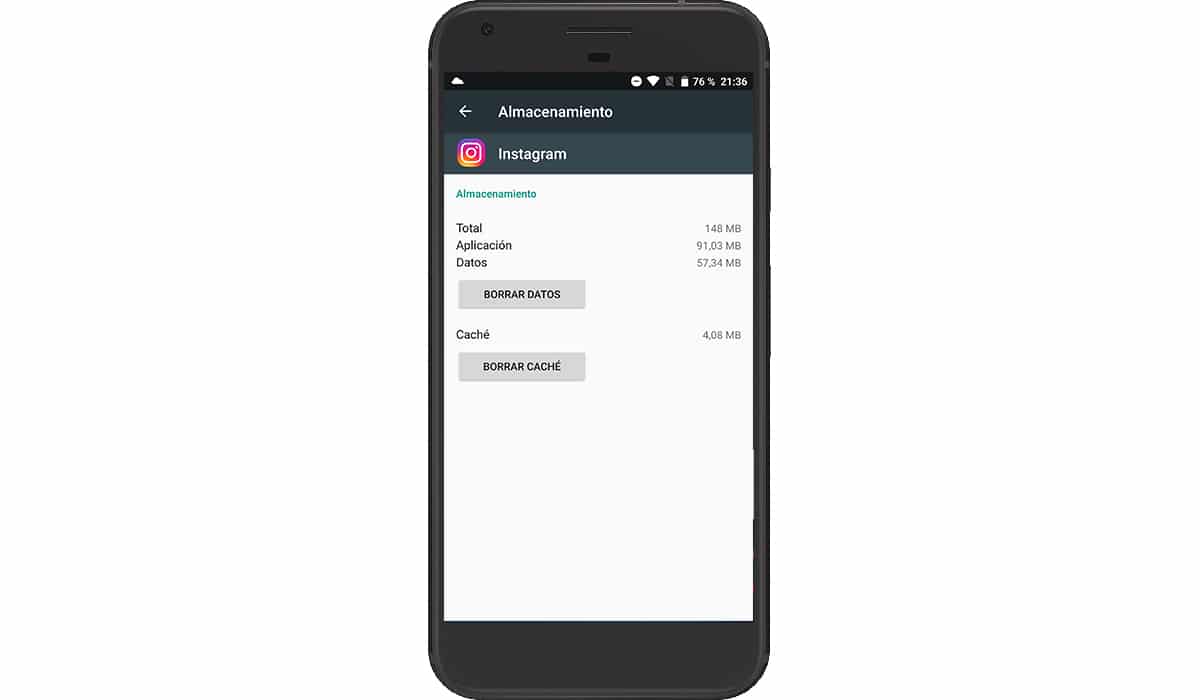
The cache can continue to affect the operation of the application, but this time, it is not the cache stored in memory (which is deleted when the application is closed) but the cache in files. One of the first things to do when the application is down, along with closing the application, is clear app cache, a process that we can only do on Android.
To delete the Instagram cache, we access the settings menu of our device, click on Programs and search for Instagram. Within the application options, let's find a button with the name Clear cache. Click on it to remove all traces of the application's cache so that it reloads all the files when it starts.
Reinstall the app
If neither of the above two solutions makes the app work again, we should start taking more drastic measures as is the case of removing the application from our device and reinstalling it. By not storing content on our device, we do not need to make a backup copy of its content, so we can safely erase it without fear of losing information.
For remove the app on iOS, we must press on the application icon for more than a second and select Delete app. If your device is not updated to the latest version of iOS, when you press and hold on the application icon, the icons will change to dance. At that moment, you have to click on the minus sign (-) that is shown in the upper left corner of the application.
If your device is managed by Android, you just have to press and hold the application icon and slide the icon to the top, specifically to the option Remove application. The other app displayed, Remove Icon, will only remove the icon from the home screen.
Restart our device

In computing, many of the problems are solved with a simple system reboot. When you restart the equipment, whether it is a smartphone or a computer, the operating system returns to the things in their placeTherefore, if they did not work before due to a problem with it, after restarting, you should do it again.