
"Your device is not compatible with this version". That is the annoying and unexpected message that we have encountered more than once when trying to download an application from Google Play. In this post we are going to analyze why this happens and what are the best solutions to solve the problem.
We are talking about one of the most frequent and best known errors in Google Play. The truth is that the message does not offer many explanations, although it does tell us that there is a compatibility problem between our tablet or mobile phone and the application (rather the version of it) that we want to download to it.
Why does this error occur?
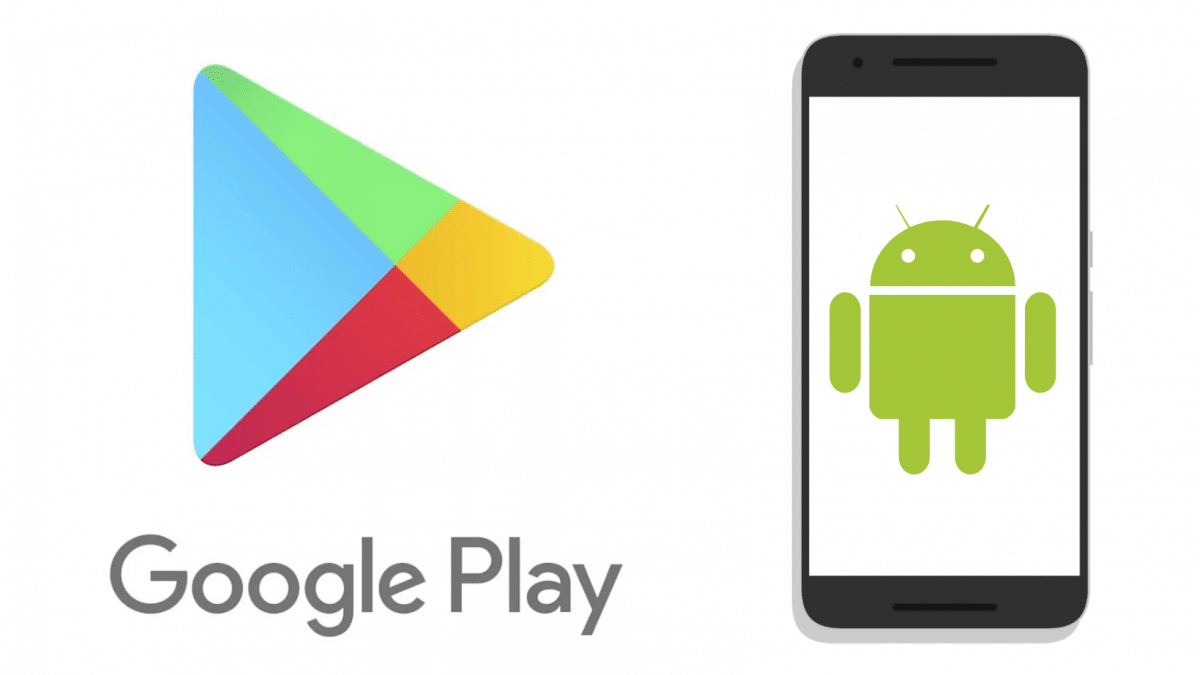
To find an optimal solution to this problem, it is essential to first find out where the source of the error is.
Whenever a developer releases an app on Google Play, they usually specify very detailed information about the devices on which it will be available and on which it will not. For example, the use of the app will depend on the mobile having a minimum amount of RAM or a certain screen size, among other things.
Sometimes, the developer himself heals himself, including in the description a list of excluded devices where the app is not guaranteed to work without problems. It's kind of disclaimer with which it seeks to avoid negative evaluations by users.
Android normally takes this information very seriously. In this way, it filters out the applications that it already knows will not work well on our phone or tablet, so they are no longer shown in the search results. However, there are two cases where the "Your device is not compatible with this version" message may appear:
- When trying to download an app from a direct link outside of Google Play.
- In Google Play, when we search in the section "My apps & games – Google Play Collection".
There is still a third reason why the happy message is displayed on the screen of our device. It is a very strange error, not too frequent, which can only be explained by a Google play malfunction. Suddenly, something goes wrong in the application and the message appears when we are going to apply any app, regardless of whether it is compatible or not. But for this specific case there is also a solution.
How to fix “Your device is not compatible with this version” error
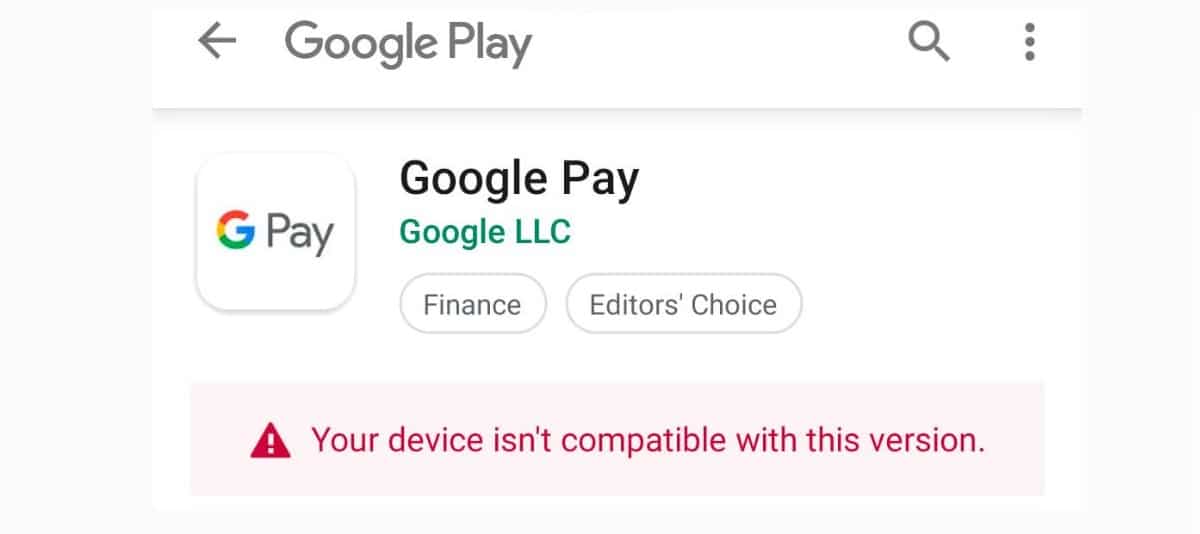
We have already clarified that Android establishes a first filter that determines if an application is going to be compatible with our mobile or not. However, it is not an infallible system. Often the app that we want to install does not appear in the search results without it being completely certain that it will not work correctly on our device. To clear up doubts, we can always check it ourselves. As? Attempting to download from a site other than Google Play.
For example, you can try download an application from its APK safely*. Then you have to try to install. If problems arise, it is because there are compatibility problems that Google Play tried to protect us from. If not, we can use the application without problems.
This solution is the most indicated in the case, mentioned in the previous section, of the malfunction of Google Play that shows the message indiscriminately in all downloads. All you have to do is download the APK from Google Play or restore its factory settings.
In all other cases, when the error appears, it can only be interpreted in one way: the application is available for a different architecture than our mobile. one that requires a newer version of Android or that you need libraries that are not available. What can you do then? The possibilities are simply reduced to two:
- Try your luck and see if they exist other APKs that do correspond to the specifications of our mobile or the version of Android that we use.
- Try install other older versions of the application that do not create incompatibilities.
Both alternatives suppose, in a certain way, resigning ourselves to a situation that we cannot change and before which there is no other choice but to adapt. The other "solution" would be to buy a new and fully updated mobile every few months. This would put an end to all incompatibility problems. But of course, that is not valid for all budgets, right?
(*) In this case, it is necessary to take the precaution of enabling the installation of applications from unknown sources. To do this, you have to go to the menu «Phone settings» and from there access the section "Security – Unknown Sources".