
The DLL files (Dynamic Link Library) are a basic element of programming in the Windows operating system. DLL stands for "Dynamic link library".
These files allow programs to access additional functionality and libraries that they do not have built-in. In fact, and although the average user is unaware of it, there are many programs on our computers that use DLL files in a combined and joint way, thus improving their performance and efficiency.
What is a DLL file?
Basically, you can define a DLL file as a windows file It contains information and instructions for certain programs or applications.
This content (directives, procedures, driver libraries, and other resources) is used by these programs to activate some functions that are not built-in. Thanks to these additional resources, these programs can significantly increase its efficiency and effectiveness.
The vast majority of Windows users do not need to open or use DLL files for most of the tasks they perform on a daily basis. These are not even visible, since they were programmed like this, to work discreetly directing internal processes of the programs: playing audio, displaying text, graphics, etc.
Even Windows users who know its importance and how it works know that DLL files are in the background and that they are usually installed and used automatically. It is the programs themselves who turn to them when they need them, in the same way that we consult a dictionary or a manual to solve a problem or doubt. In any case, it is not a good idea to handle or move them, as this could cause serious problems in the system. By using a visual simile, improperly moving or modifying one of these files could be like removing a card from the base of a house of cards.
Most commonly, DLL files have the typical extension (.etc), although sometimes they appear with the same file extension (.exe). Be careful and avoid confusion, always remembering that DLL files are not executed directly, but automatically.

DLL files: what are they and how to open them?
Advantages of DLL files
Among the main advantages that DLL files provide to the operation of an operating system, the following should be highlighted:
- Reducing the size of executable files, since most of the code is stored in libraries and not in the executable program itself.
- Sharing between multiple programs or applications. This is possible when the code used is relatively generic, that is, it can be recognized and used by many programs. The word "dynamic" reflects precisely this aspect, the power to be useful in multiple applications.
- More efficient management of system memory. It is enough to keep a single copy in memory that can be used by all the programs that share it, with the consequent space savings that this implies.
- Greater flexibility and adaptation. The improvements or corrections of each new version of the dynamic library can be used by all the applications that share the library.
Drawbacks of DLL files
However, DLL files also have certain disadvantages, especially in the case of Windows. These are drawbacks to be aware of. Most of these problems have to do with the fourth point in the list of advantages above: flexibility. It happens that, on occasions, the new versions of the libraries are updated individually, incorporating a code that is not compatible with the programs that use them.
The problems generated by this are known to computer scientists with a very striking name: DLL hell (DLL Hell). It may happen, for example, that when a program is installed, a DLL is replaced by a new, incompatible version, or that when trying to uninstall a program, one of the shared DLLs is deleted. The result is that many system programs may stop working. Indeed, a true hell.
Fortunately, the new versions of Windows have already made the necessary changes to avoid these unpleasant situations.
Download DLL files
Sometimes, especially during the installation of certain programs, we may find ourselves with the need to insert DLL files in specific locations. You always have to be cautious when it comes to Download any external program on our computer, but even more so when it comes to DLL files, for the reasons explained in the previous section.
In any case, when downloading a DLL file (always from a safe source) it is very practical use Windows Notepad. The procedure is simple:
- Click the right mouse button on the file and select "Open with".
- Choose "Select one of the programs from the list of installed programs" and click "OK".
- Select the »Notepad» tool and click «OK» again.
In Notepad, all the contents of the DLL file will be displayed, although it will probably only show a large number of characters that are unreadable for us. The solution for be able to read the content of the file is to use a decompiler.
Decompile DLL files
Un decompiler It is a program that shows us the source code used to build a certain file or a program and that also reverts it to a readable code. In other words, it is a kind of "translator" that helps us pass executable code into source code. Of course, it will also be useful to show the source code with which a DLL file has been created.
Which decompiler to download? The most effective is dotpeek. This free tool from jet brains he is able to decompile libraries (.dll) and display them as C # code. We can also use dotPeek to decompile other types of files such as executables (.exe), Windows 8 metadata files (.winmd) or compressed files (.zip), among others.
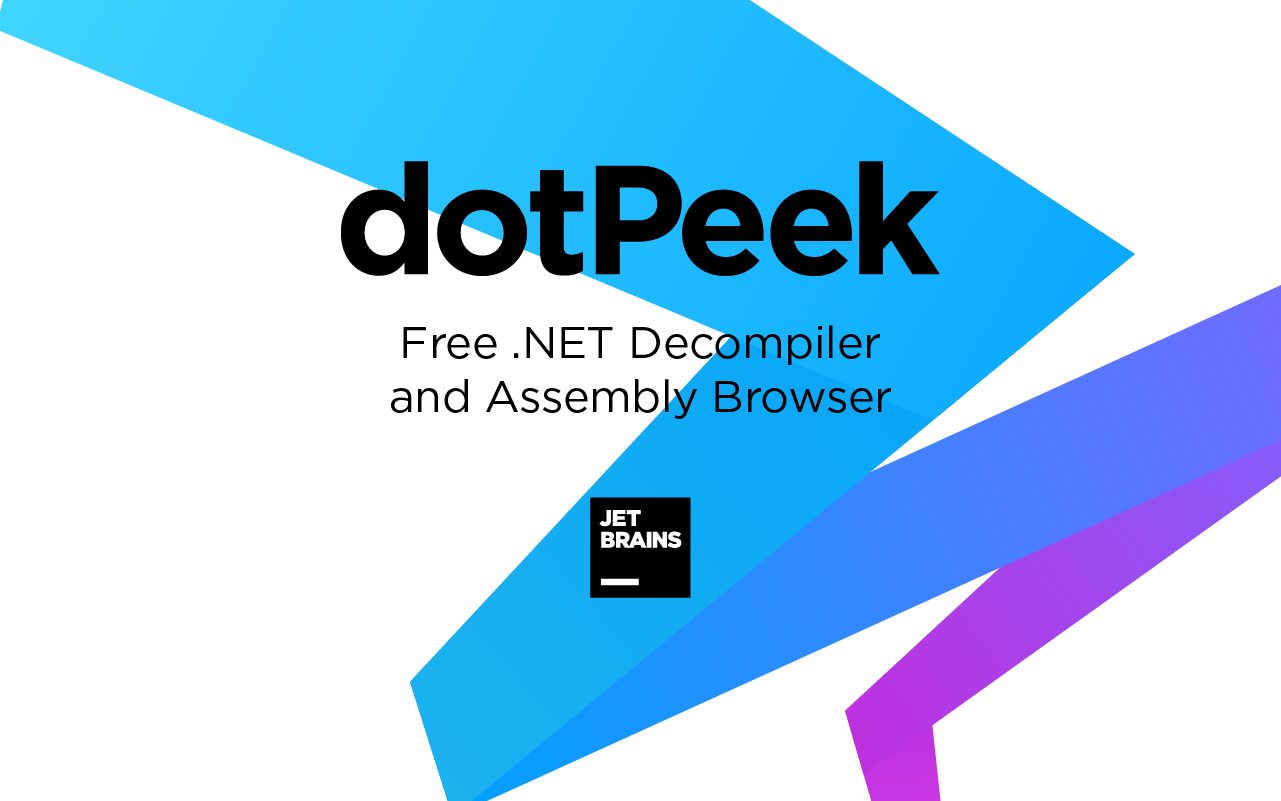
The best tool to decompile DLL files: dotPeek
Once dotPeek is installed on our computer, these are the five steps that we must follow to proceed with the decompilation of a DLL file successfully:
Step 1:
Click on "File", then on "Open" and select the DLL file that we want to decompile. At this point there is no need to worry about damaging the system, as long as we are careful not to make any changes to the file.
Step 2:
Open the file with the Assembly Explorer (build explorer). In this way, you can navigate through the different code modules that the file contains. They all work together and complement each other to form the complete DLL file. A perfect harmony. With the compilation explorer we can see each of the nodes and subnodes in which the file is organized.
Step 3:
To see the code for each of these nodes, just click on them. The code will automatically appear in the dotPeek interface, on the right. This code will be displayed in C #, although there is also the option to download additional libraries to view the original source code. In case a node needs additional libraries to be displayed, dotPeek will download them automatically.
Step 4:
If despite this there are nodes that cannot be displayed correctly, you can still use the option "Quick documentation" (quick documentation). To do this you have to do the following:
- Go to the section "Code viewer" and simply place the cursor on the code fragment that you want to clarify.
- Then you have to load the code viewer window by pressing Ctrl + Q and follow the hyperlinks.
With this we can see more information about each of the aspects of the code that we want to analyze.
Step 5:
It is time to edit the code. For this you have to export it to Visual Studio.
- In "Assembly Explorer", right click on the DLL file.
- Select the option »Export to Project».
- Among the export options, select Visual Studio.
When the selected code has been loaded into Visual Studio, the DLL can be edited and compiled.