
AirPods are one of the most popular headphones on the market. Not only users with Apple phones use them, but without a doubt they get the most out of them with the devices of the Cupertino firm. If you use these wireless headphones, there may be times when you want to know the status of your battery, know how much battery you still have so you can continue using them.
If you want to know how it is possible to see the battery of the AirPods, we show you the way in which it is possible to do this. This way you will always keep in mind the percentage of battery that is available in these wireless headphones. It is a good way to be prepared for unforeseen events, always knowing how long you will be able to use them.
How to see the battery status of your AirPods
Apple allows us to see the battery status of your AirPods in various devices in a simple way. It is possible on an iPhone, iPad, Mac or even an iPod Touch. Typically, most users use these wireless headphones with their iPhone, so they will be able to see that battery percentage on the phone at all times. There are a couple of ways we can do this to get out of the question.
On iOS devices
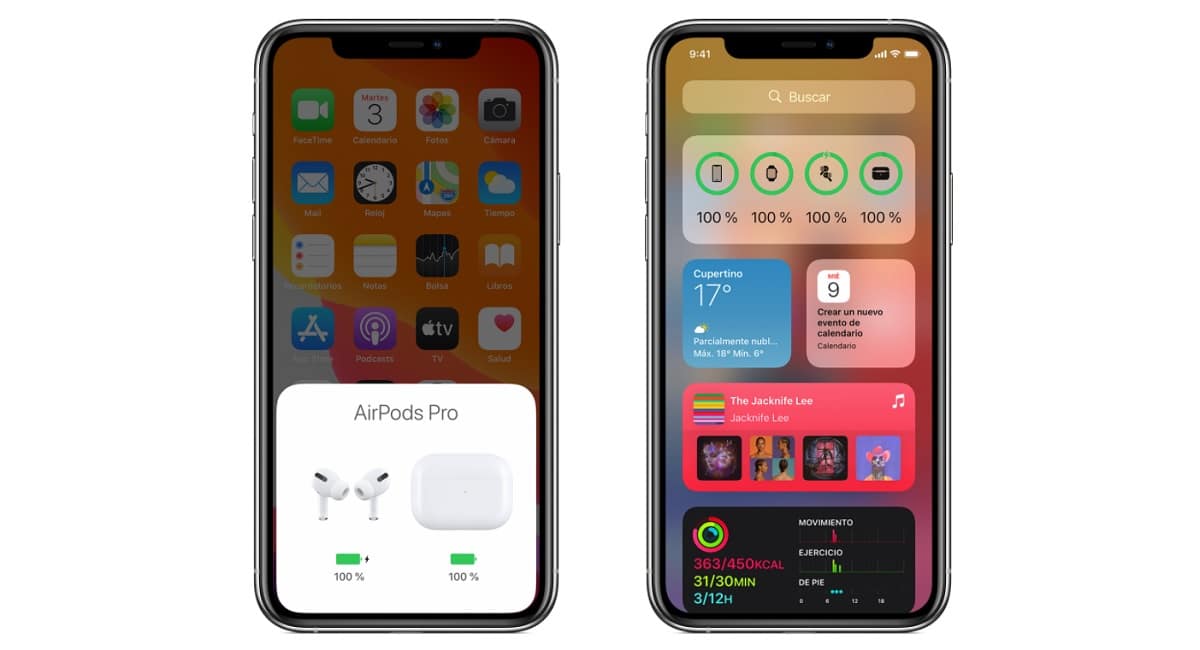
If you want to see the battery percentage of your AirPods from the iPhone, there are two ways to do it. Apple provides these two forms and which one to use is something that will depend on the preference of each one, because both are really simple. These are the two options that are given to us on iOS devices such as an iPhone:
- Open the lid of the case of your headphones with them inside the case. Then place said case near your iPhone and wait a few seconds for the battery percentage to appear on the screen. Both the battery percentage of the headphones and that of the charging case itself are indicated.
- Use the Batteries widget on your iPhone. The brand's phones have this widget available that allows you to see the charging status of your devices, such as your AirPods in this case. The battery percentage of the headphones will be indicated in it. If you want to also see the battery percentage of the charging case, you will have to have at least one of the earbuds inside the case.
On a mac
Apple also allows us to see the battery percentage of the AirPods from a Mac, another quite comfortable option, as you can imagine. The process in this case is different from what we have followed on iOS devices such as the iPhone, but it is not complicated. In just a few steps we can see the percentage of battery that we still have available in any of the versions of these brand wireless headphones. These are the steps:
- Open the lid or remove the AirPods from their charging case.
- Click on the Bluetooth icon
in the menu bar on your Mac.
- Hover over the AirPods and the charging case in the menu.
- The battery percentage is indicated on the screen.
Status light on the AirPods case
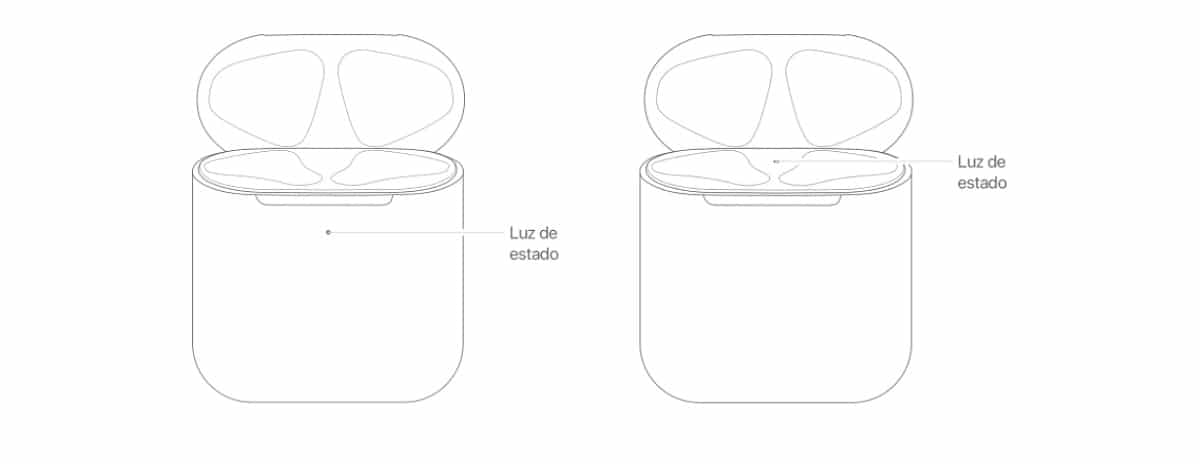
Another indicative that we can turn to in these cases is the status light on the headphone case. If the AirPods are inside the case and the lid is open, we can see that there is a light that is going to indicate their charge status. If the headphones are not in the case, the light there indicates only the charging status of the case itself. So we can see the battery status of the two without too much trouble at all times.
Green light in both cases It will indicate that the state of charge is complete, so that we will not have to worry too much about the battery percentage. The other option we have is for that light to be orange, in which case it tells us that there is less than a full charge left, either in the headphones themselves or in the case in question. It does not give us an exact battery percentage, as when seen on the iPhone or Mac, but it is another good system.
Using the status light on the case allows us to see at all times if we have a full charge or less than one. It is at least an approximation of the battery status of our AirPods, which is what also interests us in this case. At least we can see if there is still some battery to be able to use them for a while. If you have doubts about where you can see that status light, in the photo above it is possible to see the two places where it is indicated. This way you will already know where you have to look for said light in the case of your headphones.
Notifications on iPhone
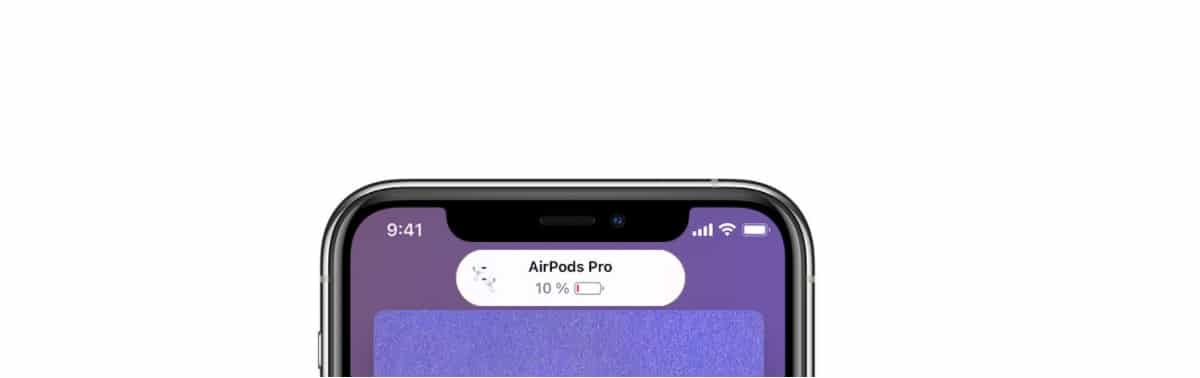
Something that most users with AirPods already know is that when the battery is low, you get a notification on your iPhone that you have associated with the headphones. Apple usually generates various notifications, usually when you have 20% battery, 10% charge, or 5% or less than three remaining. This notification will be displayed on the phone screen, so you will know at all times that you have to load them shortly.
In addition, a tone is usually heard in the headphones themselves, which is the indication that the battery percentage is low at that moment. This tone can be heard in one or both headphones, this depends on what you are doing at the time with them. There are usually several tones, one with a 20% battery, another with a 10% battery and a third when the headphones are going to turn off, because they no longer have a battery. So we are usually warned that this is going to happen.
This notification is a clear indicator on the battery status of the AirPods. Either with the notification on the screen or with those tones that can be heard, we know that the battery is close to being exhausted, so we are going to have to charge them as soon as possible. It is good to have these notifications activated on the phone, because it is a very simple way to see if we have low battery or not.
Charging the AirPods

The AirPods will be charged at all times in their case. If you have a low battery at any given time, all you have to do is place your headphones in said case, so that they are charged. The charging case usually provides several full charges for the headphones, so we don't have to worry too much about it. Although every so often we have to charge this charging case as well.
This case supports two types of charging. On the one hand, it is possible to charge it using the Qi wireless charging, like using a Qi charging mat, for example. We have to make sure that when we do this, the case has been placed on the charger with the status light facing up and with the lid closed. The status light of the case will indicate the charging status, so that we can see in a simple way when they are fully charged. The same colors that we have mentioned before are used in this regard.
The other way to charge the case is to use the cable. This case can be connected using the Lightning cable included with AirPods to the Lightning connector on the case. It is also possible to use a USB-C to Lightning or USB to Lightning connector cable. The case will be able to charge independently, so it does not matter if the headphones are inside it or not. This charge is usually much faster if we use an iPhone or iPad USB charger or if you connect them to a Mac, for example.
Optimized loading
Optimized loading is a function that may be of interest to us. This optimized battery charge is designed to reduce drain on the AirPods Pro battery. Additionally, it is intended to improve its lifespan by reducing the time that the headphones are passed fully charged. The headphones and the iOS or iPadOS device in question are going to learn the daily charging routine you use, so they will wait to charge the headphones beyond 80% just before you need them.
This function can be activated in the case of having AirPods Proas well as an iPhone, iPod touch, or iPad. The function is activated by default in them, although it is allowed to deactivate it if it is considered that it does not give the expected performance for the headphones. It's a simple way to make the battery last longer like the first day in these headphones.