
Is your pc going totally slow? then maybe this article about pc cleaning programs will help you to improve the performance of your personal computer. The issue of watching certain programs that increase performance may scare you, but don't worry, because each and every one of the ones you are going to watch is totally free.

You may not have been realizing it and little by little you have been installing many programs or different things on your personal computer that have been slowing down its performance little by little. As a general rule, all these programs are creating non-stop temporary files and that directly affects your disk, which makes it need some maintenance.
Because of that type of files that over time it is inevitable that they will appear and slow down the performance of our pc is why you need to be a doctor and have certain tools or programs that help the health of your pc to be long and good, because otherwise you will not get out of formatting in formatting and you will end up stressing yourself with that speed of the pc.
Best free PC cleaning software
CCleaner

To begin we will mention what we think it is the best free pc cleaning program, the well-known CCleaner. This program is used for what we want, cleaning and optimization of our personal computer, that is, we are going to set it up with a free program without any problem. CCleaner may be one of the best known but we believe that it has to go first due to its simplicity when using it. In fact, this program has awards because it has thousands of downloads on different PCs throughout the world. An expert in optimization.
Among its characteristics, to explain it a bit, from CCleaner they say that speed up our pc with just one click, since you will eliminate junk files that cause your pc to go totally slow. CCleaner also ensures that your pc remembers to erase the browsing history of your web browser and that cookies are also eliminated, so this will release a lot of garbage that our browsing generates.
The best option to clean your pc without a doubt. Recommended.
SlimCleaner
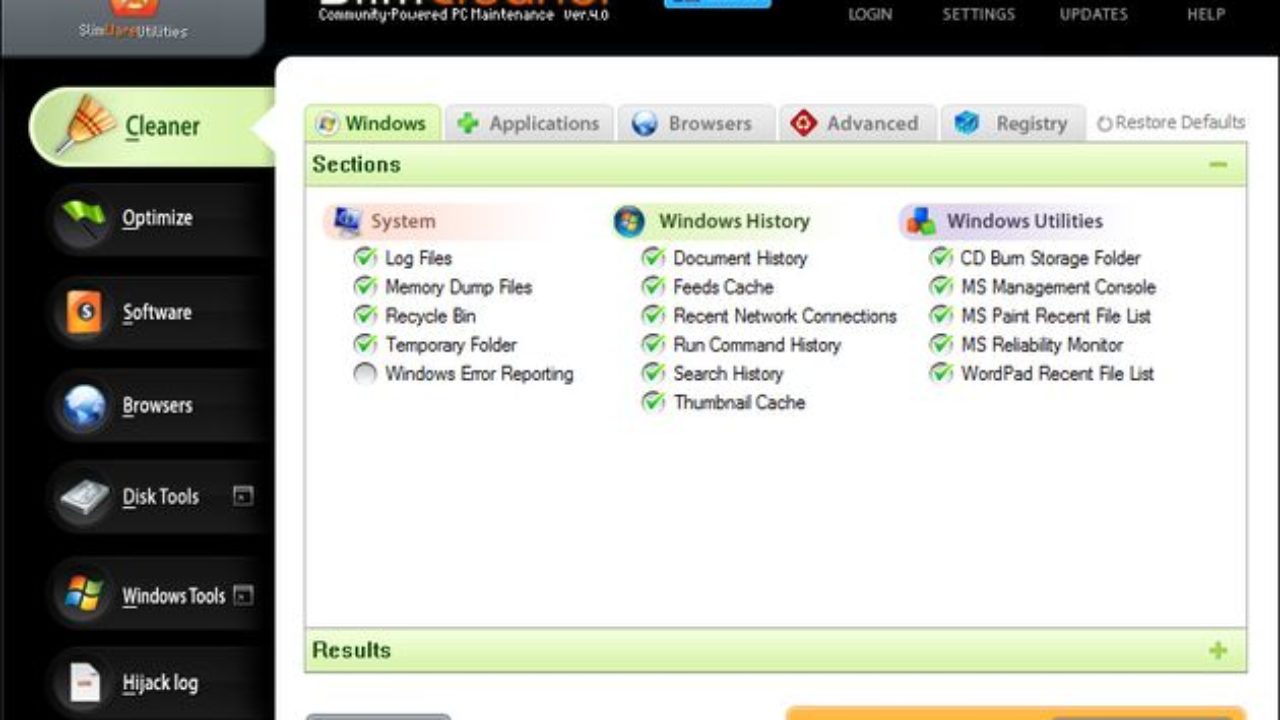
Yet another pc cleaning program, in case you don't like CCleaner. Slimcleaner does exactly the same thing, optimizing your pc and improving overall performance, especially speed. In addition to speed, you will get more disk space and, above all, less temporary files on your pc.
Works with same operating systems as Ccleaner, that is, Windows 7 and its successors to the present. A good option if you don't like CCleaner or for any reason it doesn't work well on your pc.
Wise Disk Cleaner

Another program, that above all and this interests you, is free. Wise Disk Cleaner improves the speed of your pc, but above all, make sure that your operating system boots before each start of the PC.
With Wise Disk Cleaner you will also clean the pc of temporary files that you do not want to be there. In addition it also makes the web function of clear your browser and your search as well as CCleaner, as an extra, also cookies.
As an extra or differentiating data from the previous ones with Wise Disk Cleaner you will be able to schedule the cleaning of your pc for a specific time or day of the month or of the week that you want it to be done, so you don't worry and get a monthly or weekly cleaning without the pc being filled with junk files.
Clean Master

With this article it is clear that you will not have an excuse to clean your pc because we bring you another free pc cleaning program in the same post. Clean Master does basically the same as the previous ones, so if you have a performance problem this free program will also solve it for you.

Clean Master is a program that will provide as an extra resolve errors you have on your PC, such as, for example, a problem you have with a driver in your operating system. Therefore, it is another extra or differentiating point that the previous ones did not have and that is why it is in the article. For options to optimize your PC and solve the errors you have, it will not be, right?
Of course, now that you know the programs, we are going to give you a couple of tips to maintain good pc performance for a long period of time. So to speak, we are going to make a mini guide on where to clean your pc with the programs that we have told you before. A mini tutorial before closing the article.
Tips to improve the performance of your PC
To apply these tips, the only thing you have to keep in mind is that they are tips created and designed for Windows 7, Windows 8 operating systems and finally the latest and current system that almost all of us have, Windows 10.
Remember that with these tips we are going to use a program from the previous list that we have commented to you, it is more of a guide now that you know each of the programs.
To start with a good PC cleaning, one of the places where we keep junk files the most is in the Internet navigator. Whatever you use, yes. To do this you will have to download CCleaner or you can also use Glare Utilities. Once you have them downloaded and installed you will have to click on one-click maintenance. Now it will give you a series of boxes to choose from and there you will mark all of them. Then you will have to click on the program look for trouble and if it finds any, it will give you the option to repair them, click on it.

Another place where we find a lot of junk files is the hard drive, obviously. To be able to clean this part a bit, you will only have to go to Start and then to the control panel. Once you are in the control panel you will have to go to Systems and security and after that, click on free disk space. Now as you will realize you will have to click on clean system files. Once you have given it, the cleaning will start automatically. For this you will not need PC cleaning programs either as you have observed.
Finally, the other cleaning option is to defragment your hard drive. All you have to do is click defrag using CCleaner. What defrag is going to do is just reorder and organize in a better way all the files and information on your hard drive and that will cause a better generalized performance of the pc. Don't worry if this cleaning takes a long time, it is normal, nothing has been damaged. We have even known of cases in which half a day has been spent defragmenting a pc's hard drive. You will see how when it is finished you will notice that your pc is doing much better.
We hope that with this article you can optimize and clean your pc with any of the pc cleaning programs that we have discussed in this post. Each and every one of them is valid and in many cases they work in a similar way. Each one with its interface and options, but all with the same objective, to clean your pc.