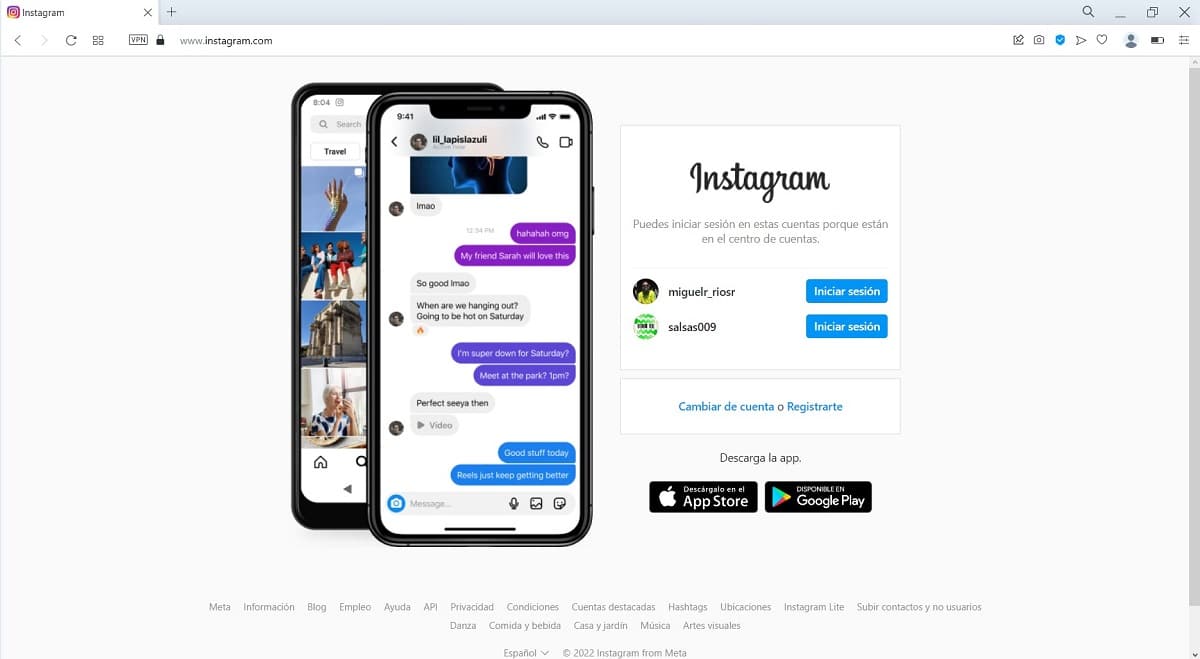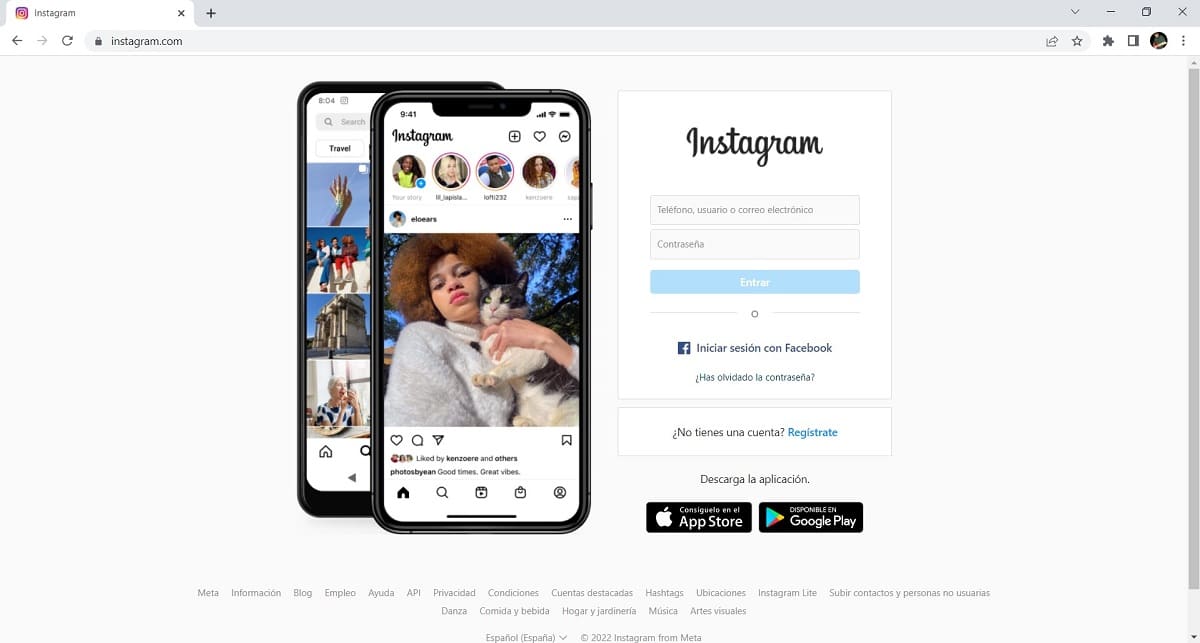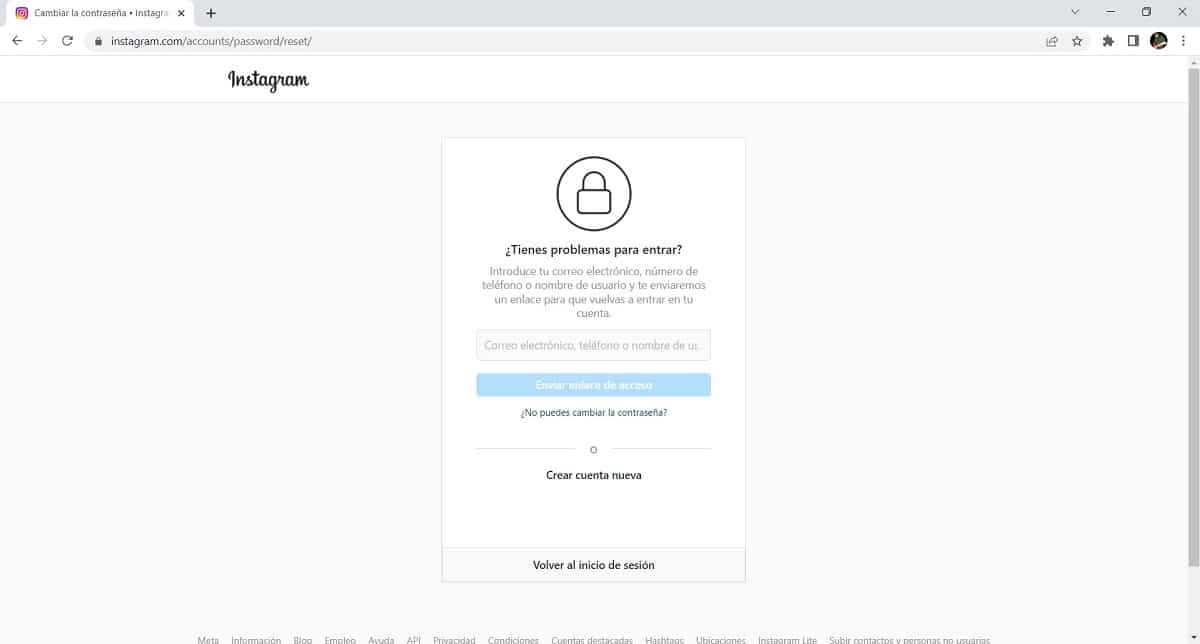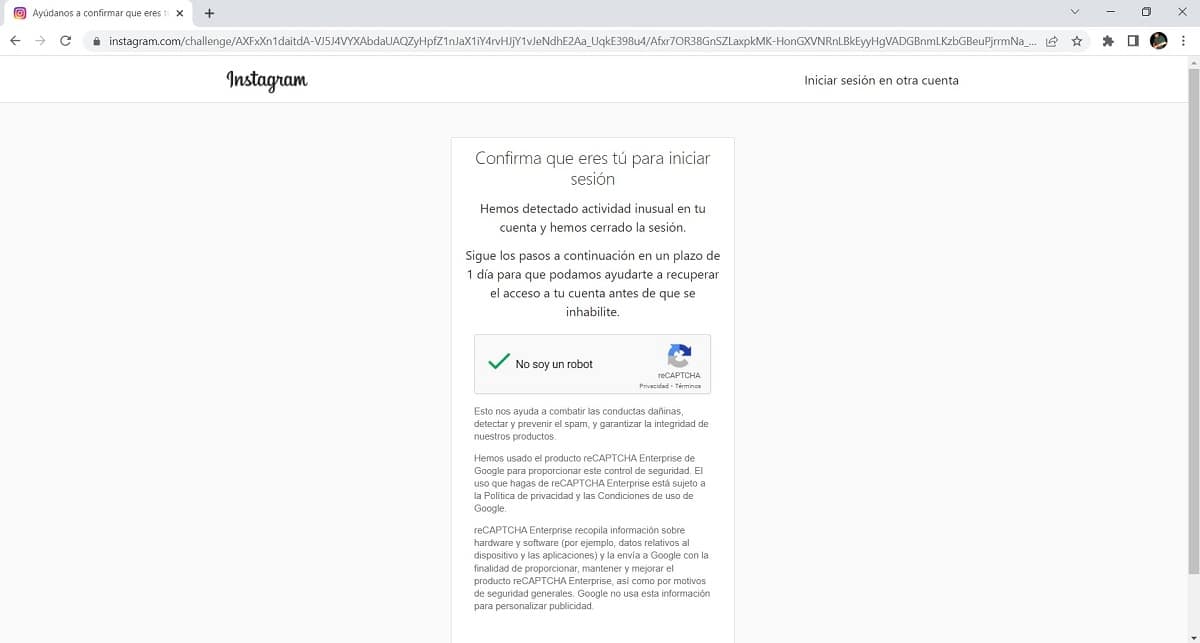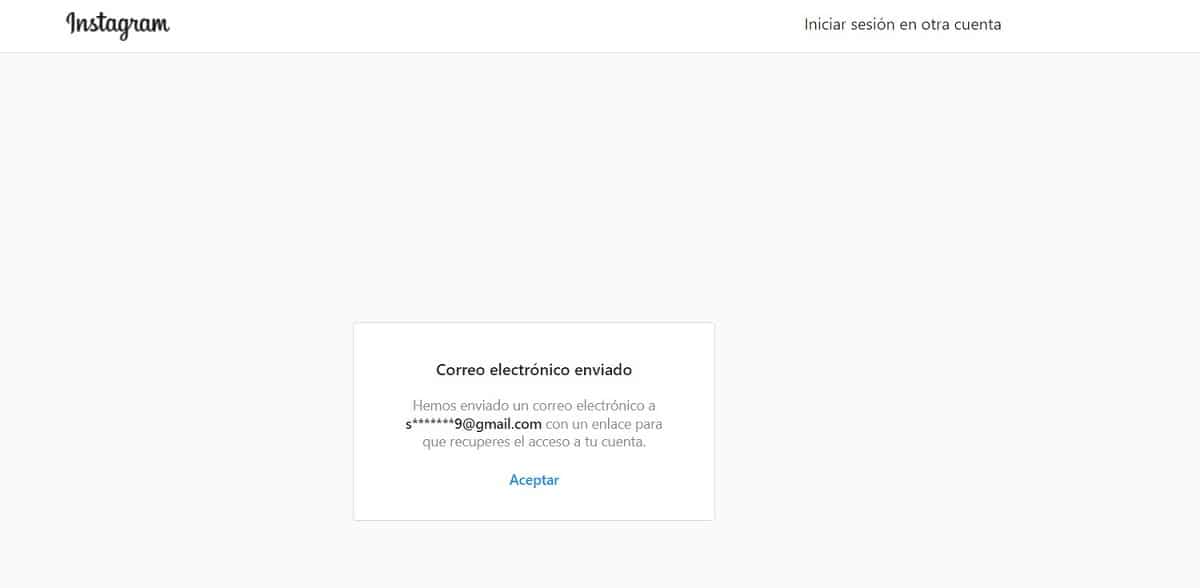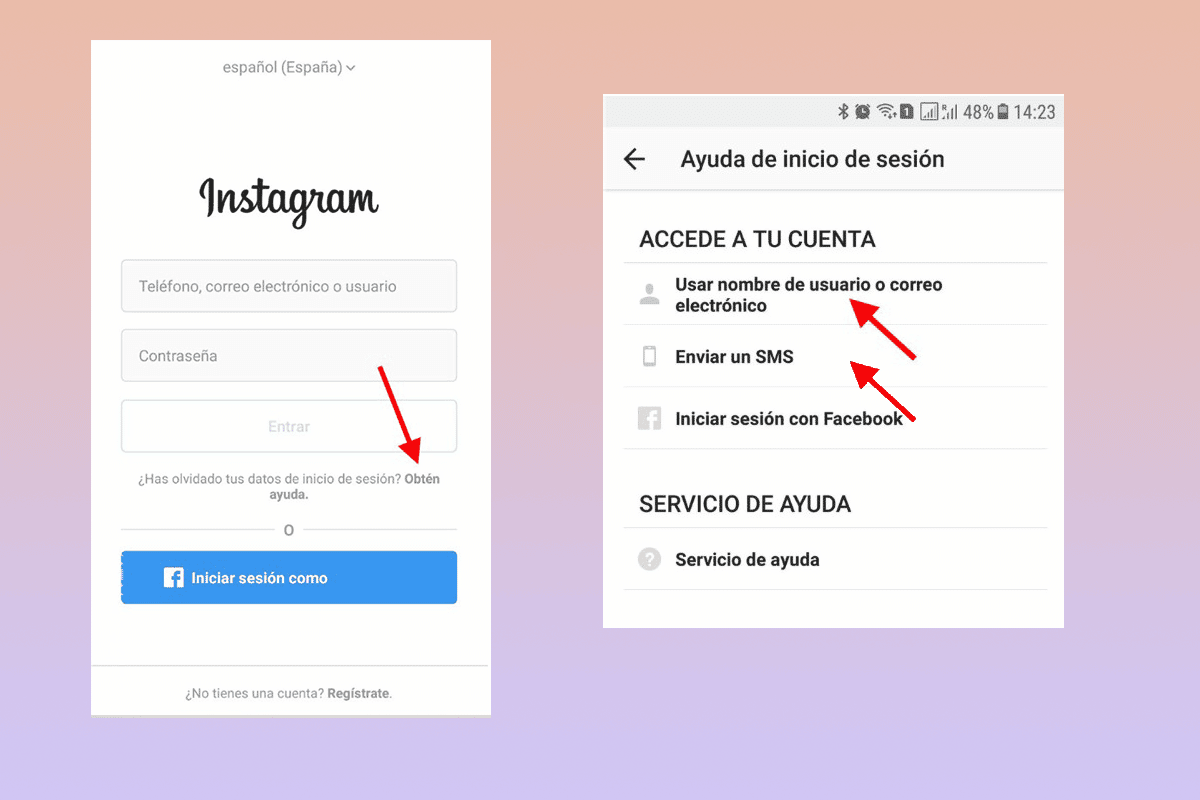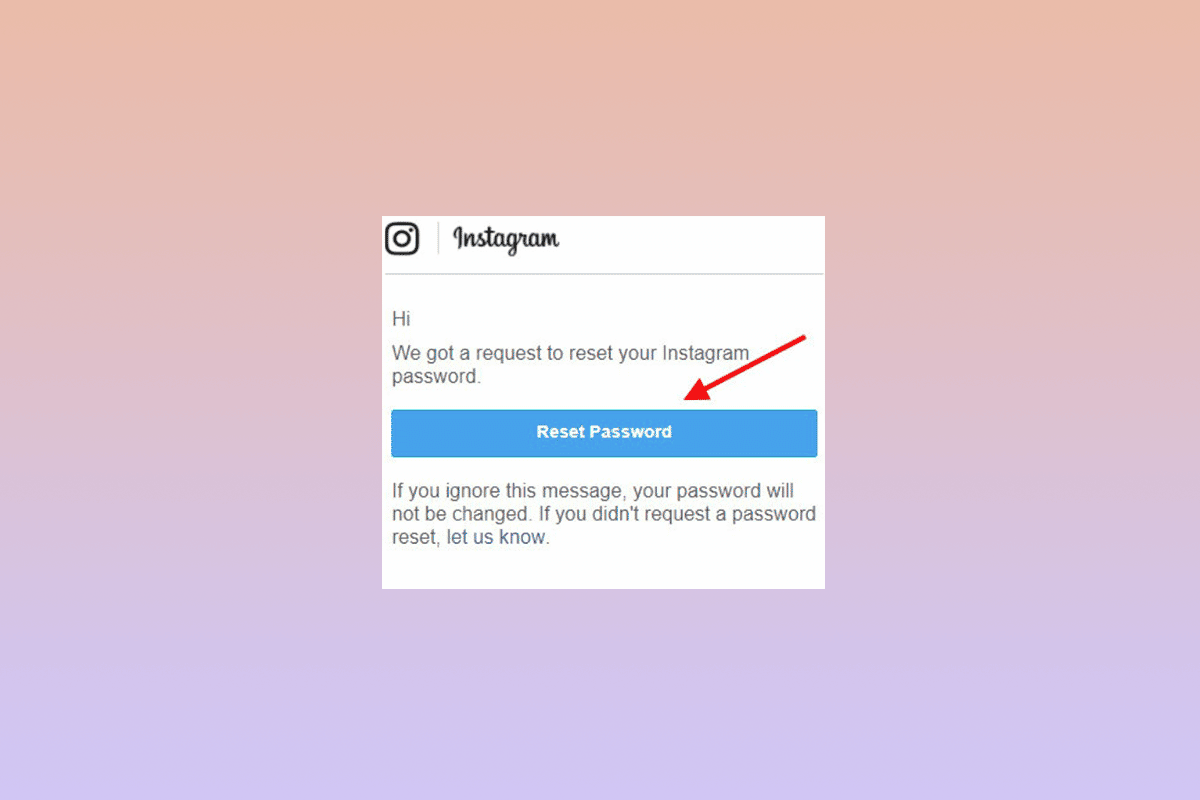Many times it becomes a nightmare not to remember the credentials of our accounts on social networks, but to make your life easier, we show you how to change instagram password if you don't remember which is.
This procedure can be done quickly and easily from your computer or your mobile device without any inconvenience, just follow the steps and pay attention to the one you use so that it does not happen again.
Tutorial to change the Instagram password if you don't remember it
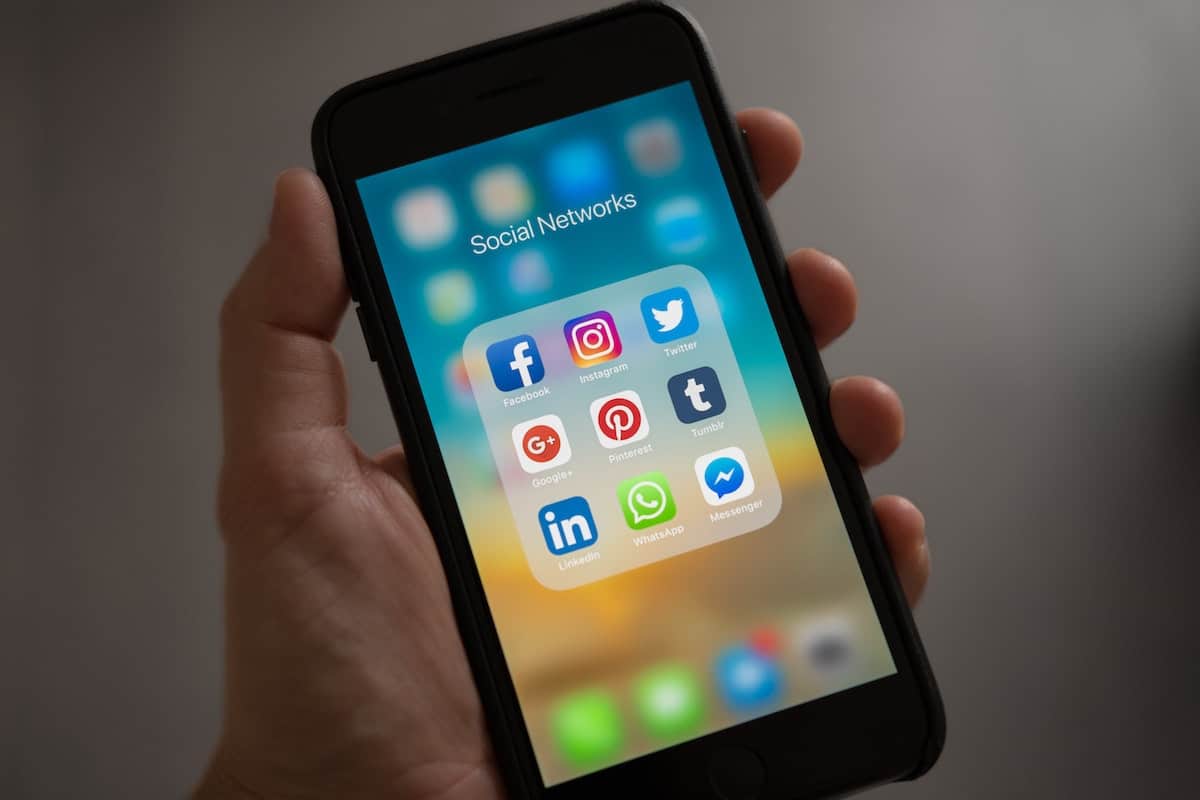
To make your job easier, we explain How to change your forgotten password on your Instagram account. Follow this step by step.
These processes are quite trivial, just remember to have access to your email, short text messages on your mobile or your Facebook account at hand.

Change the forgotten Instagram password from your computer
The steps to follow to change your forgotten password from your computer are:
- Using the web browser of your choice, go to Official website of Instagram.
- If you previously logged in from this browser, the recommended accounts to open will appear.
- In case you have not logged in, you must include your phone number, email associated with the account or username.
- Although we do not know the password, we must click on the blue button “Log In".
- This will redirect us to a new window, where it will ask us for the password to access, however, not knowing it, we look for the option "Have you forgotten the password”. This option will appear in the first window if you have never logged in from that browser.
- Clicking it will take us to a new page within Instagram, where it will ask us to enter our email, username or associated phone number, just as we would do to log in normally.
- We must click on the blue button below the field that we fill in, it will have the message “Send access link".
- It is vital to have the means of recovery in mind, giving priority to email.
- The next step is to confirm that we are trying to log in, for this the system will request to perform a simple Captcha and click on the “Next”, located at the bottom of the screen. You may have to scroll to find it.
- At this point, Instagram will send you an email with a link to change your password. If you don't remember the email, don't worry, the system will partially show you the one you used to link your account.
- We click on «Accept» to close the window and we go to our email associated with the account, where we should find a message indicating that we want to recover the password and a link to do so.
- If the link is not hyperlinked, we need to copy and paste it into our browser.
- Immediately, it will tell us to enter the new password, we must do it twice to validate that it is correct and matches between them.
- After entering the new password, we will go back to the home page and log in.
Remember that in link for password change has a finite time of operation, so we must do the process quickly.
Do not forget also, keep in mind the minimum criteria to create quality passwords, they must have at least 8 characters, have uppercase, lowercase, numbers and special characters. Safety is always paramount.
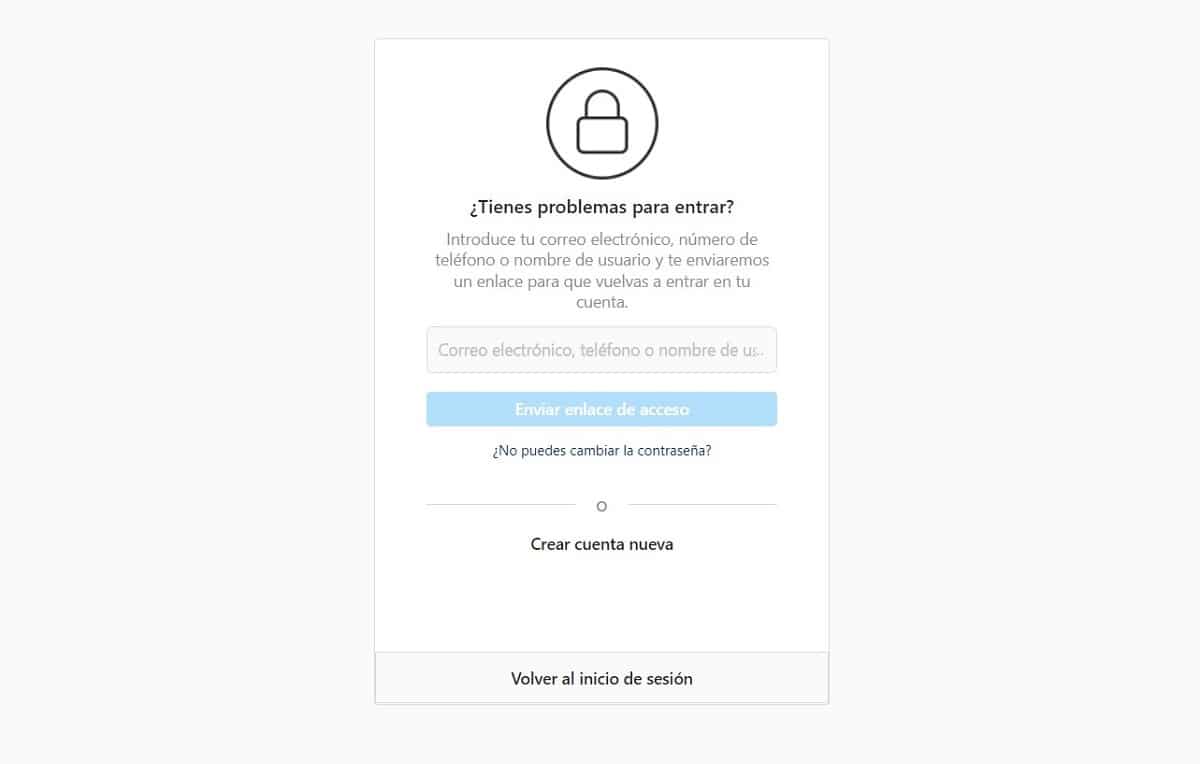
In case you cannot change your password, Instagram has a wizard that can guide you to solve the problem. In this case, just click on “Can't change the password?” and a new help page will appear.
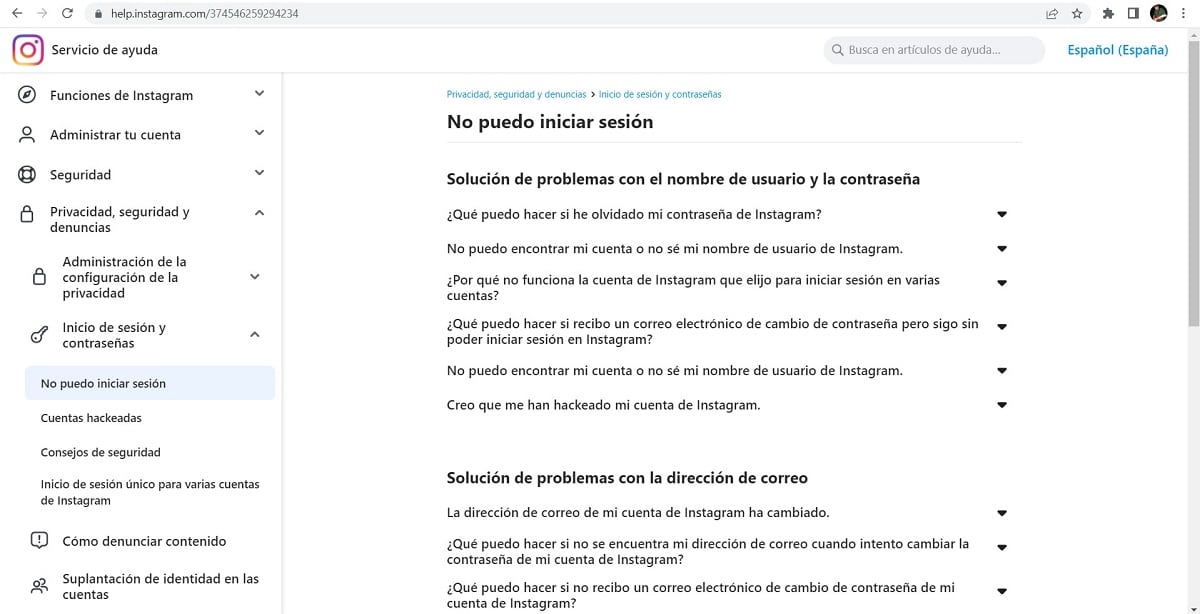
Change the Instagram password that you do not remember from your mobile device

This process is quite similar to the one carried out through the computer, however, It has a wider range of options to recover your password.
Remember to have on hand the recovery items linked to your Instagram account. The steps to follow are those:
- We enter the application from our mobile, where on the first screen it will request the credentials to access.
- In case you have already logged in before, a list of accounts will appear, where you will only need to enter the password.
- Under the button “Log in” you will find a link called “Forgot your login details?”, which we will click.
- A new window will show a field for you to put your username, phone number or email linked to the account to which we want to recover the password.
- When we enter what is requested, the blue button “Next”, located below the space that we will fill with information.
- Unlike the computer, it will offer us 3 options to recover the password, by email, by logging in with your Facebook account or by SMS. All options are safe and if you can't access, you can indicate that you can't reset the password.
- Regardless of the method chosen, in all cases you will receive the steps to follow to reset your password.
- Unlike the method on the computer, you will receive a numerical code. You must enter this in the application to release the link to reset your password.
- Once you have the link to reset your password, you must click on it to redirect you to the screen where you will enter your new password.
- Enter the new password twice to confirm that there is a match between them. Press the button "Change Password".
- You will have to go again to the Login option, where you will access with your new password.
Yes, changing the password of your Instagram account that you no longer remember is quite simple, you just have to methodically follow a few steps. Remember to keep in mind the recommendations to have a secure password, being an excellent option to change it periodically to reduce the possibility of unauthorized access by third parties.
It is also very important to remember if you will be using your phone number to log in or retrieve your password. For this it is necessary to add the sign “+” before the number, for this you must press and hold the number “0” for a few seconds and then add your country code.