
Security is everything, especially when we talk about the Internet. For this reason, it is always advisable to change and renew our credentials in the different services. And not only in the online banking app or our email, but also in the home WiFi app. In this post we are going to see what needs to be done to change password movistar router.
Movistar It is currently the number one company in Spain in the segment of Internet connection providers. Almost one in three routers that we have in our homes and workplaces are operated by this operator. So for many of us this information can be interesting.
Most users do not bother to change the password and simply keep the one that has been given to them. assigned by default. We can see it on the sticker that comes under the router.
It is usually a long combination of numbers and letters, upper and lower case. As it is impossible to memorize, which gives us a deceptive sense of security. Nothing of that. The reality is that, by keeping the password assigned by default, there is a risk that it could be stolen. Any cybercriminal can easily crack it, leaving us exposed to all kinds of threats.

Exaggerated? It would not be the first time that Movistar has been the victim of a hack. Changing the Movistar router password is a relatively simple and quite effective way to eliminate this danger.
Similarly, It is also convenient to change the name of the WiFi network. In most cases it is enough to change the name assigned to another, replacing it with another, such as "Office" or "Home". It is, after all, one more obstacle that we put up for potential hackers. Only by applying this change (which will only take a few seconds) we will gain a lot in terms of protecting access to our router and our wireless networks.
Three methods to change the password of the Movistar router
Basically, there are three methods to make this change: with the Smart WiFi mobile app, from the Alejandra Portal or on the local web of the router 192.168.1. We analyze them below:
Using the Smart WiFi mobile app
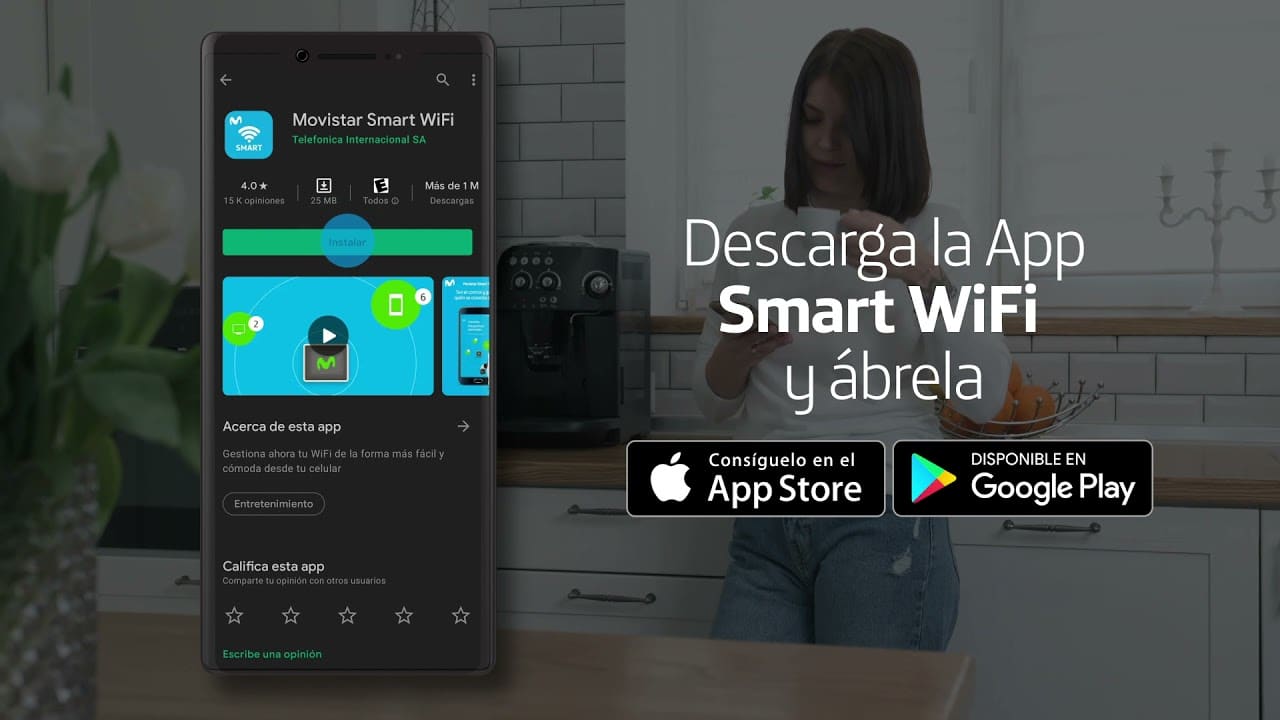
La smart wifi app can be downloaded via this link from the official website of Movistar. This application is available for both mobile phones and tablets. All we have to do is download it, install it and complete the registration.
Then, to change the router password, we have to access the section «My network», located at the bottom of the application. There you have to press the option "My Wi-Fi", with which we will be able to change the password and, for greater security, also the name of the network.
From the Alejandra Portal
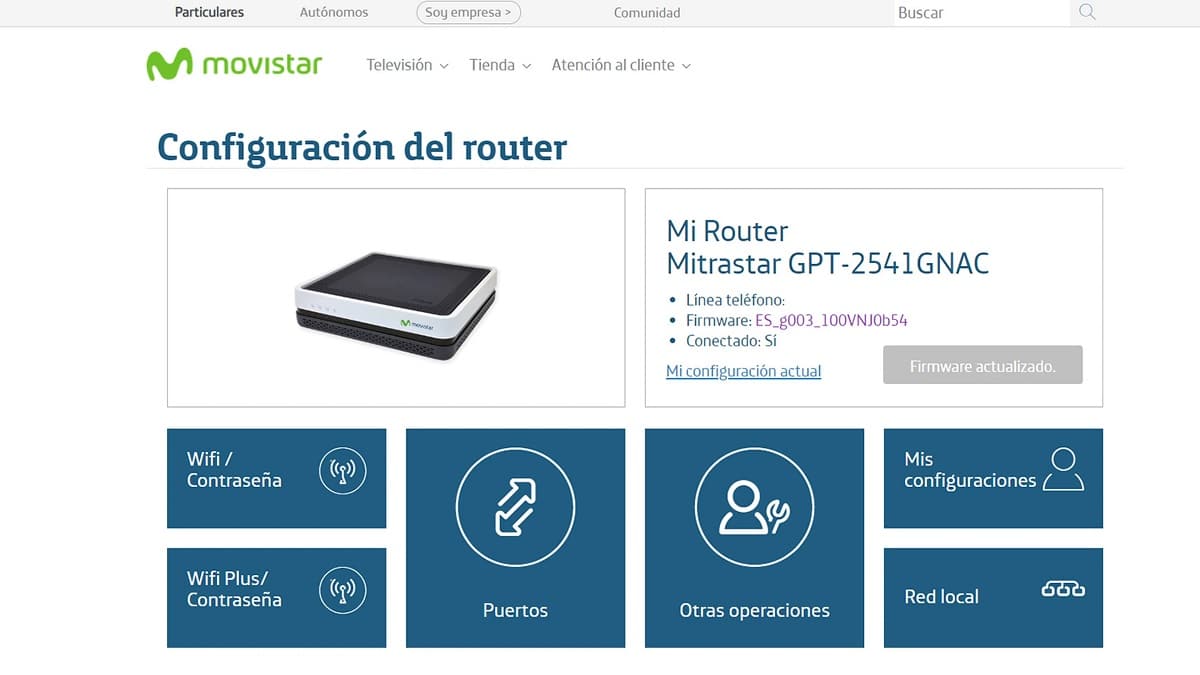
El Alexandra Portal It is an exclusive Movistar service that offers its users the possibility of configuring their router through a few simple steps. In this portal we will have access to the most important configurations of our router, also those corresponding to the password. Obviously, to use it you have to log in to My Movistar (or register, if you don't have an account yet).
How can you change your password from here? First of all, we must enter from the main menu to the section "WiFi Password". Next we click on the section "See password", where we will also be able to change it, writing it in the box that opens. When doing so, the portal will indicate its security level.
With the local web of the router 192.168.1.1
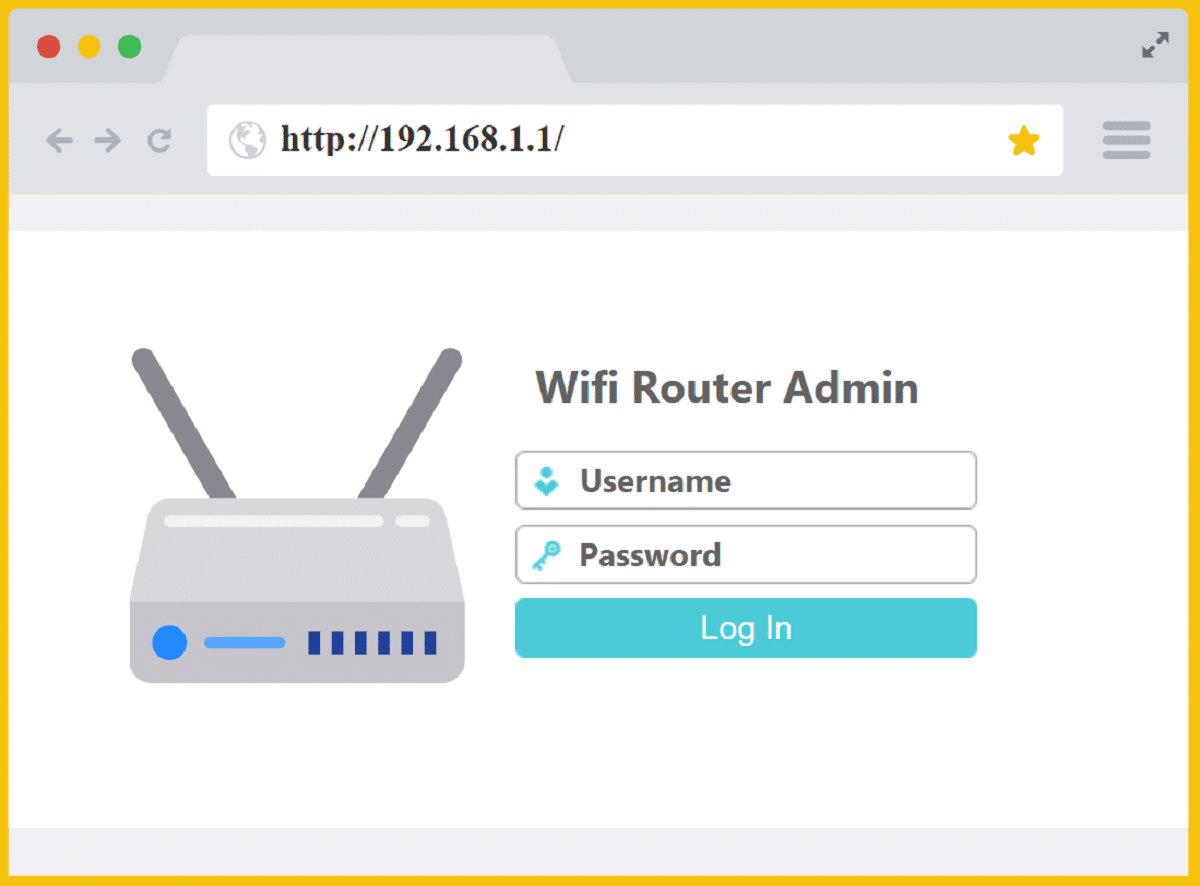
The third method to change the password on a Movistar router is to Enter the following number in the browser bar: 192.168.1.1. Of course, you have to do this on a device that is connected to our router, it doesn't matter if it is by WiFi or by cable.
When accessing, we will be asked for an access code to the router made up of eight characters. This is also found on the adhesive label below the router, at the bottom (not to be confused with the WiFi key). Once we have validated the password, we go directly to the box "Key WIFI" in which we will be able to modify it.
Tips for creating a strong password
Always with an eye on security, since we are going to replace the router's default password with a new and different one, let's do it right and choose a strong password. Better forget about birthday dates and pet names. Better follow these tips so that our password has an optimal level of security:
- Try to make the password length 15 characters or more.
- It is convenient to alternate upper and lower case.
- It must contain both letters and numbers.
- It is always recommended that you include some symbol or special character.