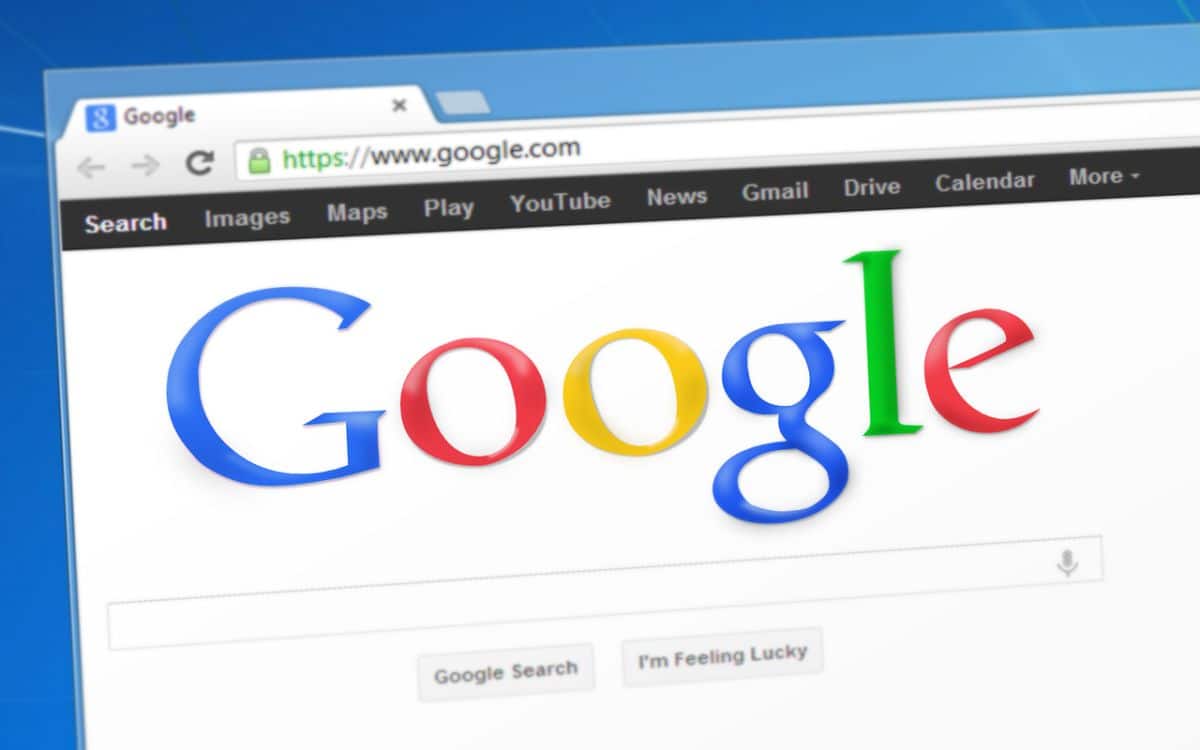
Chrome, in addition to receiving improvements regularly, also has hidden functions that you, as a user, must activate. They are known as Chrome Flags. We are going to explain what these functions consist of and which ones can be interesting.
Chrome is, without a doubt, the most widely used web browser today. According to recent data, more than 60 percent of the market is occupied by Google's browser. Furthermore, if we rely on Spain's share, it rises to more than 70 percent. And it is that Chrome has desktop and mobile versions of the main operating systems. On the other hand, Chrome Flags can be activated –or deactivated– both on a computer and on a mobile; We will access them by giving you a web address. But let's go on to explain what exactly they consist of and which of them may be interesting for you on a day-to-day basis.
What are Chrome Flags
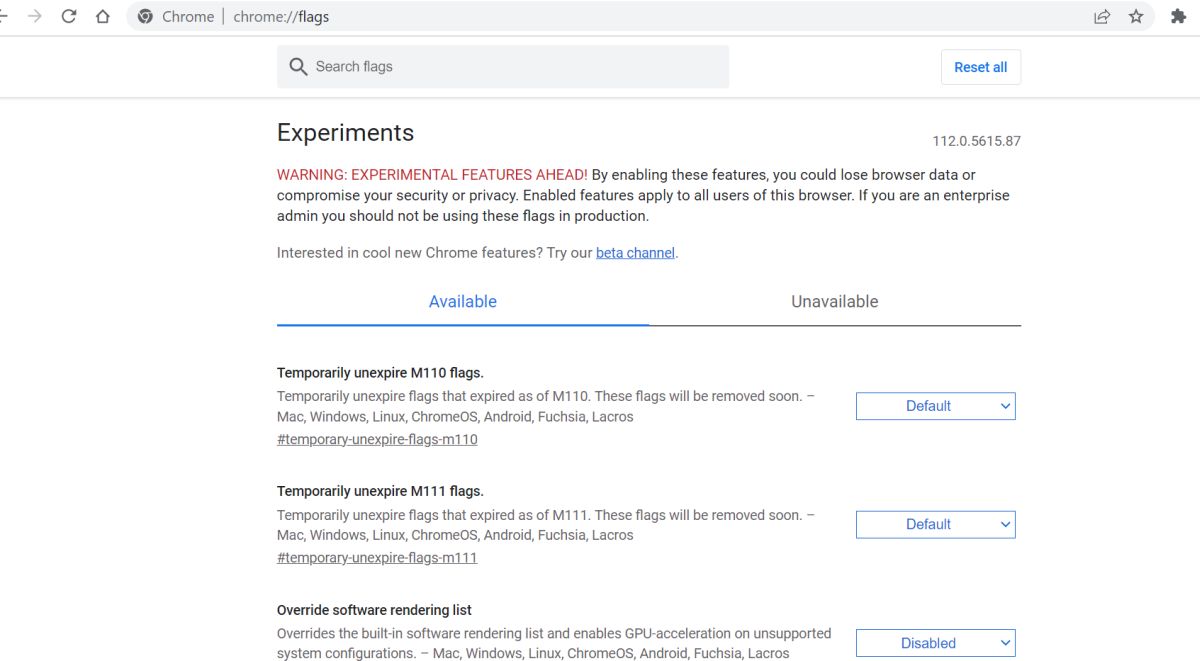
Google is always trying to create new features for its products. One of the most important of its extensive catalog is the Chrome web browser. And although as final users that we are, we see that many improvements are coming, some of them are not fully polished and remain 'hidden' and it is the user himself who decides whether to activate it or not.
Finding them is really easy. You must not download any application or do anything in the source code of the browser. So, what should we do to enter that hidden menu we are talking about? You simply have to type in the address bar of the browser –whether on the computer or on the mobile–, the following:
With this, we will not find a new screen with many options. These options –or functions– They are known as Chrome Flags. Of course, before starting to explore and activate the ones that interest us, at the beginning of the screen that appears, baptized under the name 'Experiments', a notice appears informing us of the following:
«If you enable these features, you could lose browser data or jeopardize your security or privacy. Enabled features apply to all users of this browser. If you are a company administrator you should not use these Flags -flags- in production.»
The best Chrome Flags you can find
Searching between the options of the page of experimental, we will find interesting functions that we can enable, if we decide to do so. Of course, keep in mind that if in the end it does not work as it should, these functions are not debugged and can bring errors very often. However, we are going to list a few that, in our opinion, are some of the best options you will find. Although in the end it should be you who decides which one best suits your needs.
Reader mode Chrome Flags

What this Flag will do if you enable it, is to be able to read Internet pages –beware, always using Google Chrome–, without distractions. What do we mean by this? Well, you will have the "Reader Mode" activated. Without anything distracting you: ads, images, videos, etc. If you enable it, you will read the articles on the Internet as if it were an electronic book.
Auto Dark Mode for web content

This flag is suitable for all those lovers of dark mode. Although you can activate this option in the final browser, there are some web pages that are not very friendly with this option. Well, by activating this option, you will force all your readings to be done in this way. Likewise, it is a way for the eyes to rest a little more with reading and more when it comes to night.
Parallel Downloading Chrome Flags

Another of the options that we have found interesting is the one that refers to the downloads that we usually do over the Internet. On many occasions, downloading files with a lot of weight makes it endless. For it, Activating this Chrome Flag will speed up all downloads and, we will make the browser download the same file in different places and from different servers.
Show Autofill predictions Chrome Flags

Nobody likes having to fill out forms every two by three. Moreover, the data is always the same. By activating this Chrome Flag allow the browser to autofill these forms for you. This is achieved by the browser from the information that it has been collecting over time and the use that you have given it.
Some interesting Chrome Flags for mobile
There are some options in this hidden menu of Google Chrome which They will only work with the mobile version -Android or iOS- of the Google web browser. Here are some that we think you may find interesting:
Reading List – option only for mobile versions
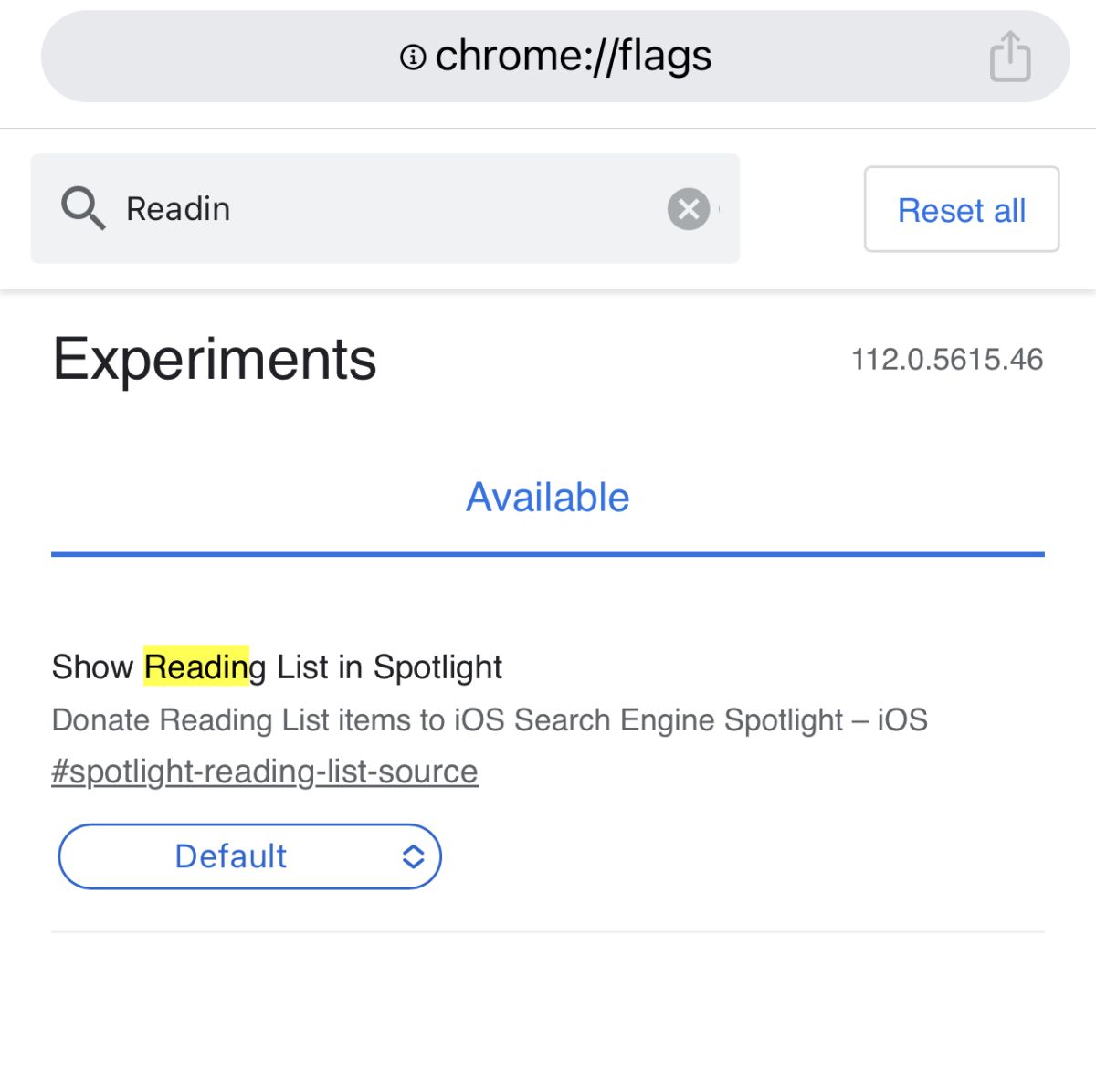
We continue with the good experiences when reading articles on the Internet. On many occasions, due to lack of time, we cannot calmly read an article that we have found on our favorite Internet page. But since you don't want to lose the link, it's best to save it. So, it's better to leave it stored in a reading list. And for the latter, the Chrome Flag Read Later –read later– is used. There are different applications in the stores of the platforms, however, in this way you save space on the device and you will have all your readings well organized.
Price Tracking Chrome Flags
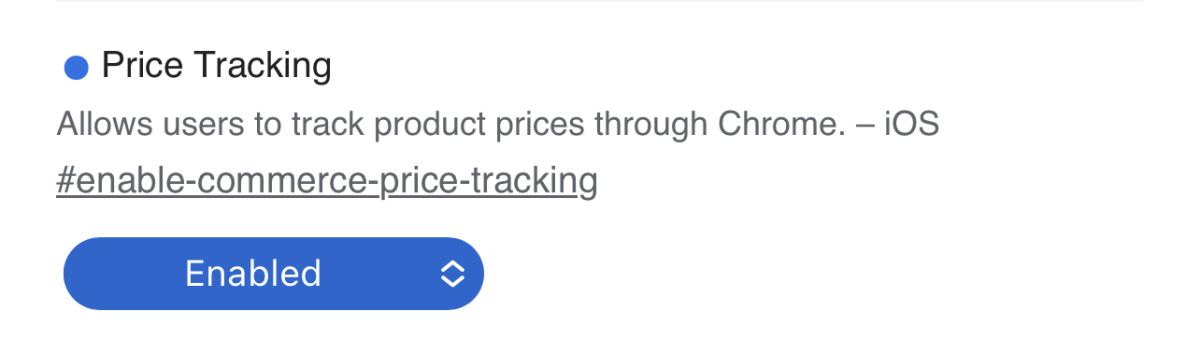
If you are one of those users who try to follow the prices of the products you want to buy to get a bargain, this Chrome Flag is perhaps yours. It's called 'Price Tracking' or price tracking. By activating it, the user will get the Google browser to track the products that are open in their tabs. You only have to activate this function and when the price of that specific product goes up or down, you will receive a notification on your device so that you can act accordingly; that is, to buy or not to buy.
Experience Kit Calendar
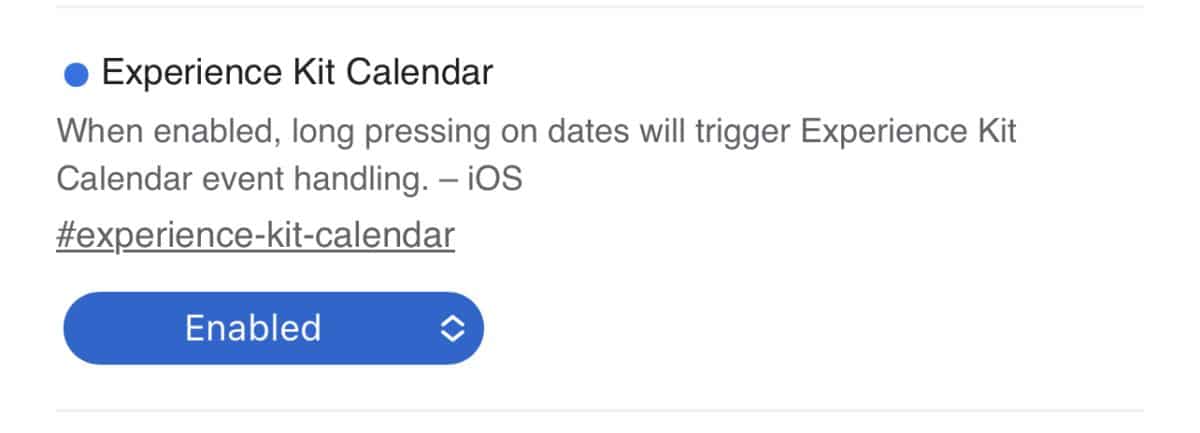
Finally, we are going to leave you with a Chrome Flag if you are one of those who usually write down many appointments in the calendars of your devices. Its name is 'Experience Kit Calendar' and will allow you to add quick appointments in calendars such as Apple or Google Calendar by long pressing on a date. At that moment, a floating menu will appear in which you will be offered all the available options.