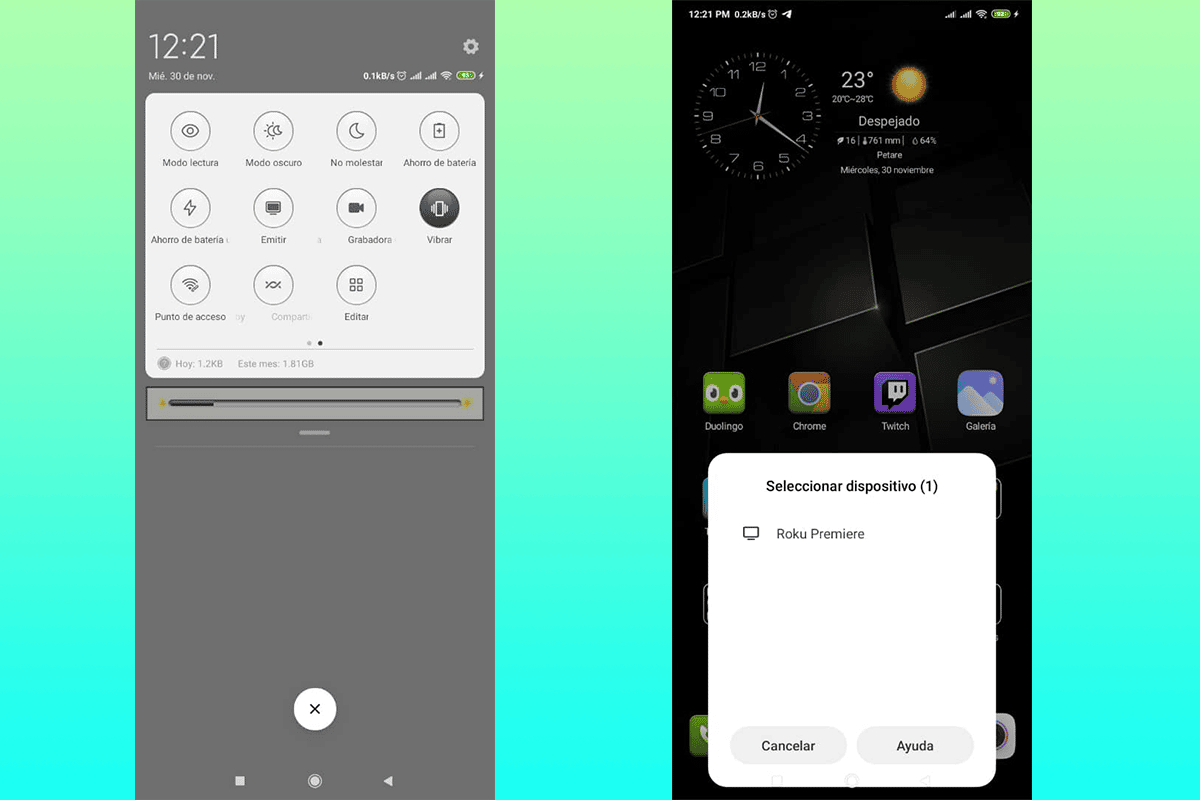Connect mobile to TV It is an excellent way to enjoy streaming content and other digital elements when dedicated devices are not available for that purpose. In this article we will tell you how to carry out the process simply and quickly. If you are interested, keep reading.
The mobile has access to other devices, a wonderful option when the screen is too small for what you want to see. This connection, despite what you might be thinking, does not require great knowledge, everything is done in a few steps.
By connecting the mobile to the TV you can:
- Show photos to family and friends
- Enjoy streaming connection to various platforms.
- Play your favorite games on the big screen.
- Do exercises of various kinds without having to see a small screen.
Projecting the content of your mobile to the TV screen brings a lots of benefits, which we are sure you will enjoy to the fullest. Without further ado, learn how to connect the mobile to the TV easily and quickly by various methods.
How to connect the mobile to the TV

There are several ways to execute this procedure, which may vary depending on the operating system, the type of television, or even the tools available. We give you a brief look at the most popular ways to connect mobile to TV.
From mobile to a Smart TV

This is one of the easiest ways to stream from your mobile to your TV screen. Currently, all equipment, regardless of brand or model, have the tool "To emit”, which is connect to smart TVs via bluetooth or Wi-Fi.
Keep in mind before you start that this requires a lot of battery drain, so you need to have enough charge. The steps to follow are:
- Configure the Wi-Fi and Bluetooth connection on your television. This process can vary significantly on each model, but it's important that once you do, you have the necessary credentials on hand.
- On your mobile phone, locate the option “To emit”. On devices with Android operating systems, you can find it in the top menu, where you activate the Wifi, Bluetooth or data service options.
- Once it has been turned on, the mobile will search for the available devices to connect.
- When the device to be connected is clicked, the mobile will send an invitation to the television or receiving equipment, which we must confirm with the help of the remote control.
- When confirming the invitation, it is possible that it will request a code both on the mobile and on the TV, which will allow confirmation.
When making the connection, basically tEverything we have on the mobile screen will be seen on TV, allowing you to do almost anything and watch it on a bigger screen.

Through an external device

Currently, there are teams like the Google Chromecast and Apple TV that when connected to any television through the HDMI port, allow you to easily convert it into a smart device.
The external devices mentioned above allow internet connectivity, Bluetooth or even enjoy streaming More popular. These teams do not require external power supply, just connect to the TV.
The connection process between the mobile and the equipment connected to the television is very similar to the previous one, simply we need both to be connected to the same Wifi network, the basic credentials and a remote control to operate on the TV.
Here what can change significantly is the need for the application interface. In the case of Google Chromecast, it is necessary to have Google Home. You can find this in the official store of the device. This method is valid for both Android and iOS devices.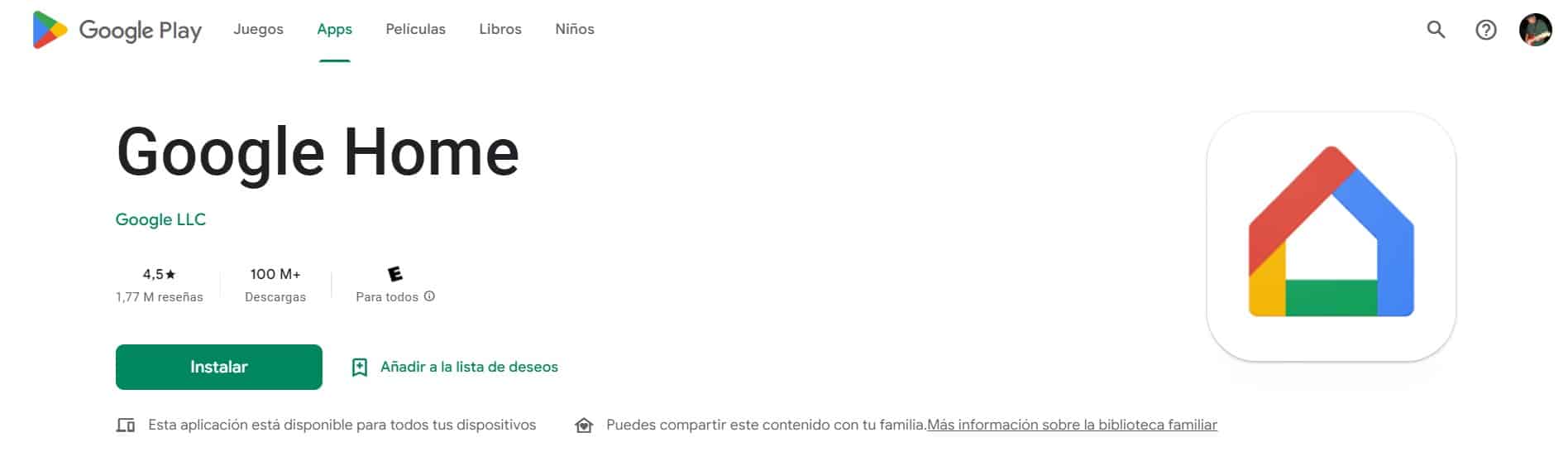
In the case of wanting to connect a device with iOS to an Apple TV, you should not download applications, just open the control center and look for the option "Screen mirroring”. Automatically, your mobile will search for suitable equipment and it will sync automatically.
Another equipment that allows connectivity from the mobile to the TV is the Roku, however, its use is limited, basically it allows you to link streaming and video accounts, not all models allow issuing everything we see on the mobile screen is only used as a control or even a search engine.
With the help of a wire
Before starting, it is important that you know that not all devices allow connectivity via USB, especially those with the Android system. If available, it is necessary to have an HDMI to USB cable, in case of an Apple device, with the adapter.
Once you have the indicated cable and confirmation that you can make the connection, you just have to connect the equipment and on your television choose which port you want to view. What you are seeing on your mobile will immediately appear on your television screen.
Send the content directly

This method requires a connectivity similar to previous casesHowever, the interface displayed on the screen will depend solely on the applications you want to display on the screen.
An excellent example of this is YouTube on your mobile app, where you will find an icon at the top next to notifications. You can see this as a small square with some lines in the lower corner, this is called "Transmit to".
To use this option, you only need to press on it, which will allow you to link your mobile directly with the equipment that can proceed with the transmission. To proceed with this synchronization ryou need a Smart TV or an external device like those mentioned above.
The process is very similar, not to say that it is exactly the same as described above, you require credentials, a Wi-Fi connection and a remote control to accept the terms on the television equipment.
As you can see, connecting the mobile to the TV is a very simple process and there are several ways to do it. The important thing is to follow the necessary steps and take into account what type of equipment you are linked to, since the process may change slightly between one and another.