
We send and receive media files through WhatsApp on a daily basis and there is no doubt that it is very useful. However, due to so much use, it is normal for the mobile gallery and, therefore, our storage, to become saturated with photos or unwanted files. So, How to avoid saving WhatsApp photos in gallery automatically? In this article we will answer these and other frequently asked questions.
Whether we use individual chats or group chats, photos come and go in these conversations. Many of these files are really important and are of interest to us, while others are not. It is true that WhatsApp automatically saves what we download in our gallery, but that can be modified by a fairly simple and fast procedure. Let's see what this is about.
How to avoid saving WhatsApp photos in gallery automatically?

Have you ever gone into your gallery and found a bunch of photos you didn't want there? To tell the truth, that has happened to all of us at some point. The reason is that WhatsApp automatically stores the files we download in our gallery, whether they are photos or videos. How to deactivate this function and thus prevent your gallery from being filled? Next, we will see two ways to do it: in all chats or groups and in individual conversations.

In all individual and group chats
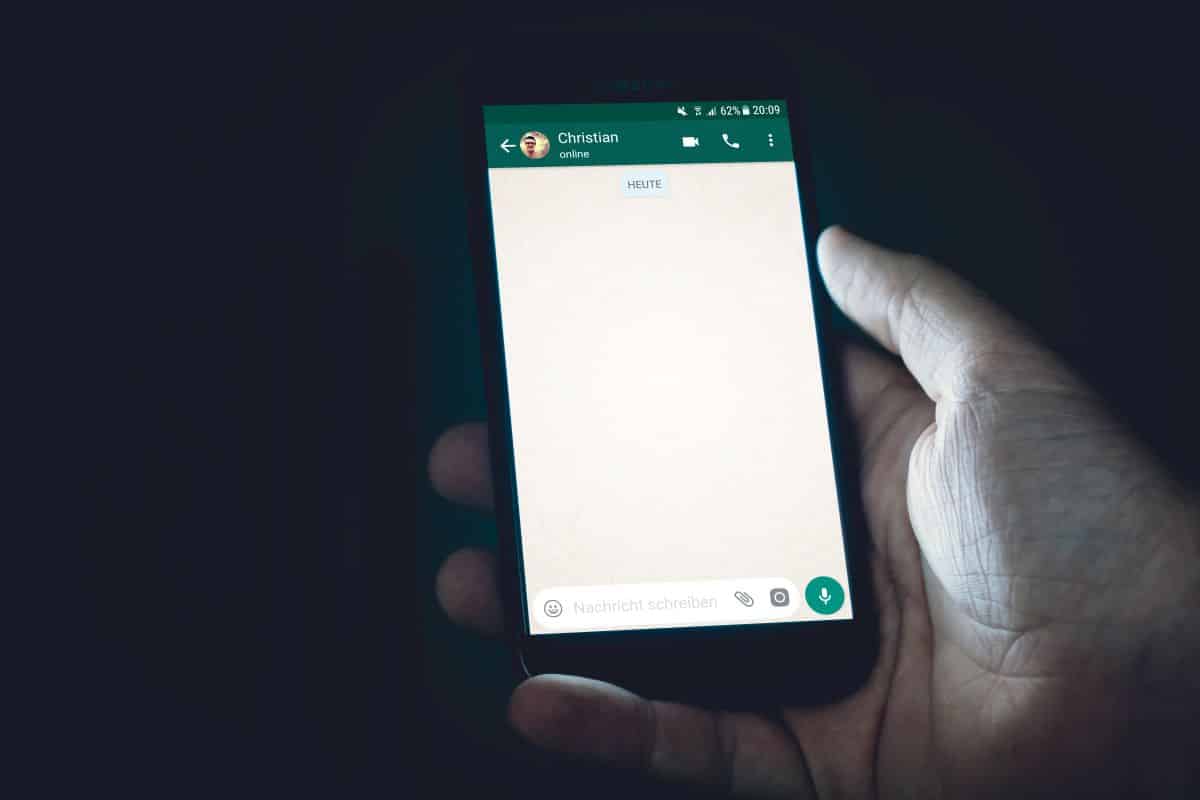
When downloading a WhatsApp file, the 'Visibility of media files' feature is enabled by default. To prevent WhatsApp photos from being saved to gallery automatically, you need to modify this feature. In order to achieve this, follow the steps below:
- Open WhatsApp.
- Click on the 'More options' option by touching the three dots at the top.
- Now, tap on 'Settings'.
- Locate and select 'Chats'.
- Finally, turn off the switch for the 'Visibility of media files' option and you're done.
Please note that the 'Visibility of media files' feature it only affects new files you download, once you turn the feature on or off. This means that it will not affect old files that you have downloaded and are already saved in your gallery.
In a particular chat or group

But what if you want to prevent photos from a particular chat or group from being saved to your gallery automatically? You can also disable this feature individually. To achieve this, do the following:
- Open WhatsApp.
- Go to the chat individually or in the group in question.
- Go to 'More options' by touching the three dots at the top.
- Now, tap on 'See contact' if it is an individual chat or 'Info. group' if it's a group chat.
- It is also achieved by touching the name of the contact or the subject of the group.
- Locate 'Visibility of media files' and choose 'No' and 'Ok' and you are done.
In this way, you will prevent new files that you download in that particular chat or group from being displayed in the gallery of your device. Now, another way to prevent photos from being saved in your gallery is prevent whatsapp download these photos automatically. Let's see how to do that.
How to stop WhatsApp from automatically downloading and saving photos?

Another valid way of make WhatsApp not save photos in the gallery automatically, it is preventing them from being downloaded. This will prevent your phone storage from collapsing and you end up with a bunch of junk. Also, it's a good option if you don't want to completely remove the 'WhatsApp Images' folder from your gallery.
The automatic download is activated by default in WhatsApp, so, as in the previous case, what you have to do is deactivate it. The procedure is simple and fast. Next, we will show you how to disable automatic downloading from an Android device and from an iPhone.
On Android
These are the steps to prevent WhatsApp from downloading photos automatically on your Android mobile:
- Open WhatsApp.
- Go to 'More options' by tapping on the three dots at the top.
- Now, select 'Settings'.
- Then, tap on the 'Storage and data' option.
- Locate the 'Automatic download' section to see the download options (with mobile data, Wi-Fi or data roaming).
- To prevent automatic downloading of photos, turn off the feature for each entry and you're done.
This will prevent media files such as photos from automatically downloading to your gallery. Of course, It is also possible to prevent the download of other files such as videos, audio files and even documents.
Avoid saving WhatsApp photos in iPhone gallery
Now, how to avoid saving WhatsApp photos in the gallery automatically if you have an iPhone? Changing this feature will prevent your storage from filling up and iCloud Photo Library from ending up full of junk. so follow these Steps to prevent automatic download of WhatsApp photos on your iPhone:
- Open WhatsApp on your mobile.
- Tap the gear icon at the bottom to enter 'Settings'.
- Now, locate the 'Storage and data usage' entry.
- Then, tap on the 'Automatic media download' option.
- Touch the 'Photos' option to deactivate their automatic download.
- And that's it!
With these simple steps you will prevent WhatsApp from automatically downloading photos to your iPhone. You can do the same in the case of videos, audios and documents. Once this is done, you will have to manually download the photos you receive in an individual chat or WhatsApp group.
How to avoid saving WhatsApp photos to gallery automatically with a .nomedia file?

Finally, let's see how creating a .nomedia file can help you prevent your photos from being seen in the gallery. A .nomedia file will tell your device to avoid displaying the folder it's in. So, the photos in that folder will be hidden when you enter the gallery. How to take advantage of this option? Follow these steps:
- Download a file explorer or go into the one you already have.
- Now, go to Images/WhatsApp Images.
- Create a file with the name .nomedia, including the period.
- Ready! This will hide WhatsApp photos in your gallery.
Keep in mind that in case you want to see your photos in the gallery again, you just have to delete the .nomedia file that you created and that's it.