
How to change Instagram password
It is no secret to anyone that one of the best computer security practices is keeping our passwords as secret as possible, set as strong as possible (complexity) and changing them often enough. For this reason, and on this last aspect applied to Social Networks, we will address the issue of how to change instagram password.
Because when it comes to Social Media and any other online web service, the ideal is to know how this procedure is done, to be able to do it frequently enough.

How to Mute Someone on Instagram Without Them Knowing
And before we begin our today's topic about how to change instagram password, we recommend that at the end of reading it, explore other related previous posts:



Tutorial on how to change Instagram password
Steps to solve how to change the Instagram password
From the phone
- We open the Instagram application of our mobile device, and press the app profile picture button, located in the lower right corner of it.
- Then we press the More options icon, located at the top right in the form of 3 horizontal stripes.
- In the new window or pop-up menu, press the Configuration option.
- Again, in the new window or pop-up menu, we press the Security option.
- We continue, pressing in the new window or pop-up menu, the Password option.
- And we finish, configuring in the new window or pop-up menu, the new password to create, using the current one. That is, we type the current password and then the new one twice for confirmation.
If we have done everything without problems and correctly, the Save button (Done) will be enabled in the form of a thumbs up, in the upper right.
As shown below in the following pictures:
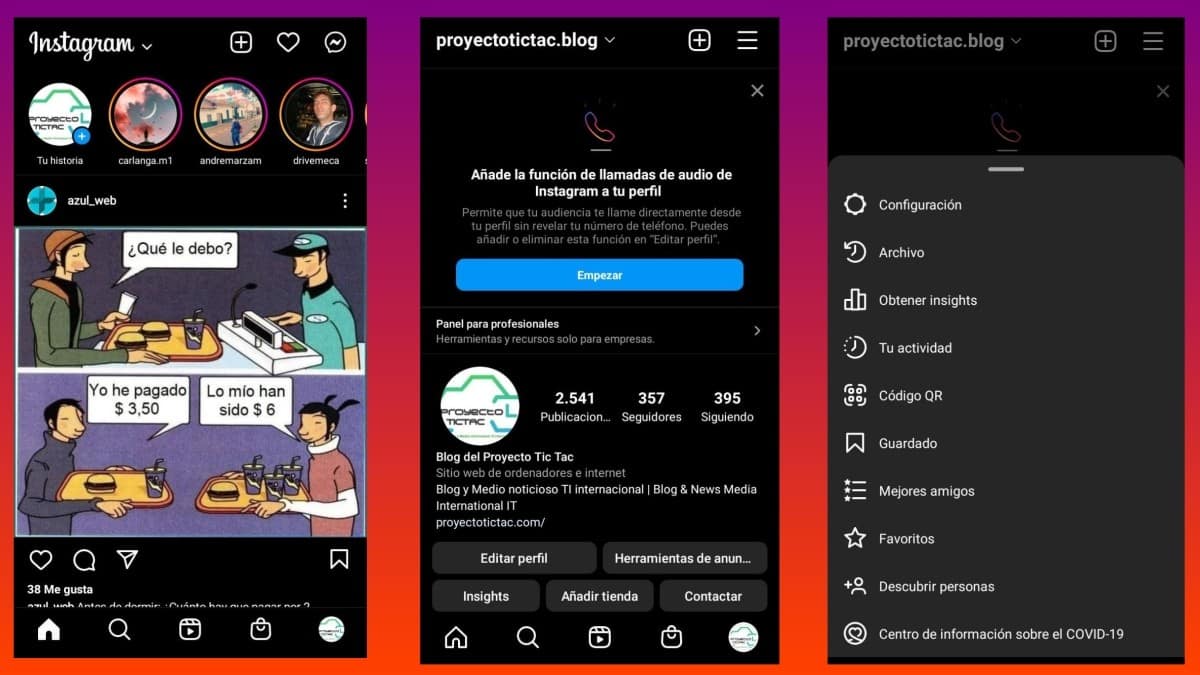
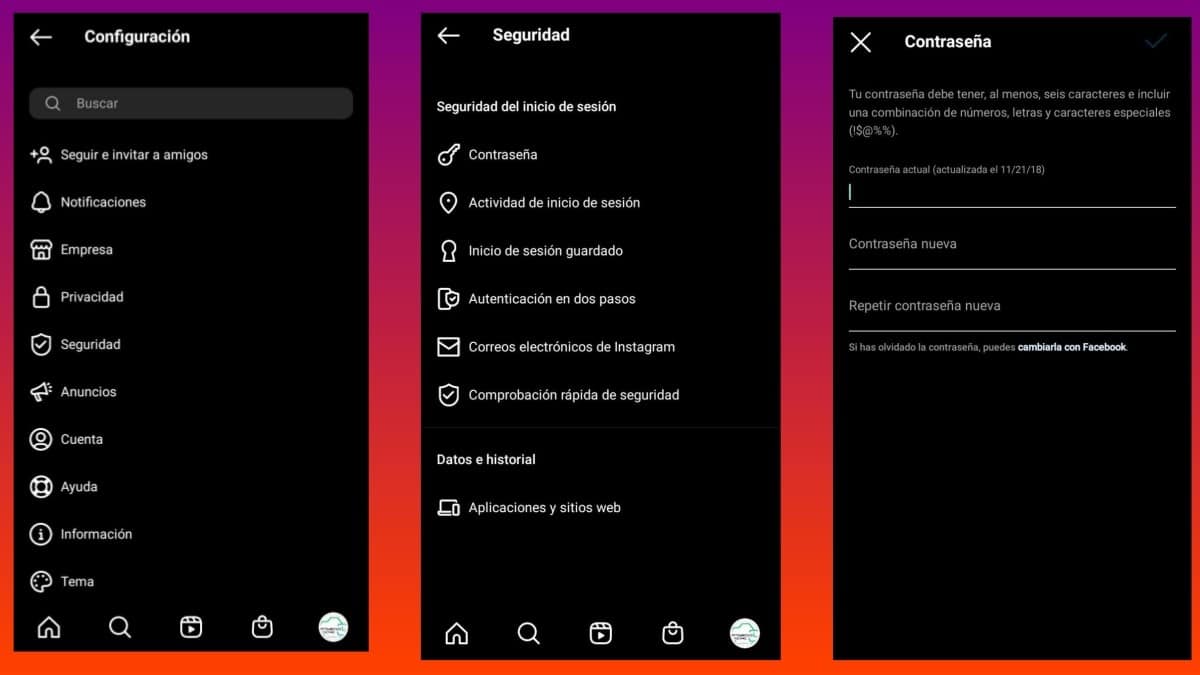
From the computer
- We open and log in to the Instagram application on a computer, and press the app profile picture button, located in the upper lower corner of it.
- In the pop-up menu, press the Configuration option.
- In the new window press the change password option.
- And we finish, configuring in the new window or work section, the new password to generate, making use of the current one. That is, we type the current password and then the new one twice for confirmation.
If we have executed everything without problems and correctly, the Save button (Done) will be enabled in the form of a thumbs up, in the upper right.
As shown below in the following pictures:
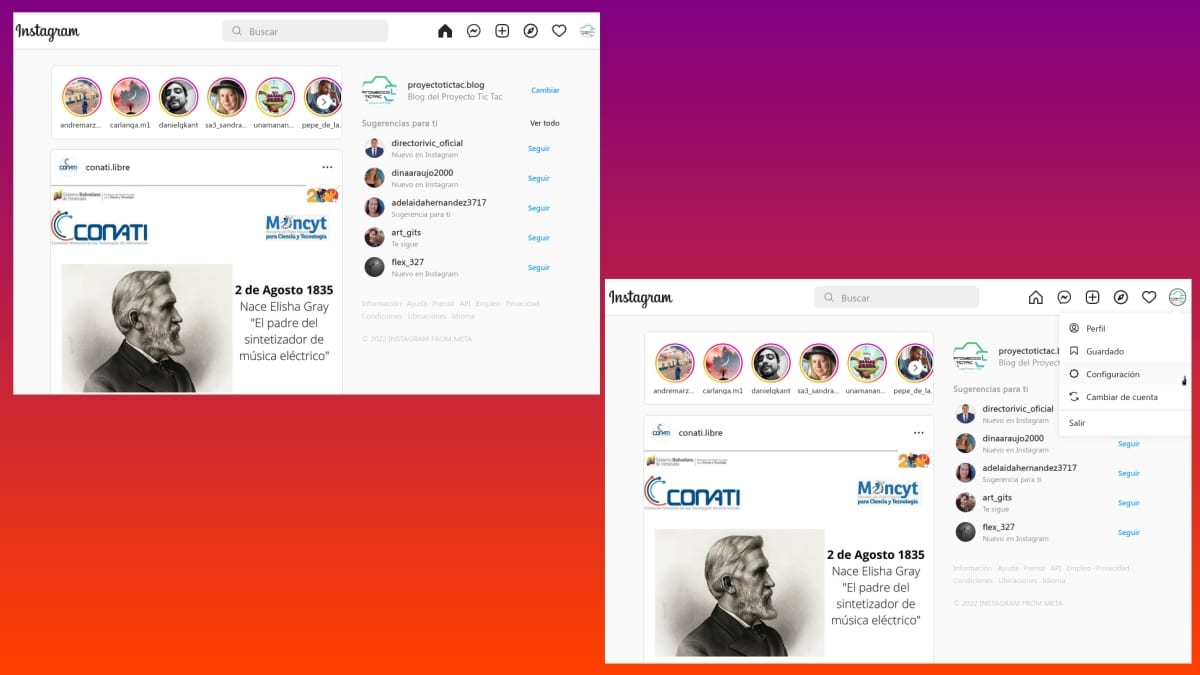
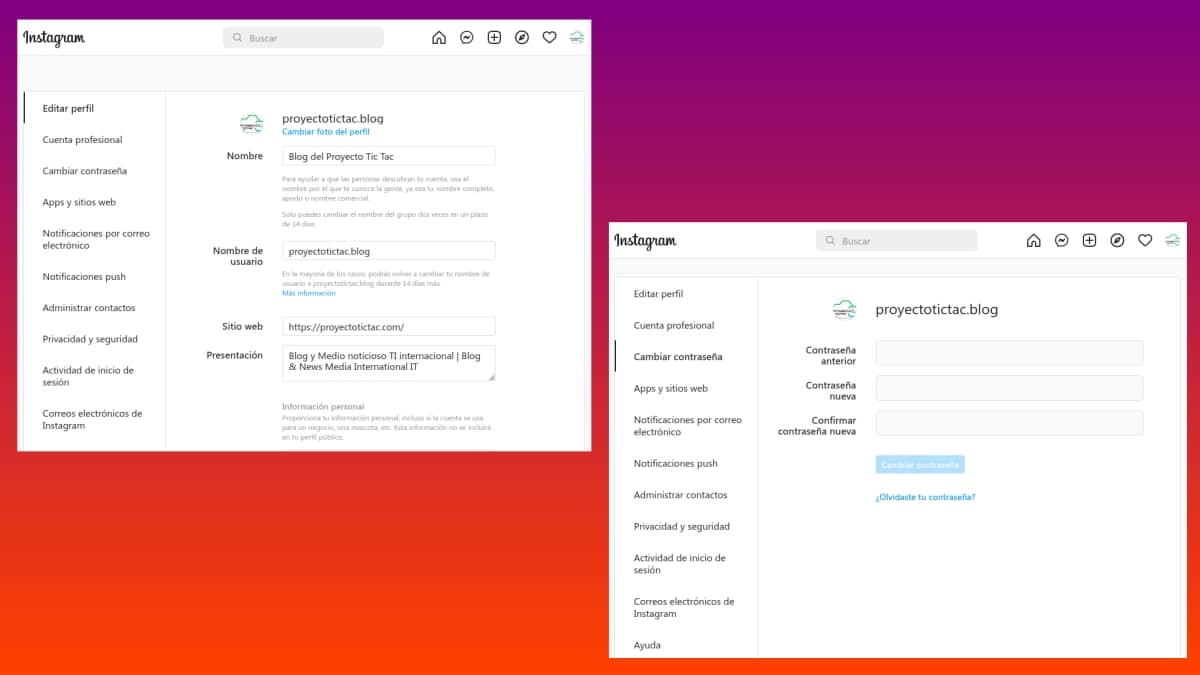
Forgot Instagram password?
As seen in both cases, that is, by the mobile application app or through the official website, through a Web Browser from a computer; at the end of each procedure, where we are offered the possibility of changing the password in case we do not remember the current one with which we are starting the user session automatically.
- On mobile, the message and button says: If you have forgotten your password, you can change it with facebook.
- In the computer, the message and button says: Forgot your password?
Finally, if you want to know more about this topic you can click here for more official information. or in this other link (Instagram Help Center) for much more information related to the use of this Social network.
“A good tip to create a strong password is to combine at least 8 to 12 characters (numbers, uppercase and lowercase letters, and punctuation)”.
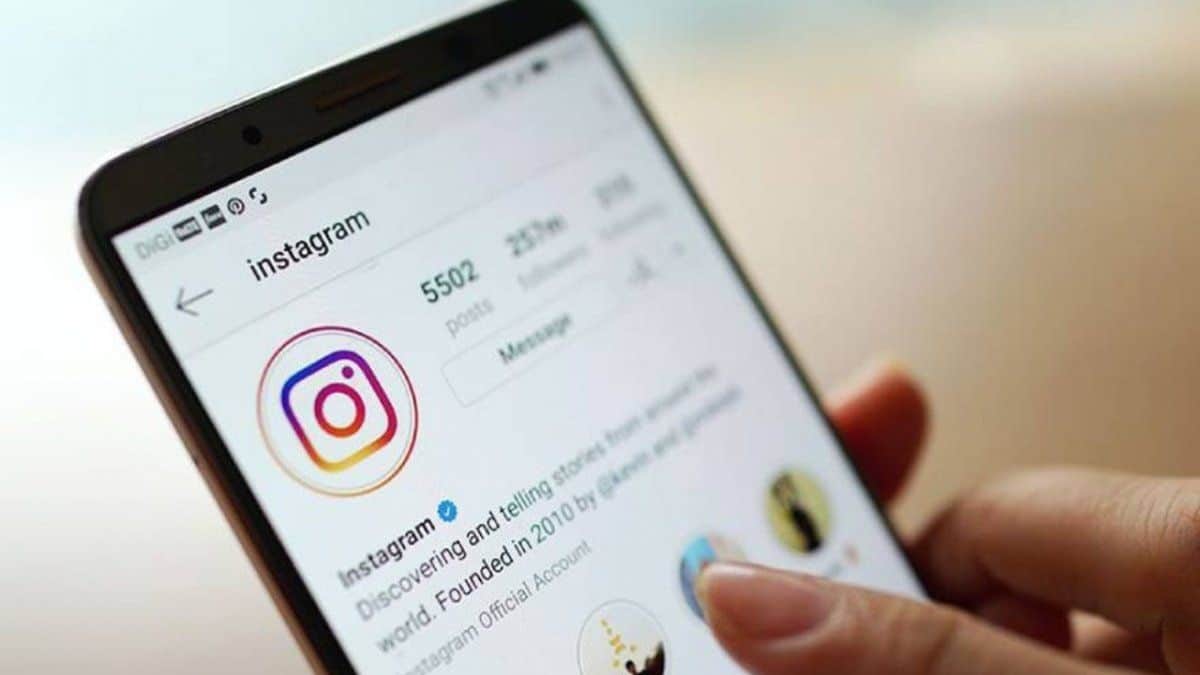
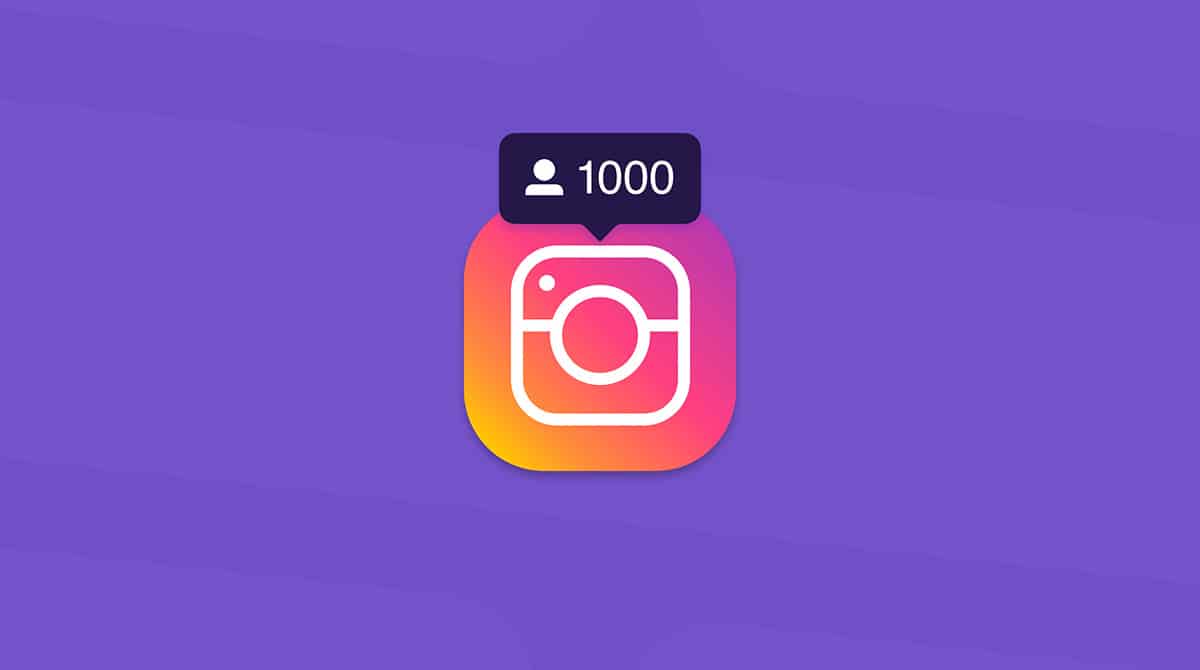

Summary
In short, now that you know the necessary steps to know how to change instagram password you can, without a doubt, do it at the right and correct time to keep your account up to date, more secure and protected. And so, continue to improve the management of your user profile, in so important Global Social Network.
Finally, if you liked this new tutorial on Instagram, we recommend you to share the same with others. And don't forget to explore more tutorials on our website, to continue learning more.