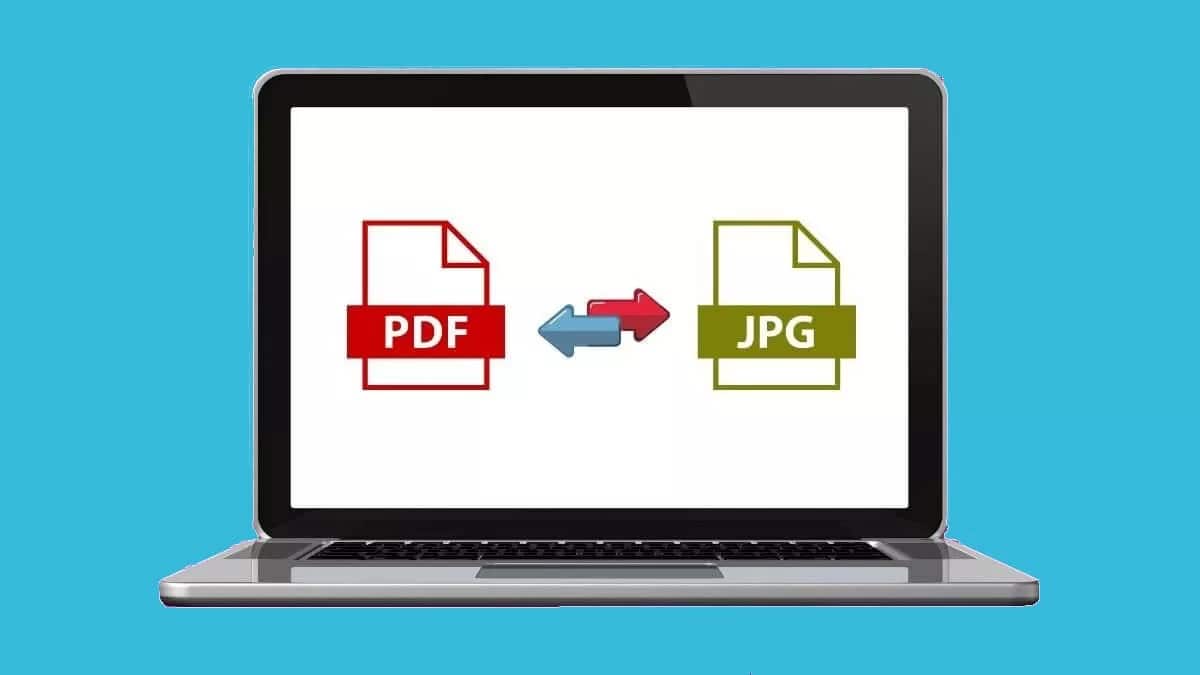
Anyone who regularly works handling digital documents has often found themselves in the situation of having to convert a JPG to PDF, two of the most used formats: the first for images and the second for texts. In this article we are going to see all the ways that we have at our disposal to carry out this conversion in a simple and effective way.
El JPG format (.jpg and also .jpeg) is the most used to save and share images. Contains 24-bit raster images. On the other hand, the PDF (acronym for Portable Document Format), is currently the main digital tool most used when it comes to sharing documents on the Internet, both by email and through the different messaging applications. In addition to text, PDF files allow us to include images, which is why it is so practical and interesting.
Why do we need to know how to convert a JPG to PDF? Although there are many reasons, the most obvious is that there are many websites that require uploading images in PDF format. This is because, in addition to providing a cleaner image and more pleasing aesthetics, JPG images sometimes appear out of square when uploaded.

There are many ways to perform the conversion, some more complex than others. Opting for one or the other will depend on the degree of excellence that we seek or the practical objective that is pursued. This is a summary of some of the best tools:
convert jpg to pdf using computer
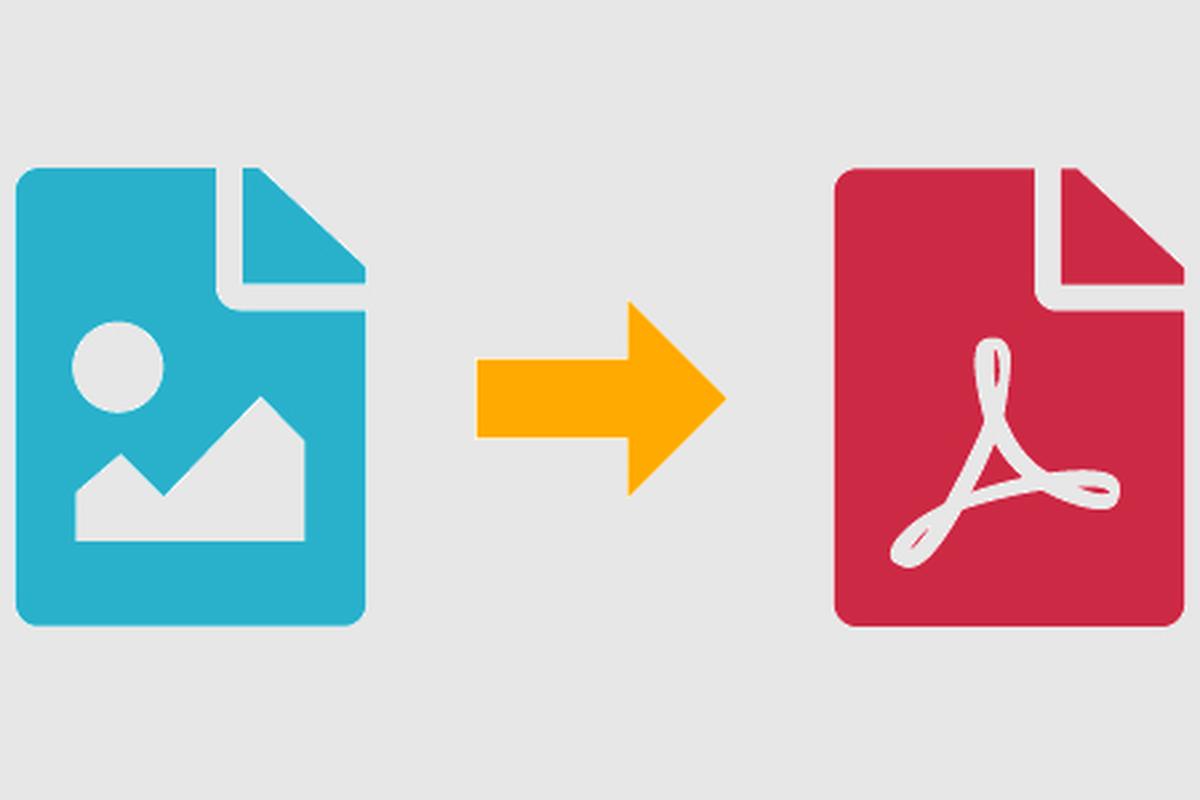
This is how we will be able to convert from JPG to PDF through the computer, either with the Windows operating system or with a Mac:
On windows
The method to carry out this conversion on a Windows computer could not be simpler. The only thing that is necessary is the following:
- First you have to do double click on the image in question.
- In the icon of the three points that will appear in the upper right corner, we select the option "Print".
- Then, in the drop-down menu that opens, we choose Microsoft Print to PDF.
Once this is done, all that remains is to choose the location on our computer where we want to save our image already converted to PDF.
On Mac
Almost simpler is the procedure in MacOS. This is what we have to do to convert a JPG image to PDF format:
- To start we look for the image to convert and open it with the app "Preview" which we will find by default.
- Then we open the menu "File".
- In the options that are displayed, we choose the "Export PDF", with which we can also select size and orientation.
Use mobile to convert JPG to PDF
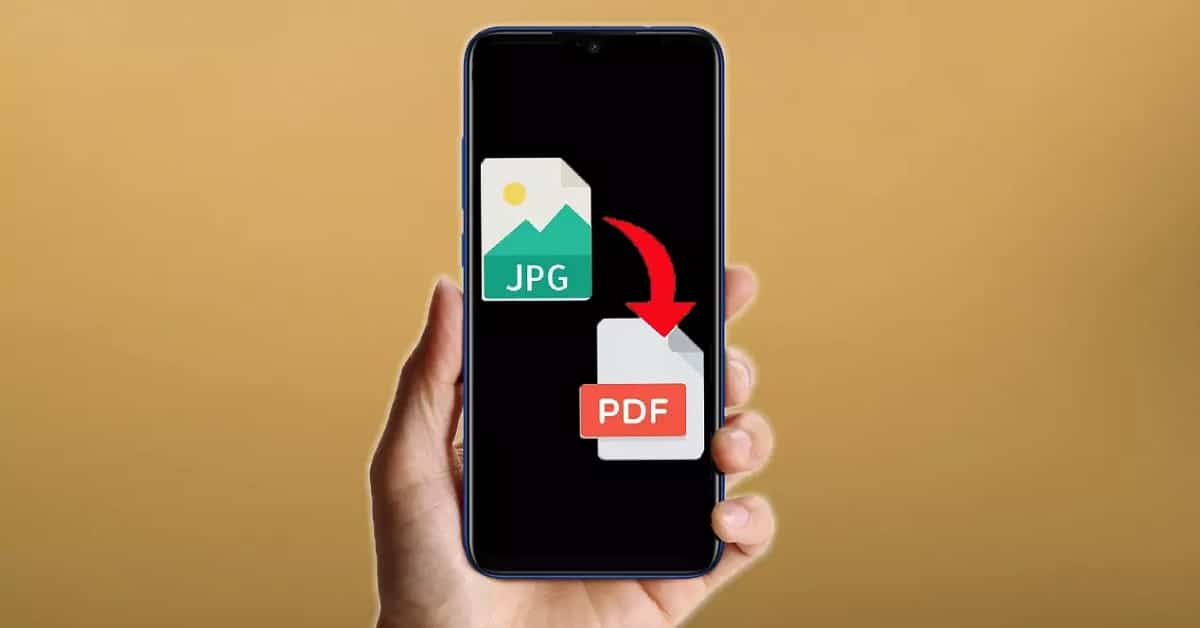
It is very easy to convert JPG to PDF using our mobile phone, since there are numerous applications (both in the Play Store and in the App Store) that will help us in this task. Some of them are free, while others, more complete and professional, are paid.
In addition to these apps, both Android and iPhone offer native ways to do it. Let's see all this in each of the cases:
Android
The "natural" way to convert documents from JPG to PDF on Android is as follows:
- We go to the gallery of our device and select the image to convert.
- Once open, we select the three point icon which is at the top right.
- Enter the available options, we choose first "To print" and then «Save as PDF».
iPhone
The same goals can also be achieved, quickly and easily, using an iPhone:
- To start, on our iPhone or iPad, we go to the application "Fotos".
- Then we select the image and press the option "Share".
- Finally, we choose "To print" and, to complete the conversion, press “Share” again.
Online tools to convert JPG to PDF
If we are looking for a faster method or we have to carry out numerous conversions, the most practical thing is to resort to the services of the many good online tools to convert formats. And although there are many, here we will only show you two that, without a doubt, are among the best:
I Love PDF
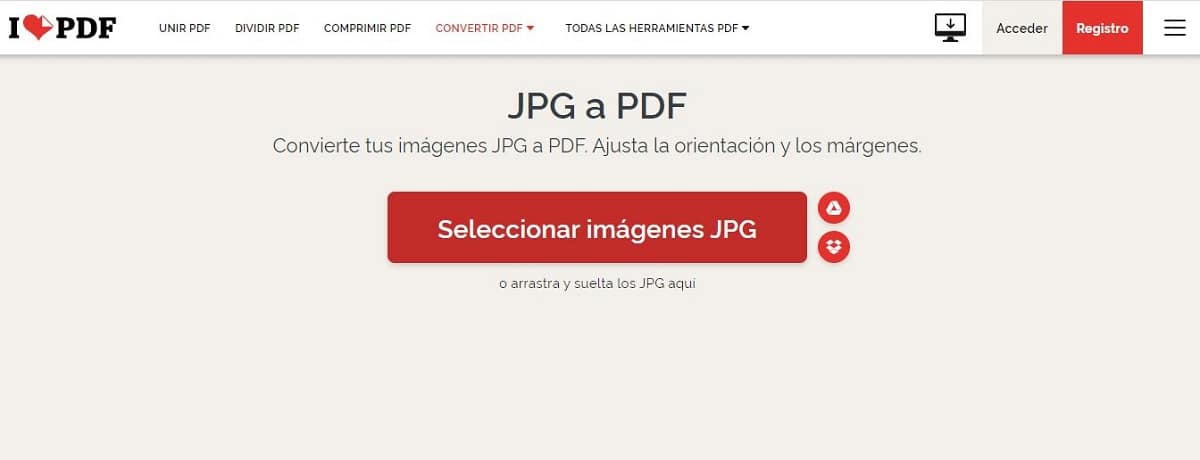
Una essential website for anyone who works with PDF documents on a more or less regular basis. In it we will find the possibility of converting JPG to PDF (and other combinations of formats) in a fast, simple and completely free way.
One of the most interesting aspects of this conversion tool is the option to convert documents from Google Drive and Dropbox, which as we all know are two of the most used cloud storage services.
Link: I Love PDF
SmallPDF
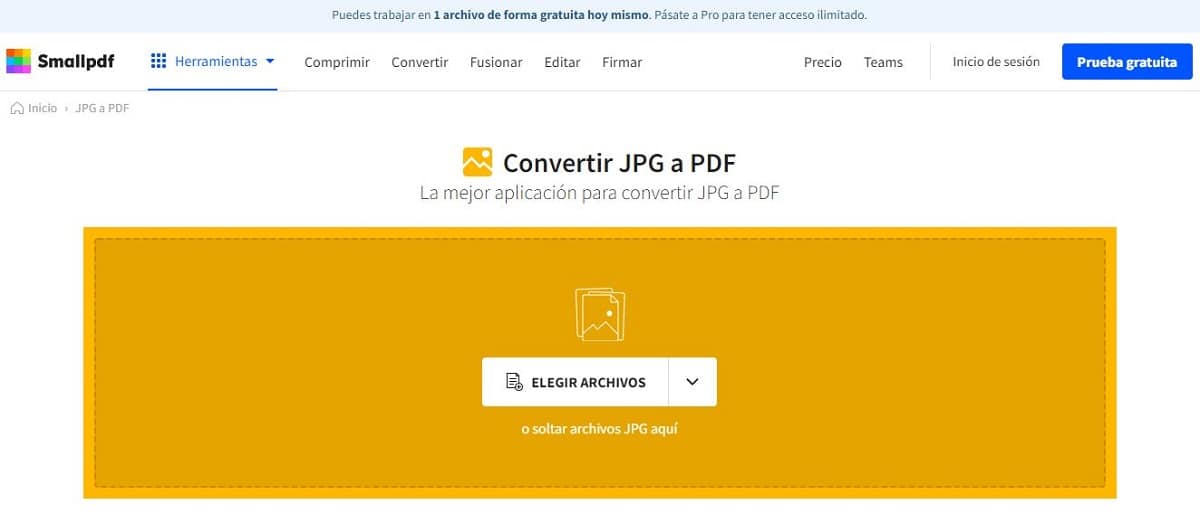
Another good alternative, which stands out for its ease of use and its pleasant interface. SmallPDF It allows us to convert all types of files to PDF, adjusting even the smallest detail (size, margins, font...). In addition, it can be installed in Google Chrome as an extension.
Link: SmallPDF