
How to Convert MP4 to MP3: Best Tools
MP4 and MP3 are formats that we all know. One is the video standard and the other is the sound standard, respectively. They are so popular that the famous "MP3" pocket music players took their name from the latter file type. However, the question here is:how to convert mp4 video to mp3 audio? Or what would be the same:how we extract the audio from an MP4 video to MP3?
This is something that people who download music from YouTube using web pages look for a lot. Many times we manage to download a song on video, but we want to change the videos to audio formats that go much better with music players.
Well, for this there are file converters, and there are many types, from web pages to programs for PCs and mobile apps. Each can be better or worse depending on the use case. That's why we explain how to convert mp4 to mp3 and what are the best tools to do it.
Media.io: The Best Solution to Convert MP4 to MP3

Media.io is an online media converter. It is a web page that allows you to convert all types of media and formats, such as videos, images, audios and vectors. Among its available formats we find MP4, MP3, JPG and SVG, among many others such as AVI, PNG, WAV, ICO and GIF.
The best thing about using an online converter like Media.io is that it can be accessed from any device, you don't need to download and install it on your device, and these tools are generally very easy to use.
For convert MP4 video to MP3 audio with Media.io you have to follow these steps:
- Enter to media.io/online-video.converter.html.
- Choose MP4 as input format y MP3 as output format.
- Press the button choose files to upload MP4 files from your computer. Or click on the Dropbox icon or Google Drive icon to upload files stored in the cloud.
- Click on Convert to start the conversion process.
- Click on Download to save the converted audios on your PC or Dropbox or Drive cloud.
In addition to its media converter, Media.io has many other tools such as video, audio and image editors and compressors. Likewise, it has several Premium subscription packages that offer faster conversion, simultaneous conversion of multiple contents and the possibility of uploading larger files.
Other video conversion websites that offer similar functions are convertio.co, cloudconvert.com y freeconvert.com.
Programs to convert MP4 to MP3
Online converters are a great option to convert light files without installing programs. But when we want to do a lot of MP4 to MP3 conversions (especially with long videos) an installable program is definitely a better option, as it will have fewer limitations and can be used without uploading the heavy files to the Internet.
VLC
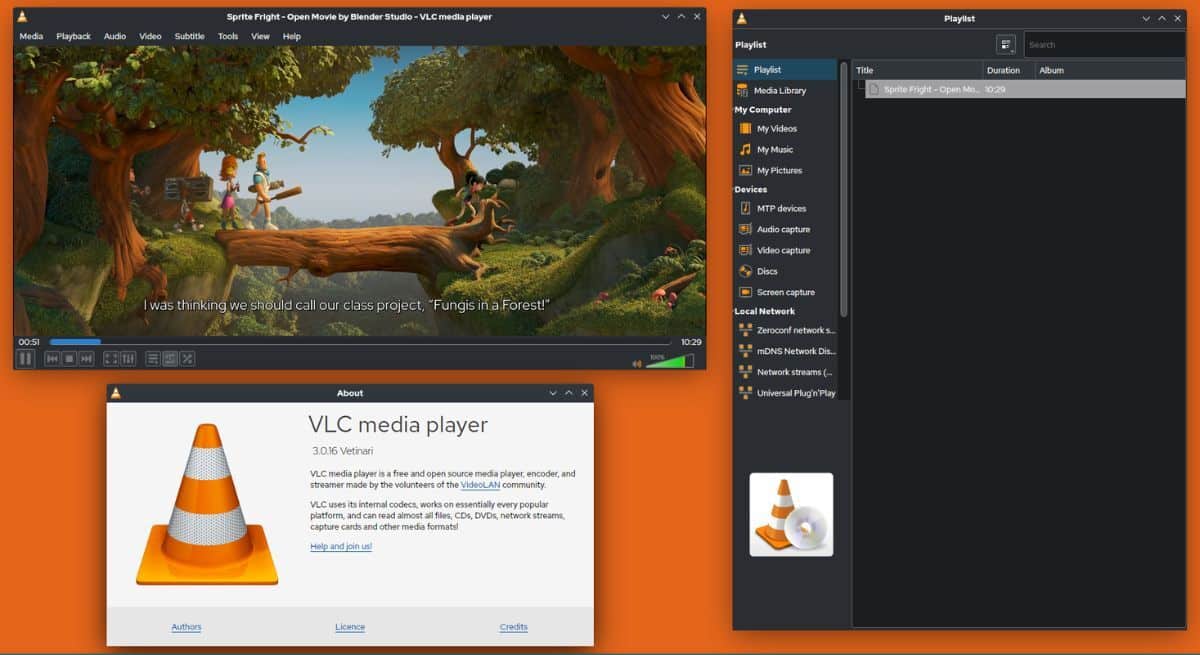
VLC is a very famous program in Windows, its main function is to play video. If you are a Windows or Android user, it is quite likely that you use (or at least have used) this software. However, VLC stands out for having much more advanced additional functions, including convert video formats.
Here are the steps you need to follow to convert MP4 to MP3 on VLC:
- Open VLC Media Player.
- Go to Medium> Convert.
- In the tab Archive click Add and choose the file(s) you want to convert to MP3.
- Now select Convert / Save.
- Within the new pop-up window that will have appeared select Audio - MP3 as Profile.
- Click Browse to select the destination folder for the files to be created.
- Finally, click on Start for the conversion to begin.
And ready! With this you will have converted an MP4 file to MP3. You will be able to find the resulting audio file in the folder you had selected as the audio directory. final destination.
Movavi Video Converter
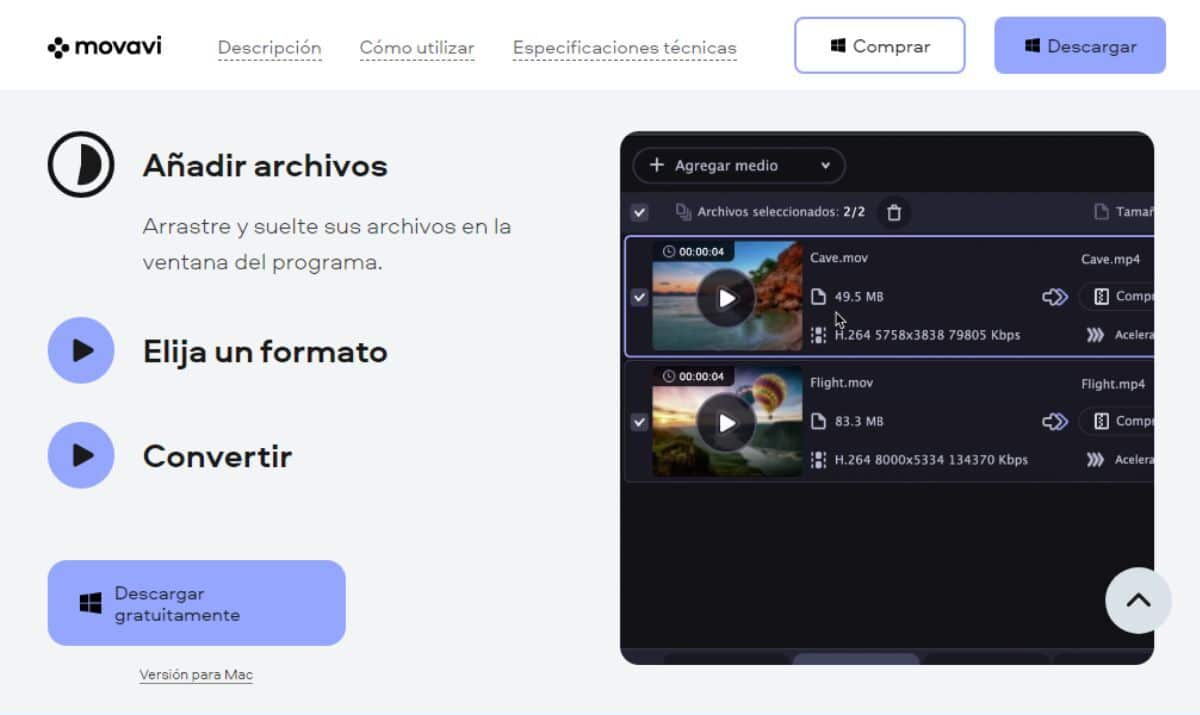
Video Converter is a specialized Movavi program for converting videos to other formats, including the MP3 audio format. It is available for both Windows and Mac, and it is free, although it has a paid version that offers you more advanced features. With Video Converter you can also add subtitles to videos and cut and merge clips.
The Movavi program is very easy to use; its interface and operation is like that of any other converter. The interface welcomes you with a menu to Add Videos. After selecting the files to convert, you will be able to choose the output format and in a few minutes you will have your MP3 audio files ready.
Applications to convert MP4 to MP3
Filmora (and other video editors)
There are 2 applications that we recommend to convert MP4 videos to MP3 audio. The first is the famous Filmora video editor (although any other video editor works).
We won't go into much detail about how to use this app to convert these files, but basically what you have to do is open an MP4 video as if you were going to edit it and then export it o look at him in the form of MP3 audio without doing any editing.
As you can see, although it is not their main function, these programs can help you convert files from one format to another. So if you have installed Filmora or any other video editing software, seize it.
MP4 to MP3 Converter
If what you are looking for is a specialized app to convert different video formats to MP3, then this application is what you need. It's only 13 MB and it's free.
It also allows you to preview the videos and edit them before converting them and the best thing is that with this app you can convert up to 15 videos at the same time.