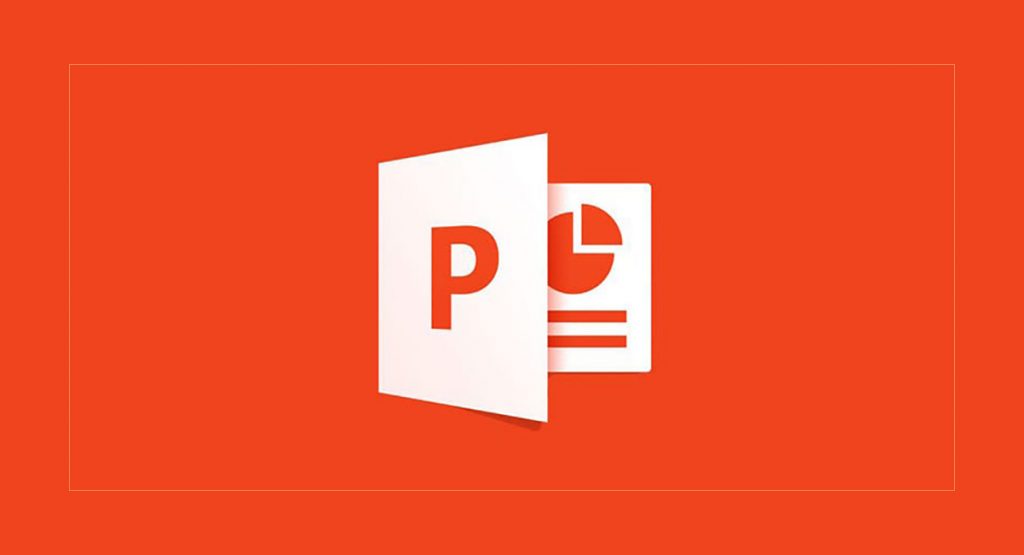
Documents in PowerPoint format can be converted or converted to PDF easily and quickly, but this is something that not many know, certainly. And it is that there is a belief that, when saving the document in that format, then it cannot be converted into another, which, luckily, is not the case.
In this opportunity we talk about how to convert a PowerPoint to PDF in a matter of a few steps and without major complications, since, on certain occasions, it may be necessary for such a document to be in PDF format and not in PPT, which is the one that identifies PowerPoints.
To convert a PowerPoint to PDF, need access to external tools, as there is no option available within a PowerPoint or PDF document viewer and editor program for this. The only thing we find inside a PowerPoint editor -at least in most of these, as in the case of Microsoft PowerPoint- is the option to save a document in different formats, among which is the PDF format.
To do this, in the case of Microsoft PowerPoint, you have to click on the Archive which is located in the upper left corner of the interface. Then you have to locate the box Save as to click on it and, later, select where you want to save the document, to finally write its name and choose the PDF format among the multiple options that appear in the respective box. The last thing to do is click on the button. Save, and voila, the PowerPoint document will be saved in PDF format.
So you can convert a PowerPoint to PDF easily
There are plenty of online tools on the Internet that serve as PowerPoint to PDF document converters. The following are listed below they are free and work in a very similar way. You just have to upload the PowerPoint file to them and then let them do their job and, as a result, convert it to PDF quickly so that it can then be downloaded in a matter of seconds, without further ado.
Adobe Acrobat Converter
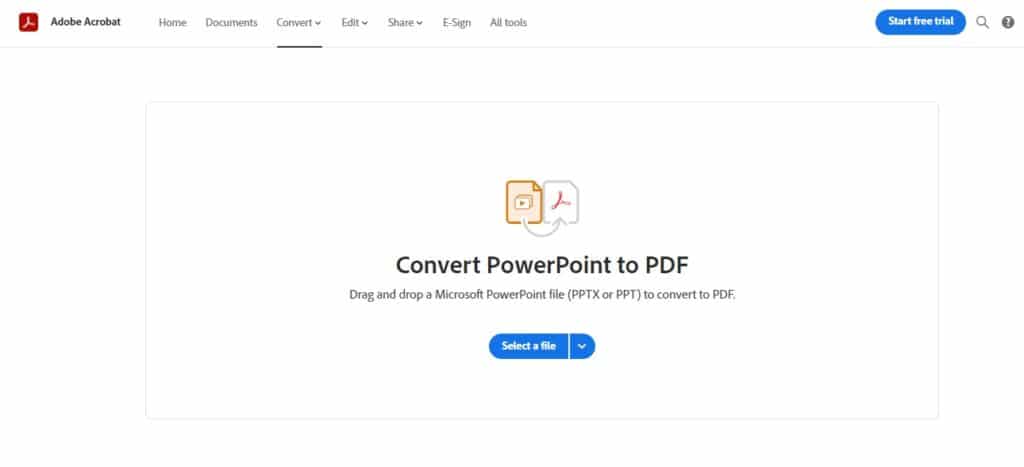
This is the document converter that Adobe recommends. And we are talking, nothing more and nothing less, of the Adobe official, so it is the most reliable in terms of operation and final quality of the conversions.
Its user interface is very simple and goes straight to the point. You simply have to select the PowerPoint file you want through the button Select file that appears in the entire center of the web page and is colored blue. There you must choose from which location the file will be found and then convert it to PDF easily.
I Love PDF
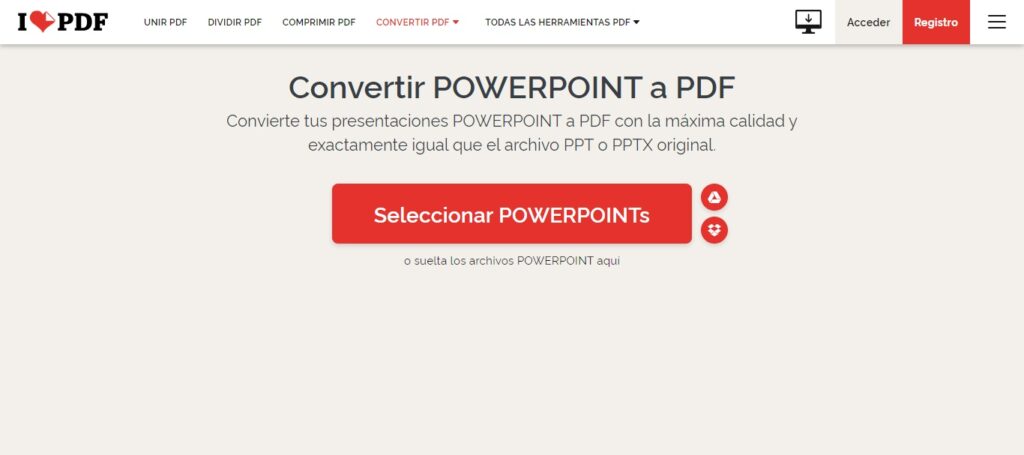
"Convert your POWERPOINT presentations to PDF with the highest quality and exactly the same as the original PPT or PPTX file." That is the permission with which I Love PDF offers itself as another excellent option to convert a PowerPoint to PDF completely free and quickly. Works the same as the Adobe converter, although here you can also drag the PowerPoint file to the web page to be converted or, well, from the converter's browser. In turn, one of the most interesting things about this converter is that it allows the conversion of documents from Google Drive and Dropbox, two of the most popular and used cloud storage services of all.
On the other hand, I Love PDF also allows the conversion of files of different formats, such as Word, Excel, JPG and more, to PDF and vice versa. At the same time, it has a tool that makes it possible to compress PDFs in order to lighten their weight. The other thing to note is that it also repairs damaged PDF documents that cannot be opened, among other things.
Nitro
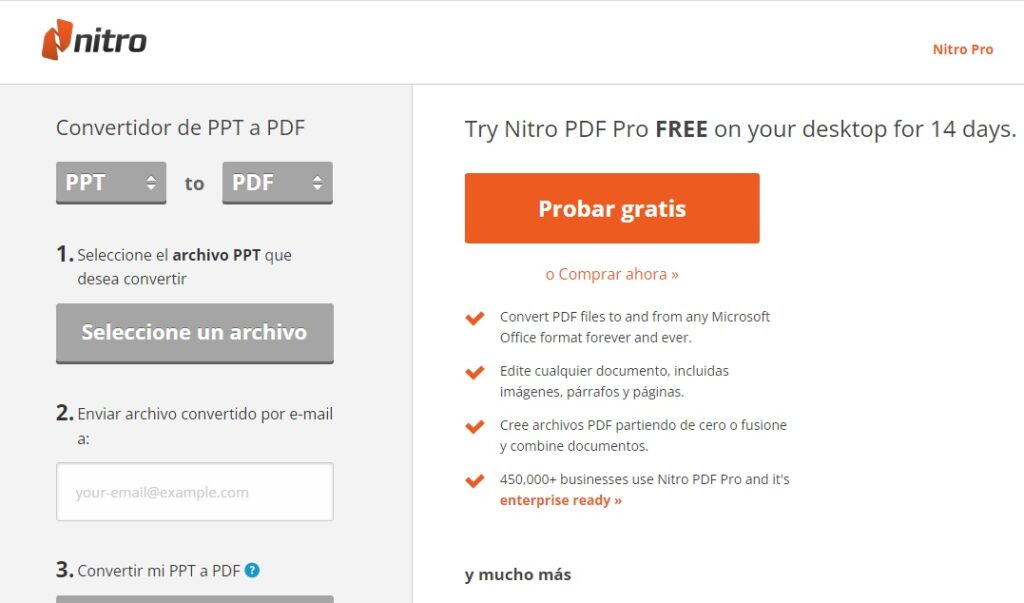
Moving on to the third option to convert PowerPoint files to PDF, we have Nitro, a converter that also makes use of a simple and pleasant interface, with everything you need for student and work use, since it not only allows you to convert PowerPoint documents to PDF, but also allows the reverse conversion, from PDF to PowerPoint. Likewise, it also works with Word and Excel documents, and also has a function that allows you to send files via email.
It also has a Pro version that is free for up to 14 days. After said trial time, you will have to pay the monthly fee to continue using it, so it is perfect for specific and occasional uses, since later it cannot be used for free. In the same way, because it is very good, it gets its deserved place in this compilation.
