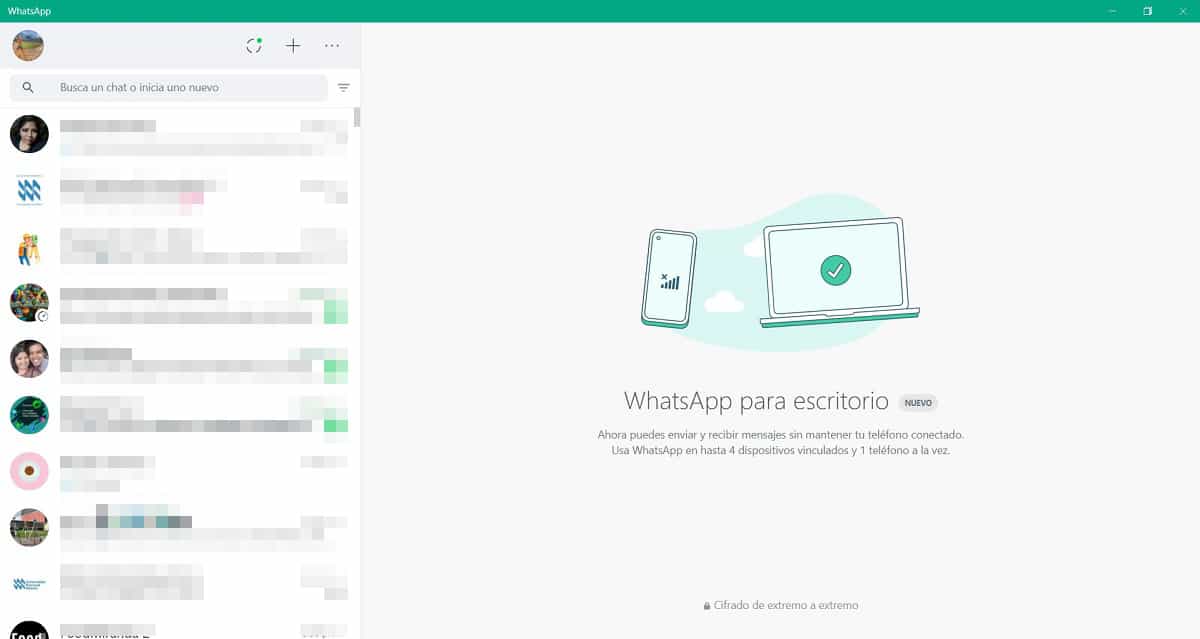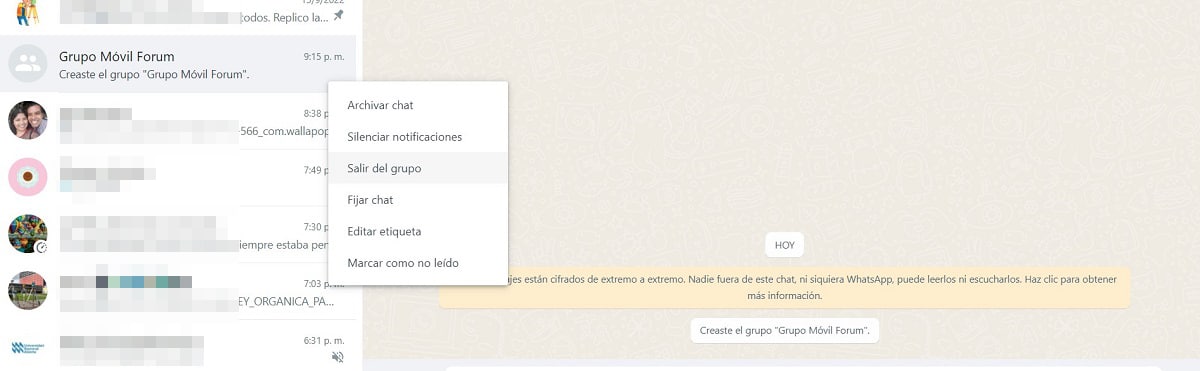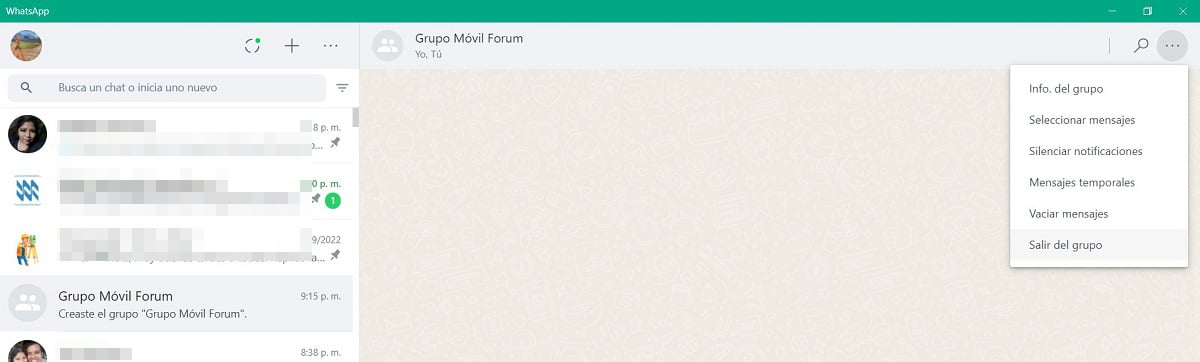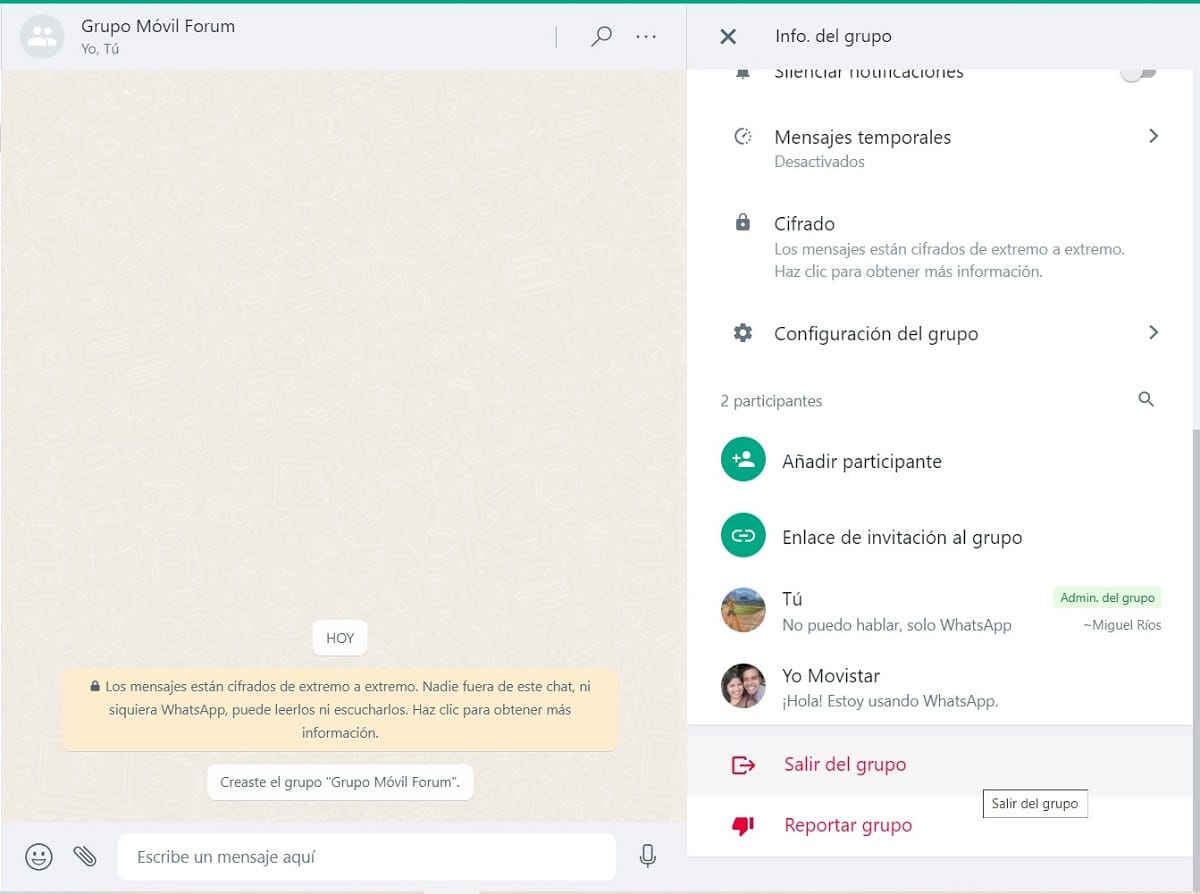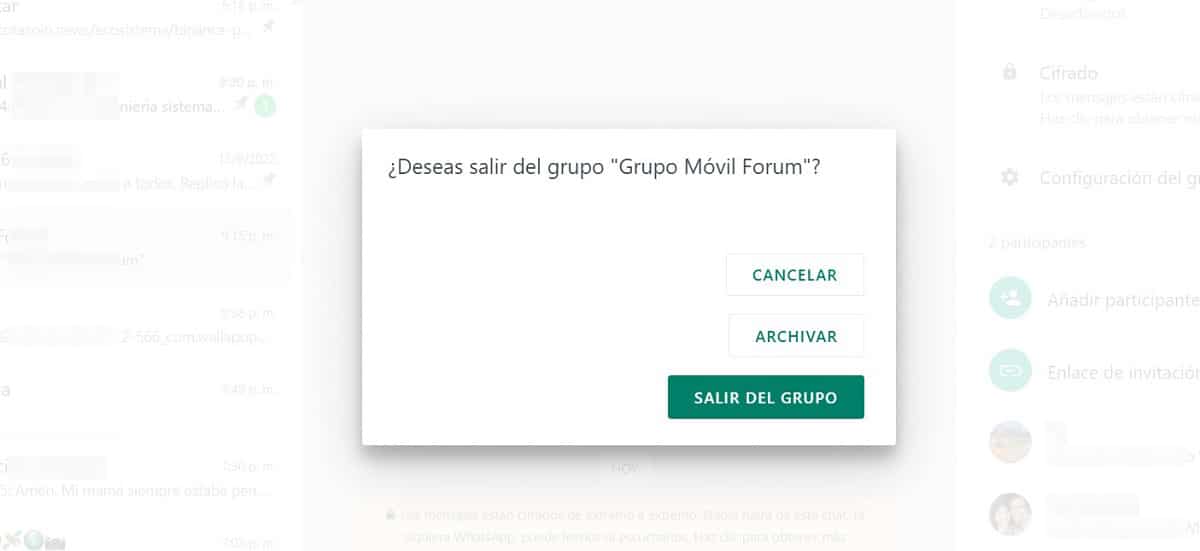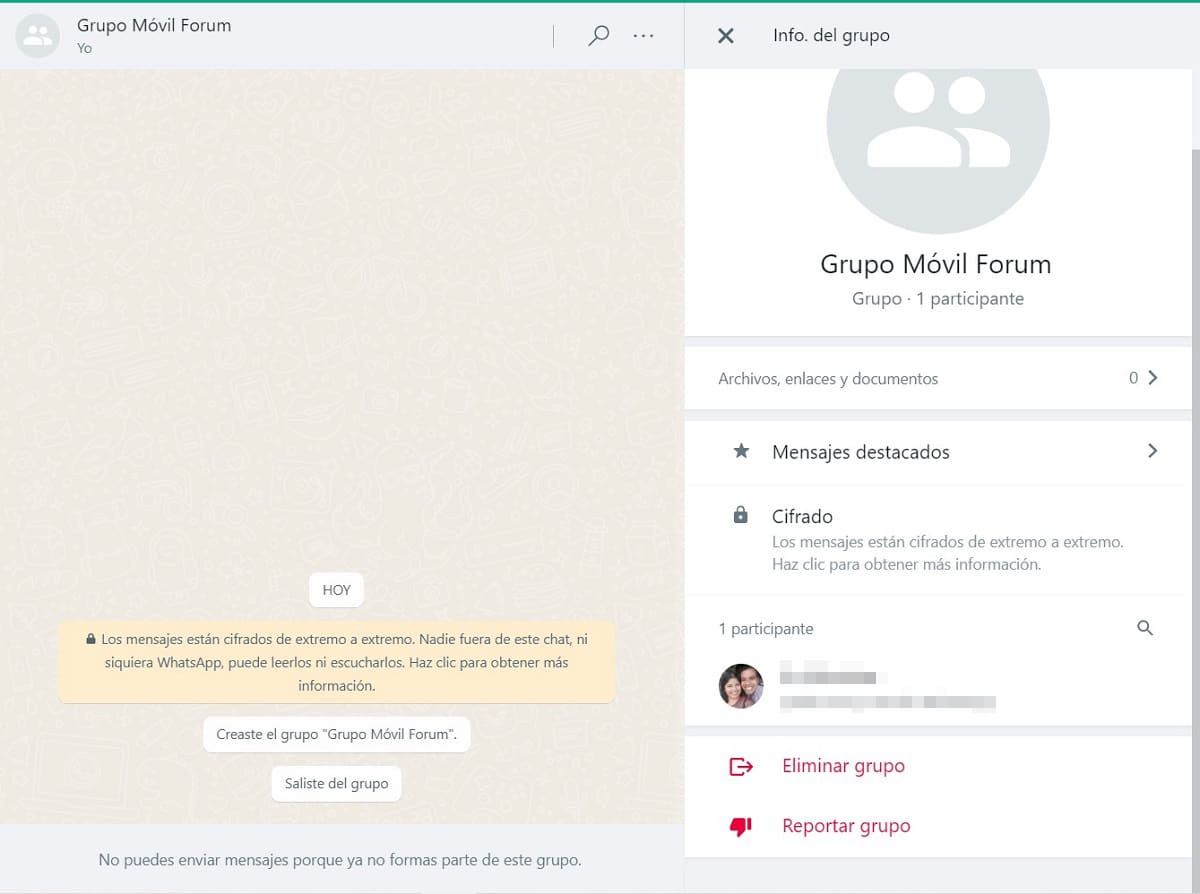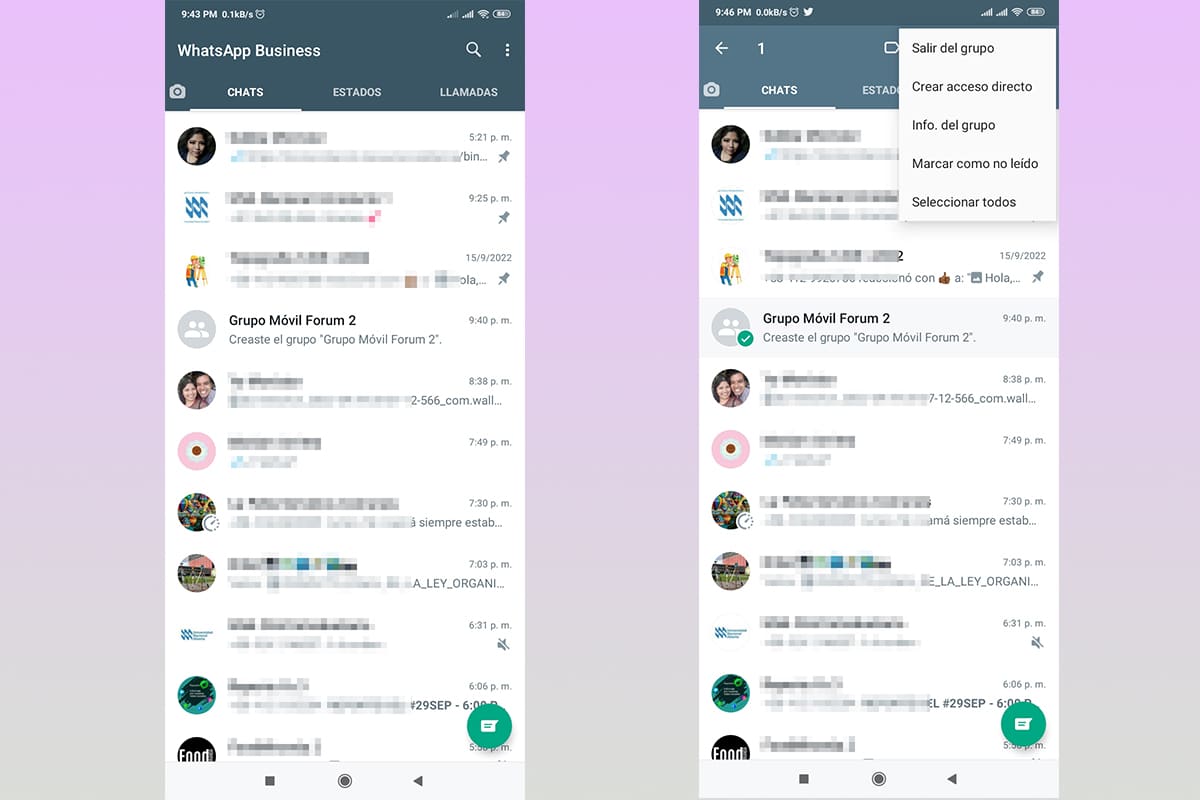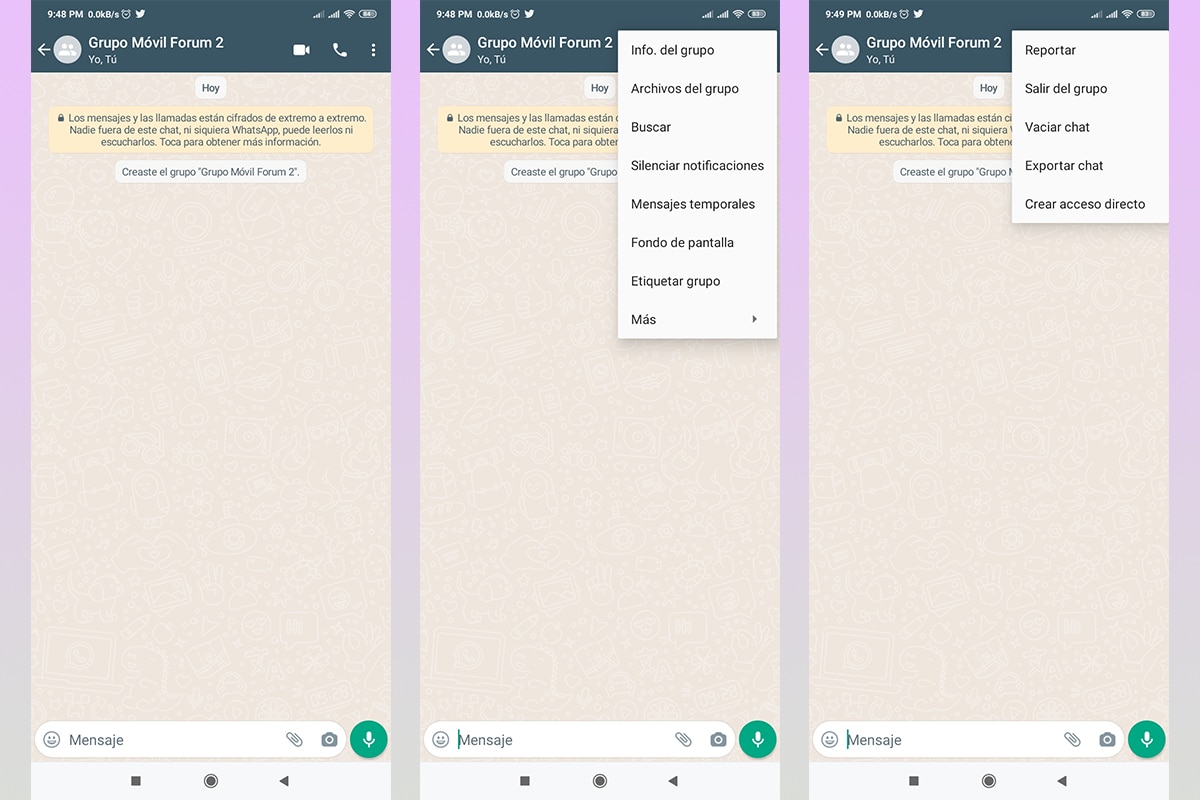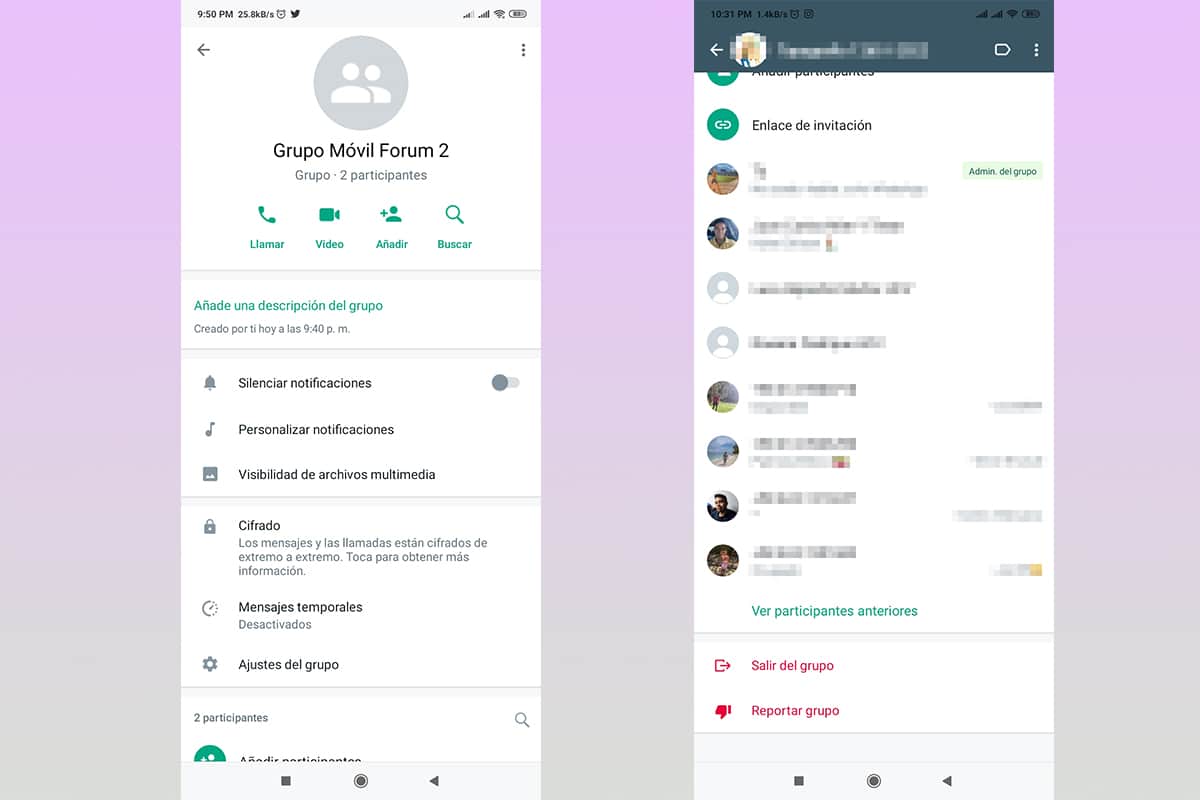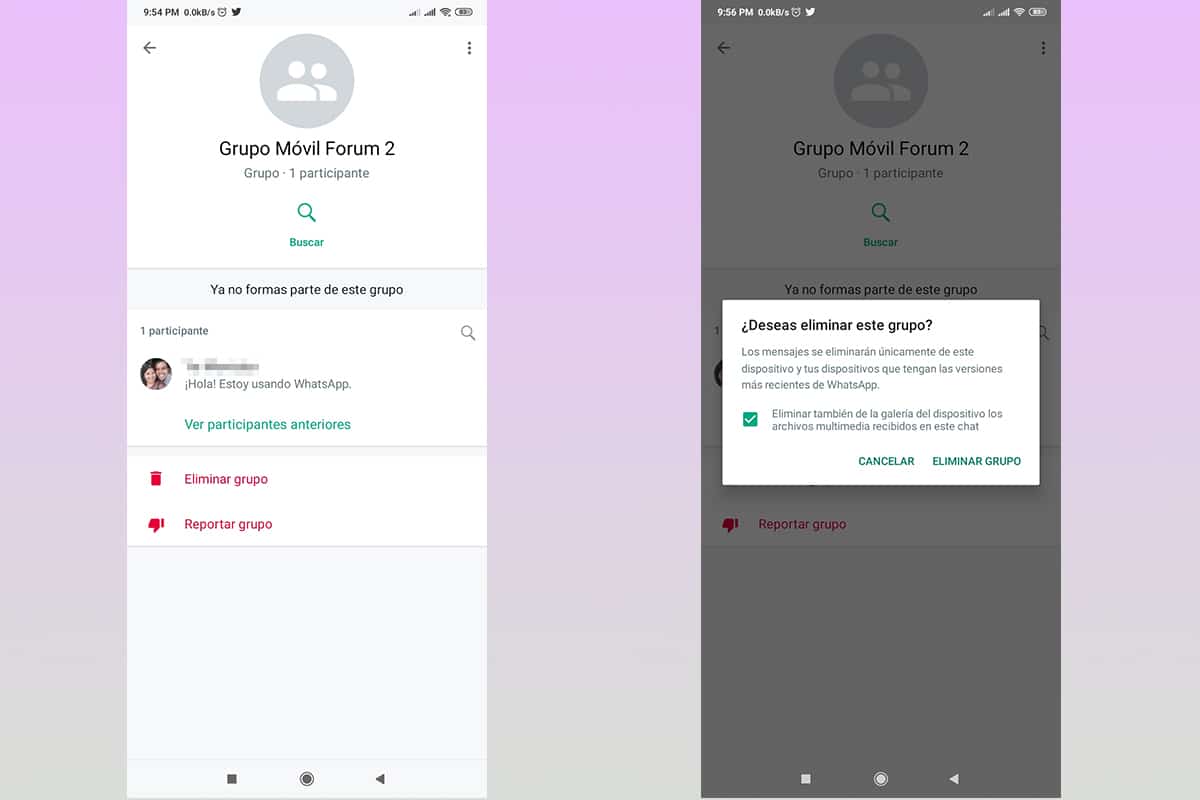On many occasions it is necessary to create groups in messaging systems such as WhatsApp, which facilitates group communication. But what happens when it is no longer needed? Here we will explain in detail how to delete a group from WhatsApp In a simple way.
For many people, the process of deleting a WhatsApp group is not so trivial, especially due to the security measures implemented by the platform. so you don't delete them by mistake.
How to delete a WhatsApp group from the computer
As you already know, there are several ways to open the platform of WhatsApp messaging from other devices different from mobile. In this opportunity we will focus on the desktop version for Windows.
This method is fully functional on both Mac and web browser operating systems. The steps you must follow to delete a WhatsApp group are:
- Open your desktop app and sign in. Remember that for this you need to have your mobile device and scan the code displayed on the computer screen.
- In the left column of the application you will find the list of chats, which are directly synchronized with your mobile device. There, you need to find the group you want to delete.
- Regardless of whether you are the administrator of this group or not, the steps will be the same, keeping in mind that, when leaving, the group will remain for other users, this action applies only to our WhatsApp account.
- To eliminate the group it is necessary to leave before, for this we can do it in three different ways:
- We put the cursor on the group in the chat list, a small down arrow will appear, we click and several options will be displayed, among them, “Leave Group".
- The second option will be applied by entering the group and in the upper right corner, we will click on options, defined by three points aligned horizontally, which will open new options, choosing “Leave group".
- The third option is by clicking on the group's profile, in the upper bar where you can see the name of the group. In the menu that will appear, we go down to the bottom and find the button “Leave Group".
- We put the cursor on the group in the chat list, a small down arrow will appear, we click and several options will be displayed, among them, “Leave Group".
- When clicking on the option, the system will request confirmation of the group leaving, we must click on “Leave Group”, the bottom green button.
- You will immediately leave the group, however, even if you do not receive messages or content through it, it is still on our device. To remove it, we must delete it. As before, there are several options, but since the procedure is the same, we will not repeat it for each shape.
- Upon entering the "group info«, two options will appear, “Delete group"And"Report group”. We must click on the first.
- Again, it will ask us for confirmation of the elimination process, where we must click on the green button, “Delete group".
- After this, the group will disappear from our chat list, confirming that we have completely deleted the group.
How to delete a WhatsApp group from the application on the mobile

As for the desktop application on the computer, it is very easy to delete a WhatsApp group. This method is the same on both iOS and Android devices, we will show you step by step below:
- Open your WhatsApp application.
- In the list of chats, locate the group you want to delete, to do this, scroll down until you find it.
- Before deleting the group, you must exit it, just like from the computer, there are several methods, we show you three, you choose which one best suits you.
- In the first method, we will click on the group for a few seconds until it changes color and new options appear at the top of the screen. We click on the three points and then “Leave group".
- The second way, we enter the group and we will locate the three points in the upper corner of the screen, press on “More” and new options will appear, being of our interest “Leave Group".
- The third method is to enter the group information, for this we will press on the name of the group, scroll down and find the option “Leave group".
- In the first method, we will click on the group for a few seconds until it changes color and new options appear at the top of the screen. We click on the three points and then “Leave group".
- Once we click on “Leave group”, WhatsApp will ask us for confirmation, for this we must click on the option “Logout”, the one on the far right of the screen.
- When you leave, the group will still be on our list, even though we can't send or receive messages in it. We proceed to remove it. As before, there are several ways to do it, but this time we will only explain one.
- We enter the group again and we will go to the group info, where it will indicate that we are no longer part of the group and will offer us two options "Delete group"And"Report Group".
- We click on delete group and again the system will request confirmation, for this we will click on “Delete group".
- If you want to delete all files and chats saved on the device, you can check the box.
- If we check our chat, the group will no longer appear.