
How to stream on TikTok
When dealing with make direct (live) on the InternetBoth influencers and content creators, as companies or organizations, tend to prefer platforms such as YouTube, Twitch, Instagram and many more. However, one not so well known is TikTok. For this reason, today we have decided to address this interesting topic with a small tutorial on how to “live on TikTok”.
It is worth advancing and highlighting that much of this is due to the fact that TikTok has certain conditions or rules, which must be met for enable this feature or function on users. Which we will see later.

Download video without watermark from TikTok
But, before starting this post about how “make live on TikTok”, we recommend that when you finish it, you explore other previous related content with bliss social network:



Tutorial on how to stream on TikTok
Steps to live on TikTok
Whatever the video platform or social network of which we speak, surely many of us are clear that it is a Direct. However, the platform TikTok social networkdescribe your service TikTok LIVE as follows:
“TikTok LIVE allows users and content creators to interact with each other in real time. All users over the age of 16 have access to TikTok LIVE, and users over the age of 18 can send and receive gifts during a LIVE. Please follow the TikTok Community Guidelines and Terms of Service to foster a fun, positive, and safe environment on TikTok.”
From a mobile
For “make live on TikTok” From a mobile, the following steps must be followed:
- First, you must open the TikTok app and press the Plus (+) button, the same one that is usually used to upload normal content, and which is located in the lower center.
- Then, in the following visual interface, and just below the Record button, we must press the Live option, which is at the end of the usual options (3 min, 60 s and 15 s).
- Next, and optionally, we can assign a name or title to the direct to perform.
- Once all this is done, we press the new red button displayed called «Broadcast live». Consequently, we will see a countdown message on the screen (countdown).
- Once the countdown is over, the live broadcast will start, and whatever we're recording will be broadcast.
- And finally, when we want to end the direct, we must press the X in the upper left corner. And that's it.
It is worth noting that when you start a live stream from your mobile, a text message will appear on the screen informing us that we must abide by the Community Rules, since, a behavior considered inappropriate can be penalized, ultimately, with the lock our account.
From a computer
For “make live on TikTok” from a computer, obviously we must have a webcam and video recording and transmission software such as Viewer discretion, Which is free, open, free and cross-platform. EITHER, TikTok Live Studio, TikTok's native tool, which is free and available for Windows only, for now.
in case of want see the direct (live) of others, which are currently online, both from mobile and from a computer, we just have to press the live icon located in the upper right corner of the mobile app or live option located in the third position, in the menu in the upper left corner of the online apps. As indicated in the following pictures:
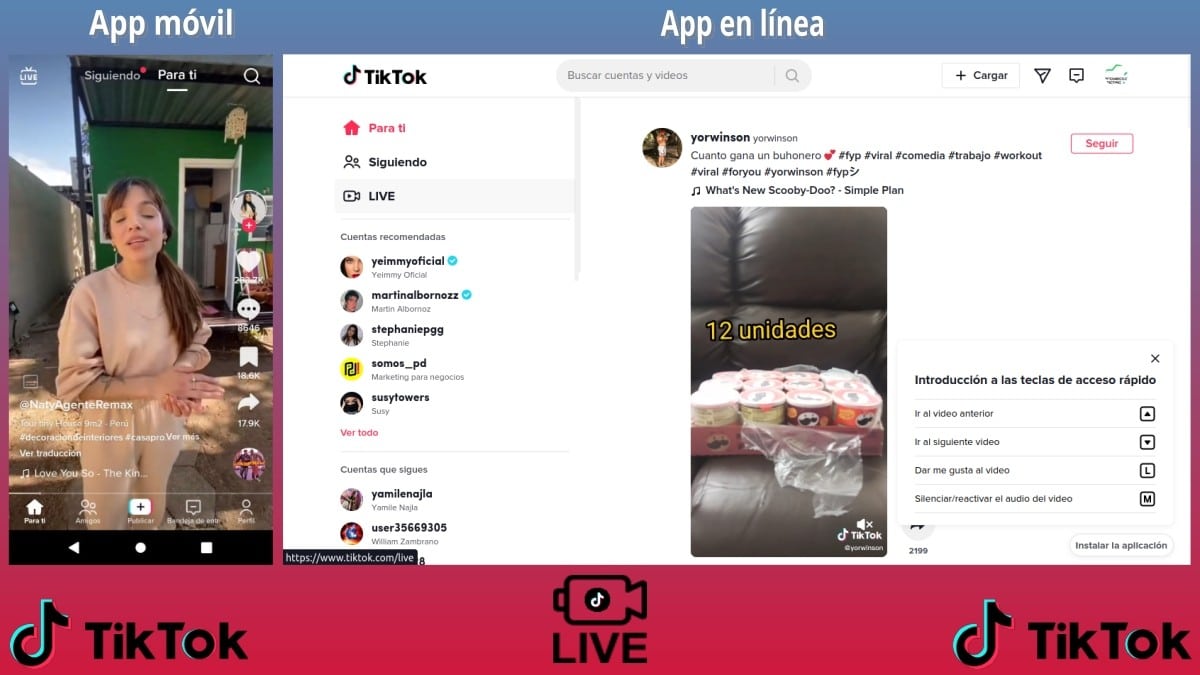
Conditions that apply
Among the latests Moravia's compositions conditions that apply to make direct are the following:
- Have a minimum of 1000 followers.
- Only for users over 16 years old.
- Be located in one of the geographic regions or one of the countries where the service is currently available. This also applies to the ability to send and receive gifts during activation. But, for the latter, you must be over 18 years old.
Keep in mind that, if the app is not updated or at any time you have suffered penalties for violate the rules of the social network with the spread of inappropriate content, this can be a impediment to make live on TikTok.
How to solve problems with TikTok Live?
For resolve or report a problem or inconvenience, and clarify any doubts or seek help on TikTok Live from mobile, we can perform the following steps:
- We open the TikTok app and press the Profile button in the lower right corner.
- Then we press the Menu icon (three horizontal lines) located in the upper right corner.
- In the lower pop-up menu, select the Settings and privacy option.
- In the new window, we go down until we locate the section Help and information.
- And in this section we press the opción Report a problem
- Next, in the new window, we go down until we locate the LIVE option.
- Once located, press it to display the available themes To consult.
- And we finish, writing a topic or pressed on some of the existing topics for try to solve the problem that is presented to us.
As indicated in the following pictures:
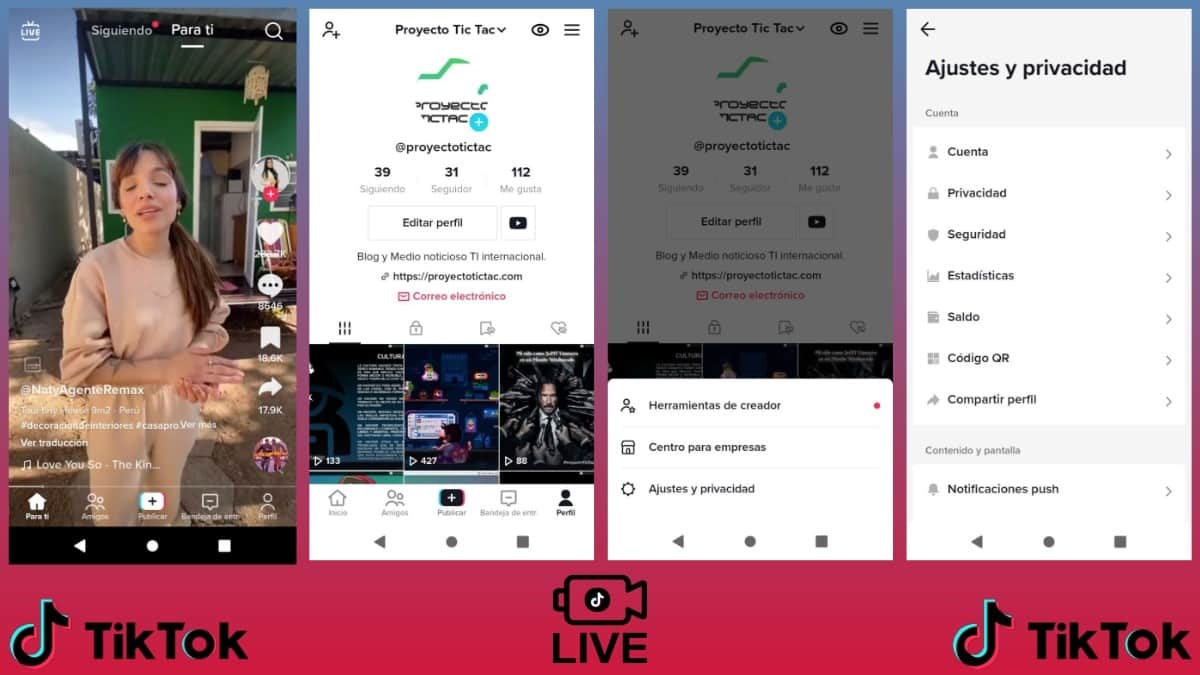
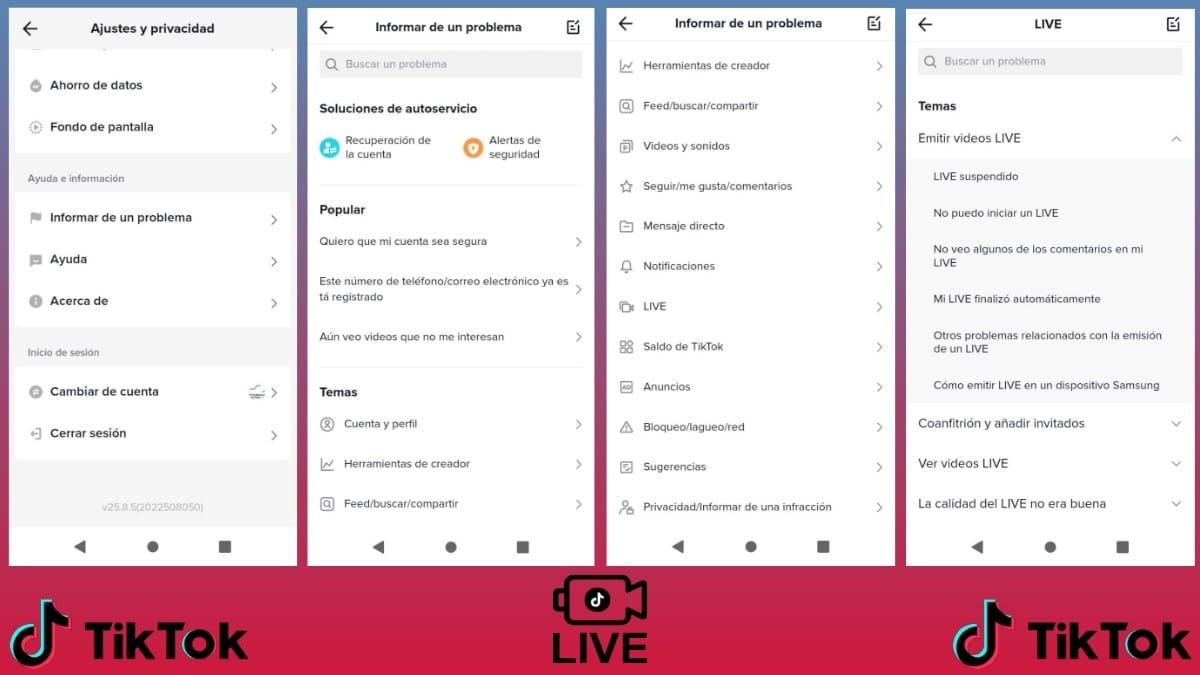
For more official information via computers on this functionality, the following can be explored directly link about problems and doubts related to TikTok Live, or the start of your User help center for much more useful information on other topics and important points.



Summary
In short, this new tutorial on how “make live on TikTok” it will surely be yours great utility, to clarify everything related to this little-known aspect of such a famous social network of videos and images. So, once you comply with everything stated here, you can easily make your own direct, without major difficulties or limitations, for the delight of your followers.
remember to share this new troubleshooting guide on mobile devices, if you liked it and it was useful. And don't forget to explore more tutorials on our website, to continue learning more.